HP ZBook 15 G5 Base Model Mobile Workstation User Manual Page 1
Browse online or download User Manual for Laptops HP ZBook 15 G5 Base Model Mobile Workstation. HP ZBook 15 G5 Mobile Workstation
- Page / 203
- Table of contents
- TROUBLESHOOTING
- BOOKMARKS
- Maintenance and Service Guide 1
- Safety warning notice 3
- Table of contents 5
- 1 Product description 13
- 2 Components 20
- 10 Chapter 2 Components 22
- 12 Chapter 2 Components 24
- Keyboard area 25
- 14 Chapter 2 Components 26
- Keyboard area 15 27
- 16 Chapter 2 Components 28
- Keyboard area 17 29
- Special keys 30
- Action keys 31
- 20 Chapter 2 Components 32
- To use a hot key: 33
- Keyboard area 21 33
- 22 Chapter 2 Components 34
- Cover 23 35
- Labels 25 37
- 3 Illustrated parts catalog 38
- Computer major components 27 39
- Bracket Kit 43
- Cable Kit 44
- Plastics Kit 45
- Mass storage devices 46
- Miscellaneous parts 47
- Component Spare part number 48
- Screw Kit L28720-001 48
- Tools required 49
- Service considerations 49
- Drive handling 50
- Workstation guidelines 51
- Equipment guidelines 52
- Customer Self-Repair parts 53
- Description Spare part number 55
- Solid-state drive (M.2) 56
- Hard drive 57
- WWAN module 59
- WLAN module 61
- Memory module 62
- Keyboard 65
- Bottom cover 67
- TouchPad module 69
- NFC module 72
- Heat sink assembly 76
- System board 78
- RTC battery 82
- Speakers 86
- Fingerprint reader board 87
- Power button board 89
- Display assembly 90
- 7 Troubleshooting guide 98
- Resources 99
- General troubleshooting steps 99
- Identify the issue 100
- 2. Examine the environment 102
- Analyze the issue 103
- Table 7-5 Boot-error codes 109
- Resolve the issue 112
- Verify solution 116
- Helpful Hints 117
- Power-on issues 118
- Consulting with HP Service 118
- AC adapter issue 121
- Battery discharges too fast 123
- Burnt smell 124
- No video (with power) 124
- Blinking lights 125
- Diagnostics error messages 126
- Performance (OS) 127
- Intermittent shutdown 128
- Blue screen 129
- No wake up 133
- Unresponsive 134
- Slow performance 134
- Incorrect time and date 135
- Display anomalies 136
- Dead pixel 137
- Vertical lines 137
- Horizontal lines 137
- No video (internal) 138
- No video (external) 139
- DisplayPort/VGA 139
- Touch screen 141
- I/O devices 142
- Keyboard point stick 143
- Keyboard backlight 143
- TouchPad 144
- Smart card reader 148
- Thunderbolt (TB) 150
- Read-write error 153
- Blue screen (BSOD) error 153
- Noisy hard drive 154
- Mechanical 155
- Noise (sound) 156
- Fan runs constantly 157
- Thermal shutdown (hot) 158
- Stuck power button 158
- Additional information 159
- Processor not executing code 160
- Memory module error 160
- Failure - System Board Error 161
- Additional information 151 163
- Error message list 164
- Bug check symbolic names 164
- Use Windows Debugging Tool 165
- 6. Open the crash dump le 168
- Lookup for Bug Check 0xC2 169
- Additional information 157 169
- Cable management 171
- Connector types 172
- Using Computer Setup 174
- Updating the BIOS 175
- Downloading a BIOS update 176
- Using Windows tools 179
- Restore and recovery 180
- (select products only) 184
- 11 Specications 186
- Hard drive specications 187
- 500 GB* 750 GB* 188
- Nonvolatile memory usage 195
- Questions and answers 197
- 14 Recycling 199
Summary of Contents
HP ZBook 15 G5 Mobile WorkstationMaintenance and Service Guide
Determining the BIOS version ... 163Downloading a BIOS update ...
Identify the issue1. Understand the issueIt is important to understand the issue that occurred, including related symptoms. It helps to understand the
6. Storage7. MechanicalA single symptom can be listed under dierent groups. For example, No Video can belong to (1) Power-on or (4) Display; but Flic
Failure classication by hardware devices and mechanicalTable 7-4 Failure classication by hardware devices and mechanical4. Display 5. I/O devices 6
3. Perform a visual inspection of hardwareIt is important to do a visual inspection of the hardware itself. Perform physical inspection of the compute
6. HP Hardware Diagnostics and ToolsHP oers dierent diagnostics and tools to diagnose hardware failure. This section describes how to use some of th
2. When the diagnostic tool opens, use the keyboard arrow keys to select the type of diagnostic test you want to run, and then follow the on-screen in
HP Support Assistant (HPSA)HP Support Assistant (HPSA) helps you maintain peak performance and resolve problems through automatic updates, built-in di
HP BIOS Conguration Utility (BCU)HP BCU is a free utility that captures the BIOS settings and their values. This tool provides a text le of the comp
7. Status lights, blinking light codes, troubleshooting lights, and POST error messagesCarefully observe any behavior the computer may be exhibiting:
Blinking light codesDuring startup, the computer may not boot properly. If this occurs, blinking light codes that will help identify what is causing t
Index ...
Table 7-6 System diagnostics failure codes and user actions (continued)Test description Failure descriptionError code Suggested user actionsBIOS Appl
Example DescriptionThese lights should be visible after removing the service door or bottom cover. Consult with support for platform-specic locations
● Example: System board needs replacement. When (1) system 3.3V exists, but one power rail is bad then (2) power good is low (0V), and troubleshooting
Before performing a hard reset, you must disconnect or remove all peripheral devices. You should start and test the computer by itself, and if the pro
10. Reseat cables and connectionsNOTE: Before disassembling the computer to reseat cables and connections, always disconnect power and remove the batt
If none of the steps above resolve the issue, start the computer with essential hardware only. The purpose is to remove as much as hardware as possibl
13. Replace the system boardThe system board may be replaced only by authorized service providers. This should not be considered an initial step taken
Helpful HintsAfter you become familiar with the general troubleshooting steps above (General troubleshooting steps on page 87), follow the helpful hin
9. If the screen is blank, conrm the display choice by pressing Windows logo + P and set to screen only. Or plug an external monitor into a dieren
Items Procedures Troubleshooting stepsPerform quick checkRemove all external devices, including docking station.Verify external power source (2. Exam
Items Procedures4. To isolate faulty power connector cable and power button, technicians can short power-on pads/pins to power up the computer. Contac
Items ProceduresThe sections below are intended for authorized service providers/technicians. 1. Follow actions in No Power on page 106.a. Be sure th
Solution5. Inspect the power port on computer side for any damage, dust, debris.6. Check power light (7. Status lights, blinking light codes, troubl
Items ProceduresDiagnostics: HP tools will report results such as passed, calibrate, weak, replace, no battery and unknown, and suggest corresponding
Items Procedures6. Compare discharge time with a veried working battery (remove AC adapter) using Hardware Diagnostics (UEFI) > Hard Drive Tests &
Items Procedures Troubleshooting stepsQuick check1. Verify that system light activity is OK.2. Remove all external devices, including docking station
Items ProceduresLights blink on keyboard caps lock/num lock keysBlinking lights on startup usually indicate a problem with basic functionality of a cr
BIOS passwordItems ProceduresSymptomsSome sections are unavailable (grayed out)Possible causesBIOS administration password is required. Troubleshooti
Intermittent shutdownItems ProceduresSymptoms● Shutdown during startup● Shutdown during operationPossible causesIt is often dicult to troubleshoot an
Items Procedures2. Verify that lights are solid.3. If shutdown is reproducible, test essential hardware conguration:a. If no issue with hardware con
1 Product descriptionCategory DescriptionProduct Name HP ZBook 15 G5 Mobile WorkstationProcessors 8th Generation Intel® Core™ processors● Intel Core i
● HP PC Hardware Diagnostics (UEFI) tool to test hard drive, memory and system.● Thermal Monitor (available only to authorized service providers/techn
Windows Advanced Boot OptionWindows 7:1. Press F8 to open the Windows Advanced Boot Option screen.2. Select Disable automatic restart on system failur
Items Procedures Troubleshooting stepsFollow suggested steps below one at a time to verify normal boot process:1. Disconnect all external peripherals
Items Procedures4. Consult with support.No wake upItems ProceduresSymptomsWhen resuming from a power management state the computer may display:● Blank
UnresponsiveItems ProceduresSymptomUnresponsivePossible causesProgram in use has stopped responding to commands. Troubleshooting steps1. If possible,
HP Smart Adapter warning messageItems ProceduresSymptomWarning message displayed in WindowPossible causesLess powerful AC adapter, BIOS out of date.
Item Procedure3. Verify that date and time are correct.DisplayDisplay anomaliesThe display panel is a eld replaceable unit (FRU) and must be replaced
Display anomaliesCracked screen Cracked image Blurred imageDead pixelVertical linesHorizontal linesQuick check● Visually examine the display for crack
Display assembly diagramThe display assembly diagram shows basic video components: system board, graphics cards, display cables, display connectors, o
No video (external)Items ProceduresSymptomNo image on external monitorPossible causesExternal monitor, resolution, display conguration, drivers.Troub
Category DescriptionPanel 39.6 cm (15.6 in), LED backlight, 16:9 aspect ratio● FHD (1920×1080), antiglare, LED, UWVA, slim, eDP, 220 nits with or with
No or bad external video via dockingItems ProceduresSymptomsNo or bad image on external monitor via ports of docking station (VGA, DP, TB, display por
Items ProceduresBe sure that external display cables have good connection at both ends (system board and display panel).● If moving cables aects the
I/O devicesNOTE:● Make sure external devices are supported and compliant (i.e., USB Type C, Thunderbolt 3, PCI Express, etc).● If you have problems wi
Keyboard point stickItems ProceduresSymptomPoint stick not working properlyPossible causesDust trapped under point stick, loose point stick cap. Trou
TouchPadItems ProceduresSymptomsNot working properlyPossible causesOn/O enabled, driver, settings.(1) – TouchPad on/o button(2) – TouchPadTroublesho
Items Procedures7. Test with HP Support Assistant in Windows.8. Diagnose with HP PC Hardware Diagnostics (UEFI) to isolate a hardware issue from a sof
Items ProceduresIn the example to the left, U-APSD support (Unscheduled Automatic Power Save Delivery) is changed to Disabled to resolve an incompatib
USBItems ProceduresSymptoms● USB devices are not recognized● USB devices are not chargingPossible causesUSB devices do not have the latest software dr
Smart card readerItems ProceduresSymptoms● Not recognized● Unable to writePossible causesPhysical damage, incorrect insertion, dirt, driver, malfuncti
Speaker, headphone - audio issuesItems ProceduresSymptoms● No sound from external or internal speakers● Distorted sound, too soft, too loud, intermitt
Category Description256 GB PCIe SSD (NVMe), MLC, HP Z Turbo Drive256 GB PCIe SSD (NVMe), TLC256 GB PCIe SSD (NVMe) TLC Opal 2Secondary M.2 M.2 (NGFF)
Thunderbolt (TB)Items ProceduresSymptomThunderbolt device not workingPossible causesBIOS, drivers, and user settings. Troubleshooting steps1. Update
StorageNOTE:● Back up all critical data prior to drive troubleshooting.● Prior to contacting support, HP recommends that you run a drive (HDD, SSD, M.
Hard drive/solid-state drive not recognizedItems ProceduresSymptomHard drive is not recognized during POSTPossible causesLoose connection, faulty hard
Read-write errorItems ProceduresSymptoms● Post error message (i.e., error code 301)● Hang when working on data, les, documentsPossible causesLoose co
Noisy hard driveIMPORTANT: An SSD has no moving parts, so it does not make loud or clicking noise.Depending on type and rotational speed, some hard dr
MechanicalFan error message - 90BItems ProceduresSymptomsFan error 90B at bootCAUTION: May lead to system shutdown, data loss or possible system damag
Items ProceduresSee https://support.hp.com/us-en/document/c01657439.Noise (sound)Items ProceduresSymptomsComputer emits abnormal noisePossible causesA
Fan runs constantlyItems ProceduresSymptoms● Fan never stops running● Generates heat● Decreased computer performancePossible causes● BIOS not up to da
Thermal shutdown (hot)Items ProceduresSymptomsSimilar to fan runs constantly issue (Fan runs constantly on page 145)● System shutdown● Abnormal heat●
Additional informationThe following sections provide additional information that can be used during the troubleshooting process.AcronymsThe following
Category DescriptionHP Clear Sound AmpDiscrete ampSkype® for Business CerticationDual array microphoneWorld-facing microphoneHD 720p webcamIR/RGB HD
Blinking lights and boot error codesThe information below is from the white paper http://h10032.www1.hp.com/ctg/Manual/c04685655.In some cases, when t
NOTE: The computer will attempt to notify you of this problem through a series of blinking lights. When you attempt to turn on the computer from an “O
Sure Start has identied a problem (Manual Recovery Policy Set)This computer has experienced a problem in locating a valid BIOS image, resulting in a
Test description Failure descriptions Error code Possible user actionsHard Disk Test Hard Disk 2 Full 306 The hard drive may have failed. Contact supp
Routine Maintenance for Performance ImprovementThe following table presents a summary of the suggested times for performing the routine maintenance ta
Microsoft general troubleshooting of Windows bug check codes● If you recently added hardware to the system, try removing or replacing it. Or check wit
Windows Software Development Kit (SDK)1. Download the SDK from the following link:https://dev.windows.com/en-US/downloads/windows-10-sdk2. Set up the
4. Run the SDK as an administrator.5. Set the symbol path. Select File > Symbol File Path.● In the Symbol path box, type SRV*C:\Windows\symbol_cach
6. Open the crash dump le.156 Chapter 7 Troubleshooting guide
7. Analyze the le. In the following memory dump sample, look for Bug Check 0x3B. The ATIKMAG driver needs to be investigated for further root cause.L
Category DescriptionWWAN cards are compatible with a programmable, removable eSIMSupport for the following WWAN formats:● HP lt4132 LTE/HSPA+ 4G Mobil
Display Issue: Pixel AnomaliesAll HP notebook displays adhere to strict quality and reliability specications. A small percentage of display panels ma
Cable managementProper routing of the internal cables is critical to the operation of the computer. Follow good cable management practices when removi
Connector typesIMPORTANT: Connector pins and connector gold ngers should not be touched directly with bare hands.There are several dierent types of
1. Slide connector evenly into receptacle on same horizontal plane as PCB connector.2. Pull lock bar to insert and push both side connector horizontal
8 Computer Setup (BIOS), TPM, and HP Sure StartUsing Computer Setup Computer Setup, or Basic Input/Output System (BIOS), controls communication betwee
To exit Computer Setup menus, choose one of the following methods:● To exit Computer Setup menus without saving your changes:Select the Exit icon in t
1. Start Computer Setup. See Starting Computer Setup on page 162.2. Select Main, and then select System Information.3. To exit Computer Setup without
NOTE: After a message on the screen reports a successful installation, you can delete the downloaded le from your hard drive.Changing the boot order
9 Backing up, restoring, and recoveringThis chapter provides information about the following processes. The information in the chapter is standard pro
used to perform system recovery if the hard drive becomes corrupted. System recovery reinstalls the original operating system and software programs th
Category Description● 150 W HP Smart Adapter, slim3-wire plug (with ground pin), C5, 1.0 m Support for the following batteries● 4-cell, HP Long Life
Using the HP Cloud Recovery Download Tool (select products only)To create HP Recovery media using the HP Cloud Recovery Download Tool:1. Go to http://
IMPORTANT: Recovery through HP Recovery Manager should be used as a nal attempt to correct computer issues.● HP Recovery media must be used if the co
Using HP Recovery media to recoverYou can use HP Recovery media to recover the original system. This method can be used if your system does not have a
10 Using HP PC Hardware Diagnostics (UEFI)HP PC Hardware Diagnostics is a Unied Extensible Firmware Interface (UEFI) that allows you to run diagnosti
Downloading HP PC Hardware Diagnostics (UEFI) to a USB deviceNOTE: The HP PC Hardware Diagnostics (UEFI) download instructions are provided in English
To access documentation on using Remote HP PC Hardware Diagnostics (UEFI) to congure a server for remote diagnostics or to customize which diagnostic
11 SpecicationsComputer specications Metric U.S.DimensionsWidth 38.56 cm 15.18 inDepth 25.8 cm 10.15 inHeight (front to back) 2.26 cm .89 inWeight
xx cm (xx-in) display specications Metric U.S.DimensionsHeight 20.77 cm 8.175 inWidth 37.78 cm 14.875 inDiagonal 39.62 cm 15.6 inNumber of colors Up
500 GB* 750 GB**Size refers to hard drive storage capacity. Actual accessible capacity is less. Actual drive specications may dier slightly.NOTE:
12 Power cord set requirementsThe wide-range input feature of the computer permits it to operate from any line voltage from 100 to 120 V ac, or from 2
Category Description● Battery (system)● Memory modules● M.2 SSD● Hard drive/SSD● WWAN7
Requirements for specic countries and regionsCountry/region Accredited agency Applicable note numberArgentina IRAM 1Australia SAA 1Austria OVE 1Belgi
Country/region Accredited agency Applicable note number3. The appliance coupler, exible cord, and wall plug must bear a “T” mark and registration num
13 Statement of memory volatilityThe purpose of this chapter is to provide general information regarding nonvolatile memory in HP Business computers.
g. If a DriveLock password is set, select the Security menu, and scroll down to Hard Drive Utilities under the Utilities menu. Select Hard Drive Utili
c. Select Hard Drive Utilities.d. Under Utilities, select Disk Sanitizer, select the hard drive storing the data you want to clear, and then follow th
Nonvolatile memory usageNonvolatile Memory Type Amount (Size)Does this memory store customer data?Does this memory retain data when power is removed?W
Nonvolatile Memory Type Amount (Size)Does this memory store customer data?Does this memory retain data when power is removed?What is the purpose of th
Questions and answers1. How can the BIOS settings be restored (returned to factory settings)?IMPORTANT: Restore defaults does not securely erase any d
IMPORTANT: Resetting will result in the loss of information.These steps will not reset Custom Secure Boot Keys. See question and answer 7 for informat
14 RecyclingWhen a non-rechargeable or rechargeable battery has reached the end of its useful life, do not dispose of the battery in general household
© Copyright 2018 HP Development Company, L.P.AMD is a trademark of Advanced Micro Devices, Inc. Bluetooth is a trademark owned by its proprietor and u
2 ComponentsYour computer features top-rated components. This chapter provides details about your components, where they're located, and how they
IndexAAC adapter, spare part numbers 35action keys 19identifying 19keyboard backlight 19mute 19next 19pause 19play 19privacy screen 19screen brightnes
ngerprint reader boardremoval 75spare part number 75ngerprint reader board bracketremoval 75ngerprint reader bracketillustrated 31ngerprint reader
Ooperating system, product description 6original system recovery 168Ppackaging guidelines 39pause action key 19Plastics Kitcomponents 33spare part num
specicationscomputer 174display 175hard drive 175stop action key 19supported discs, recovery 167Sure Startusing 165switch screen image action key 20s
RightComponent Description(1) Smart card reader Supports optional smart cards.(2) Audio-out (headphone)/Audio-in (microphone) combo jackConnects optio
Component DescriptionConnect a display device that has a USB Type-C connector, providing DisplayPort output.NOTE: Your computer may also support a Thu
LeftComponent Description(1) Security cable slot Attaches an optional security cable to the computer.NOTE: The security cable is designed to act as a
DisplayComponent Description(1) WLAN antennas* Send and receive wireless signals to communicate with wireless local area networks (WLANs).(2) WWAN ant
Keyboard areaTouchPadComponent Description(1) Pointing stick Moves the pointer on the screen.(2) Left pointing stick button Functions like the lef
Component DescriptionFor wireless regulatory notices, see the section of the Regulatory, Safety, and Environmental Notices that applies to your countr
LightsComponent Description(1) Power light ● On: The computer is on.● Blinking: The computer is in the Sleep state, a power-saving state. The compute
Component Description(9) Call end light On: Call end is on.(10) Num lk light On: Num lock is on.16 Chapter 2 Components
Buttons, speakers, and ngerprint readerComponent Description(1) Power button ● When the computer is o, press the button to turn on the computer.● Wh
Safety warning noticeWARNING! To reduce the possibility of heat-related injuries or of overheating the computer, do not place the computer directly on
Special keysComponent Description(1) esc key Displays system information when pressed in combination with the fn key.(2) fn key Executes frequentl
Action keysAn action key performs the function indicated by the icon on the key. To determine which keys are on your product, see Special keys on page
Icon DescriptionTurns the wireless feature on or o.NOTE: A wireless network must be set up before a wireless connection is possible.Turns the TouchPa
Hot keys (select products only)A hot key is the combination of the fn key and another key.To use a hot key:▲ Press the fn key, and then press one of t
BottomComponent Description(1) Vent Enables airow to cool internal components.NOTE: The computer fan starts up automatically to cool internal compo
Cover Component DescriptionInternal Microphones (2) Record soundCover 23
LabelsThe labels axed to the computer provide information you may need when you troubleshoot system problems or travel internationally with the compu
Component (3) Serial number (4) Warranty period ● Regulatory label(s)—Provide(s) regulatory information about the computer.● Wireless certication
3 Illustrated parts catalogComputer major components26 Chapter 3 Illustrated parts catalog
Item Component Spare part number(1) Display assembly (Touch screen; UHD; UWVA) Without webcam and with privacy screen L30384-001 With webcam L3038
iv Safety warning notice
Item Component Spare part number(12) Power button board (includes cable) L28705-001(13) System board (includes battery connector bracket and replaceme
Item Component Spare part number Macan ME906S LTE w/GPS M.2 845710-003 HP lt4120 LTE/HSPA+ w/GPS M.2 L15398-001(23) Battery L05766-855(24) Service d
Item Component Spare part number Models with a webcam, black L31322-001 Models with a webcam and IR camera, white L28737-001 Models with a webcam a
Bracket KitItem Component Spare part number Bracket Kit, includes: L28721-001(1) USB Type-C bracket(2) EDP bracket (display cable bracket)(3) DDR cag
Cable KitItem Component Spare part number Cable Kit, includes: L28710-001(1) TouchPad cable(2) NFC cable(3) Fingerprint reader cable32 Chapter 3 Il
Plastics KitItem Component Spare part number Plastics Kit, includes: L28722-001(1) SD card blank(2) Fingerprint reader blankPlastics Kit 33
Mass storage devicesItem Component Spare part number(1) Solid-state drive, M.2 2 TB, PCIe NVMe TLC L28728-001 1 TB PCIe NVMe TLC L28724-001 512 GB
Item Component Spare part number ● 2 TB, 5400 rpm, RAW 912487-850 ● 1 TB, 7200 rpm, RAW L06427-850 ● 1 TB, 5400 rpm, hybrid 8 GB 924036-850 ● 500
Component Spare part numberWLAN Intel Dual Band Wireless-AC 9560 L32650-001Intel Dual Band Wireless-AC 9560 (non-vPro) L32652-001Screw Kit L28720-001
4 Removal and replacement procedures preliminary requirementsTools requiredYou will need the following tools to complete the removal and replacement p
Table of contents1 Product description ...
Drive handlingCAUTION: Drives are fragile components that must be handled with care. To prevent damage to the computer, damage to a drive, or loss of
Typical electrostatic voltage levels Relative humidityEvent 10% 40% 55%Walking across carpet 35,000 V 15,000 V 7,500 VWalking across vinyl oor 12,00
● Avoid contact with pins, leads, or circuitry.● Turn o power and input signals before inserting or removing connectors or test equipment.Equipment g
5 Removal and replacement procedures for Customer Self-Repair partsNOTE: The Customer Self-Repair program is not available in all locations. Installin
4. Lift the service door away from the computer to remove it (4).Reverse this procedure to install the service door.42 Chapter 5 Removal and replace
BatteryDescription Spare part number4-cell, 90 WHr, 5.85 AHr, li-ion battery L05766-855Before removing the battery, follow these steps:1. Turn o the
Solid-state drive (M.2)Description Spare part number2 TB, PCIe NVMe TLC L28728-0011 TB PCIe NVMe TLC L28724-001512 GB PCIe NVMe TLC L28730-001512 GB P
Hard driveNOTE: The hard drive spare part kit does not include the hard drive bracket or screws. These components are included in the Hard Drive Hardw
2. Lift the quick release tab, and then remove the hard drive from the computer (2).3. If it is necessary to disassemble the hard drive, perform the f
WWAN moduleDescription Spare part numberHP lt4120 LTE/HSPA+ w/GPS M.2 L15398-001Macan ME906S LTE w/GPS M.2 845710-003CAUTION: To prevent an unresponsi
Workstation guidelines ...
NOTE: If the WWAN antenna cables are not connected to the terminals on the WWAN module, protective sleeves should be installed on the antenna connecto
WLAN moduleDescription Spare part numberIntel Dual Band Wireless-AC 9560 L32650-005Intel Dual Band Wireless-AC 9560 (non-vPro) L32652-005CAUTION: To p
Memory moduleDescription Spare part numberFor use in models with Intel Core or Xeon processors 16 GB 937438-8508 GB 937236-8504 GB L10598-850For use
2. Remove the memory module (2) by pulling the module away from the slot at an angle.Reverse this procedure to install a memory module.NOTE: Memory mo
6 Removal and replacement procedures for Authorized Service Provider partsCAUTION: Components described in this chapter should only be accessed by an
KeyboardIn this section, the rst table provides the main spare part number for the keyboards. The second table provides the country codes.Description
2. Partially open the computer.3. Rest and secure the computer on its left side.4. Insert a thin, non-conductive tool into the keyboard release hole n
11. Remove the keyboard (5).Reverse this procedure to install the keyboard.Bottom coverDescription Spare part numberBottom cover L28709-001Before remo
3. Remove the nine Torx 2.5x6.5 screws (1) that secure the bottom cover to the computer.4. Remove the four Torx 2.5x6.5 screws from the rear edge of t
TouchPad moduleDescription Spare part numberTouchPad module L30663-001TouchPad DreamColor module L28745-001The TouchPad module cable is available in t
Manually updating BIOS and drivers ... 91Remotely deploying BIOS and drivers ...
5. Lift the TouchPad module up (2), and remove it and the cables from the computer (3).Reverse this procedure to install the touchpad module.58 Chapte
Smart card readerDescription Spare part numberSmart card reader (includes cable) Not sparedBefore removing the smart card reader, follow these steps:1
NFC moduleDescription Spare part numberNFC module L02249-001Before removing the NFC module, follow these steps:1. Turn o the computer. If you are uns
FansDescription Spare part numberFan for use over the processor L28712-001Fan for use over the graphics card L28713-001Before removing the fan, follow
2. To remove the graphics board fan (right in following image):a. Remove the two Phillips 2.5x2.5 screws securing the display cable bracket (1), remov
Reverse this procedure to install the fan.Component replacement procedures 63
Heat sink assemblyNOTE: Only remove the heat sink from the system board if its removal is required to remove other components. It is preferred to leav
b. Remove the fan/heat sink assembly (2).NOTE: Due to the adhesive quality of the thermal material located between the fan/heat sink assembly and the
● On models with discrete graphics memory, thermal pads are used on the processor (1) and the graphics board (3) and the heat sink sections (2) and (4
Description Spare part numberSystem board equipped with an Intel Core i7-8850H processor and NVIDIA Quadro P1000 graphics L28693-xxxSystem board equip
Blinking lights ... 113Diagnostics error
● Solid-state drive (see Solid-state drive (M.2) on page 44)● WLAN module (see WLAN module on page 49)● WWAN module (see WWAN module on page 47)● Memo
3. Remove the eight Phillips PM2.5×2.5 screws securing the system board to the top cover (2).4. Lift up on the right side of the system board (1) unti
6. When you remove the screw through the USB Type-C bracket to remove the system board (1), the USB Type-C bracket is then unsecured and can be remove
2. Pry the RTC battery away from the computer (2).3. Remove the RTC battery and cable.Reverse this procedure to install the RTC battery.Component repl
Memory moduleDescription Spare part numberFor use in models with Intel Core or Xeon processors 16 GB 937438-8508 GB 937236-8504 GB L10598-850For use
2. Spread the retaining tabs (1) on each side of the memory module slot to release the memory module. (The memory module tilts up.)3. Remove the memor
SpeakersDescription Spare part numberSpeakers (includes cable) L28719-001Before removing the speakers, follow these steps:1. Turn o the computer. If
Fingerprint reader boardDescription Spare part numberFingerprint reader boardThe ngerprint reader bracket is available in the Bracket Kit, spare part
3. Remove the ngerprint reader board (3)Reverse this procedure to install the ngerprint reader board.76 Chapter 6 Removal and replacement procedur
Power button boardDescription Spare part numberPower button board L28705-001Before removing the power button board, follow these steps:1. Turn o the
No boot to operating system (no read/write error) ... 140Read-write error ...
Display assemblyNOTE: Touch display assemblies are spared as a whole unit assemblies only. Non-touch display assemblies are spared at the subcomponent
4. Separate the display from the computer (3).5. If it is necessary to replace the display assembly subcomponents:a. Flex the inside edges of the top
b. Remove the display bezel.The display bezel is available using the following spare part numbers:L28738-001: Models without a webcam, whiteL31324-001
CAUTION: Before turning the display panel upside down, make sure the work surface is clear of tools, screws, and any other foreign objects. Failure to
b. Disconnect the cable (2) from the webcam/microphone module.The webcam/microphone module is available using spare part number L32740-001.8. If it is
9. If it is necessary to remove the ambient light sensor board, disconnect the cable from the board (1), and then lift upward to remove the board from
b. Remove the cables from the enclosure (2).The display cable is available using spare part number L28735-001.12. If it is necessary to replace the WL
13. If it is necessary to replace the WWAN antennas, release the WWAN antenna cables from the routing channels built into the display enclosure (1), a
7 Troubleshooting guideThis chapter is primarily focused on troubleshooting HP Mobile Workstations and HP Notebooks. The information is provided so th
ResourcesHP Resource Tool Description LinkHP Elite Support Provides live HP Premium support (available 24/7) to Elite computers.http://www8.hp.com/us/



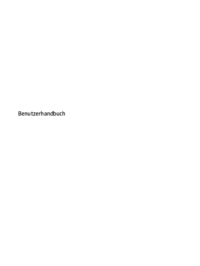
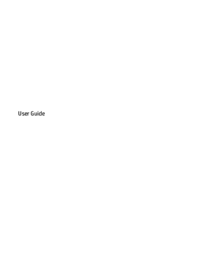
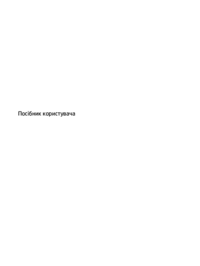
 (107 pages)
(107 pages) (119 pages)
(119 pages) (52 pages)
(52 pages) (70 pages)
(70 pages) (104 pages)
(104 pages) (90 pages)
(90 pages) (27 pages)
(27 pages)







Comments to this Manuals