Hp 3000dtn User Manual Page 86
- Page / 198
- Table of contents
- TROUBLESHOOTING
- BOOKMARKS
Rated. / 5. Based on customer reviews


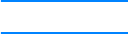
6-20 ENWW
Printing on custom size media
z Use Tray 1 when printing on paper that is 89 by 140 mm (3.5 by 5.5
inches) to 216 by 356 mm (8.5 by 14 inches).
z Use the optional multipurpose tray (if installed) when printing on
paper that is 89 by 140 mm (3.5 by 5.5 inches) to 216 by 356 mm
(8.5 by 14 inches).
z Use Tray 2 when printing on paper that is 176 by 250 mm (6.9 by
9.8 inches) to 216 by 356 mm (8.5 by 14 inches).
z Use optional Tray 3 when printing on paper that is 182 by 250 mm
(7.2 by 9.9 inches) to 216 by 356 mm (8.5 by 14 inches).
z Use Tray 2, Tray 3, or the optional multipurpose tray (which is
installed in the Tray 1 location) when printing multiple sheets of
custom size media.
z If your application supports custom size media, set the media size
in the application before creating and printing the document. If your
application does not support custom size media, set the size in the
printer driver, create the document, and then print it. (You might
need to reformat existing documents to print them correctly on
custom paper sizes.)
To print custom size media using Tray 1
1 In the printer driver, select Manual Feed as the media source,
either select or create a custom size, and then print the document.
For more information about configuring settings in the printer driver,
see “Using the printer driver.”
2 When the LCD control panel displays
LOAD TRAY 1 [TYPE]
[SIZE]
, insert one sheet of media into Tray 1. For more
information, see “Loading Tray 1.”
3 If you are printing more than one page, insert another sheet of
media when prompted by the printer.
To print custom size media from Tray 2, Tray 3, or the
optional multipurpose tray
Note The optional multipurpose tray is installed in the Tray 1 location.
1 Load the media in the tray.
For more information, see “Selecting and loading print media.”
2 In the printer driver, select Tray 1, Tray 2, or Tray 3 as the media
source, and then either select or create a custom size.
3 Print the document.
- 3000 • 3000n • 3000dtn 1
- Contents 5
- ENWW iii 7
- Getting started 11
- Printer configurations 13
- 1-4 ENWW 14
- Setting up 15
- ENWW 2-3 17
- Setting up the printer 18
- CONFIGURE DEVICE, and 19
- SYSTEM SETUP, and then 19
- LANGUAGE, and then 19
- READY state 19
- ENWW 2-7 21
- Windows 98, Millennium 22
- Windows 2000 22
- Windows XP 32-bit 22
- Windows XP 64-bit** 22
- ENWW 2-9 23
- Software-first installation 25
- Hardware-first installation 26
- Mac OS 8.6 to Mac OS 9.2.2 27
- Mac OS X 28
- ENWW 2-15 29
- Installing optional 33
- 700-sheet tray (Tray 3) 34
- Auto-duplex unit 35
- HP Jetdirect print server 36
- ENWW 3-5 37
- INFORMATION, and 38
- CONFIGURATION 38
- Obtaining more information 39
- EIO hard disk drive 40
- ENWW 3-9 41
- Checking memory installation 42
- Setting printer options 43
- INFORMATION, and then 44
- PRINT MENU MAP 44
- Retrieve Job menu 46
- Information menu 46
- Paper Handling menu 47
- 4-6 ENWW 48
- ENWW 4-7 49
- 4-8 ENWW 50
- Configure Device menu 51
- 4-10 ENWW 52
- ENWW 4-11 53
- Print Quality menu 54
- System Setup menu 55
- 4-14 ENWW 56
- Message Value or 56
- Description 56
- I/O menu 57
- Diagnostics menu 58
- Service menu 59
- EIO menu 60
- ENWW 4-19 61
- 4-20 ENWW 62
- Configuring network 63
- Configuring TCP/IP parameters 64
- Setting the link speed 65
- To disable network protocols 66
- Selecting and using 67
- Supported media sizes 69
- Media handling 70
- ENWW 6-5 71
- Tips for loading media 72
- Configuring trays 73
- Loading Tray 1 73
- To load Tray 1 manually 74
- ENWW 6-9 75
- Using the printer driver 77
- To change page setup settings 78
- To change print settings 78
- ENWW 6-13 79
- ENWW 6-15 81
- Printing on special media 82
- MANUALLY LOAD [TYPE] 83
- Printing on transparencies 84
- Printing on heavy media 85
- Printing on custom size media 86
- DUPLEX BINDING item 87
- Layout options 88
- Using remote 89
- Information 90
- Using the embedded Web server 91
- Embedded Web server pages 92
- Configuration Page 93
- Supplies Status 93
- Event Log 94
- Usage Page 94
- Settings 94
- Configure Device 94
- ENWW 7-7 95
- Networking 97
- Other links 97
- Using hp instant support 99
- Security and privacy 99
- HP Web Jetadmin 100
- Troubleshooting and 101
- REPLACE [COLOR] 102
- CARTRIDGE 102
- SERVICE ERROR 102
- ENWW 8-3 103
- To print a Configuration page 105
- Problems with the printer 106
- XX.XXXX SERVICE 107
- Nothing is printed 108
- INFORMATION 109
- PRINT DEMO, and then 109
- Printing problems 111
- The wrong fonts are printed 113
- Text is jagged at the edges 113
- Printout is slanted or skewed 115
- Ink is smearing 116
- Color problems 117
- Media-handling problems 120
- Tray cannot be inserted 121
- Solving media feed problems 123
- Media jams 125
- Clearing jams 126
- ENWW 8-27 127
- ENWW 8-29 129
- To clear jams in Tray 1 130
- Jam recovery 130
- Maintaining the printheads 131
- To clean the printheads 132
- ENWW 8-33 133
- Aligning the printheads 134
- Replacing ink cartridges 134
- Replacing printheads 135
- Calibrating color 136
- Calibrating linefeed 137
- 8-38 ENWW 138
- Ordering supplies and 139
- Interface cables 140
- Networking accessories 141
- Supplies 142
- Business communication paper 143
- Presentation paper 144
- Photo paper 145
- HP Photo Paper 146
- HP Colorfast Photo Paper 146
- HP Everyday Photo Paper* 146
- Customer support and 147
- Telephone support 148
- Printer specifications 149
- 10-4 ENWW 150
- Specification Value 150
- 10-6 ENWW 152
- 10-8 ENWW 154
- 10-10 ENWW 156
- 10-12 ENWW 158
- Power Cord statement 159
- LEDs classification 159
- Energy consumption 159
- FCC statement 159
- Shielded cables 160
- EMI statement (Europe) 161
- EMI statement (Korea) 161
- Declaration of Conformity 162
- Printing using 163
- PostScript emulation 163
- Windows NT 4.0 164
- ENWW A-3 165
- (Windows NT 4.0) 166
- Print Quality 166
- Print Color as Gray 167
- Pages per Sheet 167
- Watermark Printing 168
- Watermark Size 169
- Watermark Angle 169
- Watermark Style 169
- Watermark Color 169
- Watermark Intensity 169
- Job Storage 170
- LCD control panel 171
- LCD control panel messages 172
- Message Type Description 173
- B-4 ENWW 174
- (power button) 174
- INCORRECT [COLOR] 175
- PRINTHEAD 175
- INCORRECT PIN 175
- B-6 ENWW 176
- (select button) for more 176
- (select button) to display 176
- B-8 ENWW 178
- (select button) 178
- (cancel 179
- (select button) to continue 179
- B-12 ENWW 182
- ENWW B-15 185
- 53.XY.ZZ PRINTER 186
- 8X.YYYY EIO ERROR 186
- I-2 ENWW 188
- I-4 ENWW 190
- I-6 ENWW 192
- I-8 ENWW 194
- I-10 ENWW 196
- Hewlett-Packard Company 198
 (322 pages)
(322 pages)







Comments to this Manuals