Hp ProLiant SL230s Gen8 Server User Manual
Browse online or download User Manual for Computer hardware Hp ProLiant SL230s Gen8 Server. HP ProLiant SL230s Gen8 Server User Manual
- Page / 110
- Table of contents
- TROUBLESHOOTING
- BOOKMARKS




- User Guide 1
- Contents 3
- Contents 4 4
- Contents 5 5
- Component identification 6
- Front panel LEDs and buttons 7
- Rear panel components 8
- Rear panel LEDs and buttons 9
- System board components 9
- DIMM slot locations 10
- System maintenance switch 11
- Drive numbering 12
- Component identification 13 13
- Operations 15
- Remove the drive air baffle 16
- Install the drive air baffle 17
- Remove the PCI riser cage 18
- Install the PCI riser cage 19
- Optimum environment 21
- Temperature requirements 22
- Rack warnings 23
- Installing the chassis 24
- Installing options 24
- Installing the components 25
- Powering up the chassis 26
- Configuring the chassis 26
- Registering the server 27
- Introduction 28
- Processor option 28
- 11. Install the heatsink: 31
- Memory options 32
- DIMM identification 34
- Memory protection modes 34
- Installing a DIMM 37
- Drive guidelines 38
- — Left node 42
- — Right node 42
- Controller options 52
- 6. Do one of the following: 54
- 2X LFF Smart Array option 56
- 4X SFF Smart Array option 59
- Connecting the SUV cable 62
- Cabling 69
- Personality board cabling 70
- System board power cabling 71
- • Left node 72
- • Right node 72
- Mini-SAS cabling 75
- Cabling 76 76
- FBWC capacitor pack cabling 77
- Server mode 78
- HP product QuickSpecs 78
- HP iLO Management Engine 78
- Active Health System 79
- Intelligent Provisioning 80
- Erase Utility 81
- HP Service Pack for ProLiant 82
- HP ROM-Based Setup Utility 83
- Boot options 84
- Configuring AMP modes 84
- Utilities and features 85
- ROMPaq utility 86
- Keeping the system current 87
- Software and firmware 88
- Version control 88
- ProLiant servers 88
- Troubleshooting 90
- Regulatory information 92
- Electrostatic discharge 93
- Specifications 94
- Support and other resources 95
- Customer Self Repair 97
- Reparo feito pelo cliente 99
- Acronyms and abbreviations 103
- Documentation feedback 107
- Index 108 108
- Index 109 109
- Index 110 110
Summary of Contents
HP ProLiant SL230s Gen8 Server User Guide Abstract This document provides detailed instructions to configure and use the HP ProLiant SL230s Gen8 Se
Component identification 10 Item Description 1 Cache module connector 2 PCIe x24 riser connector 3 SATA connector 2 4 SATA connector 1 5 System ba
Support and other resources 100 Opcional – Peças cujo reparo feito pelo cliente é opcional. Essas peças também são projetadas para o reparo feito pe
Support and other resources 101
Support and other resources 102
Acronyms and abbreviations 103 Acronyms and abbreviations ABEND abnormal end ACU Array Configuration Utility ADM Advanced Data Mirroring AMP Adva
Acronyms and abbreviations 104 HDD hard drive HDIMM HyperCloud DIMM HP SIM HP Systems Insight Manager IEC International Electrotechnical Commissi
Acronyms and abbreviations 105 POST Power-On Self Test RBSU ROM-Based Setup Utility RDIMM registered dual in-line memory module RDP Rapid Deploym
Acronyms and abbreviations 106 TMRA recommended ambient operating temperature TPM Trusted Platform Module UDIMM unregistered dual in-line memory m
Documentation feedback 107 Documentation feedback HP is committed to providing documentation that meets your needs. To help us improve the documenta
Index 108 A ACU (Array Configuration Utility) 78, 85 Advanced ECC memory 35, 36, 84 air baffle 16, 17 airflow requirements 21, 22 Array Conf
Index 109 HP Insight Diagnostics 80 HP SmartMemory 32 I iLO (Integrated Lights-Out) 78, 79, 80 IML (Integrated Management Log) 78, 80 Insigh
Component identification 11 The arrow points to the front of the server. System maintenance switch Position Default Function S1 Off Off = iLO 4
Index 110 SAS cabling 75 SAS drives 13 scripted installation 82 serial connector 6 serial number 6, 84 series number 92 server features
Component identification 12 CAUTION: Clearing CMOS and/or NVRAM deletes configuration information. Be sure to properly configure the server or dat
Component identification 13 • LFF quick-release drive bay (box 0) • SFF quick-release drive bay (box 0) Hot-plug drive LED definitions
Component identification 14 Item LED Status Definition 1 Locate Solid blue The drive is being identified by a host application. Flashin
Operations 15 Operations Power up the server The SL APM initiates an automatic power-up sequence when the server is installed. If the default settin
Operations 16 3. Remove the server from the chassis. 4. Place the server on a flat, level surface. Remove the drive air baffle 1. Power down the
Operations 17 Install the drive air baffle 1. Install the drive air baffle. 2. Install the server into the chassis ("Installing the server i
Operations 18 Install the processor air baffle 1. Install the processor air baffle. IMPORTANT: If the DIMM latches are not fully closed, the b
Operations 19 b. Lift the cage to unseat the riser board. Install the PCI riser cage 1. Install the PCI riser cage. 2. Install the server into
© Copyright 2013 Hewlett-Packard Development Company, L.P. The information contained herein is subject to change without notice. The only warrantie
Operations 20 a. Remove the screws securing the FlexibleLOM riser cage. b. Lift the cage. Install the FlexibleLOM riser cage 1. Install the Flex
Setup 21 Setup Optional installation services Delivered by experienced, certified engineers, HP Care Pack services help you keep your servers up and
Setup 22 • Leave a minimum clearance of 63.5 cm (25 in) in front of the rack. • Leave a minimum clearance of 76.2 cm (30 in) behind the rack. • L
Setup 23 Power requirements Installation of this equipment must comply with local and regional electrical regulations governing the installation of
Setup 24 WARNING: To reduce the risk of personal injury or damage to the equipment, be sure that: • The leveling jacks are extended to the floor.
Setup 25 Installing the components WARNING: The server is very heavy. To reduce the risk of personal injury or damage to the equipment: • Reduc
Setup 26 WARNING: To reduce the risk of electric shock or damage to the equipment: • Do not disable the power cord grounding plug. The grounding
Setup 27 3. From the Home screen, click Perform Maintenance, and then click Firmware Update. 4. Ensure the latest drivers are available for install
Hardware options installation 28 Hardware options installation Introduction If more than one option is being installed, read the installation instru
Hardware options installation 29 5. Open each of the processor locking levers in the order indicated, and then open the processor retaining bracket.
Contents 3 Contents Component identification ...
Hardware options installation 30 7. Install the processor. Verify that the processor is fully seated in the processor retaining bracket by visually
Hardware options installation 31 9. Press and hold the processor retaining bracket in place, and then close each processor locking lever. Press only
Hardware options installation 32 a. Position the heatsink on the processor backplate. b. Tighten one pair of diagonally opposite screws halfway, an
Hardware options installation 33 Qualified memory is performance-tuned for HP ProLiant and BladeSystem servers and provides future enhanced support
Hardware options installation 34 DIMM identification To determine DIMM characteristics, use the label attached to the DIMM and the following illustr
Hardware options installation 35 is degrading. This enables DIMMs that have a higher probability of receiving an uncorrectable memory error (which r
Hardware options installation 36 DIMM type DIMM rank One processor Two processors RDIMM Single-rank 64GB 128 GB RDIMM Dual-rank 128 GB 256 G
Hardware options installation 37 • Each channel must have a valid online spare configuration. • Each channel can have a different valid online spa
Hardware options installation 38 7. Install the server into the chassis ("Installing the server into the chassis" on page 25). 8. Power
Hardware options installation 39 3. Install the drive. 4. Determine the status of the drive from the drive LED definitions ("Hot-plug drive L
Contents 4 Memory options ...
Hardware options installation 40 4. Remove the PCI riser cage. 5. Install the bracket to the system board. 6. Install the drive cage in the left
Hardware options installation 41 o Right bay o Left bay 7. If only one drive cage is installed, install the FlexibleLOM riser cage or the PCI ri
Hardware options installation 42 8. Remove the FBWC capacitor pack holder to enable cable routing. 9. Connect the power cable to the personality b
Hardware options installation 43 o Double SFF hot-plug drive cages — Left node — Right node 12. Install the FBWC capacitor pack holder. 13. Co
Hardware options installation 44 — Right node o Double SFF hot-plug drive cage — Left node
Hardware options installation 45 — Right node 14. Install the server into the chassis ("Installing the server into the chassis" on page
Hardware options installation 46 o LFF quick-release drive o SFF quick-release drive 6. Install the drive air baffle (on page 17). 7. Install t
Hardware options installation 47 5. Slide the drive cage to the side of the server, and then secure it using the screws. 6. Connect the two power
Hardware options installation 48 o Right node 8. Remove the FBWC capacitor pack holder. 9. Route the Mini-SAS cable along the side of the server
Hardware options installation 49 o Left node o Right node 11. Install the FBWC capacitor pack holder. 12. Install the drive air baffle (on page
Contents 5 HP Smart Update Manager ... 82
Hardware options installation 50 6. Slide the drive cage to the rear of the server, and then secure using screws. 7. Attach the two power connecto
Hardware options installation 51 o Right node 9. Remove the FBWC capacitor pack holder. 10. Route the Mini-SAS cable along the side of the serve
Hardware options installation 52 o Left node o Right node 12. Install the quick-release drives ("Installing a quick-release drive" on
Hardware options installation 53 Smart Array Controllers Reference Guide on the HP website (http://www.hp.com/support/CASAC_RG_en). Upgrade options
Hardware options installation 54 5. Connect the FBWC capacitor pack cable to the cache module. 6. Do one of the following: o Install the cache mo
Hardware options installation 55 o Install the cache module into the storage controller. 7. If using a storage controller, install the controller
Hardware options installation 56 o Right node 10. Install the FBWC capacitor pack into the holder mounted in the server tray. 11. Install the se
Hardware options installation 57 4. Disconnect the quick-release drive Mini-SAS cable from the system board, and the power cable and temperature sen
Hardware options installation 58 8. Cut the plastic cable ties securing the cable assembly to the drive cage. 9. Install the cable assembly inc
Hardware options installation 59 4X SFF Smart Array option Install this cable to use the SFF quick-release hard drive cage with a controller card. 1
Component identification 6 Component identification Front panel components Item Description 1 Option bay 1: • SFF hot-plug drive 1 • PCI riser
Hardware options installation 60 8. Cut the plastic cable ties securing the cable assembly to the drive cage. 9. Install the cable assembly include
Hardware options installation 61 5. Install the expansion board into the slot until it seats firmly. 6. Install the PCI riser cage (on page 19).
Hardware options installation 62 5. Install the expansion board into the slot until it seats firmly. 6. Install the FlexibleLOM riser cage (on pag
Hardware options installation 63 Item Connector Description server front panel 3 Video For connecting a video monitor 4 USB For connecting up to
Hardware options installation 64 3. Remove the protective cover from the connector pins on the power supply. WARNING: To reduce the risk of ele
Hardware options installation 65 6. Use the strain relief clip from the server hardware kit to secure the power cord. 7. Route the power cord thro
Hardware options installation 66 • When returning a system board for service replacement, do not remove the TPM from the system board. When request
Hardware options installation 67 5. Install the TPM security rivet by pressing the rivet firmly into the system board. 6. Install the component re
Hardware options installation 68 CAUTION: When a TPM is installed and enabled on the server, data access is locked if you fail to follow the prope
Cabling 69 Cabling Cabling overview This section provides guidelines that help you make informed decisions about cabling the server and hardware opt
Component identification 7 Front panel LEDs and buttons Item Description Status 1 iLO 4 speed LED Green = LAN connection using a GbE link Amber
Cabling 70 SFF quick-release drive cage to controller card cabling • Left node • Right node Personality board cabling
Cabling 71 System board power cabling Item Description 1 RPS cable 2 System board power cable Single SFF hot-plug drive cage installed in the
Cabling 72 Single SFF hot-plug drive cage installed in the PCI riser cage slot cabling • Left node • Right node
Cabling 73 Double SFF hot-plug drive cages cabling • Left node • Right node SFF quick-release drive cage cabling • Left node Item Descrip
Cabling 74 • Right node Item Description 1 Power cables 2 Temperature sensor cable LFF quick-release drive cage cabling • Left node Ite
Cabling 75 Item Description 1 Power cables 2 Temperature sensor cable Mini-SAS cabling Single SFF hot-plug drive cage installed in the Flex
Cabling 76 Single SFF hot-plug drive cage installed in the PCI riser cage slot cabling Double SFF hot-plug drive cages cabling
Cabling 77 FBWC capacitor pack cabling • Left node • Right node
Software and configuration utilities 78 Software and configuration utilities Server mode The software and configuration utilities presented in this
Software and configuration utilities 79 iLO 4 enables and manages the Active Health System (on page 79) and also features Agentless Management. All
Component identification 8 Off = No power present** * To identify components in a degraded or critical state, see the iLO/BIOS logs and the server
Software and configuration utilities 80 The Active Health System log, in conjunction with the system monitoring provided by Agentless Management or
Software and configuration utilities 81 This functionality supports operating systems that are supported by the server. For operating systems suppor
Software and configuration utilities 82 Scripting Toolkit The Scripting Toolkit is a server deployment product that enables you to build an unattend
Software and configuration utilities 83 • Support for updating firmware on network-based targets such as the OA, iLO through the Network Management
Software and configuration utilities 84 NOTE: If the boot drive is not empty or has been written to in the past, ORCA does not automatically conf
Software and configuration utilities 85 3. Select Service Options. 4. Select Serial Number. The following warnings appear: WARNING! WARNING! WARNIN
Software and configuration utilities 86 • Provides diagnostic and SmartSSD Wear Gauge functionality on the Diagnostics tab ACU is now available as
Software and configuration utilities 87 Automatic Server Recovery ASR is a feature that causes the system to restart when a catastrophic operating
Software and configuration utilities 88 IMPORTANT: Always perform a backup before installing or updating device drivers. The server includes new
Software and configuration utilities 89 For more information, refer to the HP website (http://www.hp.com/go/pcn).
Component identification 9 Rear panel LEDs and buttons Item Description Status 1-2, 4-7, 12-13 System fan LEDs Off = Normal Amber = Fan has fai
Troubleshooting 90 Troubleshooting Troubleshooting resources The HP ProLiant Gen8 Troubleshooting Guide, Volume I: Troubleshooting provides procedur
Troubleshooting 91 3. Remove the server from the chassis (on page 15). 4. If installed, remove the PCI riser cage (on page 18). 5. Locate the ba
Regulatory information 92 Regulatory information Safety and regulatory compliance For safety, environmental, and regulatory information, see Safety
Electrostatic discharge 93 Electrostatic discharge Preventing electrostatic discharge To prevent damaging the system, be aware of the precautions yo
Specifications 94 Specifications Environmental specifications Specification Value Temperature range* — Operating 10°C to 35°C (50°F to 95°F) Shi
Support and other resources 95 Support and other resources Before you contact HP Be sure to have the following information available before you call
Support and other resources 96 providers or service partners) identifies that the repair can be accomplished by the use of a CSR part, HP will ship
Support and other resources 97 Pour plus d'informations sur le programme CSR de HP, contactez votre Mainteneur Agrée local. Pour plus d'in
Support and other resources 98 HINWEIS: Einige Teile sind nicht für Customer Self Repair ausgelegt. Um den Garantieanspruch des Kunden zu erfüllen,
Support and other resources 99 sustituciones que lleve a cabo el cliente, HP se hará cargo de todos los gastos de envío y devolución de componentes
More documents for Computer hardware HP ProLiant SL230s Gen8 Server
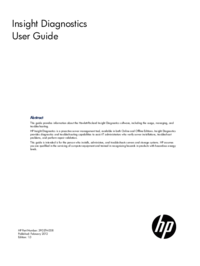
 (91 pages)
(91 pages) (82 pages)
(82 pages)







Comments to this Manuals