HP Pavilion a6720 Specifications
Browse online or download Specifications for PC/workstation barebones HP Pavilion a6720. HP Pavilion a6720 Specifications User Manual
- Page / 36
- Table of contents
- BOOKMARKS
- Contents 3
- Safety Information 5
- Welcome 6
- Opening and Closing the PC 6
- Before Opening the PC 7
- After Closing the PC 7
- Removing the Side Panel 8
- Replacing the Side Panel 9
- HP Pavilion home PC 10
- Removing the Front Panel 11
- Replacing the Front Panel 12
- Removing and Replacing 13
- Removing an Optical Drive 15
- CS SL MA 16
- Replacing the Preinstalled 22
- Hard Drive 22
- DDR DIMM 28
- About Installing DDR DIMMs 29
- Removing a Memory Module 29
- Installing a Memory Module 30
- Add-In Cards 31
- Removing an Add-In Card 32
- Installing an Add-In Card 33
- Replacing the Battery 34
Summary of Contents
hp pavilion home pc upgrading and servicing the pc
6 HP Pavilion home PC Locating Components Inside the PC A Upper optical drive bay B Lower optical drive bay C Diskette (Floppy) drive D 6-In-1
Upgrading and Servicing the PC 7 Removing the Front Panel This procedure is only necessary when removing or replacing an optical drive, a 6-In-1 m
8 HP Pavilion home PC Replacing the Front Panel 1 Place the chassis upright, and then align the bottom of the front panel with the ridge on the bo
Upgrading and Servicing the PC 9 Removing and Replacing Drives Your PC includes several drives that you can replace or upgrade. Important: Before
10 HP Pavilion home PC A Upper optical drive bay B Lower optical drive bay C Diskette (Floppy) drive D 6-In-1 memory card reader (may not be in
Upgrading and Servicing the PC 11 Removing an Optical Drive 1 Remove the side panel that has thumbscrews. See page 4. 2 Remove the front panel.
12 HP Pavilion home PC Installing an Optical Drive If you are adding a drive to an empty optical drive bay, you need to remove the drive cover. 1
Upgrading and Servicing the PC 13 7 Push the optical drive all the way in through the front of the PC until it snaps into place (D). D 8 Replac
14 HP Pavilion home PC To remove the 6-In-1 memory card reader drive or the diskette drive: 1 Remove the side panel that has thumbscrews. See page
Upgrading and Servicing the PC 15 7 Remove the screw from each side of the drive cage to remove the 6-In-1 memory card reader. Or Remove the scre
The information in this document is subject to change without notice. Hewlett-Packard® Company makes no warranty of any kind with regard to this mat
16 HP Pavilion home PC 3 Attach the screw on each side of the drive cage. 4 Pull the drive cage release tab (E) back. Align the four holes on t
Upgrading and Servicing the PC 17 Removing the Preinstalled Hard Drive You can replace the preinstalled (primary) hard drive or install a second h
18 HP Pavilion home PC Replacing the Preinstalled Hard Drive 1 Make sure the release tab on the hard drive bracket is in the unlocked position bef
Upgrading and Servicing the PC 19 4 Attach the IDE and power supply cables to the back of the hard drive. Warning: Make sure the IDE cable end
20 HP Pavilion home PC Installing a Second Hard Drive Some PC models may have an empty bay to add a second hard drive. 1 Remove the side panel. Se
Upgrading and Servicing the PC 21 8 Make sure the jumper on the new drive is in the CS (Cable Select) position. Below is a drive with a Cable Sel
22 HP Pavilion home PC 11 Connect the end of the IDE cable labeled CPU to the motherboard. 12 Place the hard drive bracket over the new second ha
Upgrading and Servicing the PC 23 Removing a Second Hard Drive 1 Remove the side panel. See page 4. 2 Remove the front panel. See page 7. 3 Ge
24 HP Pavilion home PC Adding Memory The motherboard contains sockets for DDR DIMMs (double data rate dual in-line memory modules). To determine th
Upgrading and Servicing the PC 25 About Installing DDR DIMMs DDR DIMMs must be 184-pin unbuffered DDR SDRAM (double data rate synchronous dynamic
Upgrading and Servicing the PC iii Safety Information ...1AC Power Safety Warnings...1Welc
26 HP Pavilion home PC Warning: Do not pull the memory module out of the socket. Use the retaining clips to eject the module. Installing a
Upgrading and Servicing the PC 27 4 Push straight down on top of the memory module until it is fully seated in the socket. The retaining clips on
28 HP Pavilion home PC Removing an Add-In Card 1 Remove the side panel that has thumbscrews. See page 4. 2 Gently lay the PC on its side. 3 To p
Upgrading and Servicing the PC 29 Installing an Add-In Card 1 Insert the new card into the slot and push straight down. Make sure the card is pro
30 HP Pavilion home PC Replacing the Battery A lithium battery on the motherboard provides backup power for the PC’s timekeeping capability. The ba
Upgrading and Servicing the PC 31 Index 6-In-1 memory card reader installing, 15 locating, 9 removing, 13 A add-in cards installing, 27, 29 removin
32 HP Pavilion home PC M memory module installing, 26 removing, 25 warning, 26 memory, DDR DIMMs, 25 O optical drive installing, 12 locating, 9 rem
iv HP Pavilion home PC
Upgrading and Servicing the PC 1 Safety Information Before you get started, please read this important safety information about your HP Pavilion ho
2 HP Pavilion home PC Welcome Thank you for purchasing the HP Pavilion home PC. The Upgrading and Servicing the PC guide provides instructions on h
Upgrading and Servicing the PC 3 Warning: Always disconnect the modem cord from the telephone system, and then disconnect the PC from the power s
4 HP Pavilion home PC Removing the Side Panel 1 See “Before Opening the PC” on page 3. 2 Loosen the two thumbscrews on the right side of the back
Upgrading and Servicing the PC 5 Replacing the Side Panel 1 Align the notches inside the side panel with the holes on the chassis frame. 2 Slide
More documents for PC/workstation barebones HP Pavilion a6720


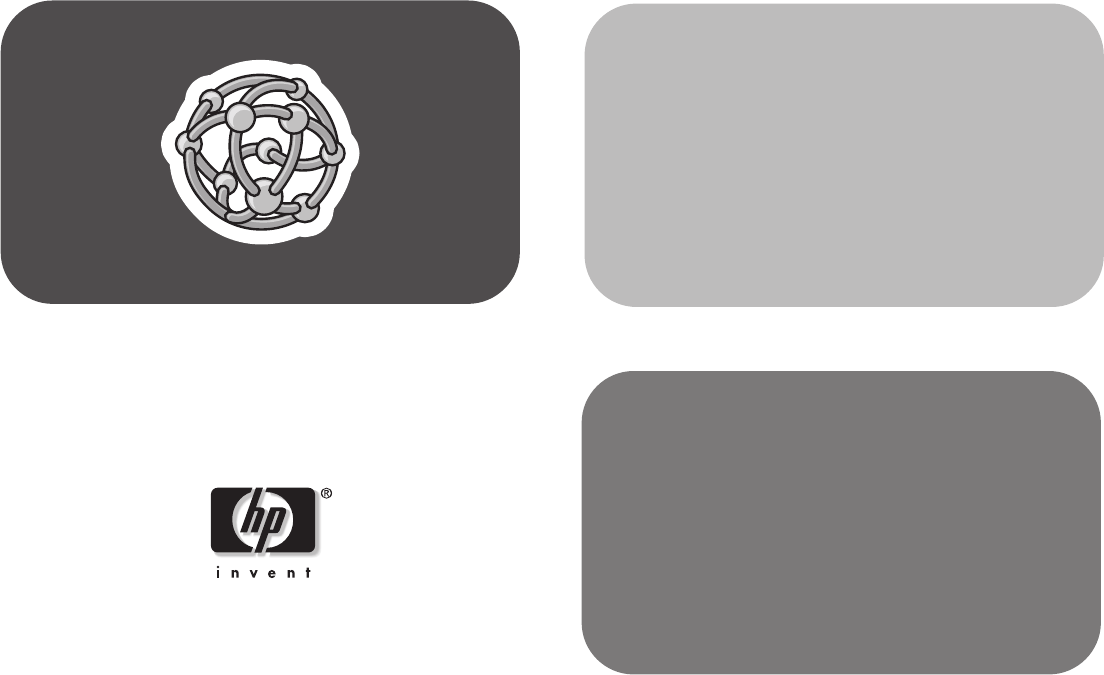
 (16 pages)
(16 pages) (2 pages)
(2 pages) (3 pages)
(3 pages)

 (140 pages)
(140 pages) (48 pages)
(48 pages)







Comments to this Manuals