HP Fax 2140 User Manual
Browse online or download User Manual for Fax machines HP Fax 2140. HP Fax 2140 User's Manual
- Page / 69
- Table of contents
- BOOKMARKS
- HP 2140 Fax series 2
- Safety information 3
- Contents 4
- 2 Contents 5
- Contents 3 6
- 1 Quick start 7
- Send a fax 8
- Receive a fax 9
- Make a copy 9
- Make a telephone call 10
- 2 HP Fax basics 11
- The HP 2140 Fax 12
- TheHP2140Fax 13
- (continued) 14
- Themenus 15
- The menus 15
- Overviewofmenuoptions 16
- Overview of menu options 16
- Loudspeaker 18
- Navigate the menus 18
- 16 HP Fax basics 19
- Speed dialing 21
- Speeddialing 22
- Paper types and sizes 23
- Document types and sizes 23
- HP Fax basics 21 24
- Adjustvolume 25
- Adjust volume 25
- Automatic fax redial 25
- 3 Additional features 26
- UseCallerID 27
- Use Caller ID 27
- Block junk fax numbers 27
- Favorites 28
- ImageTCR 29
- Image TCR 29
- Distinctive ring (DRPD) 29
- Answer/receivemode 30
- Answer/receive mode 30
- Advanced faxing 32
- 30 Advanced faxing 33
- Forward faxes 34
- Forwardfaxes 35
- 5 Feature reference 36
- Print reports 37
- Printreports 38
- Reprinting faxes 39
- Clearing memory 39
- 6 Care and maintenance 41
- Printtheselftest 42
- Print the self test 42
- Replace the print cartridge 42
- 40 Care and maintenance 43
- Clearjammeddocumentsandpaper 44
- Maintaintheprintcartridge 45
- Maintain the print cartridge 45
- 1 White roller 47
- 2 White roller latch 47
- 44 Care and maintenance 47
- Adjust the scanner 48
- LCDerrormessages 49
- LCD error messages 49
- Troubleshooting 51
- Display Status/Solution 51
- Print quality problems 53
- Specifications and regulatory 55
- Print cartridge 56
- Product specifications 56
- TIlE SLEREXE COMPANY LIMITED 58
- Regulatorynotices 60
- Regulatory notices 60
- Automatic Dialers: 61
- FCC statement 61
- _ www,hp.com/support 63
- [h#] oEc.A .,o,oFCO.FO.M,.Y 64
- Printed in Korea 69
- CM721-90001 i n v e n t 69
Summary of Contents
MakeatelephonecallMake a telephone callUse one of the following methods:• Pick up the handset and dial the number.• Press and hold a One Touch number.
2 HP Fax basicsThis chapter lists the basic features of your new HP Fax and introduces you to themachine.The HP Fax featuresThe HP Fax offers the foll
The HP 2140 FaxParts of the HP FaxThe HP 2140 FaxFigure 2-1 Front view01 Document support2 Paper tray3 Paper tray cover4 Document guide5 Document feed
TheHP2140FaxControl Panel of HP FaxFigure 2-3 Control panel of HP Fax@0ooLabel Icon Name and Description1 Mode/Contrast:When no document is loaded, pr
(continued)Label Icon91011121314151617The HP 2140 FaxName and DescriptionNumber keypad: Dials telephone and fax numbers and enters letters and symbols
ThemenusThe menusiiil,iiii"cJ"cJ© _ > < co"_D CD tm(UI co c 0cco _ __ E co-- 2DcO C_ n _ u_cco co co O co_iii_iiiiiiEE6_ S _= zo_
OverviewofmenuoptionsOverview of menu optionsYour fax machine has settings that you can change. To find out how the options arecurrently set, print th
Overviewofmenuoptions(continued)OptionSend From MemoryCaller ID(This option is notavailable in allcountries/regions.)Set Junk Fax No.(This option is n
(continued)Option SettingsCancel Schedule Cancelsall scheduled faxes.Set Fax Forward Allows you toforward incomingfaxes to another fax number.TOOLS me
Enterdates,times,text,andtelephonenumbers1 PresstheMenubuttontoaccessthemenusystem.2 Usethe< ) buttons to scroll through the options on a particula
HP 2140 Fax seriesUser GuidePart number: CM721-90001invenf
Enter dates, times, text, and telephone numbersMost text fieldsThe letters and numbers scroll as shown next to each button for text fields such as the
Speed dialingFax header telephone numberFor most telephone numbers you can only enter the numbers (for example,1234567890). For the fax header that pr
Speeddialing4.• If you want a pause between numbers (for example, when entering an accesscode where you need to wait for a second dial tone), press Re
PapertypesandsizesPaper types and sizesThe HP Fax is designed to work optimally with plain paper (cotton bond: 20 lb.,75 g/m 2) in the following sizes
Setdocumentresolutionandcontrastforasinglecopy• If you are loading pages that are unusually thick or thin, feed one sheet at a time.If the document do
Adjustvolume• SUPER £1NE works well for documents containing extremely fine detail;for example, a map or engineering drawing. SUPER £INE only works if
3 Additional featuresThis chapter contains information on additional features you may want to set or changefor your HP Fax.• Rings to answer: Sets the
UseCallerIDUse Caller IDMany countries have the Caller ID system that enables the receiver to view thenumbers or names of callers. Once you have subsc
FavoritesDelete a number1. Press Menu repeatedly until BASIC FAX appears and press OK.2. Press _ I, until Set Junk Fax No, displays and press OK.3. Pr
ImageTCRImage TCRImage TCR (Transmission Confirmation Report) is a valuable tool for keeping recordsof faxes you send. It prints a Sending Confirm pag
© Copyright 2009 Hewlett-Packard Development Company,L.RThe information contained herein is subject to changewithout notice. No part of the document m
Answer/receivemodeIf you have this service follow both of these instructions in this order to set it up anduse it.Step lmTeach the HP Fax the ring pat
Answer/receivemode(continued)HowareyougoingtouseyourHPFax? Readabout...• Telephonewithfewornofaxcalls. TELmode• When no document is loaded, press the
4Advanced faxingIn this chapter, you will learn how to use the advanced fax features of your machine.1 The "arrow buttons" located at the le
Polling5. Press OK when the number appears in the display.• If you have more destinations, select Y by using 4 _, and press OK whenasked Another? Y/N
To cancel the scheduled jobPolling another fax to receiveYou can dial another fax machine that has a document waiting and request it to be sentto your
ForwardfaxesStart Date&Time will display.b. Press OK.The current date and time will display.¢. Enter the start time and press OK.End Date&Time
5 Feature referenceThis chapter contains instructions for other features of the HP Fax that you may wantto use from time to time.1 The "arrow but
SetthefaxheaderinformationKey soundsThe Key sounds are the beeps the keys make.1. Press Menu repeatedly until SET UP SOUNDappears and press OK.2. Pres
PrintreportsReport name ContentMulti-Communication This report prints automatically if you have faxed documents to morethan one location by using Broa
ReprintingfaxesReprinting faxesYou may sometimes need to reprint a received fax. Your machine stores the mostrecently received faxes in memory (approx
Contents2Quick start ... 4Load paper ...
LoudspeakerLoudspeakerYou do not need to pick up the handset to make a phone call. When dialing, just pressthe Loudspeaker button and enter the number
6 Care and maintenanceThis chapter contains information about changing print cartridges, maintaining your HPFax, the menu settings, error messages, an
PrinttheselftestPrint the self testWhen you want to test if the machine is working correctly, you can check it by printingthe self test.1,2.Press Menu
Replace the print cartridge3. Push the cartridge down and remove it.4. Take out a new cartridge from its packaging and carefully remove the tape cover
ClearjammeddocumentsandpaperClear jammed documents and paperDocument jams during transmissionIf a document jams during transmission or copying, Remove
MaintaintheprintcartridgeIf the paper is jammed in the paper feed area1. Remove the jammed paper as shown.If the paper tears when it is being removed
Maintaintheprintcartridge2. Open the control panel and cartridge compartment cover and remove the cartridge.See Replace the print cartridge on page 39
Clean the document scanner area5. Clean the cartridge carrier contacts with clean cotton swab.6. Plug in the power cord and reinstall the cartridge.Cl
3,4.Adjust the scannerWipe the white roller surface with a soft cloth dampened with water.Clean the document feeder rubber piece at the back of the co
LCDerrormessagesLCD error messagesThese are the error message that may display along with solutions for you.DisplayAdjust scanner firstin TOOLS menuCh
345Additional features ... 23Set rings to answer ...
LCDerrormessages(continued)DisplayMemory FullPress OK to continueStatus/SolutionMemory has become full while scanning a document. Press OKto send or c
Troubleshooting(continued)Display Status/SolutionRemove jammed paper The paper has jammed during printing. To clear the paper jam,and press Cancel see
Troubleshooting(continued)Problem SolutionThenumbersstoredinmemorydonot Makesurethenumbersareprogrammedcorrectly.Toprintadialcorrectly. Phonebooklist,
Troubleshooting(continued)ProblemYoucannotstoreadocumentinmemory.SolutionTheremaynotbeenoughmemoryavailabletoholdthedocumentyouwanttostore.Ifthedispla
TroubleshootingPaper feeding problemsProblem SolutionPaper is jammed during printing. Clear paper jam as described in Paper jams during printing onpag
7Specifications and regulatoryinformationThis chapter contains product and supplies specifications, ordering information, andregulatory statements.Pap
Print cartridgeThe HP Fax uses the following print cartridge.HP 701 black inkjet print cartridge CC635APrint cartridgeProduct specificationsThe specif
Productspecifications(continued)ItemResolutionCopyFaxingSpeeddialsECMmodeGreyscaleUsermemorycapacityInkCartridgePartNumberSpecificationStandard/Fine:
AsampleofITU#1testchart(reducedto60.5%)A sample of ITU #1 test chart (reduced to 60.5%)®TIlE SLEREXE COMPANY LIMITEDSAPORS LANE - BOOLE ,_I_)RSI'
EnvironmentalproductstewardshipprogramEnvironmental product stewardship programProtecting the environmentHewlett-Packard Company is committed to provi
Care and maintenance ... 38Print cartridge information ...
RegulatorynoticesRegulatory noticesThe HP Fax meets product requirements from regulatory agencies in your country/region.Regulatory model identificati
RegulatorynoticesHPrecommendstheuseofaSurgeSuppressorwhenconnectingtheHP2140FaxseriestoACpower.UseofaSurgeSuppressorwillhelpprotecttheHP2140Faxseriesa
UseHewlett-PackardsupportservicesNoticetousers of the Canadian telephone network/Note & rattention des utilisateurs dur6seau t616phonique Canadien
UseHewlett-Packardsupportservices_ www,hp.com/supportAfrica (English speaking) +27 11 2345872Afdque (francophone) +33 1 4993 9230021 672 280 _1_1Argen
DeclarationDeclaration of conformityof conformity[h#] oEc.A .,o,oFCO.FO.M,.Yaccording to ISO/IEC 17050-1 and EN 17050-1inventDoC #: SNPRG-0802Supplier
Hewlett-PackardLIMITEDWARRANTYSTATEMENTHewlett-Packard LIMITED WARRANTY STATEMENTHP product Duration of limited warrantyFax 1 yearPrint or Ink cartrid
IndexAAccess Cartridgebutton 39alarm sounds 33align cartridgemenu 15answer ring pattern detection26answer/receive mode 27arrow buttons 4Auto Journalme
14help 59help list 35HP Faxparts of 9HP support 59Iimage TCR 26menu 14ink cartridgemaintenance 42part number 38, 53replacing 39ink level 15cartridge 3
setbroadcastingmenu14setdelayedfaxmenu14setfaxforwardmenu15setjunkfaxnomenu14setpollingsendmenu14settingdateandtime33settingfaxnumber34silentmodedaily
© 2009 HewJett-Packard DeveJopment Company, L.P.www.hp.comPrinted in KoreaIllll!1IJllUliI!!1IitliIi!11IICM721-90001 i n v e n t
1 Quick startThis chapter gives you a quick introduction to the basic functions of your new faxmachine. Please refer to the later chapters for detaile
Loaddocumentstofaxorcopy3 Fan,neatlystack,theninsertupto50sheetsofpaperwiththeprintsidefacingyou.4 PushthePaperTrayCoverbackintoplace.Load documents t
ReceiveafaxReceive a faxHow faxes are received depends on how the Answer Mode/Receive Mode is set.For more information, see Set rings to answer on pag

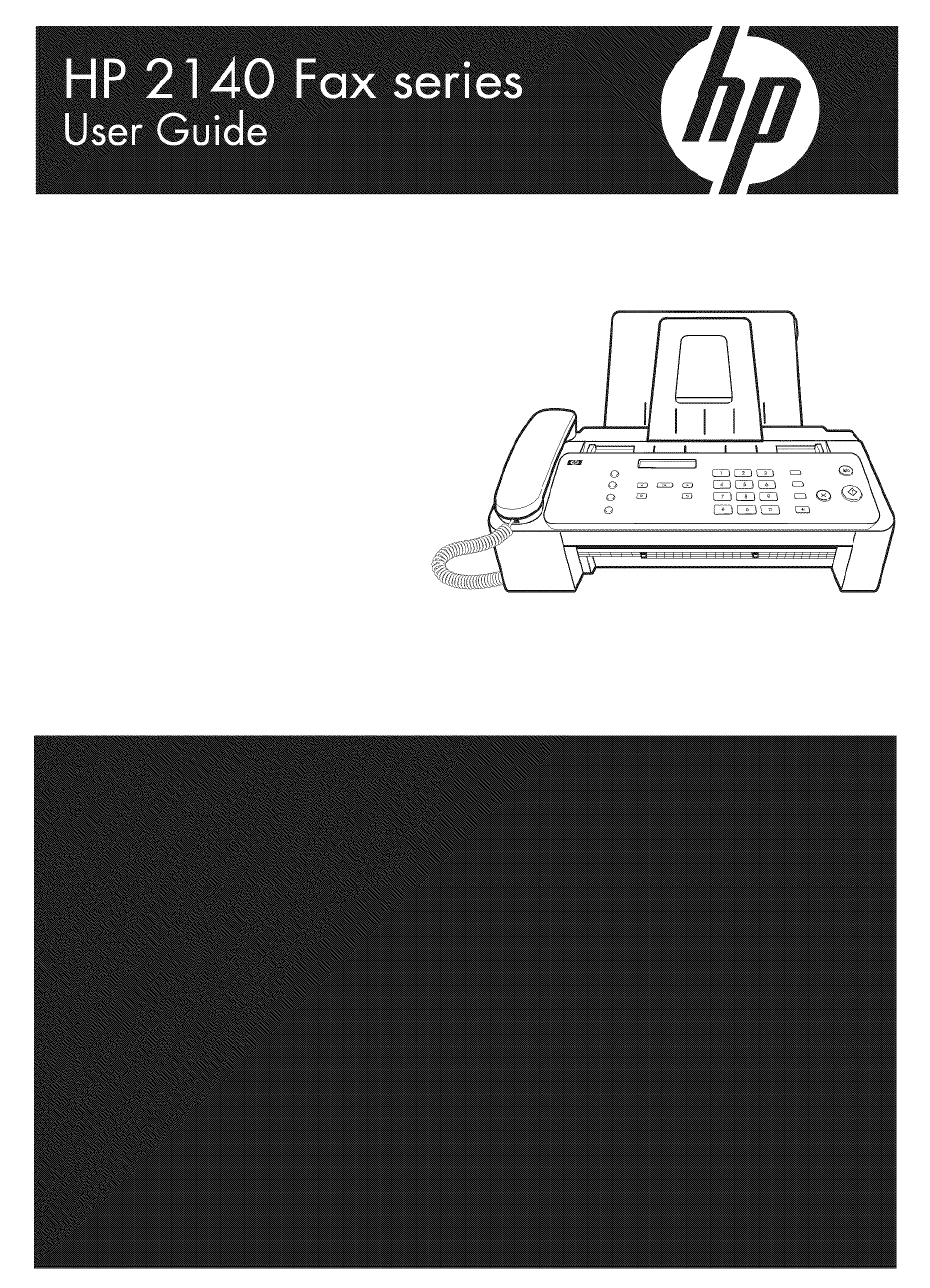
 (24 pages)
(24 pages) (86 pages)
(86 pages) (8 pages)
(8 pages) (16 pages)
(16 pages)







Comments to this Manuals