HP 1240 Fax series Quick Start Guide
Browse online or download Quick Start Guide for Fax machines HP 1240 Fax series. HP 1240 Fax series Getting Started Guide User Manual
- Page / 148
- Table of contents
- BOOKMARKS
- 1240 series 1
- Color bars 76
- Black bar 76
- Print-carriage 78
- Contacts 82
- Nozzles - do not clean 82
- FCC statement 132
- *Q5621-90108* 148
Summary of Contents
hp fax 1240 seriesuser guide
hp fax 1240 seriescontentsvi
hp fax 1240 serieschapter 790fax setupcase H: shared voice/fax line with voice mailNote: The HP Fax cannot receive faxes automatically if you have a v
user guidefax setup91fax setupcase I: shared voice/fax line with PC modem and voice mailNote: The HP Fax cannot receive faxes automatically if you hav
hp fax 1240 serieschapter 792fax setup5 Press the Answer Mode button on the front panel until TEL appears on the display.6 If your PC modem’s software
893troubleshootingtroubleshooting informationThis section contains troubleshooting information for the HP Fax 1240 Series (HP Fax). Specific informati
hp fax 1240 serieschapter 894troubleshootinginstallation troubleshootingUse this section to solve any problems you might encounter while installing th
user guidetroubleshooting information95troubleshootingThe front panel displays the wrong language. The HP Fax has been set up with the incorrect langu
hp fax 1240 serieschapter 896troubleshootingMy HP Fax does not power on.• The HP Fax may not be properly connected to a power supply.– Make sure the c
user guidetroubleshooting information97troubleshootingpaper jamsproblem possible cause and solutionPaper has jammed in the automatic document feeder.S
hp fax 1240 serieschapter 898troubleshootingprint cartridge problemsproblem possible cause and solutionThe HP Fax does not print satisfactorily.First
user guidetroubleshooting information99troubleshootingcopy problemsproblem possible cause and solutionCopies are faded or colors are dull.• The Copy Q
11get startedget startedget helpThis User Guide contains information on using your HP Fax and provides additional troubleshooting assistance for the i
hp fax 1240 serieschapter 8100troubleshootingCopies have horizontal smears.• The print cartridges might have a fiber buildup or might be low on ink. P
user guidetroubleshooting information101troubleshootingNothing happens when I try to copy.• The HP Fax is turned off. Look on the HP Fax front panel.
hp fax 1240 serieschapter 8102troubleshootingThe entire printout is slanted or skewed.• The paper guide is not positioned correctly, so paper is not f
user guidetroubleshooting information103troubleshootingThe last page of my document does not print.• The paper tray is empty or the HP Fax has a paper
hp fax 1240 serieschapter 8104troubleshootingfax problemsUse this section to solve any problems you might encounter while setting up your HP Fax for f
user guidetroubleshooting information105troubleshootingI have difficulties when sending faxes and when receiving faxes.• Make sure you connected the H
hp fax 1240 serieschapter 8106troubleshootingI have difficulties when sending faxes and when receiving faxes.(continued)• Make sure you have correctly
user guidetroubleshooting information107troubleshootingI cannot receive faxes, but I can send faxes.• The Rings to Answer feature might not be set to
hp fax 1240 serieschapter 8108troubleshootingI cannot receive faxes, but I can send faxes.(continued)• If you are not using a distinctive ring service
user guidetroubleshooting information109troubleshootingfront panel messagesprint cartridge messagesI hear static on my telephone line ever since I con
hp fax 1240 serieschapter 12get startedthe hp fax at a glance 1345678911210feature purpose1 Automatic document feeder tray2 Automatic document feeder3
hp fax 1240 serieschapter 8110troubleshootingalignment messagesCartridge error. See product documentation for details.• One or both of the print cartr
user guidetroubleshooting information111troubleshootingfax messagesAlignment failed. Please try again.The alignment procedure can fail for several rea
hp fax 1240 serieschapter 8112troubleshootingcopy messagesCan’t print fax. Wrong paper detected. Replace paper. Press OK to continue.An incorrect pape
user guidetroubleshooting information113troubleshootinggeneral status messagesmessage solutionOpen door. Clear carriage jam, and then press OK.The HP
hp fax 1240 serieschapter 8114troubleshootingautomatic document feeder messagessevere error messagesMemory full; press OK.The memory is full or the HP
user guidetroubleshooting information115troubleshootingfax log error codesUse the table below to help you interpret the codes that appear in the resul
hp fax 1240 serieschapter 8116troubleshooting344-348(349-353 ECM)354-355The telephone connection was lost.356-361(362-366 ECM)The receiving fax machin
9117technical informationtechnical informationThe technical specifications and international regulatory information for your HP Fax are provided in th
hp fax 1240 serieschapter 9118technical informationpaper sizesprint margin specificationsfax specifications• Walk-up black and white and color fax cap
user guidetechnical information119technical informationpower specifications• Power consumption: 50 W maximum• Input voltage: AC 100 to 240 V, 0.7 A (m
user guideget started3get startedfront panel overview 121517131416feature purpose12 Power connector13 1-LINE port14 2-EXT port15 Handset port16 Rear c
hp fax 1240 serieschapter 9120technical informationFor more information on ENERGY STAR guidelines, go to the following website:www.energystar.govpaper
user guidetechnical information121technical informationregulatory noticesThe HP Fax meets product requirements from regulatory agencies in your countr
hp fax 1240 serieschapter 9122technical informationThe Telephone Consumer Protection Act of 1991 makes it unlawful for any person to use a computer or
user guidetechnical information123technical informationLe numéro REN (Ringer Equivalence Number) attribué à chaque appareil terminal fournit une indic
hp fax 1240 serieschapter 9124technical informationdeclaration of conformityAccording to ISO/IEC Guide 22 and EN 45014Manufacturer’s name and address:
10125supporthp fax 1240 series support Hewlett-Packard provides Internet and phone support for your HP Fax.This section contains the following topics:
hp fax 1240 serieschapter 10126support4 If you are still experiencing problems and need to speak with an HP Customer Support Representative, do the fo
user guidehp fax 1240 series support127supportprepare your hp fax for shipment If after contacting HP Customer Support or returning to the point of pu
hp fax 1240 serieschapter 10128support9 Make sure the paper tray extender is in its closed position, and then fold the paper tray door up until it sna
11129warranty informationwarranty information Your HP Fax comes with a limited warranty that is described in this section. Information about how to ob
hp fax 1240 serieschapter 14get started3 Redial/Pause: Redial the most recently dialed fax number. Also, use to insert a pause while entering a teleph
hp fax 1240 serieschapter 11130warranty informationOutside the U.S., please call your local HP Customer Support office. See call in Canada on page 126
user guidewarranty information131warranty informationlimitations of warrantyTO THE EXTENT ALLOWED BY LOCAL LAW, NEITHER HP NOR ITS THIRD PARTY SUPPLIE
hp fax 1240 serieschapter 11132warranty information
133indexNumerics4 by 6 inch (10 by 15 cm) borderless photosfit to page, 55Aalign ink cartridge, 95align print cartridge, 70, 95answer call waiting cal
indexhp fax 1240 series134answer ring pattern, 44automatically receive, 24block junk fax numbers, 47busy, 44busy line, 111caller ID, 47cancel, 49cance
indexuser guide135Kkeypad, enter text, 32Llabelsload, 12language setup, 95lightcopy, 99lightenfaxes, 39lightstroubleshooting, 93loadpaper, 11Mmaintena
indexhp fax 1240 series136self-test, 66reprint faxes in memory, 49reset power error, 114resolution, 38fax, 38restore factory defaults, 72return your H
Visit the hp fax information centerIt has everything you need to get the most value from your HP Fax.• Technical Support• Supplies and Ordering Inform
user guideget started5get startedmenu overview The following provides a quick reference to top-level menus that appear on the HP Fax front panel displ
hp fax 1240 serieschapter 16get started
27load originals & paperload paper and load originalsThe HP Fax 1240 Series allows you to load different types and sizes of paper in your HP Fax,
hp fax 1240 serieschapter 28load originals & paperopen and close the paper trayThe paper tray must be open with paper loaded for the HP Fax to pri
user guideload paper and load originals9load originals & paper1 Lift the document feeder tray to open it. 2 Lower the document catcher and unfold
hp fax 1240 serieschapter 210load originals & paperrecommended papers These are the types and sizes of papers recommended for copyingpaper typesIf
user guideload paper and load originals11load originals & paperload paper These procedures describe how to load different sizes and types of paper
hp fax 1240 serieschapter 212load originals & paper6 Slide the paper guide in until it stops at the edge of the paper. Make sure that the stack of
user guideload paper and load originals13load originals & paperset the paper typeThe following procedure describes how to set the paper type for t
hp fax 1240 serieschapter 214load originals & paperpaper size setting for receiving a faxYou can select the paper size for received faxes. The pap
user guideload paper and load originals15load originals & paperload originals You can copy or fax an original by placing it in the document feeder
hp fax 1240 serieschapter 216load originals & paper
317faxuse the fax features Using your HP Fax, you can send and receive faxes, including color faxes. You can set up speed dials to send faxes quickly
hp fax 1240 serieschapter 318faxsend a fax Using the front panel, you can send a black-and-white or color fax from your HP Fax.This section contains t
user guideuse the fax features19fax3 Press ! until Every Fax appears in the second line of the display, and then press OK.The HP Fax will print a conf
hp fax 1240 series
hp fax 1240 serieschapter 320faxsend a fax using speed dials You can quickly send a fax from the front panel by pressing Speed Dial or a one-touch spe
user guideuse the fax features21faxTip: The date and time must be set in order to use this feature. See set the date and time on page 41.When the spe
hp fax 1240 serieschapter 322faxYou can send a fax from memory using either the Fax button or the Scan & Fax button.to send a fax from memory usin
user guideuse the fax features23faxto send a fax using monitor dialing from the front panel1 Load your original face down and top first in the documen
hp fax 1240 serieschapter 324faxto send a fax manually from a connected phone1 Load your original face down and top first in the document feeder tray.
user guideuse the fax features25faxA shared voice and fax line and no answering machine. FaxTel The HP Fax automatically answers all incoming calls us
hp fax 1240 serieschapter 326faxAn answering machine and a shared voice and fax line.AnswerMachine The HP Fax will not automatically answer calls. Ins
user guideuse the fax features27faxreceive a fax By default, your HP Fax automatically receives and prints incoming faxes. Depending on your Answer Mo
hp fax 1240 serieschapter 328fax3 Enter the appropriate number of rings to answer by using the keypad.4 Press OK to accept the setting.receive a fax m
user guideuse the fax features29fax4 Wait until you hear the HP Fax send answering fax tones, then hang up the telephone.The HP Fax receives the fax.r
© 2004 Copyright Hewlett-Packard Development Company, L.P.The information herein is subject to change without notice.Reproduction, adaptation or trans
hp fax 1240 serieschapter 330faxuse the handset You can use the handset to answer incoming calls, make phone calls, receive faxes, and send faxes. Whi
user guideuse the fax features31faxreceive faxes using the handset! For information on receiving faxes by using the handset, see receive a fax manuall
hp fax 1240 serieschapter 332faxenter text The following list provides tips for entering text by using the front panel keypad. Use these instructions
user guideuse the fax features33fax• To enter a symbol, such as *, press Symbols (*) repeatedly to scroll through the list of symbols. The following t
hp fax 1240 serieschapter 334faxThis selects Print Report and then selects Automatic Reports Setup.3 Press ! to scroll through the following report ty
user guideuse the fax features35faxgenerate reports manually You can manually generate reports about your HP Fax, such as the status of the last fax y
hp fax 1240 serieschapter 336faxset up speed dialing You can assign speed-dial entries to frequently used fax numbers. Use the one-touch speed dial bu
user guideuse the fax features37faxadd group speed-dial entries This feature allows you create groups of up to 50 individual speed-dial entries so tha
hp fax 1240 serieschapter 338fax3 Press " or ! to scroll through the speed-dial entries, and then press OK to select the appropriate entry.4 When
user guideuse the fax features39faxresolution for faxes that you are sending in black and white. All color faxes will be sent using Fine resolution. T
icontents1 get started . . . . . . . . . . . . . . . . . . . . . . . . . . . . . . . . . . . . . . . . . 1get help . . . . . . . . . . . . . . . . .
hp fax 1240 serieschapter 340fax4 Press Fax until Lighter/Darker appears in the top line of the display.The range of values appears as a circle on a s
user guideuse the fax features41faxset fax options There are numerous fax options that you can set, such as controlling whether the HP Fax redials a b
hp fax 1240 serieschapter 342faxset the paper size for received faxes You can select the paper size for received faxes. The paper size selected should
user guideuse the fax features43faxadjust the phone line monitor volume The Phone Line Monitor Volume setting allows you to control the volume of the
hp fax 1240 serieschapter 344faxchange the answer ring pattern (distinctive ringing) Many phone companies offer a distinctive ringing feature that all
user guideuse the fax features45fax3 Press ! to select Redial or No Redial.4 Press OK.set automatic reduction for incoming faxes This setting determin
hp fax 1240 serieschapter 346faxuse error correction mode Error Correction Mode (ECM) eliminates data lost due to poor phone lines by detecting errors
user guideuse the fax features47faxuse caller ID Caller ID Mode allows you to view the phone number or names of callers on the front panel display, if
hp fax 1240 serieschapter 348faxto add junk fax numbers1 Press Setup.2 Press 4, then press 8.This selects Advanced Fax Setup and then Junk Fax Numbers
user guideuse the fax features49fax3 Press ! to select one of the following options:–On: select this option to activate Backup Fax Reception.–Off: sel
contentshp fax 1240 seriesiireceive a fax manually from the front panel . . . . . . . . . . . . . . . . . .29poll to receive a fax . . . . . . . . .
hp fax 1240 serieschapter 350fax
451copyuse the copy features The HP Fax enables you to produce high-quality color and black-and-white copies on plain paper, photo paper, and transpar
hp fax 1240 serieschapter 452copyincrease copy speed or qualityThe HP Fax provides three options that affect copy speed and quality.• Normal: delivers
user guideuse the copy features53copy3 Press Copy until Set New Defaults appears in the top line of the display.4 Press ! until Yes appears.5 Press OK
hp fax 1240 serieschapter 454copymake multiple copies of the same original 1 Load your original face down and top first in the document feeder tray. F
user guideuse the copy features55copyreduce or enlarge1 Load your original face down and top first in the document feeder tray. For more information,
hp fax 1240 serieschapter 456copy3 Press ! until Legal > Ltr 72% appears.4 Press Start Black or Start Color.The HP Fax reduces the size of your ori
user guideuse the copy features57copyThe HP Fax slightly reduces the size of your original to fit within the printable area of the letter or A4 paper,
hp fax 1240 serieschapter 458copyenhance light areas of your copy Use Photo enhancements to enhance light colors that might otherwise appear white. Yo
user guideuse the copy features59copyenhance the colors of your original Use Color Intensity to adjust the lightness and darkness of the copies you ma
contentsuser guideiiicopy a two-page black-and-white document . . . . . . . . . . . . . . . . . . . 53make multiple copies of the same original . .
hp fax 1240 serieschapter 460copy
561order suppliesorder supplies You can order print cartridges, recommended types of HP paper, and HP Fax accessories online from the HP website.This
hp fax 1240 serieschapter 562order suppliesTo order in other countries/regions, call the phone number for your countries/regions. The numbers listed b
663maintainmaintain your hp fax The HP Fax requires little maintenance. Sometimes you might want to clean the glass and the white strip on back of the
hp fax 1240 serieschapter 664maintain2 Clean the glass with a soft cloth or sponge slightly moistened with a nonabrasive glass cleaner.Caution! Do not
user guidemaintain your hp fax65maintain2 Clean the white strip with a soft cloth or sponge slightly moistened with a mild soap and warm water.3 Wash
hp fax 1240 serieschapter 666maintainDo not open the print carriage access door of the HP Fax unless necessary. This uncaps the nozzles and exposes th
user guidemaintain your hp fax67maintain4 Check the Self-Test Report for streaking or white lines in the color bars. Make sure that the color bars hav
hp fax 1240 serieschapter 668maintain1 Turn on the HP Fax, and then lift open the print-carriage access door.The print carriage moves into view.2 Afte
user guidemaintain your hp fax69maintainCaution! Do not touch the gold-colored contacts or ink nozzles.Once you have removed the plastic tape, install
hp fax 1240 seriescontentsivcase E: shared voice/fax line with PC modem. . . . . . . . . . . . . . . . . . .85how your hp fax will answer fax calls .
hp fax 1240 serieschapter 670maintainalign the print cartridges The HP Fax prompts you to align print cartridges every time you install or replace a p
user guidemaintain your hp fax71maintainA test page is printed as the print cartridges are cleaned. Recycle or discard the page.If copy or print quali
hp fax 1240 serieschapter 672maintain7 Clean only the contacts. Do not clean the nozzles.8 Place the print cartridge back into the carriage.9 Repeat i
user guidemaintain your hp fax73maintainset the scroll speed The Scroll Speed option lets you control the rate that text messages scroll from right to
hp fax 1240 serieschapter 674maintainset the language and country/regionNormally the language and country/region for your HP Fax is set when you first
775fax setupfax setup After completing all steps in the Setup Poster, use the instructions in this section to complete your fax setup. Please keep you
hp fax 1240 serieschapter 776fax setupfaxing from a DSL lineIf you have a digital subscriber line (DSL) service through your phone company, use the in
user guidefax setup77fax setupfaxing with a PBX phone system or an ISDN lineIf your telephone line has a PBX system, make sure you dial the number for
hp fax 1240 serieschapter 778fax setuphow to choose the right fax setup for your officeCaution! Please refer to how to tell if the following instructi
user guidefax setup79fax setup3 Do you have a PC modem on the same telephone line as your HP Fax?! Yes, I have a PC modem.! No.Here is how to determin
user guidecontentsv11 warranty information . . . . . . . . . . . . . . . . . . . . . . . . . . . . . . . 129duration of limited warranty . . . . . .
hp fax 1240 serieschapter 780fax setupselect your fax setup case from this tableNow that you have answered all of the questions about the equipment an
user guidefax setup81fax setupcase A: separate fax line (no voice calls received)If you have a separate fax line on which you receive no voice calls,
hp fax 1240 serieschapter 782fax setupcase B: faxing with a distinctive ring service on the same lineIf you subscribe to a distinctive ring service th
user guidefax setup83fax setupcase C: shared voice/fax lineIf you receive both voice calls and fax calls at the same phone number, and you have no oth
hp fax 1240 serieschapter 784fax setupcase D: fax line shared with PC modem (no voice calls received)If you have a fax line on which you receive no vo
user guidefax setup85fax setupCaution! If you do not turn off the auto fax receive setting in your PC modem software, your HP Fax will not be able to
hp fax 1240 serieschapter 786fax setupoffice. For more information about how to tell the difference between the cords, see I have difficulties when se
user guidefax setup87fax setupCaution! If you do not connect your answering machine directly to your HP Fax, fax tones from a sending fax machine coul
hp fax 1240 serieschapter 788fax setupcase G: shared voice/fax line with PC modem and answering machineIf you receive both voice calls and fax calls a
user guidefax setup89fax setup4 Using the phone cord supplied in the box with your HP Fax, connect one end to your telephone wall jack, then connect t

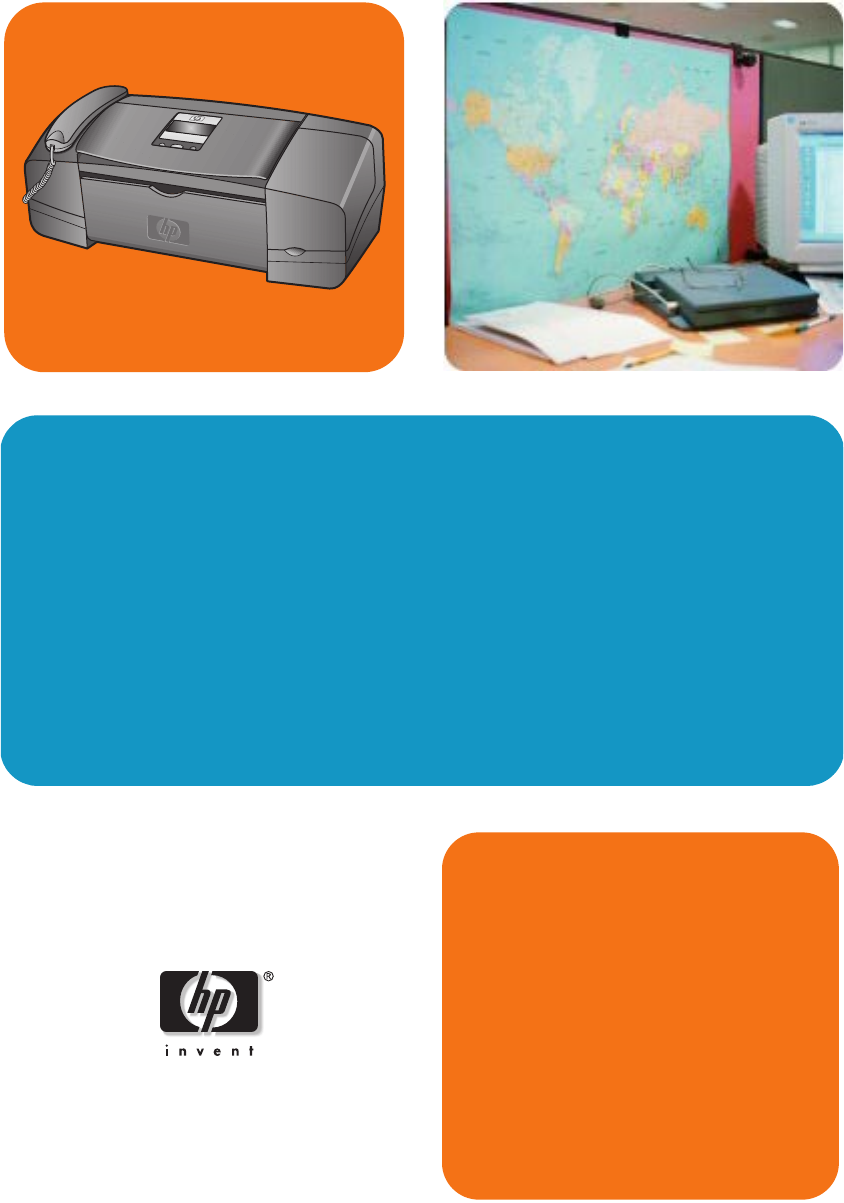
 (2 pages)
(2 pages) (8 pages)
(8 pages) (16 pages)
(16 pages)







Comments to this Manuals