Hp BL860C User Manual Page 88
- Page / 184
- Table of contents
- TROUBLESHOOTING
- BOOKMARKS
Rated. / 5. Based on customer reviews


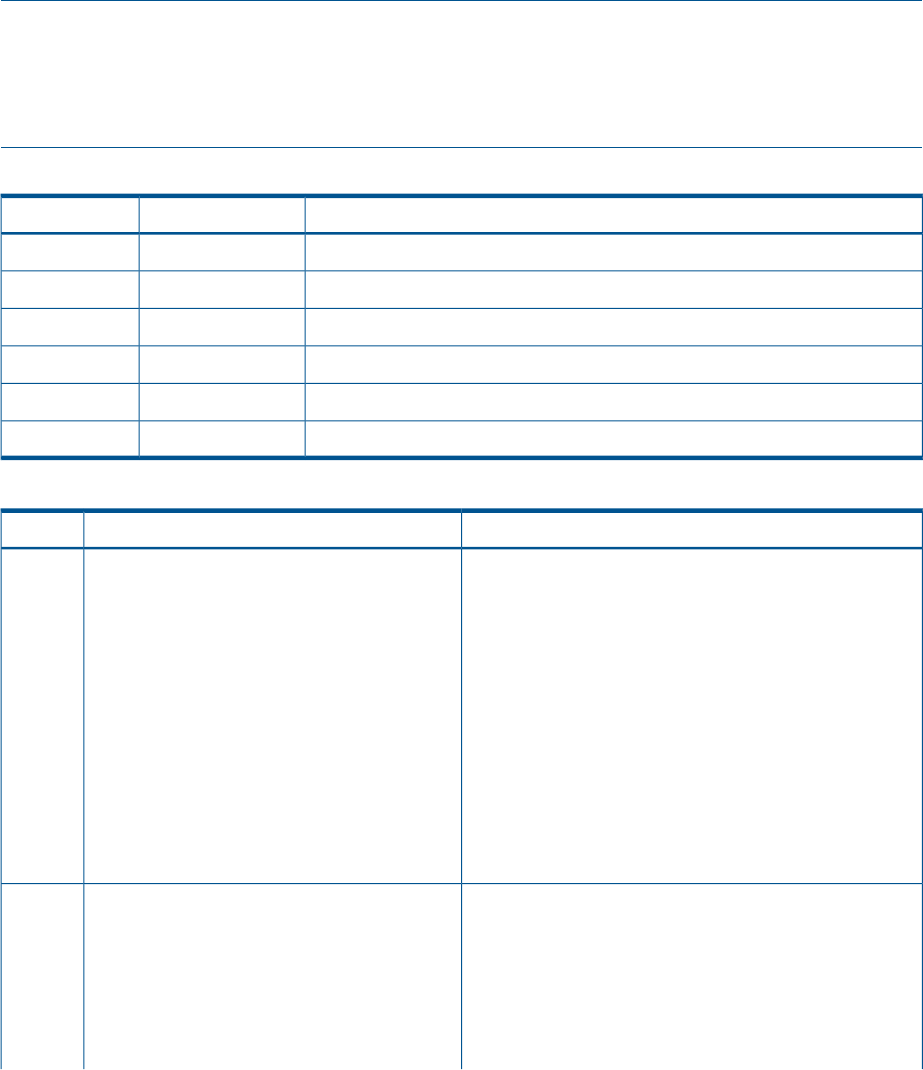
Basic and Advanced Troubleshooting Tables
Use the following troubleshooting tables to determine the symptoms or condition of a suspect server
blade. Be aware that the state of the front panel LEDs can be viewed locally; or remotely using the
vfp command from the MP.
The tables are designed to cover troubleshooting symptoms from AC power-on up to booting the
OS, specifically in Steps 1-5. In most cases, Table 12: “Basic Front Panel LED Troubleshooting
States”, identifies the step number where troubleshooting should begin. Alternatively, you can skip
Table 12, and start with Step 1 in Table 13: “Basic Low End Troubleshooting”, sequencing through
the table steps to locate the symptom/condition most descriptive of your current server blade status.
This becomes the first step in your troubleshooting procedure. Where appropriate, an action or
actions prescribed in the Action column of Table 13: “Basic Low End Troubleshooting”, is followed
by a reference to the corresponding subsection of this chapter for further information.
NOTE: In Table 12, the Unit Identifier (UID)/Locator LED has not been included, because it is
not used directly for troubleshooting server blades. However, indirectly, it can provide useful system
information (for example when it is blue, this indicates the BMC is working). It also indicates the
server blade which has an error or fault condition by illuminating steady blue on the front of the
server blade in question.
Table 12 Basic Front Panel LED Troubleshooting States
Basic Low End Troubleshooting Table Step NumberInternal HealthServer Health
Step 1 in Table 13 and Step 6 in Table 14OffOff
Step 2 in Table 13Steady amberOff
Step 3a in Table 13Steady greenOff
Step 3b in Table 13Steady greenFlashing amber
Steps 4a, 4b, 4c, and 5 in Table 13, and Steps 6 and 7 in Table 14Steady greenSteady green
Steps 8a and 8b in Table 14Steady greenFlashing red
Table 13 Basic Low End Troubleshooting
ActionConditionStep
Nothing is logged for this condition.Server blade appears “dead” -- no front panel
LEDs are on, and no fans are running. BMC and
iLO 2 MP are running.
1
1. For new server installations, review the installation
procedures.
2. Verify that the enclosure power cord(s) are connected
to both the power supplies and to the AC receptacle(s).
3. Verify that AC power, at the proper AC voltage levels,
is available to the receptacle(s).
4. If the Power button’s integrated LED on front panel
remains off, then reseat the server blade.
5. As a last resort, replace the server blade. The preceding
problem is fixed when the front panel LED states are as
follows: Server health is off and Internal health is steady
amber.
A fatal fault has been detected and logged, attempting to
power on the server.
Server blade does not power on after front
panel Power button is momentarily pressed (less
2
1. Examine enclosure power supply LEDs. If they are not
steady green, then replace power supply.
than four seconds). BMC is running, if locator
LED (UID) can be turned on or off through the
system console.
2. If the enclosure power supply LED is green, then you
may need an additional power supply to supply sufficient
power to run the blades in the enclosure.
88 Troubleshooting
- Service Guide 1
- Contents 3
- 4 Contents 4
- Contents 5 5
- 6 Contents 6
- Contents 7 7
- 8 Contents 8
- Contents 9 9
- About This Document 10
- Typographic Conventions 11
- Related Documents 12
- Contacting HP 12
- HP Contact Information 13
- Subscription Service 13
- Documentation Feedback 13
- 1 Overview 14
- SAS Disk Drives 15
- SAS Backplane 16
- I/O Subsystem 16
- Memory Subsystem 17
- Add-On Memory 18
- Controls, Ports, and LEDs 19
- Front Panel View 20
- SAS Disk Drive LEDs 21
- Controls and Ports 22
- Rear Panel View 23
- 24 Overview 24
- Safety Information 26
- Verify Site Preparation 27
- Unpack the Server Blade 27
- Check the Inventory 27
- Damaged Equipment Returns 27
- Removing the Access Panel 29
- Installing DIMMs 32
- Installing Mezzanine Cards 33
- Replacing the Access Panel 37
- Server Power States 39
- Powering On the Server Blade 40
- Configuring the iLO 2 MP 44
- Configuring the iLO 2 MP 45 45
- Remote Access Allowed 47
- Remote Access Not Allowed 48
- LAN / NIC Configuration 51
- DRVCFG Utility 53
- Configuration Utility Screens 54
- DRVCFG Utility Screens 54
- Manage Hot Spare 60
- CFGGEN Utility 61
- Starting CFGGEN 62
- CFGGEN Operation 62
- CFGGEN Utility Commands 62
- Adding the HP-UX Boot Option 70
- HP-UX Standard Boot 71
- fs1:, and so on 72
- Shutting Down HP-UX 74
- Booting OpenVMS 76
- Shutting Down OpenVMS 77
- initiate the Linux loader 83
- so on) that are known 84
- 5 Troubleshooting 86
- Troubleshooting Tools 91
- Locator LED 92
- Server Health LED 92
- Internal Health LED 93
- NIC LEDs 93
- LAN LEDs 94
- Boot Process LEDs 94
- Diagnostics 95
- Online Diagnostics/Exercisers 95
- Offline Support Tools List 96
- General Diagnostic Tools 97
- Fault Management Overview 97
- HP-UX Fault Management 97
- Errors and Error Logs 98
- System Event Log Review 99
- Display Mode Configuration: 100
- H - Hex mode 100
- T - Text mode 100
- Supported Configurations 101
- Troubleshooting Processors 102
- Troubleshooting Blade Memory 103
- Troubleshooting Blade SBA 103
- Enclosure Information 104
- Cooling Subsystem 104
- Firmware 105
- Reporting Your Problems to HP 106
- Online Support 107
- Phone Support 107
- Service Tools Required 108
- Replacing a SAS Disk Drive 109
- Powering Off the Server Blade 110
- Removing and Replacing DIMMs 114
- DIMM Configuration 115
- Replacing a DIMM 115
- Removing a Processor 116
- Installing a Processor 117
- Removing the SAS Backplane 119
- Installing the SAS Backplane 120
- Removing the Server Battery 122
- Replacing the Server Battery 123
- Removing a Mezzanine Card 123
- Replacing a Mezzanine Card 124
- Removing a Cache Module 125
- Replacing the Cache Module 126
- (BBWC) Battery 130
- Replacing the BBWC Battery 132
- Removing the TPM 140
- Replacing the TPM 141
- Removing the System Board 142
- Replacing the System Board 144
- A Parts Information 146
- Table 29 CRU List (continued) 147
- B Server Upgrades 148
- Processor Upgrades 149 149
- C Utilities 150
- Extensible Firmware Interface 151
- EFI Commands 152
- Table 31 EFI Commands 153
- EFI/POSSE Commands 154
- EFI/POSSE Commands 155 155
- Example 2 help Command 156
- Example 3 help bch Command 156
- Parameters 157
- Operation 157
- Example 14 info all Command 162
- EFI/POSSE Commands 163 163
- Example 15 info cpu Command 164
- Example 16 info mem Command 164
- Example 17 info io Command 164
- 167
- Specifying Parameters 169
- 170 Utilities 170
- Specifying Parameters 171 171
- 172 Utilities 172
- Specifying Parameters 173 173
- EFI Shell Paths 174
- Add a Boot Option 175
- Delete Boot Option(s) 175
- Change Boot Order 175
- Manage BootNext Setting 176
- Set Auto Boot TimeOut 176
- Choose:To select: 177
- 178 Utilities 178
- Security/Password Menu 179
- Resetting Passwords 179
- 180 Index 180
- 182 Index 182
- 184 Index 184
 (46 pages)
(46 pages)
 (31 pages)
(31 pages)







Comments to this Manuals