HP 9040 Service Manual
Browse online or download Service Manual for Laser/LED printers HP 9040. HP 9040 Service manual User Manual
- Page / 332
- Table of contents
- TROUBLESHOOTING
- BOOKMARKS
- HP LaserJet 9000/9040/9050 1
- Service_____________________ 3
- NERGY STAR 4
- Table of contents 5
- 4 Product maintenance 6
- 5 Theory of operation 6
- List of tables 11
- List of figures 13
- 1 Product information 17
- HP LaserJet 9040/9050 printer 20
- Product specifications 22
- Product overview 26
- Interface connections 27
- Optional accessories 28
- Regulatory information 29
- Service approach 30
- 2 Product requirements 31
- Site requirements 32
- Space requirements 33
- 2,591 mm (102 inches) 34
- Media specifications 35
- Label specifications 36
- Transparency specifications 37
- Storing print media 38
- Envelope storage 39
- Media input/output options 41
- 3 Product configuration 45
- Using the control panel 46
- Control-panel buttons 47
- Numeric keypad commands 48
- Settings and defaults 49
- Settings and defaults 35 51
- Printer driver information 52
- Control-panel menus 53
- Retrieve job menu 54
- Information menu 54
- Paper-handling menu 55
- Item Values Explanation 56
- Configure device menu 57
- PCL submenu 58
- Configure device menu 43 59
- Print-quality submenu 60
- Configure device menu 45 61
- System setup submenu 62
- Configure device menu 47 63
- I/O submenu 64
- EIO X Jetdirect submenu 65
- Configure device menu 51 67
- Resets submenu 69
- Diagnostics menu 70
- Service menu 70
- Windows systems 71
- NTER for each 72
- NTER to exit the FTP session 72
- Continue 74
- Preventative maintenance 76
- General cleaning 77
- Internal cleaning 78
- Fuser cleaning 81
- Process a cleaning page 82
- Print cartridge information 83
- Refilled print cartridges 84
- Print-cartridge weights 84
- Basic operation 86
- State Period Operation 88
- Power-on sequence 89
- Timing chart 90
- Engine control system 91
- DC controller PCA 92
- DC controller operations 93
- Low-voltage power supply unit 96
- Formatter system 97
- Laser/scanner system 99
- Image formation system 100
- Print cartridge 101
- Cartridge memory 102
- Toner seal 102
- Toner-level detection 102
- Pickup and feed system 103
- Jam detection 104
- Pickup and feed system 89 105
- Sensor/switch Description 106
- Pickup and feed system 91 107
- Motor/solenoid Description 108
- Tray 1 driver PCA 109
- Power supply 109
- Sequence of operation 109
- Pickup and feed 110
- Tray 4 driver PCA 111
- 6 Removal and replacement 113
- Introduction 115
- Right top cover 117
- To reinstall 118
- Left top cover 119
- Front cover 120
- Right door 121
- Right lower cover 122
- Left door and diverter 123
- Left back cover 124
- Back cover 125
- Right and left rail covers 126
- Top assemblies 127
- Laser/scanner assembly 128
- Delivery assembly 129
- Delivery-fan assembly 130
- Delivery motor 132
- Cartridge release lever 133
- Front assemblies 135
- Transfer-roller assembly 136
- Front assemblies 121 137
- Figure 61. Tray 2 or tray 3 137
- Fuser-jam-removal knob 139
- Registration-jam-removal knob 140
- Right assemblies 141
- Paper-input unit (PIU) 142
- Registration assembly 145
- Transfer-guide assembly 147
- Left assemblies 149
- Fuser assembly 150
- Back assemblies 151
- Low-voltage power supply 152
- High-voltage power supply 153
- DC controller 154
- Toner-sensor contact assembly 156
- Drum motor 157
- Feed-drive assembly 158
- Power-supply fan (fan 1) 159
- Cartridge fan (fan 5) 160
- Controller fan (fan 2) 161
- Jetlink connector 162
- Fuser delivery-drive assembly 165
- Orientation 167
- Left side cover 167
- Right side cover 168
- Back covers 169
- Drive motor 173
- Drive assembly 174
- Controller board 175
- Pickup assembly 178
- Paper-connecting unit 179
- 7 Troubleshooting 181
- Troubleshooting process 183
- Troubleshooting process 169 185
- Envelopes are wrinkling 188
- Fusing is poor 188
- Power-on 190
- Event log page 191
- Sample event log 192
- View the event log 193
- Control-panel messages 194
- Printer-message tables 195
- Alphabetical error messages 196
- AUSE/RESUME to return the 200
- Numerical error messages 204
- position 225
- Paper-path test 229
- Service test 229
- Code Description FRU 230
- Service-level diagnostics 231
- Diagnostics flowchart 232
- Cold reset 233
- AUSE/RESUME (START on MFPs) 234
- ENU (START on MFPs) 236
- Tray 4 diagnostics 237
- Standalone running test 238
- Sensor test 238
- Light-pattern interpretation 239
- Jam troubleshooting 240
- Customer print job 241
- Clearing jams 241
- Configuration page 242
- Verify installed options 244
- Jetdirect page 245
- Supplies status page 246
- Usage page 247
- File directory page 248
- Check the print cartridge 250
- EconoMode 250
- Image-defect tables 251
- Table 29. Image defects 252
- Problem Cause Solution 252
- SMALL PAPER 257
- SPEED=SLOW 257
- PAPER SPEED 258
- Repeating defect ruler 259
- Media troubleshooting 260
- Isolate a media brand 261
- Isolate a media type 261
- Communication troubleshooting 262
- HP LaserJet 9040mfp only) 263
- Ping-test results 264
- Connectivity problems 266
- Save + Restore 266
- Wiring diagrams 267
- Wiring diagrams 253 269
- 8 Parts and diagrams 271
- Common hardware 277
- Illustrations and parts lists 278
- Right cover assembly 281
- Internal 282
- Internal 267 283
- Internal 269 285
- (if different) 285
- Internal 271 287
- Internal 273 289
- Drum feed drive assembly 290
- Fuser delivery drive assembly 291
- Cartridge lifter assembly 292
- RG5-5635-080CN 1 293
- Paper input unit 294
- Transfer roller assembly 296
- Table 47. Delivery assembly 298
- PCA assembly location 299
- Tray 4 main body 300
- Tray 4 285 301
- Tray 4 287 303
- Tray 4 drive assembly 304
- Tray 4 PCA location 305
- Alphabetical parts list 307
- Alphabetical parts list 293 309
- Alphabetical parts list 295 311
- Numerical parts list 312
- Numerical parts list 297 313
- Numerical parts list 299 315
- Index302 Index 318
- Index Index303 319
- Index304 Index 320
- Index Index305 321
- Index306 Index 322
- Index Index307 323
- Index308 Index 324
- Index Index309 325
- Index310 Index 326
- Index Index311 327
- Index312 Index 328
- Index Index313 329
- Index314 Index 330
- *Q3721-90963* 332
Summary of Contents
HP LaserJet 9000/9040/9050Service Manual
viii Table of contents Index
84 Chapter 5 Theory of operationImage formation system The image formation system consists of the cartridge, transfer charging roller, and fuser.When
Image formation system 855 Transfer—During the transfer process, the toner image on the drum surface is transferred to the paper. The transfer chargi
86 Chapter 5 Theory of operationCartridge memory The print cartridge comes with built-in RAM. The printer detects the cartridge condition by reading
Pickup and feed system 87Pickup and feed systemThe pickup and feed system is divided into two blocks: pickup/feed and fuser/delivery. This printer co
88 Chapter 5 Theory of operationJam detection The printer detects jams according to the following conditions:z Pickup 1 delay jam. Media does not rea
Pickup and feed system 89Figure 31. Pickup-and-feed system sensors and switches
90 Chapter 5 Theory of operationTable 16. Pickup-and-feed system sensors and switchesSensor/switch DescriptionPS1 Overhead transparency sensorPS2 Re
Pickup and feed system 91Figure 32. Pickup-and-feed system motors and solenoids
92 Chapter 5 Theory of operationTable 17. Pickup-and-feed system motors and solenoidsMotor/solenoid DescriptionDCM1 Fuser/delivery motorDCM2 Main/dr
Tray 1 93Tray 1Tray 1 is a multipurpose tray that picks up and feeds media into the printer.Tray 1 driver PCAA driver PCA in the tray holds a four-bi
ixList of tablesTable 1. Features of the HP LaserJet 9000 Series printers . . . . . . . . . . . . . . . . . 2Table 2. Features of the HP LaserJet 9
94 Chapter 5 Theory of operationPickup and feedThe tray 1 pickup unit picks up media by lowering the pickup roller onto the surface of the media that
Tray 4 95Tray 4 Tray 4 is a 2,000-sheet feeder that picks up and feeds media into the printer.Tray 4 driver PCAA driver PCA in tray 4 holds a 16-bit
96 Chapter 5 Theory of operationPickup and feedThe formatter sends a signal to the driver PCA to start driving the pickup and feed motors. Rotated by
Chapter contents 976 Removal and replacementChapter contentsIntroduction . . . . . . . . . . . . . . . . . . . . . . . . . . . . . . . . . . . . . .
98 Chapter 6 Removal and replacementDC controller . . . . . . . . . . . . . . . . . . . . . . . . . . . . . . . . . . . . . . . . . . . . . . . . .
Introduction 99IntroductionRemoval and replacement strategy This chapter documents removal and replacement of field replaceable units (FRUs) only.Rep
100 Chapter 6 Removal and replacementOrientation of the printer (with tray 4)The printer is shown with tray 4 and tray 1.Front and right side orienta
Covers 101CoversThe following covers can be removed from the printer:Right top cover 1 Remove the control panel. See page 111.2 Remove tray 1 if it i
102 Chapter 6 Removal and replacement5 Remove three silver screws (callout 2).6 Gently lift the right edge to release the tabs, and then lift the rig
Covers 103Left top cover1 Remove the control panel. See page 111.2 Remove the right top cover. See page 101.3 Remove two silver screws (callout 1).4
x List of tablesTable 50. Tray 4 main body (2 of 2) . . . . . . . . . . . . . . . . . . . . . . . . . . . . . . . . 287Table 51. Tray 4 drive ass
104 Chapter 6 Removal and replacementFront cover1 Remove two small, plastic retaining pins (callout 1).2 Pinch and release two tabs (below the retain
Covers 105Right door1 Remove tray 1 if it is installed. See page 125.2 Open the right door.3 Pinch and then push the two tabs (callout 1) on the end
106 Chapter 6 Removal and replacementRight lower cover1 Remove the following FRUs:• Right door. See page 105.• Back cover. See page 109.• Right and l
Covers 107Left door and diverterNote If the 3,000-sheet stacker, 3,000-sheet stapler/stacker, or multifunction finisher is installed, move it away fr
108 Chapter 6 Removal and replacementLeft back cover1 Remove the formatter. See page 135.2 Remove three silver screws (not shown) from the left back
Covers 109Back cover1 Remove the power cord.2 Remove two silver screws (callout 1) on the right back cover.3 Remove seven gold screws (callout 2) on
110 Chapter 6 Removal and replacementRight and left rail covers1 Remove trays 2 and 3. See page 121.2 Remove two silver screws (callout 1) from the r
Top assemblies 111Top assembliesGain access to the following assemblies from the top of the printer:Control panel1 Open the front cover.2 Release the
112 Chapter 6 Removal and replacementLaser/scanner assembly1 Remove the following FRUs:• Control panel. See page 111.• Right top cover. See page 101.
Top assemblies 113Delivery assembly 1 Remove the following FRUs:• Right top cover. See page 101.• Left top cover. See page 103.• Left back cover. See
xiList of figuresFigure 1. Sample identification label . . . . . . . . . . . . . . . . . . . . . . . . . . . . . . . . . . 6Figure 2. External vie
114 Chapter 6 Removal and replacementDelivery-fan assembly1 Remove the delivery assembly. See page 113.2 Gently remove the two sensor flags (callout
Top assemblies 115Delivery-assembly fans and face-down-bin fan (fans 3, 6, and 4)1 Remove the fan assembly. See page 114.2 Carefully unwind the fan c
116 Chapter 6 Removal and replacementDelivery motor1 Remove the following FRUs:• Right top cover. See page 101.• Left top cover. See page 103.• Contr
Top assemblies 117Cartridge release lever1 Remove the following FRUs:• Right top cover. See page 101.• Left top cover. See page 103.• Control panel.
118 Chapter 6 Removal and replacement7 Rotate the cartridge release lever to the vertical, unlocked position.Figure 58. Cartridge release lever (3 o
Front assemblies 119Front assembliesGain access to the following assemblies from the front of the printer:Print cartridgeWARNING! To prevent damage,
120 Chapter 6 Removal and replacementTransfer-roller assemblyCAUTION Do not touch the black transfer roller. Skin oils can damage the roller.1 Open t
Front assemblies 121Tray 2 and tray 3 (interchangeable)1 Slide the tray open until it stops.2 Grasp the sides of the tray.3 Lift the tray up and remo
122 Chapter 6 Removal and replacementRollers (pickup, feed, or separation)CAUTION Do not remove the torque limiter from behind the separation roller.
Front assemblies 123Fuser-jam-removal knobCAUTION Make sure not to drop any of the internal parts from the fuser-jam-removal knob, and pay careful at
xii List of figuresFigure 49. Control panel . . . . . . . . . . . . . . . . . . . . . . . . . . . . . . . . . . . . . . . . . 111Figure 50. Laser
124 Chapter 6 Removal and replacementRegistration-jam-removal knob1 Open the front cover.2 Hold the registration-jam-removal knob firmly, and remove
Right assemblies 125Right assembliesGain access to the following assemblies from the right side of the printer:z Multipurpose tray (tray 1)z Paper-in
126 Chapter 6 Removal and replacementPaper-input unit (PIU)1 Remove the following FRUs:• Right door. See page 105.• Back cover. See page 109.• Right
Right assemblies 1276 Remove three screws (callout 3) from the right lower cover.7 Rotate the lower edge up to release two tabs (callout 4).8 Remove
128 Chapter 6 Removal and replacement11 Face the right side of the printer.12 Push the green registration handle (callout 7) down slightly, and then
Right assemblies 129Registration assembly1 Remove the following FRUs:• Right door. See page 105.• Back cover. See page 109.• Print cartridge. See pag
130 Chapter 6 Removal and replacement3 Remove two gold screws (callout 2) from the registration assembly.4 Lift the registration assembly up slightly
Right assemblies 131Transfer-guide assembly1 Remove the following FRUs:• Right door. See page 105.• Back cover. See page 109.• Transfer-roller assemb
132 Chapter 6 Removal and replacementTo reinstall1 Face the right side of the printer, and reinsert the pin (callout 1) in the back, left corner.2 Ro
Left assemblies 133Left assembliesNote If the 3,000-sheet stacker, 3,000-sheet stapler/stacker, multifunction finisher, or 8-bin mailbox is installed
xiiiFigure 108. Drive motor . . . . . . . . . . . . . . . . . . . . . . . . . . . . . . . . . . . . . . . . . . 157Figure 109. Drive assembly . .
134 Chapter 6 Removal and replacementFuser assemblyWARNING! The fuser assembly can be hot. Use caution when removing it.Note If an optional output ac
Back assemblies 135Back assembliesGain access to the following assemblies from the back of the printer:FormatterWARNING! The formatter has sharp edge
136 Chapter 6 Removal and replacementLow-voltage power supply1 Remove the back cover. See page 109.2 Remove the large cable connector (callout 1) fro
Back assemblies 137High-voltage power supply1 Remove the back cover. See page 109.WARNING! The flat ribbon cable is fragile. Do not bend or fold it.2
138 Chapter 6 Removal and replacementDC controllerCAUTION The DC controller is sensitive to electrostatic discharge (ESD). Always perform service wor
Back assemblies 1393 Remove four gold screws (callout 2).4 Release the small tab (callout 3), and rotate the top edge of the DC controller away from
140 Chapter 6 Removal and replacementToner-sensor contact assembly1 Remove the following FRUs:• Back cover. See page 109.• High-voltage power supply.
Back assemblies 141Drum motor1 Remove the back cover. See page 109.2 Remove the HVPS. See page 137.3 Unplug one cable connector (callout 1).4 Remove
142 Chapter 6 Removal and replacementFeed-drive assembly 1 Remove the following FRUs:• Back cover. See page 109.• High-voltage power supply. See page
Back assemblies 143Power-supply fan (fan 1)1 Remove the back cover. See page 109.2 Unplug the fan cable connector (callout 1), and carefully unwind t
xiv List of figures
144 Chapter 6 Removal and replacementCartridge fan (fan 5)1 Remove the back cover. See page 109.2 Remove the J-216 cable connector (callout 1) from t
Back assemblies 145Controller fan (fan 2)1 Remove the back cover. See page 109.2 Locate the controller fan below the formatter.3 Unplug the fan cable
146 Chapter 6 Removal and replacementJetlink connector1 Remove the back cover. See page 109.2 Disconnect two cables (callout 1) that are connected to
Back assemblies 147Fuser-connector holder assembly1 Remove the following FRUs:• Formatter. See page 135.• Back cover. See page 109.• Left top cover.
148 Chapter 6 Removal and replacement4 Remove one screw (callout 5) and one cable connector (callout 6), and then pull the fuser-connector holder ass
Back assemblies 149Fuser delivery-drive assembly1 Remove the following FRUs:• Left top cover. See page 103.• Right top cover. See page 105.2 Open the
150 Chapter 6 Removal and replacement6 From the left side of the printer, lift the back of the fuser delivery drive assembly to disengage the top tab
Tray 4 151Tray 4The following covers and assemblies can be removed from tray 4:OrientationSee "Orientation of the printer (with tray 4)" on
152 Chapter 6 Removal and replacementRight side cover 1 Remove two screws (callout 1) from the right side cover.2 Pull the top edge of the cover outw
Tray 4 153Back coversCenter back cover1 Remove four screws (callout 1) from the center back cover.2 Remove the center back cover.Right back cover1 Re
Chapter contents 11 Product informationChapter contentsProduct features of the HP LaserJet 9000 Series printers . . . . . . . . . . . . . . . . . . .
154 Chapter 6 Removal and replacementTray 4 CAUTION Tray 4 is heavy and can be damaged if dropped. Use both hands when removing tray 4.1 Open tray 4
Tray 4 155Rollers (pickup, feed, and separation) 1 Remove tray 4. See page 154.2 Locate the appropriate roller on the upper right side of the tray ca
156 Chapter 6 Removal and replacementRegistration assembly1 Remove the right side cover. See page 152.2 Remove four screws (callout 1).CAUTION Use ca
Tray 4 157Drive motor1 Remove the center back cover. See page 153.2 Unplug the cable connector (callout 1) from the controller board.3 Carefully unwi
158 Chapter 6 Removal and replacementDrive assembly1 Remove the center back cover. See page 153.2 Unplug the cable connector (callout 1) from the con
Tray 4 159Controller board1 Remove the following FRUs:• Center back cover. See page 153.• Left back cover. See page 153.2 Unplug eleven connectors (c
160 Chapter 6 Removal and replacementPaper-size detection switch PCA 1 Remove the center back cover. See page 153.2 Remove one screw (callout 1) to r
Tray 4 161Power supply1 Remove the following FRUs:• Center back cover. See page 153.• Left back cover. See page 153.2 Unplug one connector (callout 1
162 Chapter 6 Removal and replacementPickup assembly1 Remove the following FRUs:• Right side cover. See page 152.• Center back cover. See page 153.•
Tray 4 163Paper-connecting unit1 Release the two levers (callout 1) by pulling them toward the center of the paper connecting unit.2 Lift the paper c
2 Chapter 1 Product informationProduct features of the HP LaserJet 9000 Series printersHP LaserJet 9000 printer (C8519A)The HP LaserJet 9000 printer
164 Chapter 6 Removal and replacement
Chapter contents 1657 TroubleshootingChapter contentsTroubleshooting process . . . . . . . . . . . . . . . . . . . . . . . . . . . . . . . . . . . .
166 Chapter 7 Troubleshooting Repeating defect ruler . . . . . . . . . . . . . . . . . . . . . . . . . . . . . . . . . . . . . . . . . . . . . . .
Troubleshooting process 167Troubleshooting processThe troubleshooting process is a systematic approach that addresses the primary problems first, an
168 Chapter 7 Troubleshooting Basic troubleshooting process flowFigure 118. Basic troubleshooting process flow (1 of 2)
Troubleshooting process 169Figure 119. Basic troubleshooting process flow (2 of 2)
170 Chapter 7 Troubleshooting Preliminary operating checks Make sure that the following conditions are met before troubleshooting a specific print
General troubleshooting information 171General troubleshooting informationThe following lists symptoms and typical solutions to miscellaneous proble
172 Chapter 7 Troubleshooting Envelopes are wrinklingz Verify that the input tray is tray 1.z Verify that the output destination is the face-up bin
General troubleshooting information 173Tray 2, tray 3, and tray 4Note Standard sizes are automatically detected in these trays.Use these steps to se
Product features of the HP LaserJet 9000 Series printers 3Expandability All models accept the following accessories: z Optional tray 1, a 100-sheet
174 Chapter 7 Troubleshooting Power-onThe printer control panel should be functional as soon as possible in the troubleshooting process so that the
Troubleshooting by using control-panel messages 175Troubleshooting by using control-panel messagesThe control panel should show the message READY, P
176 Chapter 7 Troubleshooting 1 Check the event log for specific error trends in the last 10,000 printed pages.2 Ask the customer for any observed
Troubleshooting by using control-panel messages 177View the event log Use the event log to scroll through the contents of the event log from the con
178 Chapter 7 Troubleshooting Control-panel messagesMake sure to read the exact text of the control-panel message, including the error-message numb
Control-panel messages 179Control-panel and event-log message formatThe control-panel messages are in the following format:z 13.XY.ZZ JAM INSIDE DUP
180 Chapter 7 Troubleshooting Alphabetical error messages Table 20. Alphabetic error messagesMessage Event-log error messageDescription or explana
Control-panel messages 181CARTRIDGE FAILUREFor help press alternates withRETURN FOR REPLACEMENTFor help press z The print cartridge is defective.z T
182 Chapter 7 Troubleshooting DATA RECEIVEDPRESS TO CONTINUEalternates withREADYTo enter menus press The printer has received data. Press to pri
Control-panel messages 183INITIALIZING PERMANENT STORAGEz The printer has just been turned on.z Permanent storage is initializing.No action is neces
4 Chapter 1 Product informationProduct features of the HP LaserJet 9040/9050 Series printersHP LaserJet 9040/9050 printerThe HP LaserJet 9040/9050 pr
184 Chapter 7 Troubleshooting MEMORY SHORTAGEJOB CLEAREDFor help press alternates withREADYTo enter menus press The printer ran out of memory (the
Control-panel messages 185PRINTING CONFIGURATIONA configuration page is printing. No action is necessary.PRINTING EVENT LOGAn event log is printing.
186 Chapter 7 Troubleshooting SCAN CARRIAGE LOCKEDThe scan carriage is locked. Unlock the scan carriage.SCAN FAILUREA scanning job failed. Turn off
Control-panel messages 187TRAY XX SIZE= *DETECTED SIZEFor help press alternates withTRAY X SIZE= *DETECTED SIZETo change, move switch in tray xThe c
188 Chapter 7 Troubleshooting Numerical error messages Table 21. Numeric error messagesControl panelmessageEvent-log errormessageDescription Recom
Control-panel messages 18913.03.00 JAM IN TRAY 1For help press 13.03.00z A page is jammed in the paper path at the tray 1 feed area.z The media did
190 Chapter 7 Troubleshooting 13.05.00 JAM INSIDE RIGHT DOORFor help press 13.05.00z A page is jammed in the paper path at the fuser area.z The lea
Control-panel messages 19113.09.00 JAM INSIDE LEFT DOORFor help press 13.09.00z A page is jammed in the paper path at the face-down bin.z The leadin
192 Chapter 7 Troubleshooting 13.11.00 JAM INSIDE DUPLEXER DOORFor help press 13.11.00z A page is jammed in the paper path at the reversing area.z
Control-panel messages 19313.11.08 JAM IN INPUT ACCESSORYFor help press 13.11.08z A page is jammed in the paper path at the vertical transfer unit r
Product features of the HP LaserJet 9040/9050 Series printers 5Expandability All models accept the following accessories: z Optional tray 1, a 100-s
194 Chapter 7 Troubleshooting 13.12.00 JAM INSIDE LEFT DOORFor help press 13.12.00z A page is jammed in the paper path at the duplexer.z The leadin
Control-panel messages 19513.12.10JAM IN LEFT ACCESSORYFor help press 13.12.0A Media was present in the paper path when power was turned on.1 Clear
196 Chapter 7 Troubleshooting 13.12.20JAM IN LEFT ACCESSORYFor help press 13.12.14 z Media is present in the accumulator when the printer is turne
Control-panel messages 19713.12.31JAM IN LEFT ACCESSORYFor help press 13.12.1F Media is jammed in the stapler unit.1 Clear the jam.2 Turn off the p
198 Chapter 7 Troubleshooting 13.20.00 JAM INSIDE FRONT DOORFor help press 13.20.00z A page is jammed in the paper path.z Media is present in the p
Control-panel messages 19913.21.00 JAM INSIDE LEFT DOORFor help press 13.21.00A door is open. 1 Close the door so that the printer attempts to clea
200 Chapter 7 Troubleshooting 13.30.00 JAM INSIDE RIGHT DOORFor help press 13.30.00A page is jammed in the pickup area of tray 1.1 Clear the jam in
Control-panel messages 20113.XX.YZ JAM IN TRAY N13.01.00-or-13.01.00-or-13.30.00z A tray 2 pickup jam has occurred (N = 2) (PS1402).z A tray 3 picku
202 Chapter 7 Troubleshooting 13.XX.YZ JAM INSIDE DUPLEXER13.12.00-or-13.13.00z A duplexing delay jam has occurred.z A duplexing stay jam has occur
Control-panel messages 20322 EMBEDDED I/O BUFFER OVERLOW22The printer embedded I/O buffer overflowed during a busy state.1 To continue printing, pre
6 Chapter 1 Product informationProduct specificationsIdentificationThe model number and printer serial number are listed on an identification label l
204 Chapter 7 Troubleshooting 40 EIO X BAD TRANSMISSIONTo continuepress 40A connection with the EIO card in slot X has been abnormally interrupted.
Control-panel messages 20541.XPRINTER ERRORFor help press alternates withTo continuepress 41.XA printer error occurred, and X corresponds to the fol
206 Chapter 7 Troubleshooting 52.XPRINTER ERRORFor help press alternates withTo continuecycle power52.XA printer error occurred, and X corresponds
Control-panel messages 20757.XXPRINTER ERRORFor help press alternates withTo continuecycle power57.XA printer error occurred, and X corresponds to t
208 Chapter 7 Troubleshooting 60.XPRINTER ERRORFor help press 60.XTray X is lifting the media to the top of the tray for correct feeding, but somet
Control-panel messages 20966.11.01For help press 66.11.01The paper path connection unit is not installed.Install the paper-path connection unit.66.1
210 Chapter 7 Troubleshooting 67.XThe output device is not attached when the printer is turned on.1 At power-on, make sure that the output device i
Control-panel messages 21169.XPRINTER ERRORTo continuecycle power69.XA printer error occurred where X is detailed below.0 The duplex mechanism fail
212 Chapter 7 Troubleshooting 80.XXXXEIO ERROR80.XXXXThe EIO accessory card in slot X encountered a critical error.1 Turn off the printer, and then
User- and service-level diagnostics 213User- and service-level diagnosticsThe following sections describe diagnostics for the printer.Paper-path tes
Product specifications 7Optional 3,000-sheet stackerOptional Optional Optional Optional Optional Optional Optional Optional 3,000-sheet stapler/sta
214 Chapter 7 Troubleshooting 0104 Tray 1 feed motor Tray 10105 Switchback motor Duplexer0106 Duplex feed motor Duplexer0107 Duplex feed motor 2 Du
Service-level diagnostics 215Service-level diagnosticsEngine test The engine test verifies that the print engine is functioning correctly. Because t
216 Chapter 7 Troubleshooting Diagnostics flowchartUse this flowchart to help identify the cause of high-level printer problems for the HP LaserJet
Other diagnostics for the HP LaserJet 9000, 9000mfp, and 9000Lmfp 217Other diagnostics for the HP LaserJet 9000, 9000mfp, and 9000LmfpCold resetPerf
218 Chapter 7 Troubleshooting To initialize NVRAM or perform a skip disk Note The model number, the serial number, the usage data, and the error ev
Other diagnostics for the HP LaserJet 9040/9050, 9040mfp, and 9050mfp 219Other diagnostics for the HP LaserJet 9040/9050, 9040mfp, and 9050mfpCold r
220 Chapter 7 Troubleshooting To initialize NVRAM or perform a skip disk Note The model number, the serial number, the usage data, and the error ev
Tray 4 diagnostics 221Tray 4 diagnosticsTray 4 can run standalone diagnostics to test the device motors, functionality, and sensors. You need one po
222 Chapter 7 Troubleshooting Standalone running testThis test verifies that tray 4 is functioning correctly. For this test, use the LED that is lo
Tray 4 diagnostics 223Note Make sure that you turn the power supply off and set all the DIP switches to the off position (normal settings) when you
8 Chapter 1 Product informationNote Electrical specifications might change. See www.hp.com/go/lj9000 or www.hp.com/go/lj9050_lj9040 for the current i
224 Chapter 7 Troubleshooting Jam troubleshooting Jams occur either when media does not reach or does not clear a photosensor along the printer pap
Jam troubleshooting 225JamsJams occur most often when the following conditions exist:z Trays are not correctly loaded (the media does not meet the s
226 Chapter 7 Troubleshooting Evaluate the information pagesFrom the printer control panel, print pages that give details about the printer and its
Evaluate the information pages 227Figure 124. Sample configuration pageNote If an HP Jetdirect EIO card is installed, an HP Jetdirect configuration
228 Chapter 7 Troubleshooting Verify installed options In the installed personalities and options section on the configuration page, look for optio
Evaluate the information pages 229Jetdirect page Use the Jetdirect page to view current network settings, to help troubleshoot printer problems, or
230 Chapter 7 Troubleshooting Supplies status pageUse the supplies status page to view current printer supply status, to help troubleshoot printer
Evaluate the information pages 231Usage page The usage page is designed to fit into a pay-per-page (PPP) model. A reseller can configure the usage
232 Chapter 7 Troubleshooting File directory page Use the file directory page to view current directory structures, to help troubleshoot printer pr
Image-formation troubleshooting 233Image-formation troubleshootingWhen working with customers, obtain a print sample before troubleshooting the prin
Product specifications 9Table 9. Acoustical specificationsDeclared per ISO 9296Sound power level1HP LaserJet 9050Sound power level2HP LaserJet 90401
234 Chapter 7 Troubleshooting Check the print cartridgeImage-formation defects often result from problems with the print cartridge. Use the followi
Image-formation troubleshooting 235Image-defect tablesThe printer output quality is subject to customer judgment. This section helps define print-qu
236 Chapter 7 Troubleshooting Table 29. Image defectsProblem Cause SolutionBlack page The high-voltage power supply connections are contaminated.
Image-formation troubleshooting 237Wrinkles or creases The media does not meet printer specifications or is stored incorrectly.z Print a few more pa
238 Chapter 7 Troubleshooting Contamination on back Contamination inside printer (for example, tray separation roller, feed roller, transfer chargi
Image-formation troubleshooting 239Bubbles A drum ground path does not exist. z Check the drum ground spring and reconnect it, if necessary.z Repla
240 Chapter 7 Troubleshooting Light print, dark print, or fadeAlso see "Bubbles" on page 239. The toner density setting is incorrect. z F
Image-formation troubleshooting 241Page skew The media does not meet printer specifications or is stored incorrectly.z Print a few more pages to see
242 Chapter 7 Troubleshooting Vertical dots The static charge eliminator teeth are contaminated.z Clean the static charge eliminator.Poor contact e
Image-formation troubleshooting 243Repeating defect ruler Repetitive print defects are usually caused by a specific roller in the printer or the pri
10 Chapter 1 Product informationProduct overviewExternal view of the printer and accessories Figure 2. External view of the printer and accessoriesO
244 Chapter 7 Troubleshooting Media troubleshootingMedia defects can cause jams and image defects. If the previously described conditions are corre
Media troubleshooting 245Determine whether the printer is experiencing misfeeds or multifeed jamsThe following are some possible causes of misfeeds
246 Chapter 7 Troubleshooting Communication troubleshootingCommunications check Note Communication problems are normally the customer’s responsibil
Communication troubleshooting 247Embedded LAN troubleshooting (HP LaserJet 9040n/9050n, HP LaserJet 9040dn/9050dn, HP LaserJet 9050mfp, and HP Laser
248 Chapter 7 Troubleshooting Ping test Perform a ping test to check for network connectivity.A ping test is designed to troubleshoot TCP/IP networ
Communication troubleshooting 2496 Use (the 9 button on MFPs) or (the 3 button on MFPs) to scroll to the appropriate selection (COLD RESET, SELEC
250 Chapter 7 Troubleshooting Connectivity problemsUse the following procedure if the printer and the network configuration page are correct, but t
Wiring diagrams 251Wiring diagramsFigure 131. Printer wiring diagram (HP LaserJet 9000 series printer)
252 Chapter 7 Troubleshooting Figure 132. Printer wiring diagram (HP LaserJet 9040/9050 series printer)
Wiring diagrams 253Figure 133. Tray 4 wiring diagram
Product overview 11Interface connectionsFigure 3. Interface connections (HP LaserJet 9040/9050 Series printer)Figure 4. Interface connections (HP L
254 Chapter 7 Troubleshooting
Chapter contents 2558 Parts and diagramsChapter contentsIntroduction . . . . . . . . . . . . . . . . . . . . . . . . . . . . . . . . . . . . . . . .
256 Chapter 8 Parts and diagramsIntroductionThe figures in this chapter illustrate the major subassemblies in the printer and their component parts.
Introduction 257Consumables, supplies, accessories, FRUs, and documentationTable 30. Consumables, supplies, accessories, FRUs, and documentationProd
258 Chapter 8 Parts and diagramsQ2635-67903 Firmware Compact Flash(Note: Do not replace the formatter and the Compact Flash firmware at the same time
Introduction 259DocumentationQ3721-90963 Service manual bundle for the HP LaserJet 9040mfp and the HP LaserJet 9050mfpHP LaserJet 9040mfp, HP LaserJe
260 Chapter 8 Parts and diagramsC8519-60104 HP LaserJet 9000 Series Printer SoftwareCD-ROM—EuropeC8519-60105 HP LaserJet 9000 Series Printer Software
Introduction 261Common hardwareTable 31. Hardware tableExample Description Sizes UsesScrew M3 by 6 mmM3 by 8 mmM4 by 8 mmM4 by 10 mmVariousScrew, ta
262 Chapter 8 Parts and diagramsIllustrations and parts listsThe following illustrations and parts tables list the field replaceable units (FRUs) for
Illustrations and parts lists 263Table 33. Printer external covers and panelsRef Description 9000 part number 9040/9050 part number (if different)Qt
12 Chapter 1 Product informationOptional accessoriesFigure 5. Optional accessories 3,000-sheet stapler/stackerDuplex printing accessory(duplexer)Tra
264 Chapter 8 Parts and diagramsLeft door and diverter Figure 135. Left door and diverter3421Table 34. Left door and diverterRef Description 9000 p
Illustrations and parts lists 265Right cover assemblyFigure 136. Right cover assembly1234564Table 35. Right cover assemblyRef Description 9000 part
266 Chapter 8 Parts and diagramsInternalInternal componentsFigure 137. Internal components (1 of 4)9763541234812101113131313131313141414141415151616
Internal 267Table 36. Internal components (1 of 4)Ref Description 9000 part number 9040/9050 part number (if different)Qty1 Guide, pickup RB2-5522-0
268 Chapter 8 Parts and diagramsFigure 138. Internal components (2 of 4)118753214566910121217151413151618192020
Internal 269Table 37. Internal components (2 of 4)Ref Description 9000 part number 9040/9050 part number (if different)Qty1 Front fusing mount RB2-5
270 Chapter 8 Parts and diagramsFigure 139. Internal components (3 of 4)111422222224347658913101211
Internal 271Table 38. Internal components (3 of 4)Ref Description 9000 part number 9040/9050 part number (if different)Qty1 Screw, M3 by 6, RS XA9-1
272 Chapter 8 Parts and diagramsFigure 140. Internal components (4 of 4)12732146581110913121212121313131313
Internal 273Table 39. Internal components (4 of 4)Ref Description 9000 part number 9040/9050 part number (if different)Qty1 Low voltage power supply
Regulatory information 13Regulatory informationRegulatory requirementsFor regulatory information and requirements, please see the HP LaserJet 9000 St
274 Chapter 8 Parts and diagramsDrum feed drive assemblyFigure 141. Drum feed drive assembly21Table 40. Drum feed drive assemblyRef Description 900
Internal 275Fuser delivery drive assemblyFigure 142. Fuser delivery drive assembly1234Table 41. Fuser delivery drive assemblyRef Description 9000 p
276 Chapter 8 Parts and diagramsCartridge lifter assembly Figure 143. Cartridge lifter assembly12Table 42. Cartridge lifter assemblyRef Description
Internal 277500-sheet trays (tray 2 and tray 3) Figure 144. 500-sheet trays (tray 2 and tray 3)123Table 43. 500-sheet trays (tray 2 and tray 3)Ref
278 Chapter 8 Parts and diagramsPaper input unitFigure 145. Paper input unit1111111112Table 44. Paper input unitRef Description 9000 part number 90
Internal 279Registration assembly Figure 146. Registration assemblyTable 45. Registration assemblyRef Description 9000 part number 9040/9050 part n
280 Chapter 8 Parts and diagramsTransfer roller assemblyFigure 147. Transfer roller assembly123Table 46. Transfer roller assemblyRef Description 90
Internal 281Delivery assembly Figure 148. Delivery assembly12456398710
282 Chapter 8 Parts and diagramsTable 47. Delivery assemblyRef Description 9000 part number 9040/9050 part number (if different)QtyDelivery assembly
Internal 283PCA assembly location Figure 149. PCA assembly location1234Table 48. PCA locationRef Description 9000 part number 9040/9050 part number
HP LaserJet 9000, 9040, and 9050 Series printers Service_____________________
14 Chapter 1 Product informationService approach Repair of the printer normally begins with a three-step process:z isolate the problem to the major s
284 Chapter 8 Parts and diagramsTray 4Tray 4 main bodyFigure 150. Tray 4 main body (1 of 2)1165432110988788101012131415161817
Tray 4 285Table 49. Tray 4 main body (1 of 2)Ref Description 9000 part number 9040/9050 part number (if different)Qty1 Cover, front RB2-7648-040CN 1
286 Chapter 8 Parts and diagrams Figure 151. Tray 4 main body (2 of 2)76432158888883910
Tray 4 287Table 50. Tray 4 main body (2 of 2)Ref Description 9000 part number 9040/9050 part number (if different)Qty1 Caster, back RB2-7678-020CN 2
288 Chapter 8 Parts and diagramsTray 4 drive assembly Figure 152. Tray 4 drive assembly21Table 51. Tray 4 drive assemblyRef Description 9000 part n
Tray 4 289Tray 4 PCA location Figure 153. Tray 4 PCA location1234Table 52. Tray 4 PCA locationRef Description 9000 part number 9040/9050 part numbe
290 Chapter 8 Parts and diagramsTray 1 Figure 154. Tray 1 assembly12534Table 53. Tray 1 assemblyRef Description 9000 part number 9040/9050 part num
Alphabetical parts list 291Alphabetical parts listTable 54. Alphabetical parts listDescription Part number Figure and pageArm, front cover RB2-5654-
292 Chapter 8 Parts and diagramsCover, right lower RB2-5689-000CN Figure 134 on page 262Cover, right rail RB2-5682-000CN Figure 134 on page 262Cover,
Alphabetical parts list 293Fusing jam clearing assembly RG5-5700-000CN Figure 137 on page 266Fusing power cable RG5-5771-000CN Figure 138 on page 268
Chapter contents 152 Product requirementsChapter contentsSite requirements . . . . . . . . . . . . . . . . . . . . . . . . . . . . . . . . . . . . .
294 Chapter 8 Parts and diagramsMotor, DC, 24V (M1) (HP LaserJet 9000) RG5-5288-00CN Figure 142 on page 275Mount, back fusing RB2-5518-000CN Figure 1
Alphabetical parts list 295Screw, M3 by 8, RS XA9-1276-000CN Figure 138 on page 268Screw, M3 by 8, RS XA9-1276-000CN Figure 139 on page 270Screw, M3
296 Chapter 8 Parts and diagramsNumerical parts listTable 55. Numerical parts listPart number Description Figure and page0515-4318 Tray 4-to-engine
Numerical parts list 297RB2-5697-000CN Cover, right door Figure 137 on page 266RB2-5700-000CN Latch, roller-action Figure 134 on page 262RB2-5701-000
298 Chapter 8 Parts and diagramsRG5-5651-000CN Transfer guide assembly Figure 138 on page 268RG5-5653-000CN Holder, transfer Figure 147 on page 280RG
Numerical parts list 299RG5-5764-000CN Multi-purpose grounding cable Figure 136 on page 265RG5-5771-000CN Fusing power cable Figure 138 on page 268RG
300 Chapter 8 Parts and diagramsRH7-5297-000CN Fan, #4, front delivery Figure 148 on page 281RH7-5302-000CN Fan, #6, face down tray Figure 148 on pag
Index Index301 IndexSymbols* (asterisk), next to control panel selections 31Numerics2,000-sheet input tray. See tray 43,000-sheet stackercommunicat
Index302 Indexcartridgescapacity 2, 4checking 234components, operations 85EconoMode 45, 68error messages 181handling 67image formation operations
Index Index303 Ddark pages, troubleshooting 236, 240dark setting, toner density 45data communication operations 81Data light, locating 30data tra
16 Chapter 2 Product requirementsSite requirementsOperating environment The electrical and environmental specifications must be maintained to ensure
Index304 Indexenvelopesdefault image size, setting 41fuser lever positioning 237output path 244sizes supported 26specifications 19storing 23wrin
Index Index305 fuserassembly 60assembly, removing 134cleaning 65connector holder assembly, removing 147contamination, troubleshooting 238control
Index306 IndexJjam detection lever driver solenoid (SL501) 92jam removal knobs, removing 123JAM sequence of operations 73jamscauses of 225cleani
Index Index307 manual feedcontrol panel settings 42error messages 183manuals, part numbers 259map, control panel menus 37map, menu 38margins, s
Index308 Indexoperating environmentacclimating to 170print cartridges 67printer, specifications 8, 16operationsbias generation circuits 79DC cont
Index Index309 photosensitive drumbias generation 79cleaning process, image formation operations 85feed drive assembly, diagrams and part numbers
Index310 Indexprivate jobscontrol panel settings 38timeout settings 46production code, locating 6programs, changing settings from 33proof and ho
Index Index311 seal, toner 86securityconfiguration page information 226settings 53Web sites, settings 51Select key, control panel 31self-tapping
Index312 Indexstored jobscontrol panel settings 38timeout settings 46storingenvelopes 23media 22print cartridges 67printer 8straight paper path,
Index Index313 tray 2 or 3 See also traysconfiguring 173diagrams and part numbers 277feeding, troubleshooting 171guides, adjusting 224jam detecti
Site requirements 17Space requirements Figure 6. Space requirements for the base model353 mm633 mm (24.9 inches)368 mm(17.8 inches)600 mm (23.6 inch
Index314 Indexvertical dots, troubleshooting 242vertical line spacing settings 43vertical lines, troubleshootingblack 241white 242vertical transfe
© 2005 Hewlett-Packard Development Company, L.P.www.hp.com*Q3721-90963**Q3721-90963*Q3721-90963
18 Chapter 2 Product requirementsFigure 7. Space requirements with a finishing device (3,000-sheet stapler/stacker shown) and tray 4 installed2,591
Media specifications 19Media specificationsUse the following information to help the user select and use print media.Note Before purchasing large qua
20 Chapter 2 Product requirementsFigure 8. Sample seamsNote Print envelopes from tray 1 only. Send envelopes straight through the printer, entering
Media specifications 21Figure 9. Adhesive labelsTransparency specifications To avoid damaging the printer, use only transparencies that are recommen
22 Chapter 2 Product requirementsEmbossed mediaEmbossed media is not recommended for use in HP LaserJet printers. Media is embossed by stamping an im
Media specifications 23streaks and smudging. Humid weather or water coolers can cause the humidity in a room to increase. As a package of paper is op
Copyright and License © 2005 Copyright Hewlett-Packard Development Company, LPReproduction, adaptation or translation without prior written permission
24 Chapter 2 Product requirementsNote The U.S. postcard measurements are approximate. Use for reference only.0.23 47 119 65 80 97 108 176 17653 134 7
Media input/output options 25Media input/output optionsTrays, bins, and paper handling The base-model printer comes with two built-in 500-sheet trays
26 Chapter 2 Product requirementsSupported sizes of paper for input and output Note For more information on an optional HP output device, see the use
Media input/output options 27Left output bin Up to 100 sheetsUp to 10transparenciesStandard sizes:Letter, Legal, Executive, ISO A3, ISO A4, ISO A5, 1
28 Chapter 2 Product requirementsOptional multifunction finisherUp to 1,000 sheets of stacked 20 lb bond for Letter and A4 (up to 50 sheets stapled),
Chapter contents 293 Product configurationChapter contentsUsing the control panel . . . . . . . . . . . . . . . . . . . . . . . . . . . . . . . . . .
30 Chapter 3 Product configurationUsing the control panel The control panel includes three LED indicator lights, four navigation buttons, a help but
Using the control panel 31Control-panel buttons Note The HP LaserJet 9000 and the HP LaserJet 9040/9050 Series printers are similar products. The beh
32 Chapter 3 Product configurationNumeric keypad commands The numeric keypad is used to specify numeric values. The numeric keypad provides a shortcu
Settings and defaults 33Settings and defaults The printer bases most printing decisions on temporary settings or on factory (permanent) defaults.Note
iiiTable of contentsTable of contentsList of tablesList of figures1 Product informationProduct features of the HP LaserJet 9000 Series printers . .
34 Chapter 3 Product configurationFigure 12. Registration page (1 of 2)
Settings and defaults 35Figure 13. Registration page (2 of 2)
36 Chapter 3 Product configurationPrinter driver informationWhen you change a setting from the printer control panel, the new setting becomes the def
Control-panel menus 37Control-panel menusPress or to cycle through the control-panel menus. Each menu is described in a separate table in this se
38 Chapter 3 Product configurationRetrieve job menuNote If no private, stored, quick copy, or proof and hold jobs are stored on the printer hard disk
Paper-handling menu 39Paper-handling menu When paper-handling settings are correctly configured through the control panel, you can print by selecting
40 Chapter 3 Product configurationFUSER MODES(HP LaserJet 9000 only)List of print-media typesConfigure the fuser mode that is associated with each me
Configure device menu 41Configure device menuThis menu contains all of the administrative functions.Printing submenuSome items in this menu are avail
42 Chapter 3 Product configurationPCL submenuItems in the PCL submenu affect PCL tasks.DUPLEX=OFF OFFONThis item appears only when an optional duplex
Configure device menu 43Item Values ExplanationFORM LENGTH=60 5 to 128 Sets vertical spacing from 5 to 128 lines for the default paper size. Specify
iv Table of contentsRetrieve job menu . . . . . . . . . . . . . . . . . . . . . . . . . . . . . . . . . . . . . . . . . . . . . . . 38Information
44 Chapter 3 Product configurationPrint-quality submenuSome items in this menu can be set with a software program, or from the driver (if the appropr
Configure device menu 45RET=MEDIUM OFFLIGHTMEDIUMDARKUse the printer Resolution Enhancement technology (REt) setting to produce print that contains s
46 Chapter 3 Product configurationSystem setup submenuItems in this menu affect the printer function. Configure the printer according to your printin
Configure device menu 47PERSONALITY=AUTO AUTOPCLPSPDFXHTMLMIMESelect the default printer language (personality). Possible values are determined by wh
48 Chapter 3 Product configurationI/O submenuItems in the I/O (input/output) menu affect the communication between the printer and the computer.I/O t
Configure device menu 49EIO X Jetdirect submenu The EIO (enhanced input/output) submenu appears only when an EIO device is installed in an EIO slot o
50 Chapter 3 Product configurationEmbedded Jetdirect submenu (HP LaserJet 9040n/9050n and 9040dn/9050dn only)Item Options Values ExplanationTCP/IP EN
Configure device menu 51TCP/IPDEFAULT IPPRIMARY DNSSECONDARY DNSPROXY SERVERPROXY PORTAUTO IPLEGACY .A link-local IP address of 169.254.x.x is set.Th
52 Chapter 3 Product configurationDIAGNOSTICS LOOPBACK TESTPING TESTPING RESULTSYESNODEST IPPACKET SIZETIMEOUTCOUNTPRINT RESULTSEXECUTEPACKETS SENTPA
Configure device menu 53Resets submenu Note Use this menu with caution. You can lose buffered page data or printer configuration settings when you se
vTray 4 . . . . . . . . . . . . . . . . . . . . . . . . . . . . . . . . . . . . . . . . . . . . . . . . . . . . . . . . . 95Tray 4 driver PCA . . .
54 Chapter 3 Product configurationDiagnostics menuAdministrators can use this menu to troubleshoot jam and print-quality issues.Service menuThe Servi
Remote firmware upgrade (RFU) 55Remote firmware upgrade (RFU) The process for upgrading printer firmware remotely involves three steps:1 Determine th
56 Chapter 3 Product configuration6 Press OK.7 Press EXIT.The following command can be set on the computer to address a timeout message that appears
Remote firmware upgrade (RFU) 578 Verify that the information that appears in All Available Images.9 Click Return to Device Firmware Update.10 Select
58 Chapter 3 Product configuration6 When prompted for the type of update to perform, click Update Printers, and then click Continue.7 From the list o
Chapter contents 594 Product maintenanceChapter contentsPreventative maintenance . . . . . . . . . . . . . . . . . . . . . . . . . . . . . . . . . .
60 Chapter 4 Product maintenancePreventative maintenanceTo ensure optimum print quality, the printer prompts customers to perform printer maintenance
Cleaning the printer and accessories 61Cleaning the printer and accessoriesTo maintain superior print quality and performance, use the following proc
62 Chapter 4 Product maintenanceInternal cleaningDuring the printing process, paper, toner, and dust particles can accumulate inside the printer and
Cleaning the printer and accessories 633 Using a dry, lint-free cloth, wipe any residue from the paper-path area, the registration roller, and the pr
vi Table of contentsController fan (fan 2) . . . . . . . . . . . . . . . . . . . . . . . . . . . . . . . . . . . . . . . . . 145Jetlink connector
64 Chapter 4 Product maintenance6 Close the front cover. Plug in all of the power cords, and then turn on the printer.Figure 19. Close the front cov
Cleaning the printer and accessories 65Fuser cleaningTo complete internal cleaning, create and process a cleaning page.Create a cleaning page Generat
66 Chapter 4 Product maintenanceProcess a cleaning pageFollow the instructions on the cleaning page to complete the cleaning process.PROCESS CLEANING
Print cartridge information 67Print cartridge informationPrint cartridges contain components that are sensitive to light, temperature, and humidity.
68 Chapter 4 Product maintenanceRefilled print cartridgesHP policy about non-HP print cartridgesHewlett-Packard Company cannot recommend using new, r
Chapter contents 695 Theory of operationChapter contentsBasic operation . . . . . . . . . . . . . . . . . . . . . . . . . . . . . . . . . . . . . . .
70 Chapter 5 Theory of operationBasic operationThis chapter provides information about the following systems:z Engine controlz Formatterz Laser/scann
Basic operation 71Sequence of operationThe engine control system controls operational sequences. Table 14 describes the sequences.Figure 22. Sequenc
72 Chapter 5 Theory of operationINTR (initial rotation)From the input of a print-reservation command from the formatter until the laser/scanner enter
Basic operation 73Power-on sequence The sequence from the time the power is turned on until the printer enters the standby state is as follows:1 The
viiSensor test . . . . . . . . . . . . . . . . . . . . . . . . . . . . . . . . . . . . . . . . . . . . . . . . . 222Light-pattern interpretation . .
74 Chapter 5 Theory of operationTiming chartFigure 23. Timing chart block diagram
Engine control system 75Engine control systemThe engine control system coordinates the laser/scanner, image formation, and pickup and feed systems ac
76 Chapter 5 Theory of operationDC controller PCAThe DC controller circuit controls operational sequences of the printer.Figure 25. DC controller PC
Engine control system 77DC controller operationsz The CPU (IC201) on the DC controller PCA controls the following printer operations:• Sequence of th
78 Chapter 5 Theory of operationHigh-voltage power supply circuitThe high-voltage power supply circuit applies a high-voltage bias to the primary cha
Engine control system 79Each of the bias generation circuits has a specific purpose:z Primary charging bias generation. Applies bias to the primary c
80 Chapter 5 Theory of operationLow-voltage power supply unitThe low-voltage power supply unit consists of the fuser control circuit and the low-volt
Formatter system 81Formatter systemThe formatter and DC controller exchange signals that allow the DC controller to begin the initial rotation period
82 Chapter 5 Theory of operationNote A flash memory card that is designed for use with a digital camera should not be inserted into the printer. The
Laser/scanner system 83Laser/scanner system The laser/scanner unit of the HP LaserJet 9000 series printer and the HP LaserJet 9040/9050 series printe
More documents for Laser/LED printers HP 9040

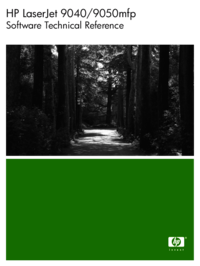


 (294 pages)
(294 pages)




 (256 pages)
(256 pages) (101 pages)
(101 pages) (82 pages)
(82 pages)







Comments to this Manuals