HP ENVY Photo 7855 All-in-One Printer User Manual
Browse online or download User Manual for Unknown HP ENVY Photo 7855 All-in-One Printer. HP ENVY Photo 7864 All-in-One Printer Getting Started Guide [de]
- Page / 13
- Table of contents
- BOOKMARKS




Summary of Contents
Need help? www.hp.com/support/ENVY7800Scan: Use the HP Smart app or printer software to scan. Find more information about scanning at www.hp.com/suppo
10EspañolDeclaración de garantía limitada de la impresora HPA. Alcance de la garantía limitada 1. Esta garantía limitada de HP se aplica solo a pro
HP company noticeThe printer is designed in an environmentally sound manner, and meets product requirements from regulatory agencies in your country/r
2Basic troubleshooting • Make sure you have installed the latest HP Smart app or printer software from 123.hp.com. • If you are using a USB cable, mak
3HP printer limited warranty statementA. Extent of limited warranty 1. This HP Limited Warranty applies only to HP branded products sold or leased
Besoin d'aide? www.hp.com/support/ENVY7800Numériser: Utilisez l'application HP Smart ou le logiciel d'impression HP pour numériser. Po
5Résolution des problèmes courants • Vériez que vous avez installé la dernière version de l'application HP Smart ou du logiciel de l'imprim
6Déclaration de garantie limitée de l'imprimante HPA. Extension de garantie limitée 1. Cette garantie limitée HP s'applique uniquement
7Garantie du fabricant HPLa garantie limitée HP est une garantie commerciale fournie volontairement par HP. Voici les coordonnées de l’entité HP respo
¿Necesita ayuda? www.hp.com/support/ENVY7800Escanear: use la aplicación HP Smart o el software de la impresora para escanear. Para obtener más informa
9EspañolSolución de problemas básicos • Asegúrese de haber instalado la última versión de HP Smart o el software de la impresora HP desde 123.hp.com.


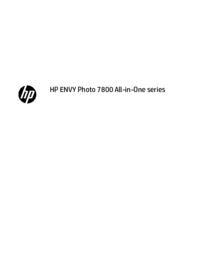




















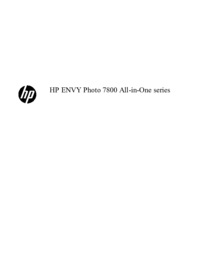


 (2 pages)
(2 pages) (103 pages)
(103 pages)
 (16 pages)
(16 pages) (10 pages)
(10 pages) (115 pages)
(115 pages) (14 pages)
(14 pages) (85 pages)
(85 pages) (20 pages)
(20 pages) (88 pages)
(88 pages) (79 pages)
(79 pages)







Comments to this Manuals