HP COMPAQ DX2710 MT Technical Information
Browse online or download Technical Information for Motherboards HP COMPAQ DX2710 MT. HP COMPAQ DX2710 MT System information User Manual
- Page / 107
- Table of contents
- BOOKMARKS



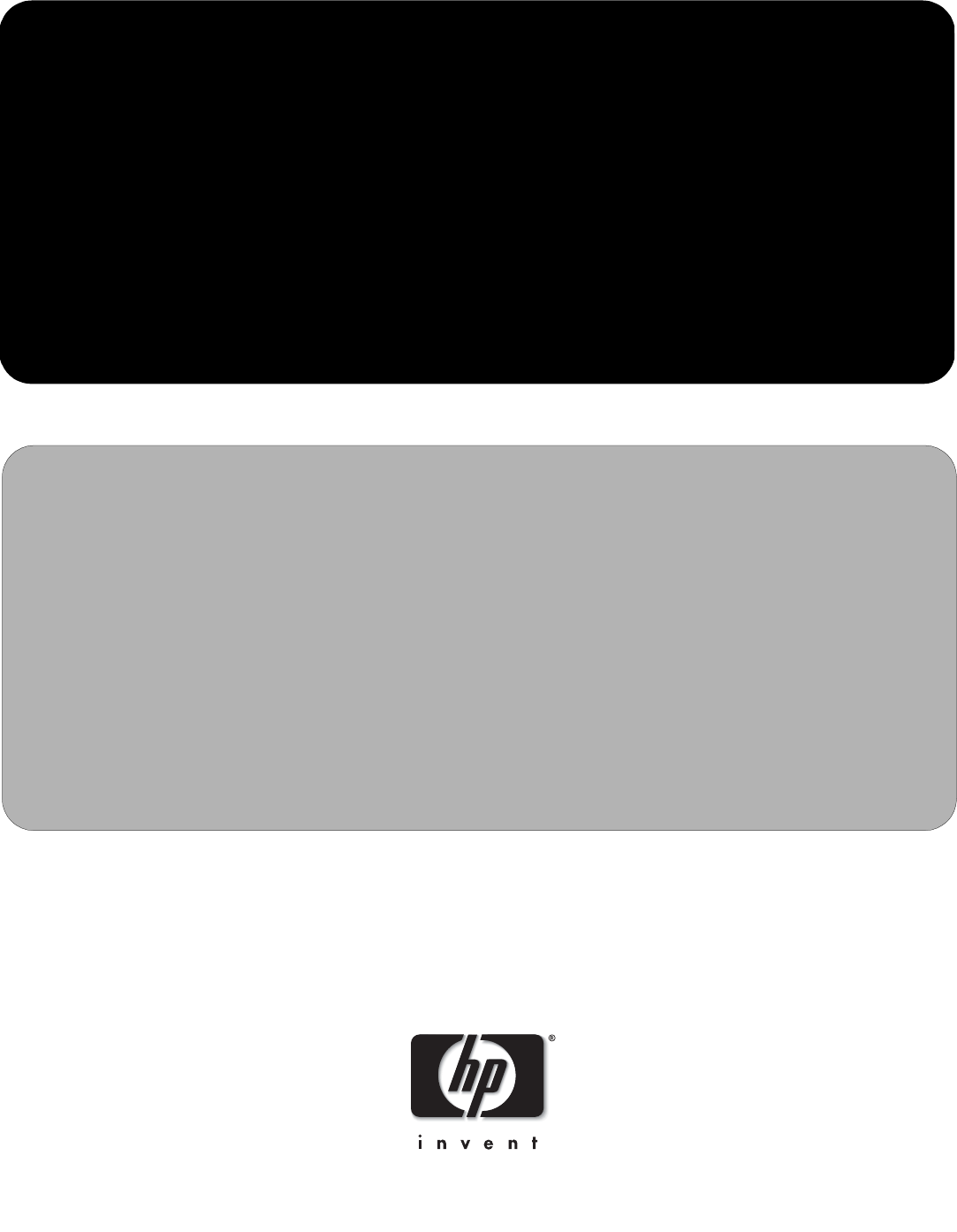
- Business PCs 1
- 1st Edition 1
- Service Reference Guide 2
- First Edition (February 2008) 3
- Contents 4
- A Connector Pin Assignments 6
- B Power Cord Set Requirements 6
- C POST Error Messages 6
- E Memory 6
- Redflag Linux 7
- 1.3 HP Software 8
- 2.1 Power-On Self-Test (POST) 9
- 2.2 Computer Setup Utilities 10
- 2.2.2 Computer Setup Menu 12
- Computer Setup (Continued) 13
- 2.3.1 Backing up the CMOS 19
- 2.3.2 Restoring the CMOS 19
- Desktop Management 20
- 3.2.2 Dual-State Power Button 21
- 3.2.3 Power Management 21
- 3.3 Security 22
- Entering a User Password 23
- Clearing Passwords 25
- 4.1 SATA 3.0 Hard Drives 26
- 4.2 SATA Hard Drive Cables 27
- 4.3 SATA SMART Drives 28
- 4.4 Drive Capacities 28
- 4.5 SATA BIOS 28
- Disassembly Preparation 29
- 5.2.1 Generating Static 31
- 5.2.4 Grounding the Work Area 32
- 5.3 Routine Care 33
- 5.3.3 Cleaning the Keyboard 34
- 5.3.4 Cleaning the Monitor 34
- 5.3.5 Cleaning the Mouse 34
- 5.4 Service Considerations 35
- 5.4.3 Cables and Connectors 36
- 5.4.4 Hard Drives 36
- MT chassis and SFF chassis) 38
- (SFF chassis) 40
- Removing the Front Bezel 41
- Minitower Configuration 42
- 6.4 Front Drive Bezels 43
- 6.5 Memory 44
- Installing a DIMM 46
- 6.6 Expansion Cards 47
- Installing an Expansion Card 50
- 6.7 Cable Management 52
- 6.8 Drives 53
- 6.8.2 Removing a Drive 54
- Removing the Hard disk 55
- Releasing the Hard Drive Cage 55
- Removing the Hard Drive Cage 56
- Removing the Hard Drive 57
- Desktop Drive Positions 57
- Installing the Optical Drive 60
- 6. Press the latch 1 63
- 6.10 System Fan 65
- 6.11 Heatsink - MT chassis 66
- 6.12 Processor 67
- 6.13 System Board 69
- 6.14 Battery 70
- 6.14.1 Battery Holder 71
- 6.15 Power Supply 72
- Connector Pin Assignments 73
- Parallel Interface 74
- Microphone 74
- Headphone 75
- Line-In Audio 75
- Line-Out Audio 75
- 24-Pin Power 76
- 4-Pin Power (for CPU) 76
- Power Cord Set Requirements 77
- POST Error Messages 78
- Preliminary Checklist 81
- Solving General Problems 82
- Solving Display Problems 87
- Solving Audio Problems 90
- Solving Printer Problems 92
- Solving Keyboard Problems 93
- Solving Network Problems 94
- Solving Memory Problems 96
- Solving Processor Problems 97
- Solving Drive Key Problems 99
- Restoring the Software 105
- Contacting Customer Support 106
Summary of Contents
service reference guideHP Compaq dx2710 MT/dx2718 MT/dx2710 SFF Business PCs1st EditionThis document provides information on the removal and replacem
2–2 483941-001 Service Reference GuideSetup Utilities and Diagnostics Features2.2 Computer Setup UtilitiesUse Computer Setup Utilities (F10) to: Mod
D–20 483941-001 Service Reference GuideTroubleshooting Without DiagnosticsUnable to connect to the Internet. (continued)Cable/DSL service is not avail
Service Reference Guide 483941-001 D–21Troubleshooting Without DiagnosticsInternet takes too long to download Web sites.Modem is not set up properly.V
D–22 483941-001 Service Reference GuideTroubleshooting Without DiagnosticsDiagnostic Front Panel LEDs and Audible CodesDiagnostic Front Panel LEDs and
Service Reference Guide 483941-001 D–23Troubleshooting Without DiagnosticsRed Power LED flashes 8 times, one every second, followed by a 2 second paus
D–24 483941-001 Service Reference GuideTroubleshooting Without DiagnosticsSystem does not power on and LEDs are not flashing.None System unable to pow
Service Reference Guide 483941-001 D–25Troubleshooting Without DiagnosticsRestoring the SoftwareThe Windows operating system and software can be resto
D–26 483941-001 Service Reference GuideTroubleshooting Without DiagnosticsContacting Customer SupportFor help and service, contact an authorized resel
Service Reference Guide 483941-001 E–1EMemoryComputers equipped with Intel-based processors come with double data rate synchronous dynamic random acce
Service Reference Guide 483941-001 2–3Setup Utilities and Diagnostics Features3. A choice of headings appears in the Computer Setup Utilities menu: Sy
2–4 483941-001 Service Reference GuideSetup Utilities and Diagnostics Features2.2.2 Computer Setup MenuComputer Setup Heading Option DescriptionSystem
Service Reference Guide 483941-001 2–5Setup Utilities and Diagnostics FeaturesStandard CMOS Features(continued)SATA Port 0SATA Port 1SATA Port 2SATA P
2–6 483941-001 Service Reference GuideSetup Utilities and Diagnostics FeaturesAdvanced BIOS Features(continued)Removeable Device Priority Allow you t
Service Reference Guide 483941-001 2–7Setup Utilities and Diagnostics FeaturesAdvanced Chipset FeaturesPEG/Onchip VGA Control(VGA Setting)Allows you t
2–8 483941-001 Service Reference GuideSetup Utilities and Diagnostics FeaturesIntegrated PeripheralsUSB Controller Disables/enables USB controller.USB
Service Reference Guide 483941-001 2–9Setup Utilities and Diagnostics FeaturesPower Management SetupHPET Support Disable/ enable HPET feature, only ca
2–10 483941-001 Service Reference GuideSetup Utilities and Diagnostics FeaturesPnP/PCI Configurations(continued)Resources Controlled By Allows you to
Service Reference Guide 483941-001 2–11Setup Utilities and Diagnostics Features2.3 Recovering the Configuration SettingsRecovering the configuration
Service Reference GuideHP Compaq dx2710 MT/dx2718 MT/dx2710 SFF Business PCs1st EditionDocument Part Number: 483941-001February 2008
Service Reference Guide 483941-001 3–13Desktop Management✎Support for specific features described in this guide may vary by model or software version.
3–2 483941-001 Service Reference GuideDesktop Management1. Remove all removable media and turn off the power.2. Insert a diskette, CD, or USB flash de
Service Reference Guide 483941-001 3–3Desktop Management3.2.4 World Wide Web SiteWhen making the transition to new or revised operating systems, it is
3–4 483941-001 Service Reference GuideDesktop Management1. Turn on or restart the computer. If you are in Windows, click Start > Shut Down > Res
Service Reference Guide 483941-001 3–5Desktop ManagementTo change the supervisor password, as soon as the computer is turned on, press and hold the F1
3–6 483941-001 Service Reference GuideDesktop ManagementNational Keyboard Delimiter CharactersEach keyboard is designed to meet country-specific requi
Service Reference Guide 483941-001 4–14Serial ATA Drive Guidelines and Features✎Serial ATA = SATA HP does not support the use of a PATA (IDE) hard dr
4–2 483941-001 Service Reference GuideSerial ATA Drive Guidelines and Features4.2 SATA Hard Drive Cables4.2.1 SATA Data CableAlways use an HP approve
Service Reference Guide 483941-001 4–3Serial ATA Drive Guidelines and Features4.3 SATA SMART DrivesThe Self Monitoring Analysis and Recording Technol
Service Reference Guide 483941-001 5–15Identifying the Chassis, Routine Care, and Disassembly PreparationThis chapter provides general service informa
© Copyright 2008 Hewlett-Packard Development Company, L.P. The information contained herein is subject to change without notice. Microsoft, MS-DOS, Wi
5–2 483941-001 Service Reference GuideIdentifying the Chassis, Routine Care, and Disassembly PreparationNote: dx2718 MT is only for China Market.dx271
Service Reference Guide 483941-001 5–3Identifying the Chassis, Routine Care, and Disassembly Preparation5.2 Electrostatic Discharge InformationA sudd
5–4 483941-001 Service Reference GuideIdentifying the Chassis, Routine Care, and Disassembly Preparation5.2.3 Personal Grounding Methods and Equipment
Service Reference Guide 483941-001 5–5Identifying the Chassis, Routine Care, and Disassembly Preparation Static awareness labels Wrist straps and fo
5–6 483941-001 Service Reference GuideIdentifying the Chassis, Routine Care, and Disassembly Preparation5.3.3 Cleaning the KeyboardFollow all safety p
Service Reference Guide 483941-001 5–7Identifying the Chassis, Routine Care, and Disassembly Preparation5.4 Service ConsiderationsListed below are som
5–8 483941-001 Service Reference GuideIdentifying the Chassis, Routine Care, and Disassembly Preparation5.4.3 Cables and ConnectorsMost cables used th
Service Reference Guide 483941-001 6–16Removal and Replacement Procedures— Microtower (MT)/Small Form Factor (SFF) ChassisAdherence to the procedures
6–2 483941-001 Service Reference GuideRemoval and Replacement Procedures— Microtower (MT)/Small Form Factor (SFF) Chassis6.2 Remove the computer acce
Service Reference Guide 483941-001 6–3Removal and Replacement Procedures— Microtower (MT)/Small Form Factor (SFF) Chassis6.2.2 Front Bezel (MT Chassis
Service Reference Guide 483941-001 iiiContents1 Installing the Operating System1.1 Microsoft Windows XP/Windows Vista/Redflag Linux . . . . . . . . .
6–4 483941-001 Service Reference GuideRemoval and Replacement Procedures— Microtower (MT)/Small Form Factor (SFF) Chassis6.2.3 Removing the Computer A
Service Reference Guide 483941-001 6–5Removal and Replacement Procedures— Microtower (MT)/Small Form Factor (SFF) Chassis4. To remove the front bezel,
6–6 483941-001 Service Reference GuideRemoval and Replacement Procedures— Microtower (MT)/Small Form Factor (SFF) Chassis6.3 Using the Small Form Fac
Service Reference Guide 483941-001 6–7Removal and Replacement Procedures— Microtower (MT)/Small Form Factor (SFF) Chassis6.4 Front Drive Bezels1. Pre
6–8 483941-001 Service Reference GuideRemoval and Replacement Procedures— Microtower (MT)/Small Form Factor (SFF) Chassis6.5 Memory For more informati
Service Reference Guide 483941-001 6–9Removal and Replacement Procedures— Microtower (MT)/Small Form Factor (SFF) Chassis✎A memory module can be insta
6–10 483941-001 Service Reference GuideRemoval and Replacement Procedures— Microtower (MT)/Small Form Factor (SFF) Chassis5. Locate the memory module
Service Reference Guide 483941-001 6–11Removal and Replacement Procedures— Microtower (MT)/Small Form Factor (SFF) Chassis6.6 Expansion Cards 6.6.1 Ex
6–12 483941-001 Service Reference GuideRemoval and Replacement Procedures— Microtower (MT)/Small Form Factor (SFF) ChassisTo install an expansion card
Service Reference Guide 483941-001 6–13Removal and Replacement Procedures— Microtower (MT)/Small Form Factor (SFF) Chassis6.6.3 Installing an Expansio
iv 483941-001 Service Reference GuideContents5 Identifying the Chassis, Routine Care, and Disassembly Preparation5.1 Chassis Designations . . . . . .
6–14 483941-001 Service Reference GuideRemoval and Replacement Procedures— Microtower (MT)/Small Form Factor (SFF) Chassis7. Hold the card just above
Service Reference Guide 483941-001 6–15Removal and Replacement Procedures— Microtower (MT)/Small Form Factor (SFF) Chassis6.6.4 Removing an Expansion
6–16 483941-001 Service Reference GuideRemoval and Replacement Procedures— Microtower (MT)/Small Form Factor (SFF) Chassis6.7 Cable Management Always
Service Reference Guide 483941-001 6–17Removal and Replacement Procedures— Microtower (MT)/Small Form Factor (SFF) Chassis6.8 DrivesThe computer suppo
6–18 483941-001 Service Reference GuideRemoval and Replacement Procedures— Microtower (MT)/Small Form Factor (SFF) Chassis6.8.2 Removing a Drive 1. Tu
Service Reference Guide 483941-001 6–19Removal and Replacement Procedures— Microtower (MT)/Small Form Factor (SFF) Chassis5. Removing the Hard Disk: r
6–20 483941-001 Service Reference GuideRemoval and Replacement Procedures— Microtower (MT)/Small Form Factor (SFF) Chassis7. Lift the hard disk drive
Service Reference Guide 483941-001 6–21Removal and Replacement Procedures— Microtower (MT)/Small Form Factor (SFF) Chassis9. Remove the four screws th
6–22 483941-001 Service Reference GuideRemoval and Replacement Procedures— Microtower (MT)/Small Form Factor (SFF) ChassisTo verify the type, size, an
Service Reference Guide 483941-001 6–23Removal and Replacement Procedures— Microtower (MT)/Small Form Factor (SFF) ChassisRemoving the Optical Drive o
Service Reference Guide 483941-001 vContents 6.9 Front I/O Panel Housing Assembly - MT chassis . . . . . . . . . . . . . . . . . . . . . . . . . .
6–24 483941-001 Service Reference GuideRemoval and Replacement Procedures— Microtower (MT)/Small Form Factor (SFF) ChassisInstalling Guide Screws in t
Service Reference Guide 483941-001 6–25Removal and Replacement Procedures— Microtower (MT)/Small Form Factor (SFF) Chassis4. Raise the Easy Access dri
6–26 483941-001 Service Reference GuideRemoval and Replacement Procedures— Microtower (MT)/Small Form Factor (SFF) Chassis6.8.6 Upgrading the Hard Dri
Service Reference Guide 483941-001 6–27Removal and Replacement Procedures— Microtower (MT)/Small Form Factor (SFF) Chassis6. Press the latch 1 . 7. S
6–28 483941-001 Service Reference GuideRemoval and Replacement Procedures— Microtower (MT)/Small Form Factor (SFF) Chassis6.9 Front I/O Panel Housing
Service Reference Guide 483941-001 6–29Removal and Replacement Procedures— Microtower (MT)/Small Form Factor (SFF) Chassis6.10 System Fan1. Prepare th
6–30 483941-001 Service Reference GuideRemoval and Replacement Procedures— Microtower (MT)/Small Form Factor (SFF) Chassis6.11 Heatsink - MT chassis1
Service Reference Guide 483941-001 6–31Removal and Replacement Procedures— Microtower (MT)/Small Form Factor (SFF) Chassis6.12 Processor 1. Prepare th
6–32 483941-001 Service Reference GuideRemoval and Replacement Procedures— Microtower (MT)/Small Form Factor (SFF) Chassis5. Go to step 7.6. If using
Service Reference Guide 483941-001 6–33Removal and Replacement Procedures— Microtower (MT)/Small Form Factor (SFF) Chassis6.13 System Board 1. Prepare
Service Reference Guide 483941-001 1–11Installing the Operating SystemDepending on the model, Microsoft Windows XP Home, Windows XP Professional (Vist
6–34 483941-001 Service Reference GuideRemoval and Replacement Procedures— Microtower (MT)/Small Form Factor (SFF) Chassis6.14 BatteryThe battery that
Service Reference Guide 483941-001 6–35Removal and Replacement Procedures— Microtower (MT)/Small Form Factor (SFF) Chassis6.14.1 Battery Holder1. To r
6–36 483941-001 Service Reference GuideRemoval and Replacement Procedures— Microtower (MT)/Small Form Factor (SFF) Chassis6.15 Power SupplyÅWARNING: V
Service Reference Guide 483941-001 A–1AConnector Pin AssignmentsThis appendix contains the pin assignments for many computer and workstation connector
A–2 483941-001 Service Reference GuideConnector Pin AssignmentsParallel InterfaceConnector and IconPin Signal Pin Signal Pin Signal1 2 3Strobe Data Bi
Service Reference Guide 483941-001 A–3Connector Pin AssignmentsHeadphoneConnector and Icon (1/8" miniphone) Pin Signal1 (Tip) Audio_Left2 (Ring)
A–4 483941-001 Service Reference GuideConnector Pin Assignments24-Pin Power ConnectorPin Signal Pin Signal Pin Signal Pin Signal1 2 3 4 5 6 7+3.3 V +3
Service Reference Guide 483941-001 B–1BPower Cord Set RequirementsThe voltage select switch feature on the computer permits it to operate from any lin
Service Reference Guide 483941-001 C–1CPOST Error MessagesAn error message results if the Power-On Self-Test (POST) encounters a problem. This test ru
C–2 483941-001 Service Reference GuidePOST Error MessagesKeyboard error or no keyboard presentCannot initialize the keyboard.Make sure the keyboard is
1–2 483941-001 Service Reference GuideInstalling the Operating System1.2 Converting to NTFS (Associated with Windows OS)1.2.1 Windows XP Home/XP Pro
Service Reference Guide 483941-001 C–3POST Error MessagesError: Non-System disk or disk errorReplace and press any key when readyThe BIOS was unable t
Service Reference Guide 483941-001 D–1DTroubleshooting Without DiagnosticsPreliminary ChecklistThis section describes some simple, preliminary tests a
D–2 483941-001 Service Reference GuideTroubleshooting Without DiagnosticsSolving General ProblemsYou may be able to easily resolve the minor problems
Service Reference Guide 483941-001 D–3Troubleshooting Without DiagnosticsComputer date and time display is incorrect.RTC (real-time clock) battery may
D–4 483941-001 Service Reference GuideTroubleshooting Without DiagnosticsSome software applications, especially games, are stressful on the graphics s
Service Reference Guide 483941-001 D–5Troubleshooting Without DiagnosticsSolving Hardware Installation ProblemsYou may need to reconfigure the compute
D–6 483941-001 Service Reference GuideTroubleshooting Without DiagnosticsInterpreting Diagnostic Lights and Audible CodesThis section covers the front
Service Reference Guide 483941-001 D–7Troubleshooting Without DiagnosticsSolving Display ProblemsSolving Display Problems Problem Cause SolutionBlank
D–8 483941-001 Service Reference GuideTroubleshooting Without DiagnosticsPower LED flashes Red six times, once every second, followed by a two second
Service Reference Guide 483941-001 D–9Troubleshooting Without DiagnosticsHigh pitched noise coming from inside a flat panel monitor.Brightness and/or
Service Reference Guide 483941-001 2–12Setup Utilities and Diagnostics FeaturesSetup Utilities (F10) and diagnostic features provide information neede
D–10 483941-001 Service Reference GuideTroubleshooting Without DiagnosticsSolving Audio ProblemsSolving Audio Problems Problem Cause SolutionSound doe
Service Reference Guide 483941-001 D–11Troubleshooting Without DiagnosticsNoise or no sound comes out of the speakers or headphones.1. If using digita
D–12 483941-001 Service Reference GuideTroubleshooting Without DiagnosticsSolving Printer ProblemsSolving Printer Problems Problem Cause SolutionPrint
Service Reference Guide 483941-001 D–13Troubleshooting Without DiagnosticsSolving Keyboard and Mouse ProblemsSolving Keyboard ProblemsProblem Cause So
D–14 483941-001 Service Reference GuideTroubleshooting Without DiagnosticsSolving Network ProblemsThese guidelines do not discuss the process of debug
Service Reference Guide 483941-001 D–15Troubleshooting Without DiagnosticsDiagnostics passes, but the computer does not communicate with the network.
D–16 483941-001 Service Reference GuideTroubleshooting Without DiagnosticsSolving Memory ProblemsÄCAUTION: For those systems that support ECC memory,
Service Reference Guide 483941-001 D–17Troubleshooting Without DiagnosticsSolving Processor Problems.Solving Processor ProblemsProblem Cause SolutionP
D–18 483941-001 Service Reference GuideTroubleshooting Without DiagnosticsSolving CD-ROM and DVD ProblemsSolving CD-ROM and DVD Problems Problem Cause
Service Reference Guide 483941-001 D–19Troubleshooting Without DiagnosticsSolving Drive Key ProblemsSolving Internet Access ProblemsRecording audio CD
 (66 pages)
(66 pages) (46 pages)
(46 pages)







Comments to this Manuals