Hp Insight Management Agents User Manual Page 168
- Page / 177
- Table of contents
- TROUBLESHOOTING
- BOOKMARKS
Rated. / 5. Based on customer reviews


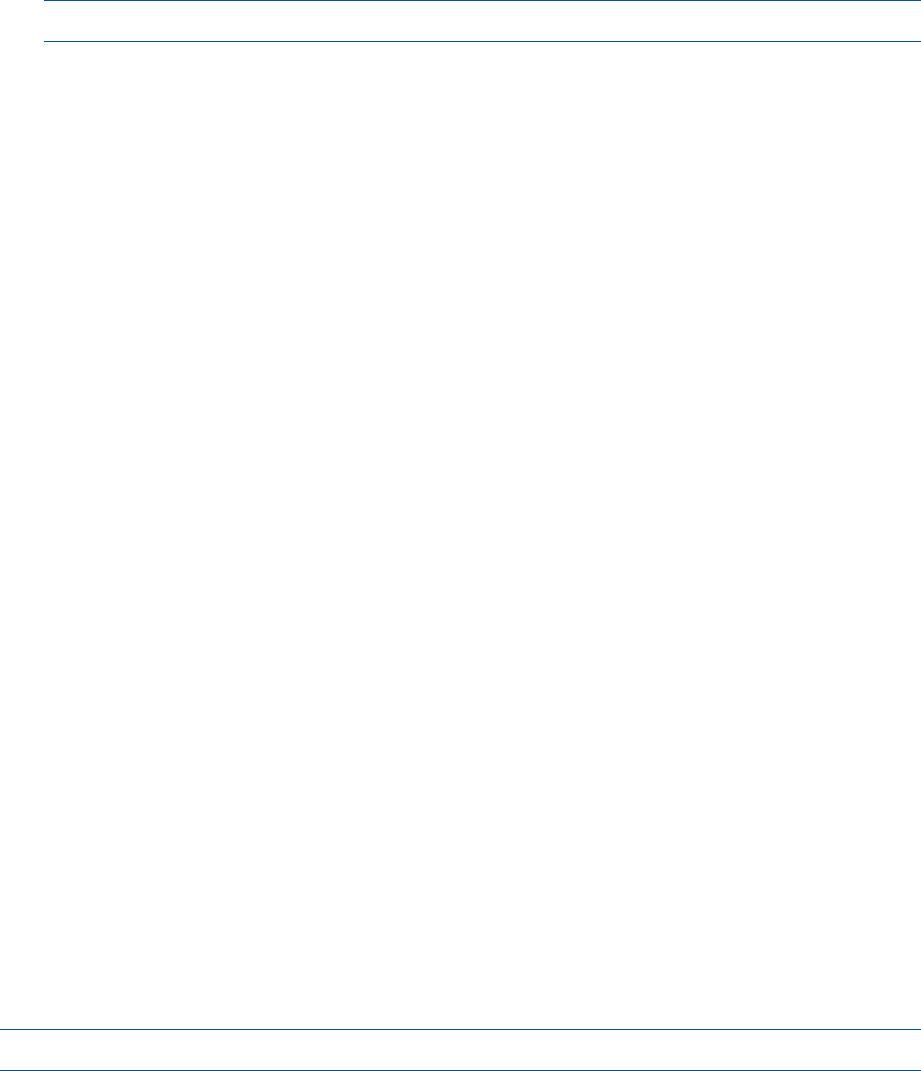
under Configure SNMP Service. The Insight Manager community string is set in the Device
Setup window from the management console (select Device Setup from the Task List window).
For more information, see “Setting Up SNMP Community Strings” in the HP Insight Manager
User Guide.
NOTE: Community strings are case-sensitive.
4. Verify that network communications with Insight Manager are operational. Invoke the Windows
ping command from an MS-DOS prompt.
5. If the SNMP service was installed after the Management Agents for Servers software, then
rerun the Server Agents setup program. Always install the agent software after the SNMP
service.
A majority of buttons for the device are disabled
The System Information Agent is not loaded.
Open the Server Agents Control Panel by double-clicking the icon in the Windows Control Panel.
Verify that the System Information Agent is located under the Active Agents.
Missing NIC information
Management Agents for Servers for Windows provides full information on NICs if three conditions
are met:
• The interface must be bound to the TCP/IP protocol stack. Verify the NIC bindings by entering
the Bindings section of the Network Control Panel application.
• The interface cannot be bound to an intermediate driver (“virtual NIC”) unless the intermediate
driver is specifically supported by the HP NIC Agents. Examples of supported intermediate
drivers are HP Network Fault-Tolerant drivers.
• To include all of the interface statistics, the NIC driver must support the optional NDIS Object
IDs (OIDs) for management information. All HP controllers support these OIDs. For other
controllers, contact your hardware vendor.
Missing drive array physical drive information
The HP Drive Array device driver can provide full information on HP Drive Arrays only when the
drives are properly initialized. All drives currently shipped with HP systems were initialized in the
factory. However, if a drive was replaced because of a hardware failure, or the computer was
purchased before this service was provided, these drives might not be initialized. To initialize the
drives, perform the following steps:
1. Shut down Windows from the Start menu by selecting Shutdown⇒Restart.
2. Run HP Diagnostics. If HP Diagnostics is not installed on the hard drive, create an
HP diagnostics diskette using Diskette Builder. Insert the HP Diagnostics diskette into the diskette
drive of the monitored system, or run Diagnostics from the hard drive.
3. Restart the system.
4. At the Main Program menu, select Test Computer.
5. At the next display screen, select View Device List.
NOTE: The HP Diagnostics utility initializes physical drives attached to HP Drive Arrays.
Disk Subsystem button disabled in the Disk Storage window
This condition might result because the Drive Array Agent is not loaded.
Open the Management Agents by selecting the icon from the Windows Control Panel. Verify that
the Drive Array Information is located in the Active Agents lists.
SCSI Adapter button is disabled
This condition might result because the HP device driver is not loaded.
168 Troubleshooting
- Abstract 1
- Contents 3
- 4 Contents 4
- Contents 5 5
- 6 Contents 6
- Contents 7 7
- 8 Contents 8
- Contents 9 9
- Browser requirements 10
- Obtaining JVM from HP.com 11
- Obtaining JVM from Oracle 11
- Security 12
- Security 13 13
- Introduction 14
- Overview 14
- Logging in 14
- System Management Homepage 16
- System Management Homepage 17 17
- Switch to icon view 18
- Body frame 19
- Home tab 19
- Overall System Health Status 20
- Component Status Summary 20
- Management processor 20
- Operating system 21
- System configuration 21
- Version control 21
- Settings tab 22
- UI properties 25
- User Preferences 25
- Tasks tab 26
- Logs tab 26
- Webapps tab 26
- Event Notifier for Windows 27
- 2 Agent information 29
- Threshold Agent 30
- System Agent 30
- System Agent 31 31
- Storage agent 32
- IDE ATA disk drives 33
- 34 Agent information 34
- IDE ATA logical drives 35
- Array Controller Information 36
- Storage agent 37 37
- 38 Agent information 38
- Storage agent 39 39
- 40 Agent information 40
- Storage agent 41 41
- 42 Agent information 42
- Storage agent 43 43
- 44 Agent information 44
- Physical Drive Information 45
- 46 Agent information 46
- Storage agent 47 47
- 48 Agent information 48
- Storage agent 49 49
- Spare Information 50
- Predictive Indicators 51
- Problem Indicators 52
- Failure Indicators 53
- Statistics 54
- Storage agent 55 55
- 56 Agent information 56
- Storage agent 57 57
- 58 Agent information 58
- Storage agent 59 59
- 60 Agent information 60
- Storage agent 61 61
- Tape Drive Information 62
- Storage agent 63 63
- 64 Agent information 64
- Storage Systems 65
- 66 Agent information 66
- Storage agent 67 67
- Storage System Information 68
- Storage agent 69 69
- 70 Agent information 70
- Storage agent 71 71
- 72 Agent information 72
- Storage agent 73 73
- Storage agent 75 75
- Accelerator Information 76
- Storage agent 77 77
- 78 Agent information 78
- 80 Agent information 80
- Storage agent 81 81
- Logical Drive Information 82
- Storage agent 83 83
- Snapshot Resource Volumes 84
- Storage agent 85 85
- 86 Agent information 86
- RAID Array Storage Systems 87
- External Storage Connections 87
- 88 Agent information 88
- Controller information 89
- SCSI device information 90
- Tape library 91
- 92 Agent information 92
- Tape devices 93
- 94 Agent information 94
- CD storage system 95
- Storage systems 96
- SCSI physical drives 97
- 98 Agent information 98
- Drive indicators 99
- Drive statistics 100
- Statistics Preserved 101
- SCSI logical drives 101
- 102 Agent information 102
- SCSI bus information 103
- 104 Agent information 104
- SAS Physical Drive 105
- SAS Host Bus Adapter 105
- 106 Agent information 106
- SAS Logical Drive 107
- 108 Agent information 108
- SAS Tape Drive 109
- SAS Storage System 109
- 110 Agent information 110
- Storage agent 111 111
- Session Information 112
- Connect Information 113
- 114 Agent information 114
- Sub-system Classification 115
- System Information 116
- Sub-system Classification 117 117
- 118 Agent information 118
- Sub-system Classification 119 119
- Memory Summary 120
- Sub-system Classification 121 121
- Memory Details 122
- Processors 123
- PCI Devices 123
- Management Processor 123
- ◦ Degraded 124
- ◦ Failed 124
- Modem/COM Port Settings 125
- Self Test Results 126
- Operating System 127
- Logical Disk Space 128
- Sub-system Classification 129 129
- 130 Agent information 130
- Sub-system Classification 131 131
- Physical Disks 132
- Processes 132
- Processor Utilization 133
- System Configuration 133
- 134 Agent information 134
- ◦ Enabled—Paging will occur 135
- System Board 136
- Sub-system Classification 137 137
- 138 Agent information 138
- Sub-system Classification 139 139
- ◦ Single width module 140
- ◦ Double width module 140
- System Resources 141
- System Summary 141
- Enclosure Information 142
- Server Enclosure 143
- 144 Agent information 144
- Sub-system Classification 145 145
- 146 Agent information 146
- Sub-system Classification 147 147
- Critical Error Log 148
- Correctable errors 149
- Power-On Messages 150
- Integrated Management Log 150
- Operating system overview 151
- Summary page 151
- File System page 152
- User Information page 153
- Connection page 153
- Loaded NLMs page 154
- Server Parameter page 154
- Physical Partition page 155
- Adapter Information page 155
- Mass storage RAID Array 156
- Mass Storage Physical 156
- Mass Storage controller 157
- Mass Storage Summary 158
- Environment Monitoring Unit 158
- External Expansion Cabinet 159
- 5 Support and other resources 160
- HP authorized resellers 161
- Related information 161
- Typographic conventions 161
- 6 Documentation feedback 163
- A Troubleshooting 164
- Known browser issues 165
- SNMP community string issues 166
- Insight Manager issues 167
- Missing NIC information 168
- Other problems 170
- 172 Troubleshooting 172
- 6. Click OK 173
- Glossary 174
- 176 Index 176
 (96 pages)
(96 pages)







Comments to this Manuals