HP ENVY 121 e-All-in-One Printer User Manual
Browse online or download User Manual for Unknown HP ENVY 121 e-All-in-One Printer. HP ENVY 121 e-All-in-One Printer 참조 안내서
- Page / 20
- Table of contents
- TROUBLESHOOTING
- BOOKMARKS




- ENVY 120 SERIES 1
- Get to know your HP ENVY 2
- HP ENVY Home screen 3
- Printer facts 4
- Troubleshooting 5
- HP ENVY 알아보기 8
- HP ENVY 홈 화면 9
- 기타 관련 사항 10
- 인쇄가 안 되는 경우 11
- HP 프린터 제한 보증서 12
- 瞭解 HP ENVY 14
- HP ENVY 首頁畫面 15
- 如果您無法列印 17
- HP 印表機有限保固聲明 18
Summary of Contents
*CZ022-90122**CZ022-90122*CZ022-90122KOZHTWEN© 2012 Hewlett-Packard Development Company, L.P.Printed in [English] Printed in [Korean] ENVYENVY 120 SER
10기타 관련 사항전원 사양전원 코드: 589110-002, 589111-002, 589112-002, 589210-002, 589211-002, 8120-8441, 589218-002, 589216-002, 589217-002, 589215-002, 8120-8373
11문제 해결전원 문제 해결프린터가 켜지지 않으면 다음 단계를 수행합니다.1. 전원 코드를 분리합니다.2. 전원 코드를 다시 꽂고 버튼을 터치합니다.네트워크 문제 해결무선 네트워크 테스트를 실행하여 프린터가 네트워크에 연결되어 있는지 확인합니다.1. 프린터 디
12HP 프린터 제한 보증서稊庶瞾竪姢͙処儣櫖冒͑剖熺͑儆垫穢͑稊庶瞾竪姢儆͑沎垚͑洢禎櫖廒͑空埿͚한국어
ENVYENVY 120 SERIES設定 拆開包裝並接通印表機的電源 (請參閱設定頁)。然後按照印表機顯示器上的說明和動畫完成印表機設定。讀我檔案 「讀我檔案」包含 HP 支援的連絡資訊、作業系統需求,以及您產品資訊的最新更新。Windows:插入軟體 CD。在軟體 CD 上找到 ReadMe.c
ENVYENVY14瞭解 HP ENVY印表機零件 1. 透明蓋板。2. 掃描器玻璃板。3. 掃描面。4. USB 隨身碟插槽。5. 記憶卡插槽。6. 相機圖示:指出相片和記憶體裝置插槽的位置。7. 紙張軌道外蓋:擠壓按鈕可進行刪除或替換。8. 列印墨匣滑動架。9. 出紙匣延伸架:
15HP ENVY 首頁畫面首頁畫面 1. 顯示器:觸控畫面顯示器可顯示功能表、相片和訊息。您可以使用筆勢水平瀏覽相片,垂直瀏覽清單功能表。2. 首頁:返回到首頁畫面 (您開啟產品時的預設畫面)。3. Web 服務:開啟「Web 服務」功能表可顯示印表機的電子郵件地址、ePrint 狀態及 e
16印表機相關資訊電力規格電源線:589110-002;589111-002;589112-002;589210-002; 589211-002;8120-8441;589218-002;589216-002; 589217-002;589215-002;8120-8373 輸入電壓:100-240
17疑難排解開機疑難排解 如果印表機尚未開機,請嘗試下列步驟:1. 拔掉電源線。2. 插回電源線,然後觸碰 按鈕。網路疑難排解 執行無線網路測試,以檢查您的印表機是否在網路中。1. 在印表機顯示器上,觸碰無線圖示以開啟無線功能選項。2. 觸碰設定,然後選取無線網路測試。測試完成後,將列印
18HP 印表機有限保固聲明Ӭ֬ㆊ (Х⳺ᮢᅠҢӬ֬ㆊר઼ͧሰဘ᱿ᮟٴ)繁體中文
ENVYENVY2Get to know your HP ENVYPrinter parts1. Transparent lid.2. Scanner glass.3. Scanning surface.4. USB Drive slot.5. Memory Card slot.6.
3HP ENVY Home screenHome screen1. Display: The touch screen display shows menus, photos, and messages. You can flick horizontally through photos and
4Printer factsPower specificationsPower cord: 589110-002, 589111-002, 589112-002, 589210-002, 589211-002, 8120-8441, 589218-002, 589216-002, 589217-00
5TroubleshootingPower on troubleshootingIf your printer does not turn on, try the following steps:1. Unplug the power cord.2. Plug the power cord
6HP printer limited warranty statementA. Extent of limited warranty 1. Hewlett-Packard (HP) warrants to the end-user customer that the HP products
ENVYENVY 120 SERIES설치포장을 풀고 프린터 전원을 켭니다(설치 전단 참조). 그 다음에 프린터 디스플레이의 지침과 애니메이션에 따라 프린터 설치를 완료합니다.Readme(추가 정보)추가 정보 파일에는 HP 지원 연락처, 운영 체제 요구 조건 및 제품 정보
ENVYENVY8HP ENVY 알아보기프린터 부품1. 투명 덮개.2. 스캐너 유리.3. 스캔면.4. USB 드라이브 슬롯.5. 메모리 카드 슬롯.6. 카메라 아이콘: 사진 및 메모리 장치 슬롯의 위치를 나타냅니다.7. 용지 경로 덮개: 버튼을 눌러 제거 또
9HP ENVY 홈 화면홈 화면1. 디스플레이: 터치 스크린 디스플레이에 메뉴, 사진, 메시지가 표시됩니다. 사진은 가로 방향으로 넘길 수 있고, 목록 메뉴는 세로 방향으로 넘길 수 있습니다.2. 홈: 홈 화면으로 돌아갑니다(제품을 켰을 때 초기 화면).3. 웹
More documents for Unknown HP ENVY 121 e-All-in-One Printer
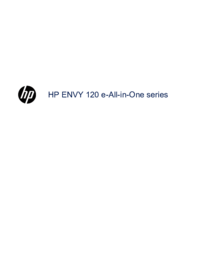




















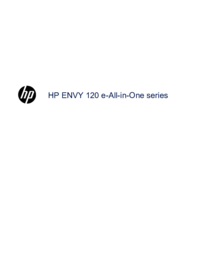
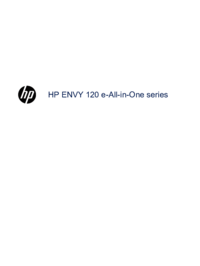






 (23 pages)
(23 pages) (99 pages)
(99 pages) (96 pages)
(96 pages) (80 pages)
(80 pages) (67 pages)
(67 pages) (142 pages)
(142 pages)
 (14 pages)
(14 pages) (95 pages)
(95 pages) (13 pages)
(13 pages) (2 pages)
(2 pages) (24 pages)
(24 pages) (103 pages)
(103 pages) (71 pages)
(71 pages)







Comments to this Manuals