HP EliteDesk 700 G1 Microtower PC User Manual Page 40
- Page / 46
- Table of contents
- BOOKMARKS
Rated. / 5. Based on customer reviews


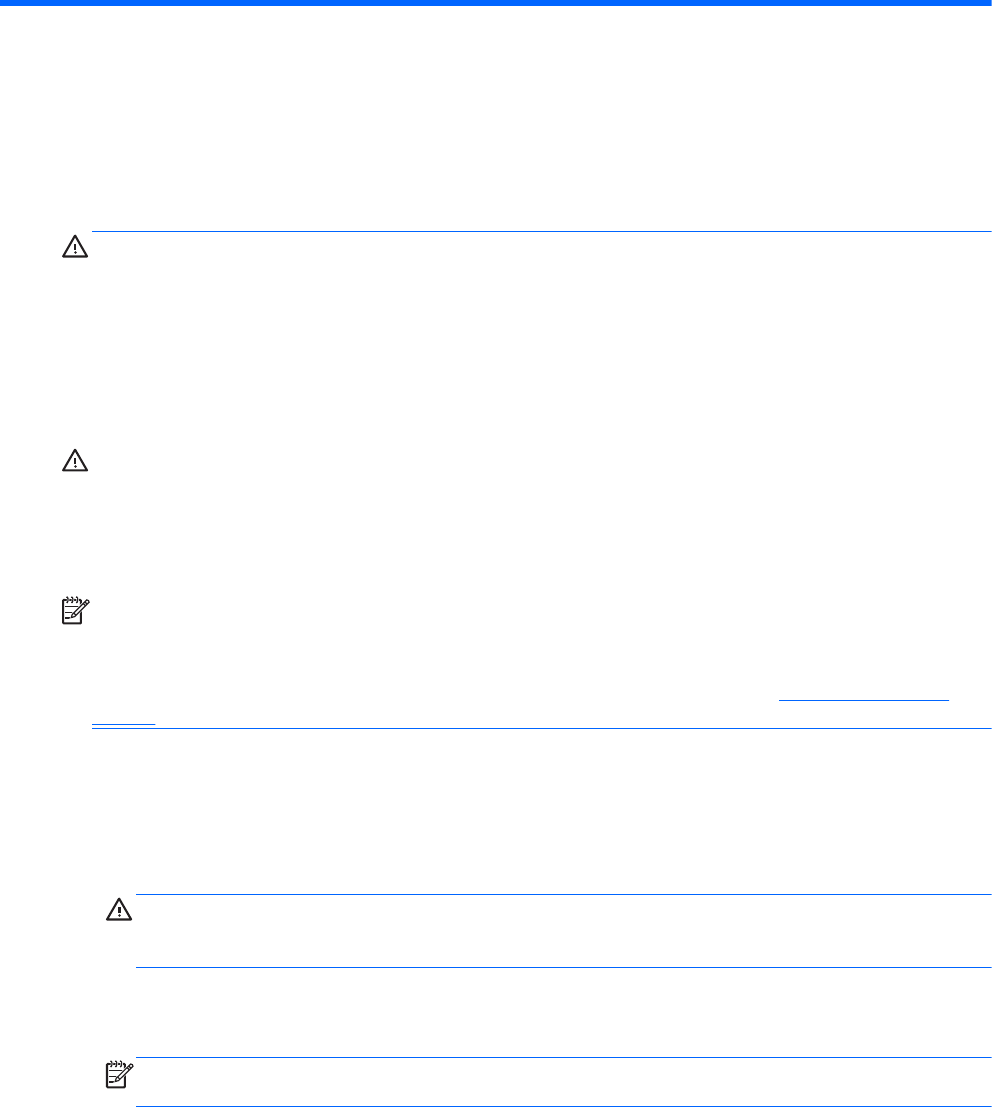
A Battery replacement
The battery installed on the computer provides power to the real-time clock. When replacing the
battery, use a battery equivalent to the battery originally installed on the computer. The computer has
a 3-volt lithium coin cell battery installed.
WARNING! The computer contains an internal lithium manganese dioxide battery. There is a risk of
fire and burns if the battery is not handled properly. To reduce the risk of personal injury:
Do not attempt to recharge the battery.
Do not expose to temperatures higher than 60°C (140ºF).
Do not disassemble, crush, puncture, short external contacts, or dispose of in fire or water.
Replace the battery only with the HP spare designated for this product.
CAUTION: Before replacing the battery, it is important to back up the computer CMOS settings.
When the battery is removed or replaced, the CMOS settings will be cleared.
Static electricity can damage the electronic components of the computer or optional equipment.
Before beginning these procedures, ensure that you are discharged of static electricity by briefly
touching a grounded metal object.
NOTE: The lifetime of the lithium battery can be extended by plugging the computer into a live AC
wall socket. The lithium battery is only used when the computer is NOT connected to AC power.
HP encourages customers to recycle used electronic hardware, HP original print cartridges, and
rechargeable batteries. For more information about recycling programs, go to
http://www.hp.com/
recycle.
1. Remove/disengage any security devices that prohibit opening the computer.
2. Remove all removable media, such as compact discs or USB flash drives, from the computer.
3. Turn off the computer properly through the operating system, then turn off any external devices.
4. Disconnect the power cord from the power outlet and disconnect any external devices.
CAUTION: Regardless of the power-on state, voltage is always present on the system board
as long as the system is plugged into an active AC outlet. You must disconnect the power cord
to avoid damage to the internal components of the computer.
5. Remove the computer access panel.
6. Locate the battery and battery holder on the system board.
NOTE: On some computer models, it may be necessary to remove an internal component to
gain access to the battery.
7. Depending on the type of battery holder on the system board, complete the following instructions
to replace the battery.
Type 1
a. Lift the battery out of its holder.
34 Appendix A Battery replacement
- Hardware Reference Guide 1
- About This Book 3
- Table of contents 5
- 1 Product features 7
- Front panel components 8
- Rear panel components 9
- Serial number location 10
- 2 Hardware upgrades 11
- Removing the front bezel 14
- Replacing the front bezel 15
- System board connections 16
- Installing additional memory 17
- Installing DIMMs 18
- Drive positions 24
- Removing a slim optical drive 26
- Removing a hard drive 29
- Installing a hard drive 31
- Installing a security lock 35
- HP Business PC Security Lock 36
- Installing a security lock 31 37
- Installing a security lock 33 39
- A Battery replacement 40
- B Electrostatic discharge 43
- Optical drive precautions 45
- Shipping preparation 45

 (32 pages)
(32 pages) (12 pages)
(12 pages) (47 pages)
(47 pages) (2 pages)
(2 pages) (128 pages)
(128 pages) (7 pages)
(7 pages) (40 pages)
(40 pages) (89 pages)
(89 pages) (49 pages)
(49 pages)







Comments to this Manuals