HP R2200 User Manual
Browse online or download User Manual for Uninterruptible power supplies (UPSs) HP R2200. HP R2200 User's Manual
- Page / 61
- Table of contents
- TROUBLESHOOTING
- BOOKMARKS
- HP R/T2200 UPS 1
- User Guide 1
- Audience assumptions 2
- Contents 3
- Contents 4 4
- Contents 5 5
- Component identification 6
- UPS R/T2200 INTL rear panel 9
- REPO port 10
- Component identification 11 11
- Installation 12
- Selecting a site 13
- Readying the equipment 13
- Remove the UPS front bezel 14
- Replace the front bezel 15
- Installation 16 16
- Installation 17 17
- Installing the UPS in a rack 18
- Installation 19 19
- Connecting the batteries 21
- Installation 22 22
- Connecting the host computer 23
- Installation 24 24
- Connecting the REPO port 25
- Installation 26 26
- Charging the UPS batteries 27
- Powering up the UPS 27
- Installation 28 28
- Installation 29 29
- Installation 30 30
- Installing the ERM in a rack 31
- Installation 32 32
- Charging the ERM batteries 34
- UPS operations 35
- Powering down the UPS 36
- Power management 37
- Maintenance 38
- Remove the battery bracket 40
- Cleaning battery spills 41
- Troubleshooting 42
- Battery Charge LED is red 44
- Specifications 45
- UPS output specifications 46
- Battery specifications 47
- Battery runtime 47
- Environmental specifications 47
- Ordering spares 48
- Spare parts list 48
- Hardware options 48
- Technical support 49
- Warranty information 50
- Warranty information 51 51
- In this section 52
- FCC rating label 52
- FCC logo, United States only 53
- Modifications 54
- Japanese notice 55
- BSMI notice 55
- Korean notice 56
- Battery replacement notice 56
- Electrostatic discharge 57
- Acronyms and abbreviations 58
- Index 59 59
- Index 60 60
- Index 61 61
Summary of Contents
HP R/T2200 UPS User Guide October 2006 (Third Edition) Part Number 404314-003
Component identification 10 REPO port The UPS includes an RJ-11 type EPO port. The EPO function can be used to power down the UPS output receptacles
Component identification 11 To restore power to the load devices after the REPO feature is activated, press the Power On/Standby button after the AC
Installation 12 Installation In this section Precautions...
Installation 13 Selecting a site WARNING: To prevent fire or electric shock, install the unit in a temperature- and humidity-controlled indoor env
Installation 14 1. Remove the UPS front bezel. 2. Attach the logo badge above the LED/Control panel.
Installation 15 3. From inside the bezel, gently push out the LED/Control panel and rotate 90 degrees. 4. Replace the front bezel.
Installation 16 5. Stand the unit on its side with the LED/Control panel at the top. Extend the tower stand to fit any configuration from 1U to 9U.
Installation 17
Installation 18 6. Adjust the fine adjustment screws to ensure the tower stands fit securely around the UPS and/or ERM. Installing the UPS in a rac
Installation 19 1. Attach the 2U side-mounting brackets to the unit. 2. Loosen the wing nuts, and extend the brackets to the desired length.
© Copyright 2006 Hewlett-Packard Development Company, L.P. The information contained herein is subject to change without notice. The only warranties
Installation 20 3. Insert screws through the rack into the mounting rail and the front of each mounting bracket. Do not completely tighten the screws
Installation 21 Connecting the batteries WARNING: The unit contains sealed lead-acid battery modules. To prevent fire or chemical burns: • Do not
Installation 22 2. Connect the battery lead to the battery terminal. NOTE: A small amount of arcing may occur when connecting the batteries. This
Installation 23 CAUTION: Do not set the Battery Charge Level switch to the down position without an ERM connected. There is a risk of damaging the
Installation 24 IMPORTANT: If using HPPM, connect the Management Server to an unswitched output receptacle ("UPS R/T2200 INTL rear panel"
Installation 25 Connecting the USB communications port CAUTION: Using a USB to serial converter cable will damage the UPS. Connecting the REPO p
Installation 26 NOTE: Wire the connector block using stranded, nonshielded wire (AWG #22 - #18, or equivalent). Connecting the ground bonding ca
Installation 27 • Connect the device power cords to the output receptacles on the rear panel of the UPS (NA/JPN/TWN model). -or- • Connect devices t
Installation 28 1. Attach the logo badge above the LED/Control panel.
Installation 29 2. Stand the unit on its side with the LED/Control panel at the top. Extend the tower stand to fit any configuration from 1U to 9U.
Contents 3 Contents Component identification...
Installation 30
Installation 31 3. Adjust the fine adjustment screws to ensure the tower stands fit securely around the UPS and/or ERM. Installing the ERM in a rac
Installation 32 1. Attach the 2U side-mounting brackets to the unit. 2. Loosen the wing nuts, and extend the brackets to the desired length.
Installation 33 3. Insert screws through the rack into the mounting rail and the front of each mounting bracket. Do not tighten. 4. Insert screws t
Installation 34 This symbol indicates the presence of electric shock hazards. The area contains no user or field serviceable parts. Do not open fo
UPS operations 35 UPS operations In this section Initiating a self-test...
UPS operations 36 UPS provides sine wave power from the battery reserves for as long as the distortion is present. In areas with poor utility power
Power management 37 Power management In this section Power management software...
Maintenance 38 Maintenance In this section Updating the UPS firmware ...
Maintenance 39 Battery care and storage guidelines CAUTION: Because of the short shelf life of the batteries, avoid storing a battery spare as a b
Contents 4 UPS operates on battery only...
Maintenance 40 3. Disconnect the battery leads. 4. Remove the battery bracket. 5. Remove the UPS battery modules.
Maintenance 41 IMPORTANT: Do not pull the battery leads when removing or installing the batteries. To replace the component, reverse the removal
Troubleshooting 42 Troubleshooting In this section UPS does not start ...
Troubleshooting 43 2. Check the troubleshooting information in this document to determine the cause of the alarm. Circuit breaker trips Action: Remo
Troubleshooting 44 If the Battery Charge LED is also red: a. Save your work, and power down the UPS ("Powering down the UPS" on page 36).
Specifications 45 Specifications In this section UPS physical specifications...
Specifications 46 UPS output specifications UPS model Output receptacles Maximum current R/T2200 NA/JPN/TWN 4 x NEMA 5-15R, 4 x NEMA 5-15/20R 1
Specifications 47 Battery specifications Feature Specification Type 12 V, 9 AH, sealed, maintenance-free, rechargeable, lead-acid battery Vol
Spares 48 Spares In this section Ordering spares...
Technical support 49 Technical support In this section Before you contact HP...
Contents 5 Preventing electrostatic discharge...
Warranty information 50 Warranty information In this section Limited warranty ...
Warranty information 51 • Notification from power management software
Regulatory compliance notices 52 Regulatory compliance notices In this section Regulatory compliance identification numbers ...
Regulatory compliance notices 53 Class A equipment This equipment has been tested and found to comply with the limits for a Class A digital device,
Regulatory compliance notices 54 Modifications The FCC requires the user to be notified that any changes or modifications made to this device that a
Regulatory compliance notices 55 Disposal of waste equipment by users in private households in the European Union This symbol on the product or on
Regulatory compliance notices 56 Korean notice Class A equipment Class B equipment Battery replacement notice WARNING: Power products contain
Electrostatic discharge 57 Electrostatic discharge In this section Preventing electrostatic discharge...
Acronyms and abbreviations 58 Acronyms and abbreviations EPO emergency power off ERM extended runtime module HPPM Hewlett-Packard Power Manager I
Index 59 A alarm conditions 35 alarms, silencing 35 authorized reseller 49 B backup time, insufficient 43 batteries, care and storage 39 ba
Component identification 6 Component identification In this section UPS front panel...
Index 60 installing the UPS 13 insufficient backup time 43 International model 9 J Japanese notice 55 K Korean notices 56 L LED, power butt
Index 61 U Uninterruptible Power System, high-voltage models 9 Uninterruptible Power System, low-voltage models 8 UPS does not start 42 UPS ope
Component identification 7 UPS front panel controls and LED indicators Item Description Function 1 Power On/Standby button Turns the UPS power
Component identification 8 Item Description Function 6 Battery Warning LED Red—During a self-test, the UPS found that the batteries must be rechar
Component identification 9 Item Description 13 ERM connector For information about controlling load segments remotely, see "Power management s

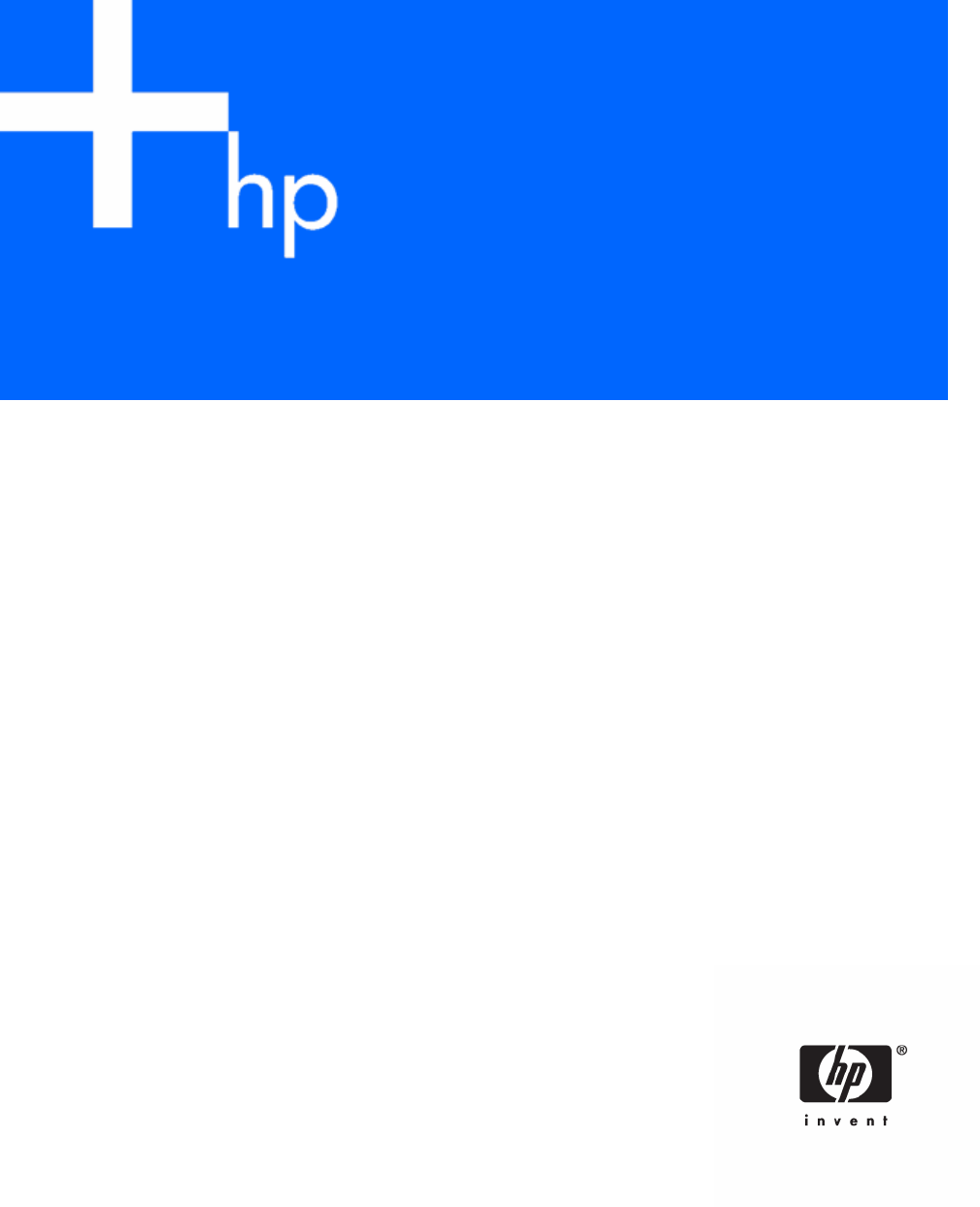
 (54 pages)
(54 pages)







Comments to this Manuals