HP ProLiant Smart Array E200 Specifications Page 1
Browse online or download Specifications for PC/workstation barebones HP ProLiant Smart Array E200. HP ProLiant Smart Array E200 Specifications User Manual
- Page / 65
- Table of contents
- BOOKMARKS




- Part Number 405778-401 1
- Intended audience 2
- Contents 3
- Contents 4 4
- Customer self repair 5
- Customer self repair 6 6
- Customer Self Repair 7
- Customer self repair 8 8
- Reparo feito pelo cliente 10
- Customer self repair 11 11
- Customer self repair 12 12
- Customer self repair 13 13
- Customer self repair 14 14
- Customer self repair 15 15
- Illustrated parts catalog 16
- Required tools 22
- Safety considerations 22
- Server blade preparation 23
- Power down the server blade 24
- Remove the server blade 24
- Access panel 25
- Hard drive blank 26
- Hard drive 26
- Remove the hard drive 27
- To replace the component: 27
- Prepare the hard drive 27
- Hard drive backplane 29
- Mezzanine card 32
- Server blade handle 35
- Release button 36
- Heatsink 37
- 8. Remove the heatsink 38
- Processor 39
- System board 44
- System battery 49
- 8. Remove the system board 50
- 10. Remove the battery 50
- Diagnostic tools 51
- Integrated Management Log 52
- Array Diagnostic Utility 52
- HP Systems Insight Manager 52
- Web-Based Enterprise Service 53
- Open Services Event Manager 53
- Front panel components 54
- Front panel LEDs 55
- SAS and SATA hard drive LEDs 56
- System board components 57
- FBDIMM slot numbering 58
- System maintenance switch 58
- Position Function Default 59
- Item Description 59
- HP c-Class Blade SUV Cable 60
- Specifications 61
- Acronyms and abbreviations 62
- Index 64 64
- Index 65 65
Summary of Contents
HP ProLiant BL460c Server Blade Maintenance and Service Guide Part Number 405778-401 November 2008 (Tenth Edition)
Customer self repair 10 periode, gewoonlijk vijf (5) werkdagen, retourneren aan HP. Het defecte onderdeel moet met de bijbehorende documentatie word
Customer self repair 11 Serviço de garantia apenas para peças A garantia limitada da HP pode incluir um serviço de garantia apenas para peças. Segun
Customer self repair 12
Customer self repair 13
Customer self repair 14
Customer self repair 15
Illustrated parts catalog 16 Illustrated parts catalog Server blade components Item Description Spare part number Customer self repair (on pa
Illustrated parts catalog 17 Item Description Spare part number Customer self repair (on page 5) c) 3.20-GHz Intel® Xeon® processor 5063 MV, dual-
Illustrated parts catalog 18 Item Description Spare part number Customer self repair (on page 5) w) 2.50-GHz Intel® Xeon® processor E5420, quad-co
Illustrated parts catalog 19 Item Description Spare part number Customer self repair (on page 5) g) 4-GB, PC2-5300, low-power, RoHS* 467654-001
© Copyright 2006, 2008 Hewlett-Packard Development Company, L.P. The information contained herein is subject to change without notice. The only warra
Illustrated parts catalog 20 1Mandatory—Parts for which customer self repair is mandatory. If you request HP to replace these parts, you will be cha
Illustrated parts catalog 21 3No: Nee—Sommige HP onderdelen zijn niet ontwikkeld voor reparatie door de klant. In verband met de garantievoorwaarden
Removal and replacement procedures 22 Removal and replacement procedures Required tools You need the following items for some procedures: • T-15 To
Removal and replacement procedures 23 CAUTION: When performing non-hot-plug operations, you must power down the server blade and/or the system. Ho
Removal and replacement procedures 24 Power down the server blade Before powering down the server blade for any upgrade or maintenance procedures, p
Removal and replacement procedures 25 3. Remove the server blade. 4. Place the server blade on a flat, level work surface. WARNING: To reduce
Removal and replacement procedures 26 Hard drive blank CAUTION: To prevent improper cooling and thermal damage, do not operate the server blade
Removal and replacement procedures 27 3. Remove the hard drive. To replace the component: 1. Prepare the hard drive.
Removal and replacement procedures 28 2. Install the hard drive. FBDIMM CAUTION: Use only HP FBDIMMs. FBDIMMs from other sources may adversel
Removal and replacement procedures 29 Hard drive backplane Some models of this server blade do not include a hard drive backplane. To remove the com
Contents 3 Contents Customer self repair ...
Removal and replacement procedures 30 To replace the component: 1. Install the hard drive backplane. Press down on the hard drive backplane retaine
Removal and replacement procedures 31 7. Remove the hard drive backplane retainer. To replace the component: 1. Install the hard drive backplane
Removal and replacement procedures 32 2. Remove the server blade (on page 24). 3. Remove the access panel ("Access panel" on page 25). 4
Removal and replacement procedures 33 4. Remove the mezzanine card. To replace the component: 1. Install the mezzanine card. Press down on the co
Removal and replacement procedures 34 5. Remove all hard drive blanks ("Hard drive blank" on page 26). 6. Remove the hard drive backplan
Removal and replacement procedures 35 8. Remove the Smart Array E200i Controller battery pack. To replace the component, reverse the removal proce
Removal and replacement procedures 36 8. Remove the server blade handle. To replace the component, reverse the removal procedure. Release button
Removal and replacement procedures 37 8. Remove the release button. To replace the component, reverse the removal procedure. Heatsink WARNING:
Removal and replacement procedures 38 8. Remove the heatsink. To replace the component: 1. Clean the old thermal grease from the processor with t
Removal and replacement procedures 39 3. Install the heatsink. 4. Install the front panel/hard drive cage assembly ("Front panel/hard drive
Contents 4 SAS and SATA hard drive LED combinations ... 56
Removal and replacement procedures 40 6. Remove the hard drive backplane ("Hard drive backplane" on page 29). 7. Remove the front panel/
Removal and replacement procedures 41 1. If the processor has separated from the installation tool, carefully re-insert the processor in the tool.
Removal and replacement procedures 42 3. Press down firmly until the processor installation tool clicks and separates from the processor, and then
Removal and replacement procedures 43 6. Apply all the grease to the top of the processor in one of the following patterns to ensure even distribut
Removal and replacement procedures 44 System board To remove the component: 1. Power down the server blade (on page 24). 2. Remove the server blad
Removal and replacement procedures 45 12. Using your fingers, remove the processor from the failed system board. CAUTION: To avoid damage to t
Removal and replacement procedures 46 1. Install the spare system board. 2. Prepare the processor socket on the spare system board: a. Open the
Removal and replacement procedures 47 b. Remove the processor socket protective cover. 3. Install the processor socket cover onto the processor s
Removal and replacement procedures 48 5. Close the processor retaining latch and the processor socket retaining bracket. 6. Clean the old thermal
Removal and replacement procedures 49 After you replace the system board, you must re-enter the server serial number and the product ID. 1. During
Customer self repair 5 Customer self repair HP products are designed with many Customer Self Repair (CSR) parts to minimize repair time and allow fo
Removal and replacement procedures 50 8. Remove the system board. 9. Identify the battery location ("System board components" on page 5
Diagnostic tools 51 Diagnostic tools Troubleshooting resources The HP ProLiant Servers Troubleshooting Guide provides procedures for resolving commo
Diagnostic tools 52 This functionality supports operating systems that may not be supported by the server blade. For operating systems supported by
Diagnostic tools 53 HP Instant Support Enterprise Edition ISEE is a proactive remote monitoring and diagnostic tool to help manage your systems and
Server component identification 54 Server component identification Front panel components Item Description 1 Hard drive bay 1 2 Power On/Stand
Server component identification 55 Front panel LEDs Item Description Status 1 UID LED Blue = Identified Blue flashing = Active remote manageme
Server component identification 56 SAS and SATA hard drive LEDs Item Description 1 Fault/UID LED (amber/blue) 2 Online LED (green) SAS and
Server component identification 57 Online/activity LED (green) Fault/UID LED (amber/blue) Interpretation Flashing irregularly Amber, flashing regula
Server component identification 58 Item Description 12 Enclosure connector The symbols correspond to the symbols located on the interconnect
Server component identification 59 Position Function Default 5* Password disabled Off 6* Reset configuration Off 7 Reserved Off 8 Reserved Off
Customer self repair 6 • Obligatoire - Pièces pour lesquelles la réparation par le client est obligatoire. Si vous demandez à HP de remplacer ces p
Server component identification 60 HP c-Class Blade SUV Cable Item Connector Description 1 Server blade For connecting to the SUV connector on
Specifications 61 Specifications Environmental specifications Specification Value Temperature range* Operating 10°C to 35°C (50°F to 95°F) Shippin
Acronyms and abbreviations 62 Acronyms and abbreviations ADU Array Diagnostics Utility BBWC battery-backed write cache CSR Customer Self Repair E
Acronyms and abbreviations 63 PCI peripheral component interface PCIe peripheral component interconnect express RBSU ROM-Based Setup Utility ROM
Index 64 A access panel 25 ADU (Array Diagnostic Utility) 52 Array Diagnostic Utility (ADU) 52 B backplane, hard drive 29, 59 battery 49, 5
Index 65 P Power On/Standby button 54 powering down 24 preparation procedures 23 processor socket 57 processors 39, 57 R release button 3
Customer self repair 7 NOTA: alcuni componenti HP non sono progettati per la riparazione da parte del cliente. Per rispettare la garanzia, HP richi
Customer self repair 8 anrufen und sich von einem Mitarbeiter per Telefon helfen lassen. Den Materialien, die mit einem CSR-Ersatzteil geliefert wer
Customer self repair 9 Centro de asistencia técnica de HP y recibirá ayuda telefónica por parte de un técnico. Con el envío de materiales para la su
More documents for PC/workstation barebones HP ProLiant Smart Array E200
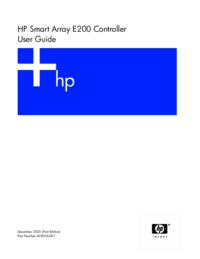
 (4 pages)
(4 pages)







Comments to this Manuals