HP ZE1000 User Manual
Browse online or download User Manual for Laptops HP ZE1000. HP ZE1000 User's Manual
- Page / 68
- Table of contents
- TROUBLESHOOTING
- BOOKMARKS
- Edition History 6
- Contents 7
- Startup Guide 9 9
- Taking Inventory 10
- To find more information 11
- Front view 12
- Back view 13
- Bottom view 14
- Status lights 15
- Setting Up Your Notebook 17
- WARNING 18
- Step 3: Connect a phone line 20
- Step 4: Turn on the notebook 21
- Step 5: Set up Windows 21
- To connect to the Internet 22
- Basic Operation 23
- Operating Your Notebook 24
- To reset your notebook 25
- To change the boot device 26
- To use the touch pad 26
- To use the Fn hot keys 28
- Startup Guide 31 31
- Using Battery Power 32
- To recharge the battery 33
- Add-On Devices 35
- Installing Additional RAM 36
- Add-On Devices 37
- Installing Additional RAM 37
- Startup Guide 37 37
- Important 38
- Troubleshooting Techniques 40
- Hard disk drive problems 41
- Performance problems 42
- Power and battery problems 43
- Startup problems 44
- Testing the Hardware 45
- F10 Runs all marked tests 46
- CAUTION 49
- HP Service and Support 51
- To get help from the web 52
- To receive repair service 54
- Reference Information 59
- Hardware Specifications 60
- Reference Information 61
- Hardware Specifications 61
- Startup Guide 61 61
- Safety Information 62
- Ergonomics 63
- Battery safety 63
- Laser safety 64
- Regulatory Information 65
- 66 Startup Guide 66
Summary of Contents
HP Notebook PC Startup Guide
Getting Started with Your HP Notebook Taking Inventory 10 Startup Guide Taking Inventory Congratulations! Your HP notebook computer sets a new standa
Getting Started with Your HP Notebook Taking Inventory Startup Guide 11 To find more information The following table lists sources of informa
Getting Started with Your HP Notebook Identifying Parts of the Notebook 12 Startup Guide Identifying Parts of the Notebook Front view 1 One-Touc
Getting Started with Your HP Notebook Identifying Parts of the Notebook Startup Guide 13 Back view 11 Kensington lock slot (security conn
Getting Started with Your HP Notebook Identifying Parts of the Notebook 14 Startup Guide Bottom view 21 Battery. 24 RAM expansion cover. 22 Ha
Getting Started with Your HP Notebook Identifying Parts of the Notebook Startup Guide 15 Status lights The status lights on the front of the
Getting Started with Your HP Notebook Identifying Parts of the Notebook 16 Startup Guide The status lights above the keyboard indicate the states of
Getting Started with Your HP Notebook Setting Up Your Notebook Startup Guide 17 Setting Up Your Notebook WARNING Improper use of keyboards a
Getting Started with Your HP Notebook Setting Up Your Notebook 18 Startup Guide Once you have installed the battery, you can connect the AC adapter t
Getting Started with Your HP Notebook Setting Up Your Notebook Startup Guide 19 Step 2: Connect AC power CAUTION Use only the HP AC adapter i
2 Startup Guide Notice This manual and any examples contained herein are provided “as is” and are subject to change without notice. Hewlett-Packard C
Getting Started with Your HP Notebook Setting Up Your Notebook 20 Startup Guide Step 3: Connect a phone line Your notebook includes a built-in modem.
Getting Started with Your HP Notebook Setting Up Your Notebook Startup Guide 21 Step 4: Turn on the notebook ?? Press the power button locate
Getting Started with Your HP Notebook Setting Up Your Notebook 22 Startup Guide Step 6: Register your notebook Be sure to register your notebook. Re
Startup Guide 23 Basic Operation
Basic Operation Operating Your Notebook 24 Startup Guide Operating Your Notebook You can start and stop your notebook using its power button. However
Basic Operation Operating Your Notebook Startup Guide 25 To reset your notebook Occasionally, you may find that Windows or the notebook has s
Basic Operation Operating Your Notebook 26 Startup Guide To change the boot device The notebook normally boots from its internal hard disk. You can a
Basic Operation Operating Your Notebook Startup Guide 27 Moving and selecting using the touch pad and click buttons ?? To move the pointer, m
Basic Operation Operating Your Notebook 28 Startup Guide To use the Fn hot keys The combination of the Fn key plus another key creates a hot key—a s
Basic Operation Working in Comfort with a Notebook PC Startup Guide 29 Working in Comfort with a Notebook PC You can use your HP notebook com
Startup Guide 3 Important safety information CAUTION To reduce the risk of fire, use only No. 26 AWG or larger telecommunications line cord to co
Basic Operation Working in Comfort with a Notebook PC 30 Startup Guide Using your notebook computer ?? Position the notebook so your wrists and hands
Startup Guide 31 Batteries and Power Management
Batteries and Power Management Using Battery Power 32 Startup Guide Using Battery Power For information about how your notebook regulates its power c
Batteries and Power Management Using Battery Power Startup Guide 33 To respond to a low-battery warning The notebook automatically alerts you
Startup Guide 35 Add-On Devices
Add-On Devices Installing Additional RAM 36 Startup Guide Installing Additional RAM Your notebook has no built-in memory (RAM), but has two slots for
Add-On Devices Installing Additional RAM Startup Guide 37 6. Reinstall the notebook’s battery.
Add-On Devices Replacing the Hard Disk Drive 38 Startup Guide Replacing the Hard Disk Drive To replace the hard disk drive You’ll need a small (#0) P
Startup Guide 39 Troubleshooting and Maintenance
4 Startup Guide HP Software Product License Agreement Your HP product contains software programs. CAREFULLY READ THIS LICENSE AGREEMENT BEFORE PROCEE
Troubleshooting and Maintenance Troubleshooting Techniques 40 Startup Guide Troubleshooting Techniques This section contains solutions to a few basic
Troubleshooting and Maintenance Troubleshooting Techniques Startup Guide 41 If the screen is difficult to read ?? Check whether the display r
Troubleshooting and Maintenance Troubleshooting Techniques 42 Startup Guide Keyboard, touch pad, and mouse problems If the touch pad is difficult to
Troubleshooting and Maintenance Troubleshooting Techniques Startup Guide 43 ?? If the notebook’s hard disk drive frequently runs (as indicate
Troubleshooting and Maintenance Troubleshooting Techniques 44 Startup Guide ?? If the operating time has gradually become shorter and the battery is
Troubleshooting and Maintenance Testing the Hardware Startup Guide 45 Testing the Hardware The e-DiagTools hardware diagnostic program includ
Troubleshooting and Maintenance Testing the Hardware 46 Startup Guide 9. Select and run the appropriate tests using the following keys. Tests are li
Troubleshooting and Maintenance Configuring Your Notebook Startup Guide 47 Configuring Your Notebook To run the BIOS configuration utility Th
Troubleshooting and Maintenance Configuring Your Notebook 48 Startup Guide Startup Menu Default Date and Time Sets the date using mm/dd/yyyy format
Troubleshooting and Maintenance Reinstalling and Updating Software Startup Guide 49 Reinstalling and Updating Software You can use the Recove
Startup Guide 5 OWNERSHIP. Customer agrees that he/she does not have any title or ownership of the software, other than ownership of the physical
Troubleshooting and Maintenance Reinstalling and Updating Software 50 Startup Guide 6. Use the arrow keys to select the CD-ROM/DVD drive as the boot
Startup Guide 51 HP Service and Support
HP Service and Support Getting Assistance for Your Notebook 52 Startup Guide Getting Assistance for Your Notebook To get help from HP Instant Suppor
HP Service and Support Getting Assistance for Your Notebook Startup Guide 53 ?? Consulting. To contact the HP Customer Care Center, visit the
HP Service and Support Getting Assistance for Your Notebook 54 Startup Guide To receive repair service If the HP notebook product is not normally sol
HP Service and Support Getting Assistance for Your Notebook Startup Guide 55 To prepare your notebook for shipment See “To receive repair ser
HP Service and Support Hewlett-Packard Limited Warranty Statement 56 Startup Guide Hewlett-Packard Limited Warranty Statement 1. HP warrants to you,
HP Service and Support Hewlett-Packard Limited Warranty Statement Startup Guide 57 6. TO THE EXTENT ALLOWED BY LOCAL LAW, THE ABOVE WARRANTI
Startup Guide 59 Reference Information
6 Startup Guide Support Policy for Support Pack of Operating Systems. HP provides end user support for HP PCs that use Microsoft Operating Systems, i
Reference Information Hardware Specifications 60 Startup Guide Hardware Specifications Because we are constantly improving our products, the specific
Reference Information Hardware Specifications Startup Guide 61 Power Rechargeable lithium-ion battery (55 W) or NiMH battery (38.4 W). Low-ba
Reference Information Safety Information 62 Startup Guide Safety Information Power cords The power cord supplied with the notebook’s AC adapter shoul
Reference Information Safety Information Startup Guide 63 Ergonomics WARNING Improper use of keyboards and other input devices has been assoc
Reference Information Safety Information 64 Startup Guide Laser safety The CD-ROM and DVD drives used with the HP notebook PC are certified as Class
Reference Information Regulatory Information Startup Guide 65 Regulatory Information This section presents information that shows how the HP
Reference Information Regulatory Information 66 Startup Guide Declaration of Conformity (U.S.A.) Responsible Party: Hewlett-Packard Company Manager o
Startup Guide 67 Index A AC adapter compatibility, 19 connecting, 19 requirements, 62 B battery charge light, 32 charging, 33 checking status,
68 Startup Guide power button using, 21 power cords, 62 power modes entering, 24 hibernation, 24 standby, 24 Q Quick Start sheet, 11 R RAM installin
Startup Guide 7 Contents Getting Started with Your HP Notebook ...9 Taking In
8 Startup Guide Troubleshooting and Maintenance ...... 39 Troubleshooting Te
Startup Guide 9 Getting Started with Your HP Notebook

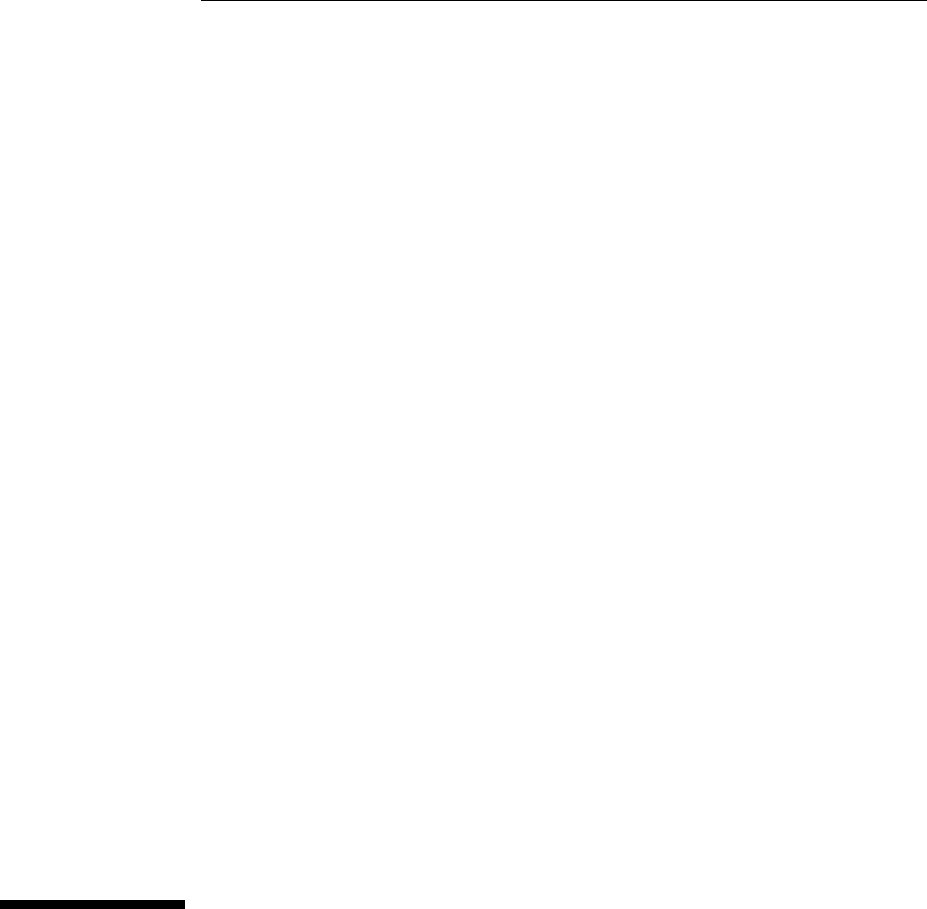
 (66 pages)
(66 pages)







Comments to this Manuals