HP Omni 220-1048hk Desktop PC User Manual Page 1
Browse online or download User Manual for Unknown HP Omni 220-1048hk Desktop PC. HP Omni 220-1130kr Desktop PC 快速安裝指南 [en]
- Page / 44
- Table of contents
- TROUBLESHOOTING
- BOOKMARKS
- 12” (30cm) 1
- 1 Getting information 5
- 2 Setting up your computer 7
- Connecting to the Internet 8
- 4 Maintaining your computer 11
- CAUTION: 12
- 5 Troubleshooting 13
- Display (monitor) 15
- Keyboard and mouse (general) 16
- Keyboard and mouse (wireless) 17
- Speakers and sound 18
- Internet access 18
- Software troubleshooting 19
- 6 Support information 22
- Customer support for repairs 23
- 第 1 章 資訊索引 26
- 第 2 章 安裝電腦 28
- 3 安裝其他功能 29
- 4 維護您的電腦 30
- 分問題,並提供解決方案。 31
- 如需詳細資訊或是額外的疑難排解選項,請參閱 31
- 位於第 1 頁的資訊索引。 31
- 鍵盤和滑鼠(通用) 32
- 鍵盤與滑鼠(無線) 34
- 第 5 章 疑難排解 36
- 第 6 章 支援資訊 40
- *673963-AC2* 44
Summary of Contents
12” (30cm)12” (30cm)
3 Setting up additional featuresUsing Beats Audio™ (select models only)Your HP TouchSmart PC features audio connectors (headphone and Audio Out )that
4 Maintaining your computerCleaning proceduresKeeping your computer system free of dust, dirt, and heat will prolong its life.●Dust, pet hair, and oth
Cleaning the keyboard andmouseWhen cleaning the keyboard keys, use a low setting on a battery-powered vacuumcleaner, to avoid removing key caps and sp
5 TroubleshootingRefer to the documentation provided by the product manufacturer for informationabout peripheral-specific problems, such as issues wit
Symptom Possible solutionComputer seemsto be locked upand is notresponding.Use the Windows Task Manager to close any programs not responding, or resta
PowerSymptom Possible solutionComputer doesnot turn off whenthe Power buttonis pressed.Press and hold the Power button until the computer turns off. C
Keyboard and mouse (general)Symptom Possible solutionKeyboardcommands andtyping are notrecognized by thecomputer.Use the mouse to turn off the compute
Keyboard and mouse (wireless)Symptom Possible solutionWireless keyboardor mouse does notwork or is notdetected.●Ensure that you are using the wireless
Speakers and soundSymptom Possible solutionNo sound isproduced.For Windows 7:1. Click Start, click Control Panel, click Action Center, and then clickT
Symptom Possible solutionI cannot connect tothe Internet.For Windows 7:1. Click Start, click Control Panel, click Action Center, and then clickTrouble
http://www.hp.com/go/contactHPhttp://welcome.hp.com/country/us/en/wwcontact_us.html
Updating devicedriversComplete the following procedure to update a driver, or to revert to an earlier version of thedriver if the new one does not sol
Softwareprogram andhardware driverreinstallationIf any of your factory-installed software programs or hardware drivers are damaged, you canreinstall i
6 Support informationWays to get helpEasy to reach. Easy to use. Award-winning HP Customer Support is our promise tohelp you get the most from your co
Phone assistance to get you up and running is covered for thirty (30) days from thetime you purchased your computer. After thirty (30) days, there may
版權與授權© Copyright 2012 Hewlett-PackardDevelopment Company, L.P. 此文件所包含資訊如有更改,恕不另行通知。Hewlett-Packard 產品和服務的唯一擔保列於隨產品和服務所附的明示保證聲明中。本文件的任何部分都不可構成任何額外的擔保。H
1 資訊索引資訊類型 尋找位置●安裝電腦。 快速安裝(本手冊)●使用電腦。●連線到網際網路。快速安裝(本手冊)●回復原廠設定。 電腦上的《疑難排解與維護手冊》。 在螢幕的下方,按一下 [開始],然後再按[HP 說明及支援]、[HP 使用手冊]。●觀看說明影片,講解有關使用電腦各項功能的方法。參閱 h
資訊類型 尋找位置●連接到電視。 觀賞和錄製電視按一下 [開始]、[所有程式],然後再按一下 [HP 使用手冊]。如果找不到手冊,請前往 http://welcome.hp.com/country/us/en/wwcontact_us.html●取得為電腦用戶準備的特殊公用程式。[PC 說明和工具]
2 安裝電腦警告! 若要降低觸電或損壞設備的風險:• 請將電腦放置於遠離水、灰塵、潮濕、油煙的位置。 上述情況可能會增加電腦內部溫度,也可能造成起火或漏電。• 勿拔除電源線接地插頭。 接地插頭是重要的安全功能。• 將電源線插在有接地且任何時間都方便使用的插座上。• 請從電源插座中拔除電源線,以中斷設
5. 閱讀 [HP 使用手冊] 資料夾中的《法規及安全資訊》文件。6. 閱讀《安全與舒適指南》,瞭解有關正確設置工作站、姿勢、健康和工作習慣以及電源與機械安全資訊。 按一下 [開始]、[所有程式],然後按一下 [HP 使用手冊] 或前往 http://www.hp.com/ergo。完成電腦初步安裝
3 安裝其他功能使用 Beats Audio™(僅限部分型號)HP TouchSmart PC 擁有針對 Beats Audio™ 耳機及外接音訊系統(須另行購買)最佳化的音訊接頭(耳機及音訊輸出)。 選定的 HP TouchSmart PC 型號也包含四個 Beats 最佳化內建喇叭,鍵盤上則有一
Copyright and License© Copyright 2012 Hewlett-Packard DevelopmentCompany, L.P. The information contained hereinis subject to change without notice.The
4 維護您的電腦清潔程序保持電腦遠離灰塵與高溫,可延長電腦使用壽命。●灰塵、動物毛髮和其他塵埃會不斷堆積,因而產生毛毯效應; 如此一來,電腦組件會過熱,如果是鍵盤和滑鼠,使用起來會不順並降低工作效率。●請每個月檢查一次您的系統,查看是否明顯覆蓋一層灰塵和堆積物,並大約每三個月清潔一次。●如需其他清潔
5 疑難排解請參閱產品製造商所提供的說明文件,取得特定週邊裝置的資訊,例如:與顯示器或印表機有關的問題。下列表格說明您在安裝、開機或使用電腦時可能遭遇到的部分問題,並提供解決方案。如需詳細資訊或是額外的疑難排解選項,請參閱位於第 1 頁的資訊索引。電腦無法開機徵兆 可能的解決方法錯誤訊息:硬碟錯誤。
電源徵兆 可能的解決方法按下電源按鈕時電腦不會關機。按住電源按鈕直到電腦關機為止。 檢查 [電源設定]。電腦自動關機。●電腦可能處於超高溫的環境。請讓它冷卻一下。●確定電腦通風口未阻塞,內部風扇正在運作 — 請參閱: 位於第 6 頁的清潔程序。 (您的電腦可能沒有配備內部風扇。)螢幕(顯示器)徵兆
徵兆 可能的解決方法無法使用數字鍵盤的方向鍵移動游標。按下鍵盤上的 Num Lock 鍵以關閉 Num Lock,便可以使用數字鍵盤上的方向鍵。游標無法回應滑鼠動作。使用鍵盤儲存所有已開啟應用程式中的變更,然後重新啟動電腦:1. 同時按下 Alt+Tab 鍵瀏覽開啟的應用程式。2. 同時按下 Ctr
鍵盤與滑鼠(無線)徵兆 可能的解決方法無法使用或偵測不到無線鍵盤或滑鼠。●請確定無線鍵盤或滑鼠位於接收器的範圍內,正常使用時大約為 3 公尺,初始設定或是進行重新同步化時,則需要在 30 公分之內。●滑鼠在停止使用 20 分鐘後會進入暫停模式,請確定滑鼠不是處於暫停模式。按一下滑鼠左鍵使其重新啟動。
喇叭與音效徵兆 可能的解決方法無法發出聲音。 若為 Windows 7:1. 按一下 [開始]、[控制台]、[行動作業中心],然後按一下 [疑難排解]。2. 在 [硬體和音效] 中,按一下 [疑難排解音訊播放]。如果您使用顯示器內建的喇叭,那麼請使用顯示器前面板的音量按鈕來調整音量。 使用前面板按鈕
徵兆 可能的解決方法無法連線上網。 若為 Windows 7:1. 按一下 [開始]、[控制台]、[行動作業中心],然後按一下 [疑難排解]。2. 在 [網路和網際網路] 中,按一下 [連線到網際網路]。請檢查您的網際網路連線類型是否使用正確的連接線。您的電腦可能會有一組撥接數據機與乙太網路配接卡(
更新裝置驅動程式請完成下列程序更新驅動程式;如果新的驅動程式無法解決您的問題,請回復舊版的驅動程式。1. 按一下 [開始]。2. 在 [開始搜尋] 方塊輸入 [裝置管理員],然後按一下 [裝置管理員] 以開啟 [裝置管理員]視窗。3. 按一下加號 (+) 展開您要更新或回復的裝置類型。 (例如,DV
重新安裝軟體程式與硬體驅動程式如果任何原廠安裝的軟體程式或硬體驅動程式損毀,您可以使用「復原管理員」程式來重新安裝程式(僅限部分型號)。附註:請勿使用「復原管理員」程式重新安裝電腦包裝箱中隨附 CD 或 DVD 上的軟體程式。請直接從 CD 或 DVD 重新安裝這些程式。解除安裝某一程式前,請確定您
6 支援資訊如何取得協助取得容易、 輕鬆使用。 曾獲獎項肯定的「HP 顧客支援服務」是我們協助您充分利用電腦的承諾。 無論是透過電腦上的工具、網路上的資訊、電話還是您當地的經銷商,您都可以得到滿意的結果。在洽詢「HP 顧客貼心服務」之前,請務必備妥下列資訊。●型號●系統(產品)編號●序號● 軟體組建
維修客戶支援如果您的電腦需要維修或更換零件,您有兩種選擇:● 您可以輕鬆更換許多被視為可由客戶自行更換的電腦零件。 這是最快的維修方式,因為通常我們在幾天內即可將零件直接送到您的家裏或公司。●如果需要維修,「HP 顧客貼心服務」將會安排維修電腦的相關事宜。在保固期內這些服務都是免費的。這項保固服務有
Printed inThe power to make a changeThank you for your purchase. HP is dedicated to producing the highest quality, best performing, and easiest touse
1 Getting informationType of information Where to find●Set up your computer. Quick Setup (this Guide)●Use the computer.●Connect to the Internet.Quick
Type of information Where to find●Find computer warrantyinformation.●Get technical support.Limited Warranty and Support Guide or the Warranty and Supp
2 Setting up your computerWARNING! To reduce the risk of electrical shock or damage to yourequipment:• Place the computer in a location away from wate
d. Select Download drivers and software (and firmware), typeyour computer model name and number in the product field, and pressEnter.e. If necessary,
NOTE: Online Services provides a list of ISPs; however, youmight choose another ISP or transfer an existing account to thiscomputer. To transfer exist
More documents for Unknown HP Omni 220-1048hk Desktop PC
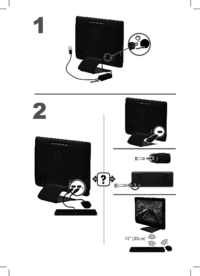





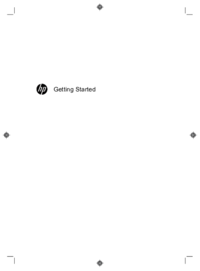










 (20 pages)
(20 pages) (72 pages)
(72 pages) (60 pages)
(60 pages) (84 pages)
(84 pages) (55 pages)
(55 pages) (52 pages)
(52 pages) (27 pages)
(27 pages) (88 pages)
(88 pages)
 (143 pages)
(143 pages)







Comments to this Manuals