HP ProLiant ML110 User's Guide
Browse online or download User's Guide for Servers HP ProLiant ML110. HP ProLiant ML110 User guide User Manual
- Page / 114
- Table of contents
- TROUBLESHOOTING
- BOOKMARKS




- HP ProLiant ML110 G7 Server 1
- User Guide 1
- Contents 3
- Contents 4 4
- Contents 5 5
- Contents 6 6
- Component identification 7
- Rear panel components 8
- Rear panel LEDs and buttons 9
- System board components 10
- System maintenance switch 11
- System board LEDs 11
- NMI functionality 12
- DIMM slot locations 12
- LFF device bay numbering 13
- SFF device bay numbering 13
- SAS and SATA hard drive LEDs 14
- BBWC module LEDs 16
- FBWC module LEDs 17
- Fan locations 18
- Operations 19
- Installing the front bezel 20
- Removing the access panel 20
- Installing the access panel 21
- Removing the air baffle 21
- Installing the air baffle 22
- Operations 24 24
- Optimum environment 25
- Temperature requirements 26
- Power requirements 26
- Installing hardware options 27
- Registering the server 28
- Introduction 29
- Memory options 29
- DIMM identification 30
- Installing a DIMM 30
- Memory configuration 31
- Hard drive guidelines 32
- Removing a hard drive blank 32
- Removing a hard drive 33
- Installing a hard drive 34
- Optical drive option 40
- Expansion board options 49
- Hard drive LED cable option 51
- Cabling 55
- Item Description 56
- Item Description 57
- Power cabling 59
- Optical drive cabling 62
- Configuration and utilities 63
- Using RBSU 64
- Auto-configuration process 64
- Array Configuration Utility 65
- Management tools 67
- Diagnostic tools 68
- Integrated Management Log 69
- Keeping the system current 70
- ProLiant Support Packs 71
- Firmware 71
- HP Smart Update Manager 71
- Care Pack 72
- Troubleshooting 73
- Symbols on equipment 74
- Warnings and cautions 74
- Symptom information 75
- Loose connections 77
- Service notifications 78
- Server health LEDs 78
- Troubleshooting flowcharts 78
- General diagnosis flowchart 79
- Symptoms: 81
- Troubleshooting 83 83
- POST problems flowchart 84
- OS boot problems flowchart 86
- Troubleshooting 87 87
- • Redundancy failure 88
- (http://www.hp.com/support) 89
- Troubleshooting 90 90
- Battery replacement 91
- FCC rating label 92
- Class B equipment 92
- Modifications 93
- • EMC Directive 2004/108/EC 94
- Japanese notice 95
- BSMI notice 95
- Korean notice 95
- Chinese notice 96
- Laser compliance 96
- Battery replacement notice 96
- Electrostatic discharge 98
- Specifications 99
- • ATX 350W Power Supply 100
- Technical support 101
- Technical support 102 102
- Customer Self Repair 103
- Technical support 104 104
- Reparo feito pelo cliente 105
- Technical support 106 106
- Technical support 107 107
- Technical support 108 108
- Acronyms and abbreviations 109
- Index 112 112
- Index 113 113
- Index 114 114
Summary of Contents
HP ProLiant ML110 G7 Server User Guide Abstract This document is for the person who installs, administers, and troubleshoots servers and storage sys
Component identification 10 System board components Item Description 1 HP dedicated iLO management connector 2 System maintenance switch 3 RPS ca
Specifications 100 Rated input frequency 50 Hz to 60 Hz Rated input current 5.5 A at 100 VAC 2.6 A at 200 VAC Rated input power 526 W at 100V AC inp
Technical support 101 Technical support Before you contact HP Be sure to have the following information available before you call HP: • Technical s
Technical support 102 • Optional—Parts for which customer self repair is optional. These parts are also designed for customer self repair. If, howe
Technical support 103 Riparazione da parte del cliente Per abbreviare i tempi di riparazione e garantire una maggiore flessibilità nella sostituzion
Technical support 104 CSR-Teile werden abhängig von der Verfügbarkeit und vom Lieferziel am folgenden Geschäftstag geliefert. Für bestimmte Standort
Technical support 105 Para obtener más información acerca del programa de Reparaciones del propio cliente de HP, póngase en contacto con su proveedo
Technical support 106 Opcional – Peças cujo reparo feito pelo cliente é opcional. Essas peças também são projetadas para o reparo feito pelo cliente
Technical support 107
Technical support 108
Acronyms and abbreviations 109 Acronyms and abbreviations ABEND abnormal end ACU Array Configuration Utility AMP Advanced Memory Protection ASR A
Component identification 11 Item Description 27 Rear USB connectors (4) System maintenance switch Position Default Function 1 Off Off = iL
Acronyms and abbreviations 110 NMI non-maskable interrupt NVRAM non-volatile memory ORCA Option ROM Configuration for Arrays PCIe peripheral comp
Acronyms and abbreviations 111 SIM Systems Insight Manager TMRA recommended ambient operating temperature TPM trusted platform module UDIMM Unreg
Index 112 A access panel 20, 21 air baffle 21, 22 Array Configuration Utility (ACU) 65 ASR (Automatic Server Recovery) 67 authorized reselle
Index 113 firmware 71 front bezel 19, 20 front panel buttons 7 front panel components 7 front panel LEDs 7 G general diagnosis flowchart
Index 114 POST problems flowchart 84 power cord 74, 97 power distribution unit (PDU) 26 Power On button 19, 27 power requirements 26 power
Component identification 12 Item LED description Status 1 Power supply 1 failure Red = Power supply 1 failed Off = Normal 2 Power supply 2 (redun
Component identification 13 SAS and SATA device numbering LFF device bay numbering SFF device bay numbering
Component identification 14 SAS and SATA hard drive LEDs Item Description 1 Fault/UID LED (amber/blue) 2 Online LED (green) SAS and SATA h
Component identification 15 Online/activity LED (green) Fault/UID LED (amber/blue) Interpretation Off Steadily amber A critical fault condition has
Component identification 16 BBWC module LEDs Item ID Color Description 1 Green System Power LED. This LED illuminates steadily when the syst
Component identification 17 LED3 pattern LED4 pattern Interpretation — One blink per second The battery pack is below the minimum charge level and
Component identification 18 Green LED Amber LED Interpretation Flashing (2 Hz) Alternating with amber LED Flashing (2 Hz) Alternating with green L
Operations 19 Operations Power up the server To power up the server, press the Power On/Standby button. Power down the server WARNING: To reduc
© Copyright 2011 Hewlett-Packard Development Company, L.P. The information contained herein is subject to change without notice. The only warranties
Operations 20 3. Pull out the bezel. Installing the front bezel 1. Insert the bezel. 2. Close and lock the bezel. 3. Power on the server (&quo
Operations 21 CAUTION: For proper cooling do not operate the server without the access panel, baffles, expansion slot covers, or blanks installed.
Operations 22 4. Remove the air baffle. Installing the air baffle CAUTION: For proper cooling do not operate the server without the access pan
Operations 23 Removing the full-length expansion board retainer 1. Power down the server (on page 19). 2. Remove the access panel ("Removing
Operations 24 5. Install the full-length expansion board retainer, and then close the PCIe slot cover retainer latch. 6. Install the access panel
Setup 25 Setup Optional installation services Delivered by experienced, certified engineers, HP Care Pack services help you keep your servers up and
Setup 26 Temperature requirements To ensure continued, safe, and reliable equipment operation, install or position the system in a well-ventilated,
Setup 27 Identifying the contents of the server shipping carton Unpack the server shipping carton and locate the materials and documentation necessa
Setup 28 Registering the server To register the server, refer to the HP Registration website (http://register.hp.com).
Hardware options installation 29 Hardware options installation Introduction If more than one option is being installed, read the installation instru
Contents 3 Contents Component identification ...
Hardware options installation 30 The server memory control subsystem selects the proper rank within the DIMM when writing to or reading from the DIM
Hardware options installation 31 CAUTION: To avoid damage to the hard drives, memory, and other system components, the air baffle, drive blanks, a
Hardware options installation 32 General DIMM slot population guidelines • The HP ProLiant ML110 G7 Server has four memory slots. • The HP ProLian
Hardware options installation 33 CAUTION: To prevent improper cooling and thermal damage, do not operate the server unless all bays are populated
Hardware options installation 34 3. Remove the hard drive. Installing a hard drive The server supports up to four non-hot-plug SATA hard drives, f
Hardware options installation 35 3. Prepare the hard drive. 4. Install the hard drive. Hot-plug LFF hard drive cage option 1. Power down the se
Hardware options installation 36 6. Using a T-15 Torx screwdriver, remove the four screws, and then remove the hard drive cage from the drive cage b
Hardware options installation 37 o Connect the cable to an HP Smart Array SAS RAID controller. Item Description 1 Connect the power cable 2 Con
Hardware options installation 38 11. Install the access panel. ("Installing the access panel" on page 21) 12. Install the front bezel
Hardware options installation 39 6. Using a T-15 Torx screwdriver, remove the four screws, and then remove the hard drive cage from the drive cage b
Contents 4 Single- and dual-rank DIMMs ... 29
Hardware options installation 40 9. Slide the drive cage assembly fully into the server chassis and install the four screws. 10. Install the hard
Hardware options installation 41 3. Remove the access panel ("Removing the access panel" on page 20). 4. Remove the optical drive blank.
Hardware options installation 42 6. Connect the optical drive and power cables to the optical drive. 7. Install the access panel ("Installing
Hardware options installation 43 5. Remove the nonredundant power supply. 6. Disconnect and remove all devices from the two media drive bays. o R
Hardware options installation 44 o Remove the EMI shield, if installed. 7. Install the redundant power supply cage. 8. Insert the redundant powe
Hardware options installation 45 9. Install one or two redundant power supplies into the redundant power supply cage. When fully inserted, the r
Hardware options installation 46 10. Remove the four screws, and then loosen the drive cage. 11. Route and connect the redundant power supply cabl
Hardware options installation 47 Installing the BBWC battery/FBWC capacitor pack and cache module CAUTION: To prevent a server malfunction or da
Hardware options installation 48 9. Install the cache module on the controller. 10. Connect the battery/capacitor pack cable to the connector on t
Hardware options installation 49 11. Connect the battery/capacitor pack cable to the pack. 12. Install the battery/capacitor pack. 13. Install t
Contents 5 HP Insight Diagnostics ...
Hardware options installation 50 Removing an expansion slot cover CAUTION: For proper cooling do not operate the server without the access panel
Hardware options installation 51 6. Install the expansion board. 7. Connect any required internal or external cables to the expansion board. See t
Hardware options installation 52 3. Enabling the Trusted Platform Module (on page 54). Enabling the TPM requires accessing the ROM-Based Setup Utili
Hardware options installation 53 6. Install the TPM board. Press down on the connector to seat the board. 7. Install the TPM security rivet by pre
Hardware options installation 54 • Always store copies of the recovery key/password away from the server. • Do not save the recovery key/password
Cabling 55 Cabling Storage cabling Non-hot-plug four LFF SATA hard drive cabling Item Description 1 Optical drive bay (1 to 2) 2 Non-hot-plug
Cabling 56 Hot-plug four LFF SAS hard drive cabling Item Description 1 Optical drive bay 2 Hot-plug LFF hard drive bay (1 to 4) 3 LFF backpla
Cabling 57 Item Description 1 Optical drive bay 2 Hot-plug SFF hard drive bay (1 to 8) 3 SFF backplane 4 Optical drive bay cable 5 I2C cable 6
Cabling 58 Eight SFF Smart Array SAS RAID controller card cabling Item Description 1 Optical drive bay 2 Hot-plug SFF hard drive bay (1 to 8) 3 S
Cabling 59 Power cabling Four LFF hard drive non-hot-plug, nonredundant power cabling Item Description 1 Optical drive bay power cable 2 Optio
Contents 6 Acoustics statement for Germany (Geräuschemission) ... 97
Cabling 60 Four LFF hard drive hot-plug, redundant power cabling Item Description 1 Optical drive bay power cable 2 LFF backplane power cable
Cabling 61 Eight SFF hard drive hot-plug, redundant power cabling Item Description 1 Optical drive bay power cable 2 SFF backplane power cable
Cabling 62 Optical drive cabling Item Description 1 Optical drive bay 2 Optional optical drive bay 3 Optical drive bay cable 4 Optional optica
Configuration and utilities 63 Configuration and utilities Configuration tools SmartStart software SmartStart is a collection of software that optim
Configuration and utilities 64 • Displaying system information • Selecting the primary boot controller • Configuring memory options • Language s
Configuration and utilities 65 For more information on RBSU, see the HP ROM-Based Setup Utility User Guide on the Documentation CD or the HP website
Configuration and utilities 66 Option ROM Configuration for Arrays Before installing an operating system, you can use the ORCA utility to create the
Configuration and utilities 67 Management tools Automatic Server Recovery ASR is a feature that causes the system to restart when a catastrophic ope
Configuration and utilities 68 • Send alerts from iLO 3 regardless of the state of the host server. • Access advanced troubleshooting features thr
Configuration and utilities 69 HP Insight Diagnostics Online Edition is a web-based application that captures system configuration and other related
Component identification 7 Component identification Front panel components Item Description 1 Optical drive bay 2 USB connectors (4) Front pane
Configuration and utilities 70 service level. Notifications may be sent to your authorized HP Channel Partner for on-site service, if configured and
Configuration and utilities 71 • VCRM manages the repository for Windows and Linux PSPs as well as online firmware. Administrators can browse a gra
Configuration and utilities 72 • Deploys software and firmware on Windows and Linux operating systems • Performs local or remote (one-to-many) onl
Troubleshooting 73 Troubleshooting Troubleshooting resources The HP ProLiant Servers Troubleshooting Guide provides procedures for resolving common
Troubleshooting 74 Symbols on equipment The following symbols may be placed on equipment to indicate the presence of potentially hazardous condition
Troubleshooting 75 WARNING: To reduce the risk of electric shock or damage to the equipment: • Do not disable the power cord grounding plug. The
Troubleshooting 76 2. Record any error messages displayed by the system. 3. Remove all diskettes, CD-ROMs, DVD-ROMs, and USB drive keys. 4. Power
Troubleshooting 77 When requested to break the server down to the minimum configuration, uninstall the following components, if installed: • All ad
Troubleshooting 78 Service notifications To view the latest service notifications, refer to the HP website (http://www.hp.com/go/bizsupport). Select
Troubleshooting 79 General diagnosis flowchart The General diagnosis flowchart provides a generic approach to troubleshooting. If you are unsure o
Component identification 8 Item Description Status 1 System health LED Green = Normal Amber = System degraded Red = System critical 2 NIC 1 li
Troubleshooting 80 Item See 5 "General memory problems are occurring" in the HP ProLiant Servers Troubleshooting Guide located on the Doc
Troubleshooting 81 Server power-on problems flowchart Symptoms: • The server does not power on. • The system power LED is off or amber.
Troubleshooting 82 • The external health LED is red or amber. • The internal health LED is red or amber. NOTE: For the location of server LED
Troubleshooting 83
Troubleshooting 84 POST problems flowchart Symptoms: • Server does not complete POST NOTE: The server has completed POST when the system att
Troubleshooting 85 Item See 13 • "Server information you need" in the HP ProLiant Servers Troubleshooting Guide located on the Documenta
Troubleshooting 86 OS boot problems flowchart Symptoms: • Server does not boot a previously installed operating system • Server does not boot Smar
Troubleshooting 87 Server fault indications flowchart Symptoms: • Server boots, but a fault event is reported by Insight Management Agents • Ser
Troubleshooting 88 Possible causes: • Improperly seated or faulty internal or external component • Unsupported component installed • Redundancy f
Troubleshooting 89 POST error messages and beep codes For a complete listing of error messages, refer to the "POST error messages" in th
Component identification 9 4 Slot 1 PCIe2x16 (16, 8, 4, 1) 5 Slot 2 PCIe2x8 (4, 1) 6 Slot 3 PCIe2x8 (4, 1) 7 Slot 4 PCIe2x4 (1) 8 USB connectors (4)
Troubleshooting 90 WARNING: To avoid potential problems, ALWAYS read the warnings and cautionary information in the server documentation before re
Battery replacement 91 Battery replacement If the server no longer automatically displays the correct date and time, you might have to replace the b
Regulatory compliance notices 92 Regulatory compliance notices Regulatory compliance identification numbers For the purpose of regulatory compliance
Regulatory compliance notices 93 Declaration of conformity for products marked with the FCC logo, United States only This device complies with Part
Regulatory compliance notices 94 European Union regulatory notice Products bearing the CE marking comply with the following EU Directives: • Low Vo
Regulatory compliance notices 95 Japanese notice BSMI notice Korean notice Class A equipment Class B equipment
Regulatory compliance notices 96 Chinese notice Class A equipment Laser compliance This product may be provided with an optical storage device (th
Regulatory compliance notices 97 Taiwan battery recycling notice The Taiwan EPA requires dry battery manufacturing or importing firms in accordance
Electrostatic discharge 98 Electrostatic discharge Preventing electrostatic discharge To prevent damaging the system, be aware of the precautions yo
Specifications 99 Specifications Environmental specifications Specification Value Temperature range* Operating 10°C to 35°C (50°F to 95°F) Ship
More documents for Servers HP ProLiant ML110
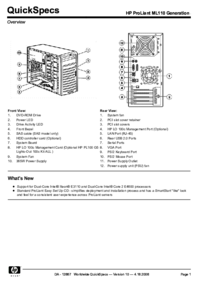
 (134 pages)
(134 pages) (103 pages)
(103 pages)








Comments to this Manuals