HP FL939UT User Manual Page 108
- Page / 248
- Table of contents
- TROUBLESHOOTING
- BOOKMARKS
Rated. / 5. Based on customer reviews


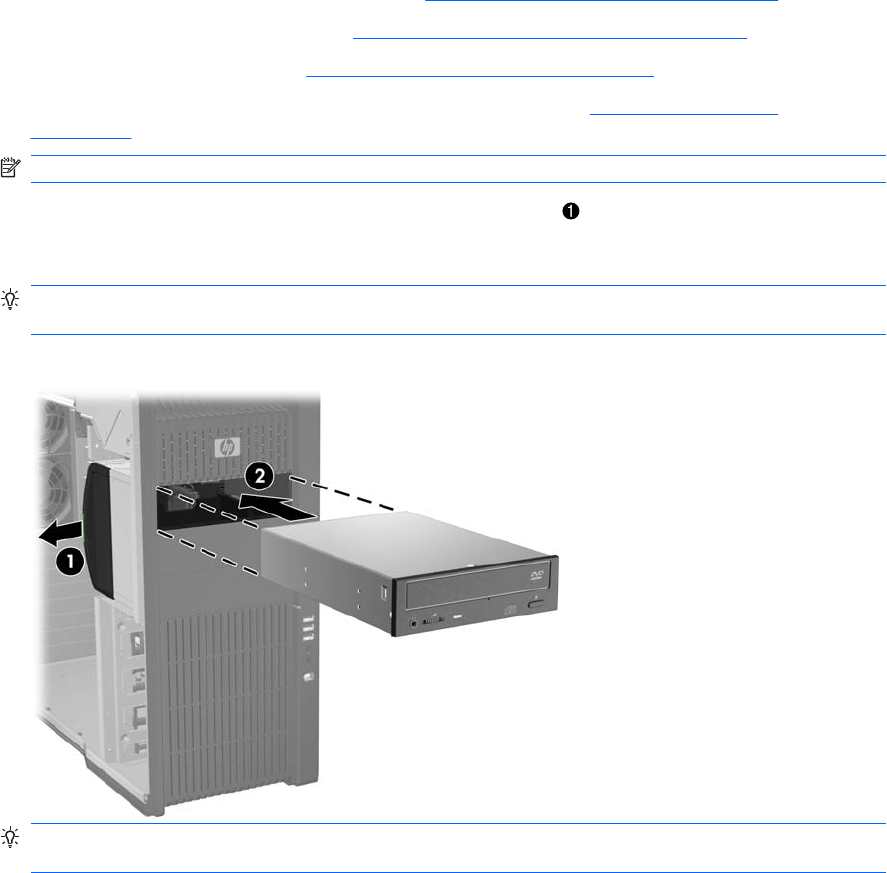
Installing an optical disk drive in the optical drive bay
1. Disconnect power from the workstation (see Predisassembly procedures on page 73).
2. Remove the side access panel (see
Removing the side access panel on page 75).
3. Remove the airflow guide (see
Removing the airflow guide on page 76).
4. If you are adding an additional drive, remove the filler tray (see
Removing a filler tray
on page 91).
NOTE: Unused optical bay power cables are stored in this tray.
5. Lift and hold the drive release latch at the green touch point while sliding the optical disk drive
into the bay
2
. When the front of the drive is near its final position, release the latch, but continue
to slide the drive inward until the latch closes and engages the drive.
TIP: An optical drive longer than 175 mm (but less than 206 mm) must be installed in the middle
or bottom bay.
Figure 5-26 Installing the optical disk drive
TIP: During installation the adjacent drive or filler may move slightly. You might have to slide and
align both devices to get the release latch to close and engage both devices.
96 Chapter 5 Replacing components ENWW
- HP 800 Workstation 1
- About this guide 3
- Table of contents 5
- 1 Workstation overview 13
- Processor technology 14
- Memory technology 14
- Graphics 14
- Expansion card slots 14
- Addition features 14
- Workstation components 15
- Chassis components 16
- Front panel components 17
- Rear panel components 18
- Specifications 19
- Environmental specifications 20
- Power supply description 21
- Power supply currents 22
- Power supply specifications 23
- Resetting the power supply 24
- Features 25
- ENERGY STAR Qualification 27
- EUP compliance mode 28
- Accessibility 28
- Hyper-threading 29
- Intel Turbo Boost Technology 29
- HP Cool Tools 29
- Setting up Novell SLED 33
- Updating the workstation 33
- Determining current BIOS 34
- Upgrading device drivers 35
- Restore methods 36
- Ordering backup software 37
- Restoring Windows Vista 37
- Creating RestorePlus! media 38
- Restoring Novell SLED 40
- ENWW Restoring Novell SLED 29 41
- 4 System management 42
- Workstation management 54
- Installing a remote system 55
- Replicating the setup 56
- HP Client Manager Software 58
- System Software Manager 59
- Proactive Change Notification 59
- Subscriber's Choice 59
- ROM Flash 60
- FailSafe Boot Block ROM 61
- Workstation security 62
- SATA hard disk drive security 63
- Password security 66
- Chassis security 70
- Drive Protection System 72
- ECC fault prediction 72
- Thermal sensors 72
- Dual-state power button 73
- 5 Replacing components 74
- Warnings and cautions 75
- Service considerations 76
- Grounding the work area 78
- Cables and connectors 79
- Customer self-repair 80
- Component locations 82
- Disassembly order 84
- Predisassembly procedures 85
- Cable lock (optional) 86
- Side access panel 87
- Airflow guide 88
- Expansion card support 89
- Right side panel 92
- Power supply 92
- Installing the power supply 93
- Removing the speaker 93
- Installing the speaker 94
- Power connections 96
- Front bezel 97
- Item Description 100
- 1 Front audio 100
- 2 Front 1394a 100
- 3 Front USB 100
- Power switch cable assembly 102
- Optical bay filler tray 103
- Installing a filler tray 105
- Optical disk drive 106
- Hard disk drive 117
- System fans 142
- Memory fans 148
- Installing the memory fans 149
- DIMM installation guidelines 150
- Supported DIMM configurations 150
- BIOS errors and warnings 151
- Removing a DIMM 152
- Installing a DIMM 153
- PCIe card 159
- Installing a PCIe card 160
- PCI card 162
- Installing a PCI card 163
- CPU heatsink 165
- Installing the CPU heatsink 167
- Removing a CPU 169
- Installing a CPU 170
- System board 171
- Installing the system board 173
- Removing the battery 173
- Product recycling 175
- Calling technical support 177
- Locating ID labels 177
- Locating warranty information 178
- Diagnosis guidelines 179
- Troubleshooting checklist 180
- HP Help and Support Center 182
- E-support 182
- Helpful hints 183
- During operation 184
- Solving minor problems 185
- Solving power supply problems 186
- Solving diskette problems 188
- Solving hard drive problems 189
- Solving display problems 191
- Solving audio problems 193
- Solving printer problems 194
- Overview 195
- User interface 197
- Test tab 199
- Status tab 201
- History tab 201
- Errors tab 201
- Help tab 202
- Diagnostic codes and errors 203
- LED color definitions 207
- POST error messages 208
- 7 Configuring RAID devices 214
- Configuring SATA RAID devices 215
- Configuring system BIOS 216
- Creating RAID volumes 217
- Deleting RAID volumes 218
- Configuring SAS RAID devices 219
- SAS RAID 0 configuration 220
- SAS RAID 1 configuration 221
- SAS RAID 1E configuration 222
- Resetting the password jumper 224
- A Connector pins 227
- ENWW 217 229
- ENWW 219 231
- ENWW 221 233
- ENWW 223 235
- B System board designators 237
- C Routine Care 239
- Cleaning the monitor 240
- Cleaning the mouse 240
- D Locating HP resources 241
- Product information 242
- Product support 243
- Product documentation 244
- Product diagnostics 245
- Product updates 246
 (290 pages)
(290 pages) (112 pages)
(112 pages)








Comments to this Manuals