HP EliteDesk 800 G1 Base Model Small Form Factor PC User Manual
Browse online or download User Manual for Networking HP EliteDesk 800 G1 Base Model Small Form Factor PC. Setting up and configuring Intel AMT in HP Business Notebooks
- Page / 43
- Table of contents
- BOOKMARKS



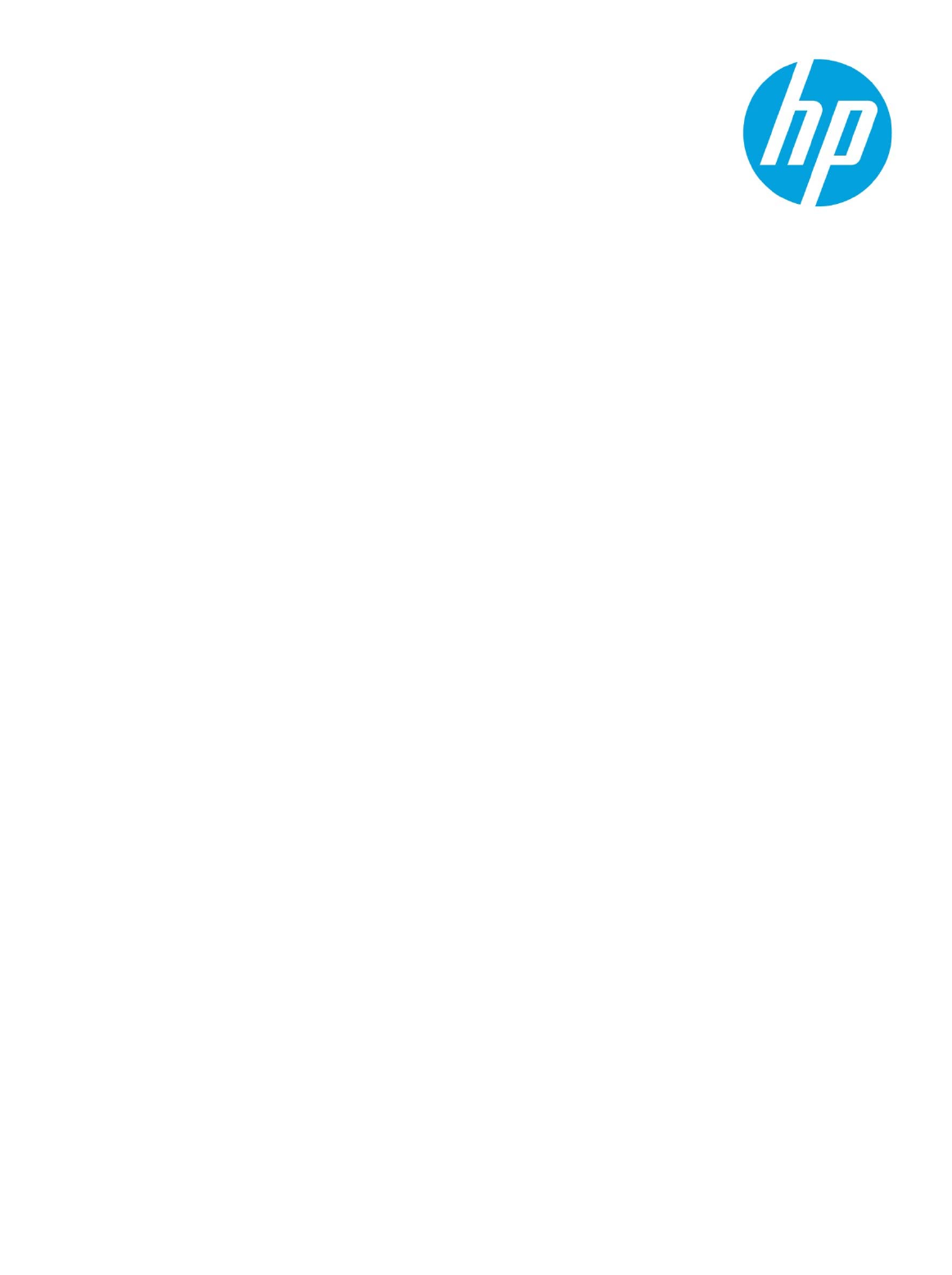
- Desktops, and Workstations 1
- Executive summary 2
- Introduction 2
- Support 3
- • Factory 4
- • In-Setup 4
- • Operational 4
- Creating a password 5
- BIOS prerequisites 5
- Using the WebUI 25
- Using the TLS-PSK method 28
- OEM TLS-PSK provisioning 29
- Using the TLS-PKI method 30
- Enabling TLS-PKI or TLS-PSK 32
- • DHCP environment 34
- • Full unprovisioning 36
- • Partial unprovisioning 37
- ME power states 40
- Sign up for updates 43
Summary of Contents
Technical white paper Setting up and configuring Intel AMT in HP Business Notebooks, Desktops, and Workstations Detailed instructions for the IT p
10 10. From the Intel AMT Configuration menu, select SOL/IDER/KVM. The SOL/IDER/KVM screen appears, as shown in Figure 6. Review the following set
11 11. From the Intel AMT Configuration menu, select User Consent. The User Consent screen appears, as shown in Figure 7. Review the following set
12 12. Review the Password Policy setting shown in the Intel AMT Configuration screen. This setting specifies when it is possible to change the MEB
13 13. Select Network Setup from the Intel AMT Configuration menu. The Intel ME Network Setup screen appears, as shown in Figure 9, allowing you t
14 14. Select Intel ME Network Name Settings from the Intel ME Network Setup menu. The Intel ME Network Name Settings screen appears, as shown in F
15 – Dynamic DNS Update: Disabled (Recommended setting; default) If Dynamic DNS (DDNS) update is enabled, the firmware will actively try to reg
16 Configuring IPv4 Select Wired LAN IPV4 Configuration and then configure the parameters shown in Figure 12. Figure 12. Configuring the network for
17 Configuring IPv6 Both wired and wireless6 IPv6 can be enabled via an SCS or, as in this example, the WebUI. Review the TCP/IPv6 settings for wi
18 If you wish to use wireless Intel AMT connectivity, you must first connect to the Intel AMT system from a remote system using wired LAN in order t
19 iii. In the Profiles field box (Figure 15), click New to create a new wireless profile. Figure 15. Selecting New to create a new wireless profil
2 Executive summary Select HP models use Intel® vPro processor technology to simplify PC management and reduce IT-related expenditures. A key element
20 iv. Enter the following data for the new wireless profile, as shown in Figure 16: – Profile name: (any name) – Network name (SSID):
21 v. Select System Status to display the Wireless IP address, as shown in Figure 17. Note Wireless Intel AMT only supports IPv6 addresses. Fig
22 16. Having completed the network setup, select Activate Network Access from the Intel AMT Configuration menu, as shown in Figure 18. This setting
23 19. Select Power Control from the Intel AMT Configuration menu (shown in Figure 19). Select the appropriate Intel AMT ON in Host Sleep States se
24 Figure 21. Options for Intel AMT ON in Host Sleep States setting Recommended setting: Desktop: ON in S0, ME Wake in S3, S4-5 Note After you
25 20. Select the appropriate Idle Timeout value for Wake-On-ME in minutes, as shown in Figure 22. – Idle Timeout: 65535 (Recommended setti
26 • Adding new users and passwords • Updating ME firmware WebUI support is enabled by default for Manual mode setup and configuration. Connecting
27 Enterprise mode setup and configuration This section provides instructions and guidelines for Intel AMT setup and configuration (provisioning) in
28 • Using a USB drive key – A USB drive key can be used for zero-touch provisioning. With this method, password, PID, and PPS information is loaded
29 4. The SCS logs into the Intel AMT system and provisions all required data items, including the following: – New PPS and PID for future configu
3 Support Intel AMT technology is available on the following select HP models: Note Remote access to a client PC can be wired or wireless, dependin
30 Using the key The following are typical stages in the use of a USB drive key: 1. An IT technician inserts a USB drive key into the system hosting
31 Since the Intel AMT system is already running an OS, provisioning can take place at any time. The local agent contacts the SCS, which responds by
32 • The SCS must have a server certificate with the appropriate object identifier (OID) or organizational unit (OU): – Unique Intel AMT OID value
33 2. Review the Intel Automated Setup and Configuration menu items (shown in Figure 23). Figure 23. Menu used to enable remote provisioning –
34 – RCFG Remote Configuration (RCFG) is an Intel AMT feature that allows a single OEM OS image to provision systems securely, without the need t
35 Note The admin password, PID, and PPS can be pre-populated by HP during manufacturing. Refer to the OEM TLS-PSK provisioning section for more
36 In Intel AMT 9.x, the MEBx allows you to manually activate a hash and use up to three additional certificate hashes. To add a hash: i. Press the
37 • Partial unprovisioning Only available for systems provisioned in Enterprise mode, partial unprovisioning returns all Intel AMT configuration s
38 Appendix A: Frequently asked questions Q: How can I access the MEBx locally? A: The MEBx can be locally accessed by selecting Esc from the startup
39 Q: What is the difference between the ME and Intel AMT? A: The ME is the controller that, along with Intel Protected Audio Video Path (PAVP) capa
4 Setting up and configuring Intel AMT Before it can be used, Intel AMT must be setup and configured, which involves the following activities: • Set
40 Appendix B: Overview of power, sleep, and global states Under the Advanced Configuration and Power Interface (ACPI) specification, a PC may be in
41 Appendix C: Wake-On-ME overview Wake-On-ME, also known as ME Wake-on-LAN (ME WoL), is a feature that allows the ME to go into a low power state w
42 Appendix D: Supported certificates The following are supported certificate authorities and certificates (see also Figure D-1): Note Not all certi
Sign up for updates hp.com/go/getupdated Share with colleagues Rate this document © Copyright 2013 Hewlett-Packard Development Company,
5 Creating a password To reduce vulnerability to a dictionary attack, MEBx enforces the following minimum criteria for a password: • 8 – 32 charac
6 Setup and configuration procedure When you explore MEBx options for the first time (Factory phase), default settings are in place. This white paper
7 4. From the MEBX main menu, select Intel ME General Settings, as shown in Figure 2. Figure 2. Selecting the Local FW Update option 5. Select L
8 6. As shown in Figure 4, HP recommends enabling Local FW Update, which is the default setting. Unless otherwise specified, the system BIOS allows
9 9. From the Intel AMT Configuration menu (shown in Figure 5), select Manageability Feature Selection. This option allows Intel AMT to be enabled








Comments to this Manuals