HP Elite 7100 Microtower PC User Manual
Browse online or download User Manual for Unknown HP Elite 7100 Microtower PC. HP Elite 7100 Microtower PC [fr]
- Page / 44
- Table of contents
- BOOKMARKS
- Hardware Reference Guide 1
- About This Book 3
- Table of contents 5
- Hardware Upgrades 7
- Removing the Front Bezel 10
- Removing Bezel Blanks 11
- Replacing the Front Bezel 12
- Installing Additional Memory 13
- Installing DIMMs 14
- Drive Positions 20
- Installing Additional Drives 21
- Removing an Optical Drive 22
- Battery Replacement 34
- Installing a Security Lock 37
- HP Business PC Security Lock 38
- HP Chassis Security Kit 40
- A Electrostatic Discharge 41
- Optical Drive Precautions 43
- Shipping Preparation 43
Summary of Contents
Hardware Reference GuideHP Elite 7100 Series Microtower PCs
Removing the Front Bezel1. Remove/disengage any security devices that prohibit opening the computer.2. Remove all removable media, such as compact dis
Removing Bezel BlanksOn some models, there are bezel blanks covering the 3.5-inch and 5.25-inch external drive bays thatneed to be removed before inst
Replacing the Front BezelInsert the three hooks on the left side of the bezel into the slots on the chassis (1) and rotate the bezelon from left to ri
Installing Additional MemoryThe computer comes with double data rate 3 synchronous dynamic random access memory (DDR3-SDRAM) dual inline memory module
Installing DIMMsCAUTION: You must disconnect the power cord and wait approximately 30 seconds for the power todrain before adding or removing memory m
7. Open both latches of the memory module socket (1), and insert the memory module into the socket(2).NOTE: Populate the DIMM slots in the following o
Removing or Installing an Expansion CardThe computer has three PCI Express x1 expansion slots and one PCI Express x16 expansion slot. Theexpansion slo
NOTE: Before removing an installed expansion card, disconnect any cables that may be attachedto the expansion card.a. If you are installing an expansi
c. If you are removing a PCI Express x16 card, pull the retention arm on the back of the expansionsocket away from the card and carefully rock the car
11. To install a new expansion card, hold the card just above the expansion socket on the systemboard then move the card toward the rear of the chassi
© Copyright 2009 Hewlett-PackardDevelopment Company, L.P. Theinformation contained herein is subject tochange without notice.Microsoft, Windows, and W
16. Lock any security devices that were disengaged when the access panel was removed.17. Reconfigure the computer, if necessary. Refer to the Computer
Installing Additional DrivesWhen installing additional drives, follow these guidelines:●The primary Serial ATA (SATA) hard drive must be connected to
CAUTION: To prevent loss of work and damage to the computer or drive:If you are inserting or removing a drive, shut down the operating system properly
6. Disconnect the power cable (1) and data cable (2) from the rear of the optical drive.CAUTION: On some models you must press down on the latch on to
Installing an Optical Drive into the 5.25-inch Drive BayTo install an optional 5.25-inch optical drive:1. Remove/disengage any security devices that p
10. If the system configuration includes only one optical drive, connect the SATA data cable to the lightblue system board connector. If you are addin
7. Remove the two retainer screws that secure the drive to the bay (1) then slide the drive forwardand out of the bay (2).Figure 19 Removing a 3.5-in
9. Slide the drive in through the front of the chassis (1) until the bezel on the drive is evenly alignedwith the computer front bezel and install the
Removing an Internal 3.5-inch Hard DriveNOTE: Before you remove the old hard drive, be sure to back up the data from the old hard drive sothat you can
7. Push down the latch on the side of the hard disk drive cage (1), then slide the hard disk drive cageaway from the bottom of the chassis (2) as show
About This BookThis guide provides basic information for upgrading these computer models. The model illustrated inthis guide may look different than y
9. Disconnect the power cable (1) and data cable (2) from the back of the hard drive.CAUTION: On some models you must press down on the latch on top o
Installing an Internal 3.5-inch Hard Drive1. Follow the steps in Removing an Internal 3.5-inch Hard Drive on page 22 to remove the hard drivecage and,
3. Connect the power cable (1) and data cable (2) to the back of the hard drive.Figure 27 Connecting the Hard Drive CablesCAUTION: Never crease or be
5. Attach the two screws that secure the hard disk drive cage to the chassis.Figure 29 Securing the Hard Drive Cage6. If installing a new drive, conn
Battery ReplacementThe battery that comes with the computer provides power to the real-time clock. When replacing thebattery, use a battery equivalent
Type 1a. Lift the battery out of its holder.Figure 30 Removing a Coin Cell Battery (Type 1)b. Slide the replacement battery into position, positive s
b. Insert the new battery and position the clip back into place.Figure 32 Removing a Coin Cell Battery (Type 3)NOTE: After the battery has been repla
Installing a Security LockThe security locks displayed below and on the following pages can be used to secure the computer.HP/Kensington MicroSaver Se
HP Business PC Security Lock1. Fasten the security cable by looping it around a stationary object.Figure 35 Securing the Cable to a Fixed Object2. Th
3. Screw the lock to the chassis using the screw provided.Figure 37 Attaching the Lock to the Chassis4. Insert the plug end of the security cable int
iv About This Book ENWW
HP Chassis Security KitAn optional HP Chassis Security Kit prevents computer components from being removed through anopen optical drive bay.Figure 39
A Electrostatic DischargeA discharge of static electricity from a finger or other conductor may damage system boards or otherstatic-sensitive devices.
B Computer Operating Guidelines,Routine Care and Shipping PreparationComputer Operating Guidelines and Routine CareFollow these guidelines to properly
Optical Drive PrecautionsBe sure to observe the following guidelines while operating or cleaning the optical drive.Operation●Do not move the drive dur
IndexAaccess panelremoving 2replacing 3Bbattery replacement 28Cchassis security kit 34computer operating guidelines 36connecting drive cables 15DDIMMs
Table of contentsHardware Upgrades ...
Optical Drive Precautions ... 37Operat
Hardware UpgradesWarnings and CautionsBefore performing upgrades be sure to carefully read all of the applicable instructions, cautions, andwarnings i
Removing the Computer Access Panel1. Remove/disengage any security devices that prohibit opening the computer.2. Remove all removable media, such as c
Replacing the Computer Access PanelPlace the access panel on the chassis with about 1.3 cm (1/2 inch) of the panel hanging off the back ofthe chassis
More documents for Unknown HP Elite 7100 Microtower PC

























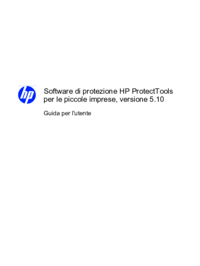














 (76 pages)
(76 pages) (89 pages)
(89 pages) (31 pages)
(31 pages) (91 pages)
(91 pages) (12 pages)
(12 pages) (93 pages)
(93 pages) (82 pages)
(82 pages)
 (79 pages)
(79 pages) (80 pages)
(80 pages) (61 pages)
(61 pages) (82 pages)
(82 pages)







Comments to this Manuals