HP Deskjet 2542 All-in-One Printer User's Guide Page 1
Browse online or download User's Guide for Print & Scan HP Deskjet 2542 All-in-One Printer. HP Deskjet 2542 All-in-One Printer Reference Guide [de] [en] [fr] [nl] User Manual
- Page / 18
- Table of contents
- TROUBLESHOOTING
- BOOKMARKS



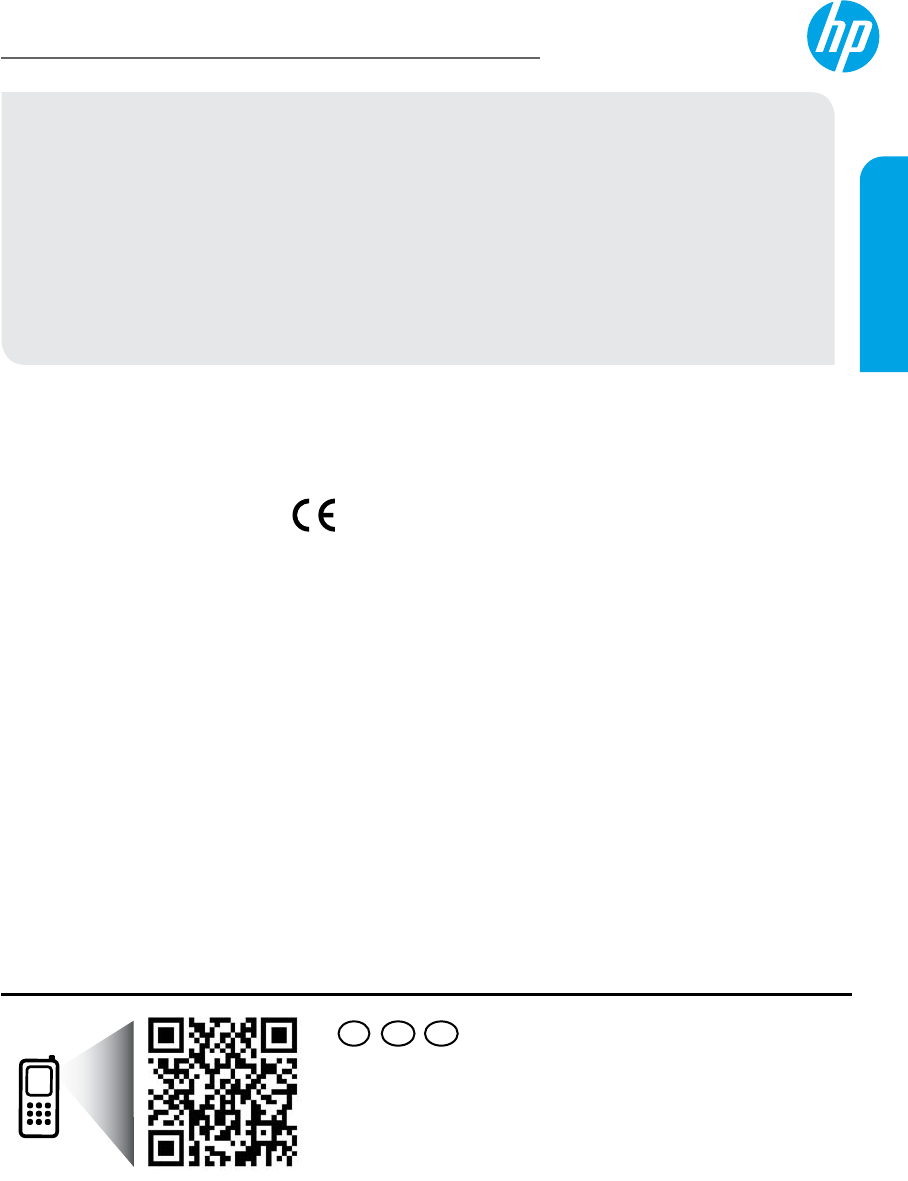
- 2540 All-in-One Series 1
- Control Panel 2
- Basic Troubleshooting 3
- Networking 4
- Networking, continued 5
- Panel de control 8
- Solución de problemas básicos 9
- Trabajo en red 10
- Conexión de red continuada 11
- HPDeskjet série2540 13
- Panneau de commande 14
- MacWindows 15
- Mise en réseau 16
- Mise en réseau (suite) 17
- Français 18
Summary of Contents
*A9U22-90001**A9U22-90001*Printed in [English] Printed in [French]Printed in [Spanish]© 2013 Hewlett-Packard Development Company, L.P. A9U22-90001ES F
10Trabajo en red¿Necesita ayuda con el trabajo en red?www.hp.com/go/wirelessprintingEl Centro de Impresión Inalámbrica HP en www.hp.com/go/wirelesspri
11Si desea usar la impresora de forma inalámbrica sin un router:Use la conexión directa inalámbrica HP para imprimir de forma inalámbrica sin un route
12Declaración de garantía limitada de la impresora HPA. Alcance de la garantía limitada 1. Hewlett-Packard (HP) garantiza al usuario final que el p
Imprimante tout-en-un HPDeskjet série2540Démarrage1. Congurez votre imprimante: suivez les illustrations du dépliant de conguration.2. Installe
14Panneau de commande1Bouton Marche/Arrêt: permet d'allumer ou d'éteindre l'imprimante.2Bouton Annuler: interrompt l'opération e
15Résolution des problèmes de baseSi vous ne parvenez pas à imprimer:1. Assurez-vous que les câbles sont correctement branchés.2. Assurez-vous que
16Mise en réseauBesoin d’aide supplémentairepour vous connecter?www.hp.com/go/wirelessprintingLe Centre d'impression sans lHP sur www.hp.com/
17Si vous souhaitez utiliser votre imprimante sans l et sans routeur:Utilisez la fonction Sans l directHP pour imprimer sans routeur depuis votre
18Déclaration de garantie limitée de l'imprimante HPA. Extension de garantie limitée 1. Hewlett-Packard (HP) garantit au client utilisateur fi
2Control Panel1On button: Turns the printer on or o.2Cancel button: Stops the current operation.3Wireless button: The light indicates a wireless conn
3Basic TroubleshootingIf you are unable to print:1. Make sure the cable connections are secure.2. Make sure the printer is powered on. The On button
4NetworkingNeed networking help?www.hp.com/go/wirelessprintingThe HP Wireless Printing Center at www.hp.com/go/wirelessprinting can help you prepare y
5If you want to use the printer wirelessly without a router:Use HP wireless direct to print wirelessly without a router, from your computer, smart pho
6HP printer limited warranty statementA. Extent of limited warranty 1. Hewlett-Packard (HP) warrants to the end-user customer that the HP products
HP Deskjet 2540 All-in-One SeriesPrimeros pasos1. Instale la impresora: Siga las ilustraciones del folleto de instalación.2. Instale el software: In
8Panel de control1Botón Encender: Enciende o apaga la impresora.2Botón Cancelar: Detiene la operación actual.3Botón de Conexión inalámbrica: La luz in
9Solución de problemas básicosSi no puede imprimir:1. Compruebe que los cables estén bien conectados.2. Compruebe que la impresora esté encendida. E


 (12 pages)
(12 pages) (32 pages)
(32 pages)










Comments to this Manuals