HP M730 User Manual Page 27
- Page / 50
- Table of contents
- TROUBLESHOOTING
- BOOKMARKS
Rated. / 5. Based on customer reviews


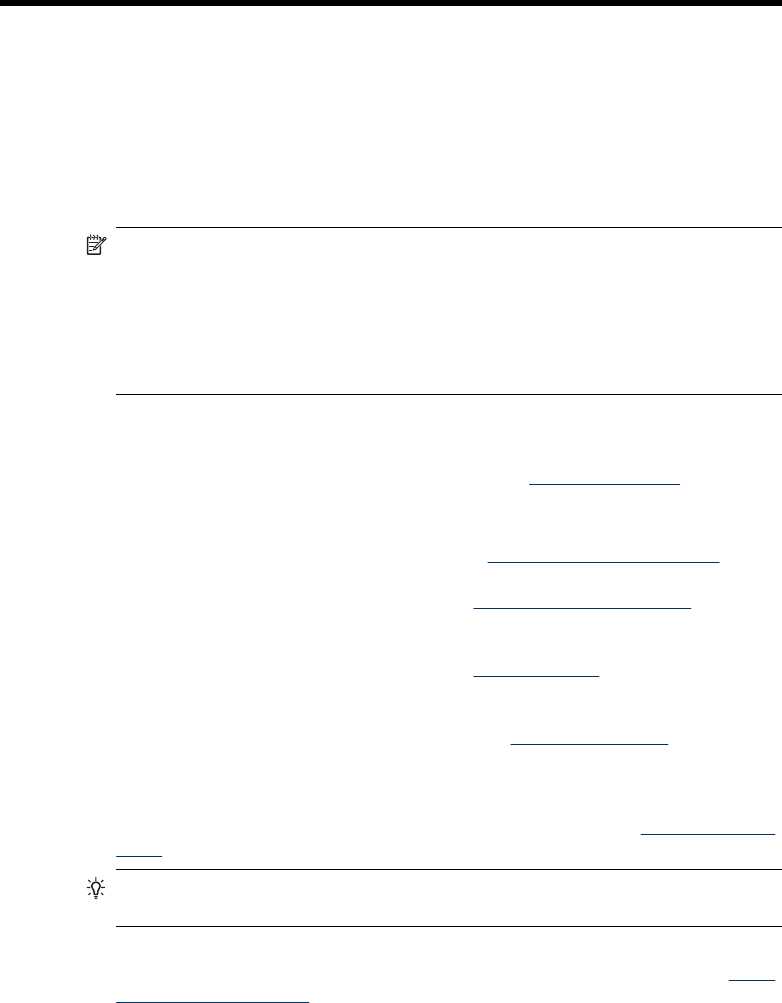
6 Transferring and printing images
Regularly transferring images to your computer and deleting them from the memory card
will reduce the time it takes to turn on your camera, to review images, and to transfer
images. You can transfer pictures and video clips with or without the HP Photosmart
Software that came with your camera. However, the HP Photosmart Software has several
features for transferring and managing your images and also guides you through the
transfer process.
NOTE: Transferring a large number of high-resolution images from a memory card
to your computer may take up to two hours. Even if your Image Display turns off during
the transfer process or it appears that nothing is happening on the computer, do not
disconnect your camera from your computer until your computer indicates that image
transfer is complete. When transferring a large number of images, be sure your
camera batteries are fully charged or use an optional HP Photosmart dock or memory
card reader.
Transferring images with HP Photosmart Software
If you have installed the HP Photosmart Software (see “Install the software” on page 6),
use this method to transfer images and video clips to your computer.
When you connect your camera to a computer with the HP Photosmart Software installed:
• If you have tagged images as Favorites (see “
Tagging images as Favorites”
on page 21), the tags are transferred with the images to your computer.
• If you have marked images for printing (see “
Marking images for printing”
on page 29) and the computer is connected to a printer, the marked images are
automatically printed.
• If you have marked images for sharing (see “
Sharing images” on page 31) and the
computer is connected to the Internet, the selected images are automatically sent to
their destinations.
• If you have marked images to buy as prints (see “
Buying prints online”
on page 30) and the computer is connected to the Internet, you can follow the
instructions on the computer screen to buy prints of those images you selected.
• You can transfer the images on the camera to the computer by following the
instructions on the computer screen. Panoramic sequences (see “
Using Panorama
mode” on page 15) are automatically stitched as you transfer them.
TIP: You can also perform these tasks using an optional HP Photosmart dock (see
the documentation that came with your dock).
To transfer images using the HP Photosmart Software:
1. If you have marked images for sharing, printing, or buying prints online (see “
Using
HP Photosmart Express” on page 29), verify that the computer is connected to a
printer and/or the Internet.
2. Turn off the camera.
Transferring and printing images 25
- HP Photosmart 1
- M730 series 1
- Digital Camera 1
- Legal and notice information 2
- Contents 3
- 1 Getting started 5
- Before taking pictures 6
- Choose the language 7
- Set the region 7
- Set the date and time 7
- Install the software 8
- Using your camera 9
- Taking pictures 10
- Recording video clips 11
- Instant Review 11
- Auto focus and exposure 11
- Focusing on the subject 12
- Optimizing focus 12
- Using zoom 13
- Optical zoom 14
- Digital zoom 14
- 3 Setting options for taking 15
- Using Panorama mode 17
- Using the Self-Timer setting 18
- Using the Burst setting 19
- Adaptive Lighting 19
- White Balance 19
- 4 Reviewing images and video 20
- Deleting images 21
- Viewing thumbnails 21
- Magnifying images 21
- Using the Playback Menu 22
- Tagging images as Favorites 23
- Viewing slideshows 23
- Previewing panoramas 23
- Applying artistic effects 24
- Modifying colors 25
- Adding borders 25
- Cropping images 25
- Chapter 5 26
- Connecting to the computer 28
- Using a memory card reader 29
- Chapter 6 30
- 7 Using HP Photosmart Express 31
- Buying prints online 32
- Sharing images 33
- Chapter 7 34
- 8 Using the Camera Setup Menu 35
- 9 Troubleshooting 36
- Chapter 9 38
- 36 Troubleshooting 38
- 38 Troubleshooting 40
- Camera error messages 41
- 10 Product support 42
- Top points about batteries 43
- Extending battery life 43
- Power indicators 44
- Battery performance 44
- Recharging NiMH batteries 45
- B Specifications 46
- Memory capacity 47
- Image quality 47
 (118 pages)
(118 pages)







Comments to this Manuals