HP f2304 23-inch High Def LCD Monitor User Manual Page 1
Browse online or download User Manual for Unknown HP f2304 23-inch High Def LCD Monitor. HP f2304 23-inch High Def LCD Monitor
- Page / 56
- Table of contents
- TROUBLESHOOTING
- BOOKMARKS
- User’s Guide 1
- Contents 3
- 5 Troubleshooting 4
- A Specifications 4
- B Agency Regulatory Notices 4
- C TCO ‘99 Requirements 4
- Product Features 5
- 1–2 User’s Guide 6
- Safety and Maintenance 7
- Guidelines 7
- Maintenance Guidelines 8
- User’s Guide 2–3 9
- Cleaning the Monitor 10
- Shipping the Monitor 10
- Setting Up the Monitor 11
- 3–2 User’s Guide 12
- 3–4 User’s Guide 14
- Removing the Monitor Base 15
- 3–6 User’s Guide 16
- Removing the Side Panel 17
- Mounting the Monitor 17
- Side Panel Connectors 18
- Connector 19
- Color Function 19
- Cable Management 20
- Operating the Monitor 21
- Using Monitor Buttons 22
- Monitor Buttons 23
- Adjusting Monitor Settings 25
- Using the On-Screen Display 25
- OSD Menu Levels 26
- Adjusting Screen Quality 29
- Enhancing the Video Function 30
- Optimizing Digital Conversion 31
- Using Video Connectors 32
- User’s Guide 4–13 33
- 4–14 User’s Guide 34
- Troubleshooting 35
- User’s Guide 5–3 37
- 5–4 User’s Guide 38
- Specifications 39
- User’s Guide A–5 43
- Entering User Modes 44
- User’s Guide A–7 45
- A–8 User’s Guide 46
- Agency Regulatory Notices 47
- United States Only 48
- Canadian Notice 49
- Avis Canadien 49
- European Notice 49
- Japanese Notice 50
- Korean Notice 50
- EPA Energy Star Compliance 50
- Power Cord Set Requirements 51
- HP Recycling Program 52
- TCO ‘99 Requirements 53
- C–2 User’s Guide 54
- Environmental requirements 55
- C–4 User’s Guide 56
Summary of Contents
User’s GuideHP f2304 High Definition 23” LCD Monitor
2–4 User’s GuideSafety and Maintenance GuidelinesCleaning the MonitorTo clean the monitor, follow these steps:1. Turn off the monitor and the computer
User’s Guide 3–13Setting Up the MonitorThe f2304 monitor connects to your computer through an analog connector (VGA) or a digital (DVI) connector. Som
3–2 User’s GuideSetting Up the Monitor2. Connect one end of the VGA monitor signal cable to the VGA video connector on the rear panel of the computer,
Setting Up the MonitorUser’s Guide 3–3ÅWARNING: To reduce the risk of electric shock or damage to your equipment: Do not disable the power cord ground
3–4 User’s GuideSetting Up the Monitor4. Remove side panel. See “Removing the Side Panel” on page 3-7. Connect the speakers cable to the PC Audio In c
Setting Up the MonitorUser’s Guide 3–5ÅWARNING: Burn-in image damage may occur on monitors that display the same static image on screen for a prolonge
3–6 User’s GuideSetting Up the MonitorÄCAUTION: Ensure that the front bezel of the monitor is positioned over a flat table or desktop to prevent it fr
Setting Up the MonitorUser’s Guide 3–7Mounting the Monitor1. Remove the monitor base. Refer to “Removing the Monitor Base” steps in the previous secti
3–8 User’s GuideSetting Up the MonitorSide Panel ConnectorsABCDEFGLabel Connector Color FunctionA YGreen High-Definition Component Video Input Conne
Setting Up the MonitorUser’s Guide 3–9E RRed Right/Left RCA audio line-in connects to an audio source, such as a console game, set-top box, VCR, or DV
The information in this document is subject to change without notice.Hewlett-Packard® Company makes no warranty of any kind with regard to this materi
3–10 User’s GuideSetting Up the MonitorCable ManagementThe f2304 monitor is designed to help you organize your monitor cables in one area. The power c
User’s Guide 4–14Operating the MonitorInstalling the Information FilesThe User Guide CD included with this monitor contains two information files to b
4–2 User’s GuideOperating the MonitorUsing Monitor ButtonsThe monitor buttons are located under the front panel of the monitor. The monitor buttons ar
Operating the MonitorUser’s Guide 4–3Monitor ButtonsIcon/Label ControlFunctionA Power button and Power LEDTurns the monitor on and off.Full power = Bl
4–4 User’s GuideOperating the MonitorF Input Signal Input buttonSignal input selection — scrolls through VGA-Analog, DVI-Analog, DVI-Digital, S-video,
Operating the MonitorUser’s Guide 4–5Adjusting Monitor SettingsPress the Menu button to view the On Screen Display (OSD) Menu. The Main Menu window po
4–6 User’s GuideOperating the MonitorImage Zoom(Displayed when video device is selected)Zoom OffZoom On 1Zoom On 2Sharpness Sharpness SelectionClock A
Operating the MonitorUser’s Guide 4–7Serial Number Display serial numberSleep Timer Set current & sleep timeBasic MenuOSD Control Horizontal Posit
4–8 User’s GuideOperating the Monitor✎The Image Control Clock and Clock Phase selections are not available when the monitor is operating in the DVI (d
Operating the MonitorUser’s Guide 4–9Identifying Special OSD MessagesSpecial OSD messages appear on the monitor screen for the following monitor condi
User’s Guide iiiContents1Product Features2 Safety and Maintenance GuidelinesImportant Safety Information . . . . . . . . . . . . . . . . 2–1Maintena
4–10 User’s GuideOperating the MonitorEnhancing the Video FunctionThe monitor includes a zoom feature that allows you to adjust the viewable image to
Operating the MonitorUser’s Guide 4–11✎Some DVD wide screen modes may provide formats other than 16:9. When this occurs, black video borders may remai
4–12 User’s GuideOperating the Monitor✎When adjusting the Clock and Clock Phase values, if the monitor images become distorted, continue adjusting the
Operating the MonitorUser’s Guide 4–134. Press the Input button to select S-video input.5. If the display becomes distorted, press and hold the PIP bu
4–14 User’s GuideOperating the Monitor
User’s Guide 5–15TroubleshootingSolving Common ProblemsThe following table lists possible problems, the possible cause of each problem, and the recomm
5–2 User’s GuideTroubleshootingImage appears blurred, indistinct, or too dark.Brightness and contrast are too low.Press the Menu button to open the OS
TroubleshootingUser’s Guide 5–3Getting Help Using the Worldwide WebBefore contacting customer services, refer to the support Web site at: http://www.h
5–4 User’s GuideTroubleshooting
User’s Guide A–1ASpecificationsf2304 Flat Panel MonitorDisplayType23 inchesWide screen TFT LCD 58.4 cmViewable Image Size 23-inch diagonal 58.4 cmTil
iv User’s GuideContentsUsing Video Connectors . . . . . . . . . . . . . . . . . . 4–12Composite to S-video Adapter . . . . . . . . . . . 4–125 Trou
A–2 User’s GuideSpecifications* Commission Internationale d’Eclairage (CIE), 1931 Standard.All performance specifications are provided by the componen
SpecificationsUser’s Guide A–3Recognizing Preset Display ResolutionsThe HP f2304 High Definition 23” LCD Monitor supports the display resolution modes
A–4 User’s GuideSpecifications✎Display modes 20, 22, and 24 are supported by the analog signal input only; Digital video does not support these modes.
SpecificationsUser’s Guide A–5LCD Monitor Quality and Pixel Policyfor f2304 MonitorThe HP f2304 monitor uses high-precision technology manufactured ac
A–6 User’s GuideSpecificationsTo locate defective pixels, the monitor should be viewed under normal operating conditions and in normal operating mode
SpecificationsUser’s Guide A–7Using the Energy Saver FeatureWhen the monitor is in its normal operating mode, the monitor uses less than 100 watts of
A–8 User’s GuideSpecifications
User’s Guide B–1BAgency Regulatory NoticesFederal Communications Commission NoticeThis equipment has been tested and found to comply with the limits f
B–2 User’s GuideAgency Regulatory NoticesModificationsThe FCC requires the user to be notified that any changes or modifications made to this device t
Agency Regulatory NoticesUser’s Guide B–3To identify this product, refer to the Part, Series, or Model number found on the product.Canadian NoticeThis
User’s Guide 1–11Product FeaturesThe HP f2304 High Definition 23” LCD Monitor (liquid crystal display) has an active matrix and a thin-film transistor
B–4 User’s GuideAgency Regulatory NoticesJapanese NoticeKorean NoticeEPA Energy Star ComplianceMonitors that are marked with the Energy Star® Logo mee
Agency Regulatory NoticesUser’s Guide B–5Power Cord Set RequirementsThe monitor power supply is provided with Automatic Line Switching (ALS). This fea
B–6 User’s GuideAgency Regulatory NoticesHP Recycling ProgramHP offers product end-of-life return programs for HP and other manufacturers’ hardware in
User’s Guide C–1CTCO ‘99 RequirementsYou have just purchased a TCO ‘99 approved and labeled product! Your choice has provided you with a product devel
C–2 User’s GuideTCO ‘99 RequirementsWhat does the environmental labeling involve?This product meets the requirements for the TCO ‘99 scheme which prov
TCO ‘99 RequirementsUser’s Guide C–3Environmental requirementsFlame retardants:Flame retardants are present in printed circuit boards, cables, wires,
C–4 User’s GuideTCO ‘99 RequirementsMercury:*Mercury is sometimes found in batteries, relays and switches. It damages the nervous system and is toxic
1–2 User’s GuideProduct Features Multiple video inputs supported:❏ VGA analog❏ DVI-I supports either analog or digital signal input❏ S-video with com
User’s Guide 2–12Safety and MaintenanceGuidelinesImportant Safety InformationA power cord is included with your monitor. If another cord is used, use
2–2 User’s GuideSafety and Maintenance GuidelinesÅWARNING: For the protection of your monitor, as well as your computer, connect all power cords for y
Safety and Maintenance GuidelinesUser’s Guide 2–3 Turn your monitor off when not in use. You can substantially increase the life expectancy of your m




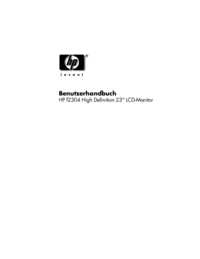




 (47 pages)
(47 pages) (95 pages)
(95 pages) (106 pages)
(106 pages) (43 pages)
(43 pages) (53 pages)
(53 pages) (49 pages)
(49 pages) (42 pages)
(42 pages) (46 pages)
(46 pages) (85 pages)
(85 pages) (55 pages)
(55 pages)







Comments to this Manuals