HP W2071d 20-inch Diagonal LCD Monitor User Manual
Browse online or download User Manual for TVs & monitors HP W2071d 20-inch Diagonal LCD Monitor. HP W2071d 20-inch Diagonal LCD Monitor User guide [pl]
- Page / 35
- Table of contents
- TROUBLESHOOTING
- BOOKMARKS


- LV2311,W2371d 1
- User Guide 1
- About This Guide 4
- Table of Contents 5
- 2 ENWW 6
- 1. Product Features 7
- Important Safety Information 8
- Safety Precautions 8
- Maintenance Guidelines 9
- Cleaning the Monitor 9
- 3. Setting Up the Monitor 10
- Connecting Monitor Cables 13
- (Available on Select Models) 14
- Connecting the Power Cable 14
- Adjusting the Tilt 15
- 4. Operating the Monitor 16
- Front-Panel Controls 17
- Adjusting Screen Quality 23
- Power-Saver Feature 23
- Sleep Timer Mode 24
- A. Troubleshooting 25
- Getting Support from hp.com 26
- Locating the Rating Label 26
- B. Technical Specifications 27
- Preset Video Modes 28
- ENWW 23 29
- C. Agency Regulatory Notices 30
- (United States Only) 31
- Canadian Notice 32
- Avis Canadien 32
- German Ergonomics Notice 32
- Japanese Notice 32
- Korean Notice 32
- Power Cord Set Requirements 33
- Product Environmental Notices 33
- Energy Star Compliance 33
- European Union 34
- Chemical Substances 34
- HP Recycling Program 34
- Turkey EEE Regulation 35
Summary of Contents
V191,LV1911,W1971a,W1972a,W1952aLV2011,LV2011q,W2071d,W2072a,W2072b,W2052aLV2311,W2371dUser Guide
4 Chapter 3. Setting Up the Monitor ENWW 3. Setting Up the MonitorUnpacking the Monitor1. Unpack the monitor. Make sure all contents are included
ENWW Installing the Monitor 5 3. Press the base into the column until it locks in position. Figure 3-2 Attaching the Base4. Lift the monitor to an
6 Chapter 3. Setting Up the Monitor ENWW 4. Slide the base away from the bottom of the monitor.Figure 3-4 Sliding the base away from the monito
ENWW Connecting Monitor Cables 7 Connecting Monitor CablesConnecting the VGA (Analog) Cable or DVI-D (Digital) CableUse a VGA video cable or a DVI-D
8 Chapter 3. Setting Up the Monitor ENWW High-Bandwidth Digital Content Protection (HDCP) (Available on Select Models)Your monitor supports HDCP
ENWW Adjusting the Tilt 9 Adjusting the TiltFor optimal viewing, adjust the screen tilt to your own preference, as follows:1. Face the front of the m
10 Chapter 4. Operating the Monitor ENWW 4. Operating the MonitorCD Software and UtilitiesThe CD that is included with this monitor contains driv
ENWW Front-Panel Controls 11 Front-Panel Controls The monitor buttons are located on the bottom of the front panelFigure 4-1 Front-panel control butt
12 Chapter 4. Operating the Monitor ENWW Using the On-Screen Display (OSD)The following table lists the On-Screen Display (OSD) menu selections a
ENWW Using the On-Screen Display (OSD) 13 OSD MENUIcon Main Menu Submenu DescriptionBrightness Adjustable scale Adjusts the brightness level of the s
14 Chapter 4. Operating the Monitor ENWW OSD Transparency Adjust to view the background information through the OSD.OSD Timeout Sets the time dur
ENWW Using the On-Screen Display (OSD) 15 Sleep Timer Provides the timer adjustment menu options:• Set Current Time-sets the current time in hours an
16 Chapter 4. Operating the Monitor ENWW Selecting Video Input ConnectorsThe input connectors are:• VGA connector (analog)• DVI-D connector (digi
ENWW Adjusting Screen Quality 17 Adjusting Screen QualityThe auto adjustment feature automatically fine-tunes the image quality for display size, pos
18 Chapter 4. Operating the Monitor ENWW Sleep Timer ModeThe Sleep Timer mode is an energy-saving feature that enables you to set a time for the
ENWW 19 A. TroubleshootingSolving Common ProblemsThe following table lists possible problems, the possible cause of each problem, and the recommended
20 Appendix A. Troubleshooting ENWW Getting Support from hp.comBefore you contact customer service, refer to HP Technical Support at: http:/
ENWW 21 B. Technical SpecificationsAll specifications represent the typical specifications provided by HP's component manufacturers; actual per
22 Appendix B. Technical Specifications ENWW Preset Video ModesThe monitor automatically recognizes many preset video input modes that will appea
ENWW 23 LCD Monitor Quality and Pixel PolicyYour LCD Monitor uses high-precision technology, manufactured according to high standards, to help guaran
© 2011,2012 Hewlett-Packard Development Company, L.P.Microsoft, Windows, and Windows Vista are either trademarks or registered trademarks of Microsof
24 Appendix C. Agency Regulatory Notices ENWW C. Agency Regulatory NoticesFederal Communications Commission NoticeThis equipment has been tested
ENWW 25 Declaration of Conformity for Products Marked with the FCC Logo (United States Only)This device complies with Part 15 of the FCC Rules. Opera
26 Appendix C. Agency Regulatory Notices ENWW Canadian NoticeThis Class B digital apparatus meets all requirements of the Canadian Interference-C
ENWW 27 Power Cord Set RequirementsThe monitor power supply is provided with Automatic Line Switching (ALS). This feature allows the monitor to opera
28 Appendix C. Agency Regulatory Notices ENWW Disposal of Waste Equipment by Users in Private Household in the European UnionThis symbol on the p
ENWW 29 Turkey EEE RegulationIn Conformity with the EEE RegulationEEE Yönetmeliğine UygundurUkraine Restriction of Hazardous SubstancesОбладнання ві
ii About This GuideThis guide provides information on setting up the monitor, installing drivers, using the on-screen display menu, troubleshooting
ENWW 1 Table of ContentsAbout This Guide1. Product FeaturesHP LCD Monitors . . . . . . . . . . . . . . . . . . . . . . . . . . . . . . . . . . . . .
2 ENWW Energy Star Compliance. . . . . . . . . . . . . . . . . . . . . . . . . . . . . . . . . . . . . . . . . . . . . . . . . . . . . . . . . . . .
ENWW HP LCD Monitors 1 1. Product FeaturesHP LCD MonitorsThe HP LCD (liquid crystal display) monitors have an active matrix, thin-film transistor (TF
2 Chapter 2. Safety and Maintenance Guidelines ENWW 2. Safety and Maintenance GuidelinesImportant Safety InformationA power cord is included with
ENWW Maintenance Guidelines 3 • Do not allow anything to rest on the power cord. Do not walk on the cord.Maintenance GuidelinesTo enhance the perform



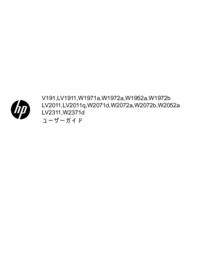

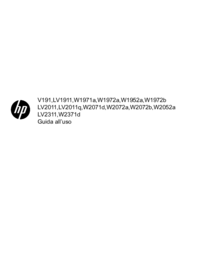


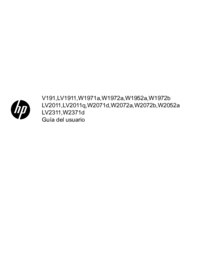




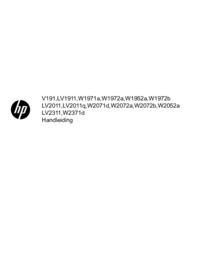





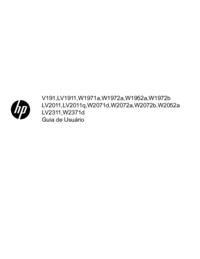
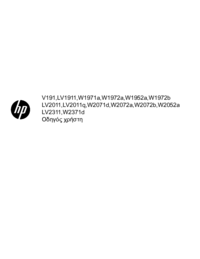




 (28 pages)
(28 pages) (31 pages)
(31 pages) (28 pages)
(28 pages) (36 pages)
(36 pages) (84 pages)
(84 pages)







Comments to this Manuals