HP 002-01A Quick Start Guide Page 44
- Page / 164
- Table of contents
- BOOKMARKS
Rated. / 5. Based on customer reviews


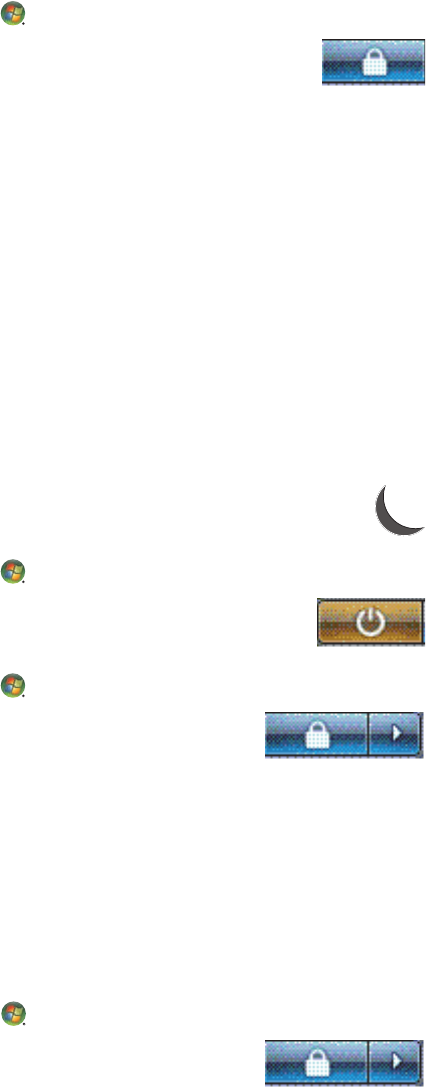
36 Getting Started (features vary by model)
Using Lock
If you lock the computer, only you or the administrator can log on to it.
1 Click the Windows Start Button on the taskbar.
2 Click the Lock button.
3 To unlock this computer, you must enter your password.
Using Sleep mode
When the computer is in Sleep mode, it goes into a reduced-power state. The monitor is
blank, as if it were turned off. By using Sleep mode:
You save time, because you do no have to wait for the computer to go through the
normal startup routine when you wake it again. The next time that you use the
computer, any programs, folders, and documents that were open before you put the
computer into Sleep mode are available.
The computer can receive faxes, if you set it to do so.
The computer can retrieve e-mail messages and download information from the
Internet automatically, if you set it to do so.
To put the computer into Sleep mode manually:
Press the Sleep button on the keyboard, if it is present.
Or
1 Click the Windows Start Button on the taskbar.
2 Click the Power button.
Or
1 Click the Windows Start Button on the taskbar.
2 Click the Arrow button next to the Lock button.
3 Click Sleep.
To wake the computer from Sleep mode:
Press the Sleep button on the keyboard.
Or
Quickly press the On button on the front of the computer.
If the computer does not work properly when you wake it from Sleep mode, restart the
computer.
1 Click the Windows Start Button on the taskbar.
2 Click the Arrow button next to the Lock button.
- Getting Started 1
- Table of Contents 3
- Table of Contents v 5
- Table of Contents vii 7
- Setting Up the Computer 9
- Using surge protection 10
- Connecting to the computer 11
- Setting Up the Computer 5 13
- Setting Up the Computer 7 15
- Connecting Other Devices 16
- Adjusting the Monitor 16
- NVIDIA Control Panel 17
- Connecting a Modem 18
- Sound Connector Types 19
- Type 6 has six connectors 20
- Type S has audio card 20
- Connecting a Microphone 22
- Speaker Configurations 23
- Type 3 is three connectors 26
- Type 6 is six connectors 26
- Type S is sound card 26
- 2.1 home stereo installation 30
- 5.1 home audio installation 31
- 7.1 home audio installation 33
- Connecting digital audio 35
- Connecting Headphones 36
- Blaster X-Fi Sound Card 36
- Connecting the speakers 37
- Digital Input/Output 38
- Line In 38
- Microphone 38
- Getting Help 39
- Turning Off the Computer 42
- Using the Reset button 43
- Using Shut Down 43
- Using Lock 44
- Using Sleep mode 44
- Using Hibernate mode 45
- Restarting the Computer 46
- Connecting to the Internet 46
- Setting Up User Accounts 48
- Protecting the Computer 49
- Using antivirus software 50
- Using firewall software 51
- Computer to a New Computer 54
- Using the Keyboard 55
- Function keys 56
- Edit keys 56
- Arrow keys 56
- Numeric keys 57
- Keyboard indicators 57
- Special keyboard buttons 58
- Using the Mouse 59
- Scrolling 60
- Autoscrolling 60
- Changing Mouse Settings 61
- Adjusting speaker volume 63
- Selecting a microphone 64
- Configuring audio output 65
- Fatality audio card 65
- More information 67
- Using Audio Creation Mode 67
- Using Entertainment Mode 67
- Using Game Mode 67
- Realtek HD Audio Manager 71
- Audio output overview 72
- Audio input overview 73
- Example 1: For online gaming 74
- Selecting recording devices 75
- Resolving sound issues 76
- Learning More About Software 77
- Using the Desktop 77
- Removing desktop icons 78
- Retrieving desktop icons 78
- Removing files permanently 78
- Using the All Programs menu 78
- Using the Control Panel 79
- Resizing Windows 80
- About the Internet 81
- Using a Browser 82
- Opening AVG software 83
- Sending and Receiving E-Mail 85
- Using Windows Mail 86
- Managing Files 89
- Creating Folders 90
- Moving Files 90
- Finding Files 91
- Renaming Files 92
- Deleting Files 92
- Copying Files 93
- Using a Printer 93
- Using CD and DVD Media Drives 95
- Handling CDs and DVDs 96
- Compatibility Information 97
- Using the Memory Card Reader 101
- Media Insertion Guide 102
- Formatting a Memory Card 104
- Using Windows Media Center 107
- Completing the setup wizard 108
- Windows Media Center Features 110
- Playing Internet radio 111
- Sharing your digital memories 111
- Online media 112
- The back arrow 113
- General 115
- Playing CDs, DVDs, or VCDs 119
- Using the music library 121
- Adding music files from a CD 122
- Windows Media Center 126
- Playing Music CDs 130
- Playing DVDs 131
- Using country/region codes 133
- Changing the DVD Settings 134
- Changing DVD Audio Settings 136
- Playing Video CDs (VCDs) 139
- Creating Audio and Data Discs 141
- Working with Audio CDs 142
- Audio CD tips 143
- Creating audio CDs 144
- Creating video discs 144
- Copying a disc 145
- Creating data discs 146
- What is LightScribe? 147
- LightScribe requirements 147
- Making a paper disc label 148
- Working with Digital Images 151
- Media Center 155
- Fixing red eye or contrast 155
- Rotating pictures 157
- Playing digital videos 159
- Index 153 161
- Index 155 163

 (146 pages)
(146 pages) (100 pages)
(100 pages)







Comments to this Manuals