HP C6736A User Manual
Browse online or download User Manual for Copiers HP C6736A. HP C6736A User's Manual
- Page / 58
- Table of contents
- BOOKMARKS


- HP OfficeJet G Series 1
- Safety Information 2
- Contents 3
- Additional setup information 5
- Windows Add Printer feature 7
- Set the date and time 9
- Enter text 10
- Review the Director 15
- Review the status window 16
- HP OfficeJet 17
- Get help 19
- 16 Chapter 4Get help 20
- Legal-size paper 23
- HP papers 23
- Raise the output tray 24
- Set the paper type 26
- Load originals on the glass 27
- Avoid paper jams 29
- Use the print features 31
- Use the scan features 33
- Begin a scan 34
- Click here to scan 35
- Use the copy features 39
- Make copies 40
- Stop copying 41
- Use the fax features 43
- Send a fax 44
- 2 In the Director, click Fax 45
- 4 Click Send Fax Now 45
- Receive a fax 47
- Answer fax 48
- Technical information 49
- Regulatory notices 50
- Declaration of Conformity 53
- HP OfficeJet Menu 57
- *C6736-90144* 58
Summary of Contents
<RXU%DVLF*XLGHHP OfficeJet G SeriesAvPrn.book Page 1 Monday, February 28, 2000 11:13 AM
6 Chapter 1Additional setup informationHP OfficeJet G SeriesSet the fax headerFollow these steps to enter your name and fax number.1 On the front pan
Chapter 1Additional setup information 7 HP OfficeJet G SeriesSet the Rings to Answer settingThis setting tells your HP OfficeJet how many rings shoul
8 Chapter 1Additional setup informationHP OfficeJet G SeriesAvPrn.book Page 8 Monday, February 28, 2000 11:13 AM
Chapter 2Review your units front panel 92Review your unit’s front panelYou can perform many functions using either the front panel or the HP OfficeJ
10 Chapter 2Review your units front panelHP OfficeJet G SeriesAvPrn.book Page 10 Monday, February 28, 2000 11:13 AM
Chapter 3Use your HP OfficeJet with a PC 113Use your HP OfficeJet with a PCIf you connect your HP OfficeJet to a PC, you can work from the front pane
12 Chapter 3Use your HP OfficeJet with a PCHP OfficeJet G SeriesReview the status windowThe status window is similar to the display included on the f
Chapter 3Use your HP OfficeJet with a PC 13 HP OfficeJet G SeriesChange the PC’s friendly name when using a networked HP OfficeJetThe HP OfficeJet G
14 Chapter 3Use your HP OfficeJet with a PCHP OfficeJet G SeriesAvPrn.book Page 14 Monday, February 28, 2000 11:13 AM
Chapter 4Get help 154Get helpThis section explains where you can find information about your unit.For comprehensive information, see the fully search
©Copyright Hewlett-Packard Company 2000All rights are reserved. No part of the document may be photocopied, reproduced, or translated to another langu
16 Chapter 4Get helpHP OfficeJet G SeriesAvPrn.book Page 16 Monday, February 28, 2000 11:13 AM
Chapter 5Load paper or transparency film, or load originals 175Load paper or transparency film, or load originalsYour unit is designed to print and c
18 Chapter 5Load paper or transparency film, or load originalsHP OfficeJet G Series4 Slide the paper-width and -length adjusters in until they stop a
Chapter 5Load paper or transparency film, or load originals 19 HP OfficeJet G SeriesReview tips for loading specific types of paperThe following sect
20 Chapter 5Load paper or transparency film, or load originalsHP OfficeJet G SeriesContinuous (banner) paper (only works with printing)Continuous, ba
Chapter 5Load paper or transparency film, or load originals 21 HP OfficeJet G Series If you are printing multiple envelopes, remove all paper from t
22 Chapter 5Load paper or transparency film, or load originalsHP OfficeJet G SeriesSet the paper typeAfter you have loaded paper or film in the unit,
Chapter 5Load paper or transparency film, or load originals 23 HP OfficeJet G SeriesLoad originals on the glassYou can process any original by placin
24 Chapter 5Load paper or transparency film, or load originalsHP OfficeJet G SeriesProcess letter- or A4-size originals exclusivelyIf you are process
Chapter 5Load paper or transparency film, or load originals 25 HP OfficeJet G SeriesTo use the ADF1 Lift the lid, and make sure that the glass is cle
Contents iHP OfficeJet G SeriesContents1 Additional setup information. . . . . . . . . . . . . . . . . . . . . . . . . . . . . . 1Microsoft’s plug-an
26 Chapter 5Load paper or transparency film, or load originalsHP OfficeJet G SeriesAvPrn.book Page 26 Monday, February 28, 2000 11:13 AM
Chapter 6Use the print features 276Use the print featuresMost print settings are automatically handled by the program you are printing from or by HP
28 Chapter 6Use the print featuresHP OfficeJet G Series3 Make sure that the selected printer is HP OfficeJet G Series Printer (or the friendly name
Chapter 7Use the scan features 297Use the scan featuresTo use the scan features, your HP OfficeJet and PC must be connected.Scanning is the process o
30 Chapter 7Use the scan featuresHP OfficeJet G SeriesBegin a scanYou can initiate a scan from your PC or from your HP OfficeJet. The steps are diffe
Chapter 7Use the scan features 31 HP OfficeJet G Series2 In the Director, click Scan.3 If you loaded your original in the ADF, choose one of the foll
32 Chapter 7Use the scan featuresHP OfficeJet G SeriesUse an HP OfficeJet that is networkedYou can initiate a scan from your HP OfficeJet or PC.To do
Chapter 7Use the scan features 33 HP OfficeJet G Series2 After the Network Scan Setup dialog box appears, choose one of the following: To scan your
34 Chapter 7Use the scan featuresHP OfficeJet G SeriesAvPrn.book Page 34 Monday, February 28, 2000 11:13 AM
Chapter 8Use the copy features 358Use the copy featuresUsing your HP OfficeJet, you can: Produce high-quality color and black-and-white copies using
ii ContentsHP OfficeJet G Series6 Use the print features. . . . . . . . . . . . . . . . . . . . . . . . . . . . . . . . . . . 27Start a print job .
36 Chapter 8Use the copy featuresHP OfficeJet G SeriesMake copiesYou can make copies using the front panel of your unit or using your PC. All copy fe
Chapter 8Use the copy features 37 HP OfficeJet G Series3 In the Director, click Copy.The Copy dialog box appears, with the Settings tab visible.4 Cha
38 Chapter 8Use the copy featuresHP OfficeJet G SeriesAvPrn.book Page 38 Monday, February 28, 2000 11:13 AM
Chapter 9Use the fax features 399Use the fax featuresUsing your HP OfficeJet (fax model only), you can: Send and receive paper faxes, and send PC fa
40 Chapter 9Use the fax featuresHP OfficeJet G Series3 After 1. Automatic Reports Setup appears, press ENTER.4 Press X (>) until Print Report Send
Chapter 9Use the fax features 41 HP OfficeJet G Series2 In the Director, click Fax.3 In the Send Fax dialog box, enter the fax number (or select one
42 Chapter 9Use the fax featuresHP OfficeJet G SeriesInitiate the process from within a programYou can fax directly from other software programs such
Chapter 9Use the fax features 43 HP OfficeJet G SeriesReceive a faxDepending on how you set up your HP OfficeJet, you will either receive faxes autom
44 Chapter 9Use the fax featuresHP OfficeJet G Series3 In the Phone answering area, select Manual.4 After you are finished, click OK.5 When your HP O
Chapter 11Technical information 4911Technical informationFor comprehensive information, see the fully searchable Onscreen Guide. To access the guide,
Chapter 1Additional setup information 11Additional setup informationThis section provides assistance in resolving installation and configuration issu
50 Chapter 11Technical informationHP OfficeJet G Seriesan identification of the business, other entity, or other individual sending the message and t
Chapter 11Technical information 51 HP OfficeJet G SeriesCAUTIONUsers should not attempt to make such connections themselves, but should contact the a
52 Chapter 11Technical informationHP OfficeJet G SeriesNotice to users of the German telephone networkThe HP OfficeJet G Series products (G85, G85xi,
Chapter 11Technical information 53 HP OfficeJet G SeriesDeclaration of ConformityAccording to ISO/IEC Guide 22 and EN 45014Manufacturers Name and Ad
54 Chapter 11Technical informationHP OfficeJet G SeriesAvPrn.book Page 54 Monday, February 28, 2000 11:13 AM
Index 55HP OfficeJet G SeriesIndexAA4-size original, load in ADF 24addprinter 3programs 7address book 44automatic document feeder (ADF)install legal-s
56 IndexHP OfficeJet G SeriesMMicrosofts plug-and-play messages 1Nnetworkprint using Windows sharing 5scan from networked unit 32New Hardware message
1. Cop y Setup2. Fax Functions3. Print Repor t4. Speed-Dial Setup5. Basic F ax Setup7. Maintenance6. Adv anced F ax SetupOff (default) *OnLetter *A4Le
9LVLWWKH+3$OOLQ2QH,QIRUPDWLRQ&HQWHU,W¬VHYHU\WKLQJ\RXQHHGWRJHWWKHPRVWYDOXHIURP\RXU+32IILFH-HW7HFKQLFDO6XSSRUW6XSSOLHVDQG
2 Chapter 1Additional setup informationHP OfficeJet G SeriesNew Hardware message appears (Windows 95, 98, or 2000)If you set up your HP OfficeJet and
Chapter 1Additional setup information 3 HP OfficeJet G Series3 If you selected Win95 or Win98, double-click that folder (Win95 or Win98), and then ch
4 Chapter 1Additional setup informationHP OfficeJet G SeriesConnect your HP OfficeJet G95 directly to your PC(not through the HP JetDirect Print Serv
Chapter 1Additional setup information 5 HP OfficeJet G SeriesSet up for network printing using Windows sharingFor the latest information regarding ne
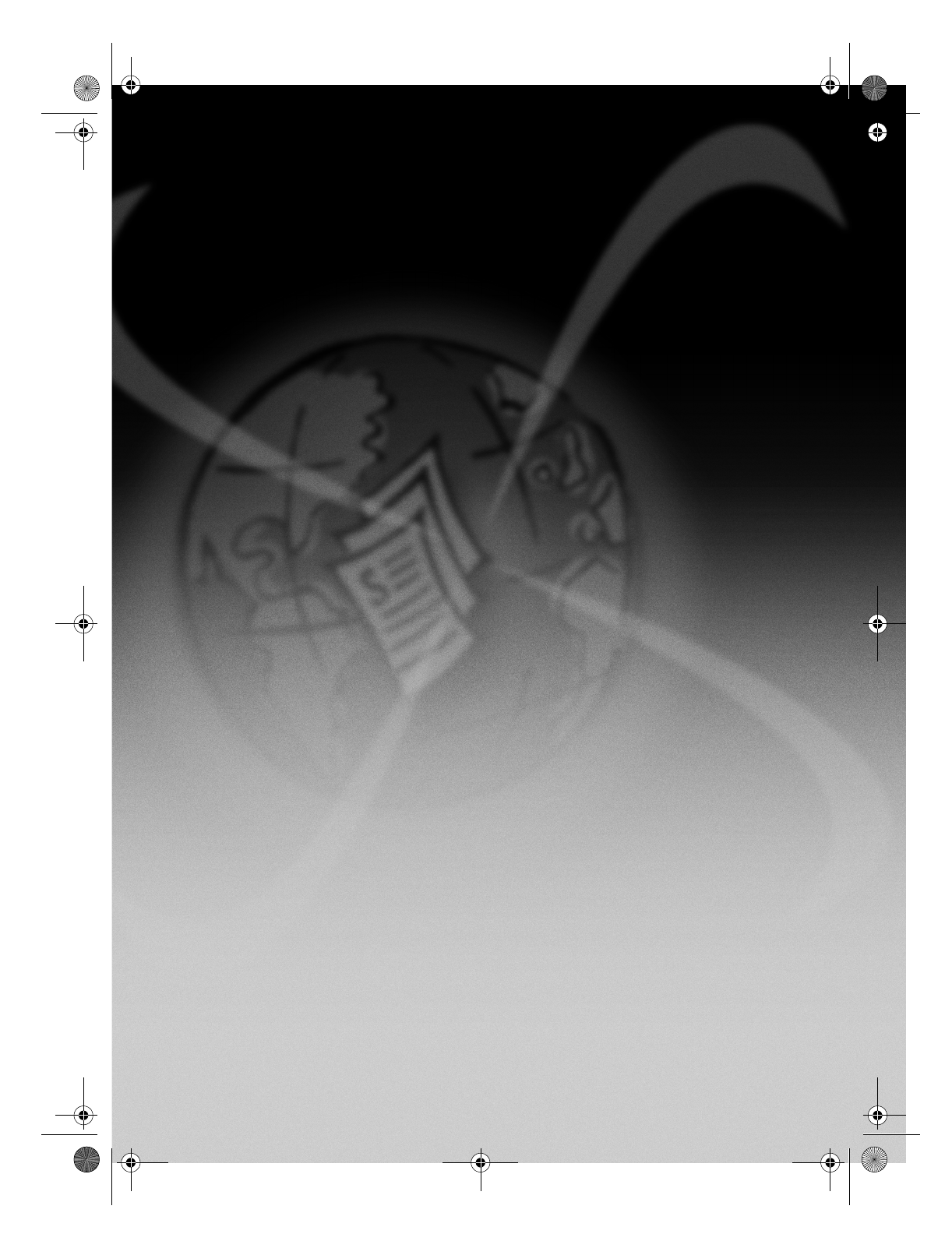
 (4 pages)
(4 pages)







Comments to this Manuals