Hp ProLiant BL465c G7 Server-Blade User Manual Page 1
Browse online or download User Manual for Computer hardware Hp ProLiant BL465c G7 Server-Blade. HP ProLiant BL465c G7 Server-Blade User Manual
- Page / 98
- Table of contents
- TROUBLESHOOTING
- BOOKMARKS


- User Guide 1
- Intended audience 2
- Contents 3
- Component identification 6
- SAS and SATA hard drive LEDs 7
- System board components 8
- DIMM slot identification 9
- System maintenance switch 10
- HP c-Class Blade SUV Cable 11
- Item Connector Description 12
- Operations 13
- Remove the server blade 14
- Remove the access panel 15
- Install the access panel 15
- Overview 16
- Connecting to the network 18
- Installing a server blade 18
- Setup 19 19
- Completing the configuration 20
- Introduction 21
- Memory option 21
- DIMM identification 22
- DIMM installation guidelines 23
- DIMM population order 23
- Installing DIMMs 24
- Mezzanine card option 28
- Processor option 29
- Cabling 39
- USB devices 40
- Item Description 42
- Network-based PXE deployment 44
- Deployment methods 46
- CD-ROM deployment 47
- Diskette image deployment 48
- Configuration tools 49
- HP ROM-Based Setup Utility 50
- Boot options 51
- BIOS Serial Console 51
- Configuring AMP modes 51
- Array Configuration Utility 52
- Management tools 53
- Erase Utility 54
- HP Systems Insight Manager 55
- Redundant ROM support 55
- Internal USB functionality 56
- External USB functionality 56
- Integrated Management Log 57
- Keeping the system current 58
- ProLiant Support Packs 59
- Firmware 59
- HP Smart Update Manager 59
- Care Pack 60
- Troubleshooting 61
- Symbols on equipment 62
- Warnings 62
- Symptom information 63
- Service notifications 64
- Loose connections 64
- Troubleshooting flowcharts 64
- Start diagnosis flowchart 65
- General diagnosis flowchart 66
- Symptoms: 67
- POST problems flowchart 69
- OS boot problems flowchart 71
- • Corrupted OS 72
- • Redundancy failure 74
- Troubleshooting 75 75
- Troubleshooting 76 76
- Battery replacement 77
- FCC rating label 78
- Class A equipment 78
- Class B equipment 78
- Modifications 79
- • EMC Directive 2004/108/EC 80
- Japanese notice 81
- BSMI notice 81
- Korean notice 82
- Chinese notice 82
- Laser compliance 82
- Battery replacement notice 82
- Electrostatic discharge 84
- Specifications 85
- Technical support 86
- Technical support 87 87
- Customer Self Repair 88
- Technical support 89 89
- Reparo feito pelo cliente 90
- Technical support 91 91
- Technical support 92 92
- Technical support 93 93
- Acronyms and abbreviations 94
- Index 96 96
- Index 97 97
- Index 98 98
Summary of Contents
HP ProLiant BL465c G7 Server Blade User Guide Part Number 594691-001 June 2010 (First Edition)
Component identification 10 Mezzanine connector definitions Item PCIe Mezzanine connector 1 x8, Type I mezzanine card only Mezzanine connector
Component identification 11 8. Repeat steps 1 through 3. 9. Change position 6 of the system maintenance switch to off. 10. Repeat steps 5 and 6.
Component identification 12 Item Connector Description 1 Server blade For connecting to the SUV connector on the server blade front panel 2 V
Operations 13 Operations Power up the server blade The Onboard Administrator initiates an automatic power-up sequence when the server blade is insta
Operations 14 a. Select the Enclosure Information tab, then select the Overall checkbox in the Device Bays item. b. Initiate a shutdown from the Vi
Operations 15 Remove the access panel To remove the component: 1. Power down the server blade (on page 13). 2. Remove the server blade (on page 14
Setup 16 Setup Overview Installation of a server blade requires the following steps: 1. Install and configure an HP BladeSystem c-Class enclosure.
Setup 17 To support network connections for specific signals, install an interconnect module in the bay corresponding to the embedded NIC or mezzani
Setup 18 Server blade signal Interconnect bay number Interconnect bay label Notes NICs 1, 2 (embedded) 1 — Mezzanine 1 2 Four port cards conn
Setup 19 2. Remove the enclosure connector cover. 3. Prepare the server blade for installation.
© Copyright 2010 Hewlett-Packard Development Company, L.P. The information contained herein is subject to change without notice. The only warranties
Setup 20 4. Install the server blade. Completing the configuration To complete the server blade and HP BladeSystem configuration, see the overview
Hardware options installation 21 Hardware options installation Introduction If more than one option is being installed, read the installation instru
Hardware options installation 22 Memory subsystem architecture The memory subsystem in this server blade is divided into channels. Each processor su
Hardware options installation 23 Item Description Definition 4 Voltage rating L = Low voltage (1.35v) Blank or omitted = Standard 5 Memory speed
Hardware options installation 24 IMPORTANT: This server blade does not support mixing RDIMMs and UDIMMs. Attempting to mix these two types causes
Hardware options installation 25 6. Install the DIMM. 7. Install the DIMM baffle. 8. Connect the hard drive cables ("Hot-plug SAS/SATA hard
Hardware options installation 26 To install the component: 1. Remove the hard drive blank. 2. Release the hard drive tray, slide it forward until
Hardware options installation 27 5. Slide the hard drive tray into the server blade until it locks. 6. Prepare the hard drive. 7. Install hard d
Hardware options installation 28 Mezzanine card option Optional mezzanine cards provide additional network connectivity or provide Fibre Channel sup
Hardware options installation 29 CAUTION: To prevent damage to the server blade, apply pressure over the mezzanine connector when installing the m
Contents Component identification ... 6
Hardware options installation 30 To install a processor: 1. Locate and download the latest ROM version from the HP website (http://www.hp.com/suppo
Hardware options installation 31 c. Remove hard drive 2. d. Lift hard drive carrier 1 into position in the hard drive tray, and then slide the har
Hardware options installation 32 7. Remove the heatsink blank. Retain the heatsink blank for future use. CAUTION: Failure to completely open th
Hardware options installation 33 9. Remove the processor socket protective cover. Retain the cover for future use. IMPORTANT: Be sure the proce
Hardware options installation 34 12. Press in firmly until the processor installation tool clicks and separates from the processor, and then rem
Hardware options installation 35 13. Close the processor retaining bracket and the processor retaining latch. CAUTION: To avoid damage to the s
Hardware options installation 36 HP Trusted Platform Module option Use these instructions to install and enable a TPM on a supported server blade. T
Hardware options installation 37 CAUTION: Any attempt to remove an installed TPM from the system board breaks or disfigures the TPM security rivet
Hardware options installation 38 To help ensure maximum security, observe the following guidelines when retaining the recovery key/password: • Alwa
Cabling 39 Cabling Hot-plug SAS/SATA hard drive cabling Cache module capacitor cabling
Cache module capacitor cabling ... 39
Cabling 40 Using the HP c-Class Blade SUV Cable The HP c-Class Blade SUV Cable enables the user to perform server blade administration, configuratio
Cabling 41 4. Connect a USB keyboard to the second USB connector. Item Description 1 Monitor 2 USB mouse 3 USB keyboard 4 HP c-Class Blade
Cabling 42 Item Description 1 Monitor 2 USB CD/DVD-ROM drive or diskette drive 3 USB keyboard 4 USB hub 5 USB mouse 6 Local I/O cabl
Software and configuration utilities 43 Software and configuration utilities Server blade deployment tools Software drivers and additional component
Software and configuration utilities 44 To connect to the server blade using iLO 3, install the server blade in an enclosure. Onboard Administrator
Software and configuration utilities 45 o TCP/IP networking and an IP address compatible with one of the following: the iLO 3 Diagnostic Port IP add
Software and configuration utilities 46 Deployment methods Three primary deployment methods are supported: IMPORTANT: To deploy a server blade w
Software and configuration utilities 47 Using SmartStart technology, the Scripting Toolkit provides a flexible way to create standard server configu
Software and configuration utilities 48 4. After the server blade boots, follow the normal installation procedure for an OS. Windows Server® 2003 ca
Software and configuration utilities 49 Creating a boot diskette The SmartStart Scripting Toolkit provides the tools and information for creating a
Server blade power-on problems flowchart ... 67 POST problems
Software and configuration utilities 50 HP ROM-Based Setup Utility RBSU is a configuration utility embedded in ProLiant servers that performs a wide
Software and configuration utilities 51 Drives installed Drives used RAID level 1 1 RAID 0 2 2 RAID 1 3, 4, 5, or 6 3, 4, 5, or 6 RAID
Software and configuration utilities 52 mirrored copy. The system continues to operate normally without any user intervention. If the system support
Software and configuration utilities 53 Re-entering the server serial number and product ID After you replace the system board, you must re-enter th
Software and configuration utilities 54 The ROMPaq utility checks the system and provides a choice (if more than one exists) of available firmware r
Software and configuration utilities 55 HP Systems Insight Manager HP SIM is a web-based application that allows system administrators to accomplish
Software and configuration utilities 56 Internal USB functionality An internal USB connector is available for use with security key devices and USB
Software and configuration utilities 57 NOTE: The current version of SmartStart provides the memory spare part numbers for the server blade. To do
Software and configuration utilities 58 proactive service support for nearly all HP servers, storage, network and SAN environments, plus selected De
Software and configuration utilities 59 For more information about version control tools, see the HP Systems Insight Manager Help Guide and the Vers
Component identification 6 Component identification Front panel components Item Description 1 Serial label pull tab 2 SUV connector* 3 Serv
Software and configuration utilities 60 • Deploys necessary component updates only (except Linux RPMs) • Downloads the latest components from Web
Troubleshooting 61 Troubleshooting Troubleshooting resources The HP ProLiant Servers Troubleshooting Guide provides procedures for resolving common
Troubleshooting 62 Important safety information Before servicing this product, read the Important Safety Information document provided with the s
Troubleshooting 63 WARNING: To reduce the risk of personal injury or damage to the equipment, be sure that: • The leveling feet are extended to t
Troubleshooting 64 o HP recommends you have access to the server documentation for server-specific information. o HP recommends you have access to
Troubleshooting 65 Start diagnosis flowchart Use the following flowchart to start the diagnostic process. Item Refer to 1 "General diagn
Troubleshooting 66 General diagnosis flowchart The General diagnosis flowchart provides a generic approach to troubleshooting. If you are unsure of
Troubleshooting 67 Server blade power-on problems flowchart Symptoms: • The server does not power on. • The system power LED is off or amber.
Troubleshooting 68 • The health LED is red or amber. NOTE: For the location of server LEDs and information on their statuses, refer to the serv
Troubleshooting 69 POST problems flowchart Symptoms: • Server does not complete POST NOTE: The server has completed POST when the system att
Component identification 7 Item Description Status Off = No link or activity 4 Flex 2 LED* Green = Network linked Green flashing = Network activ
Troubleshooting 70 Item Refer to 1 Server blade power-on problems flowchart (on page 67) 2 "POST error messages and beep codes (on page
Troubleshooting 71 OS boot problems flowchart There are two ways to use SmartStart when diagnosing OS boot problems on a server blade: • Use iL
Troubleshooting 72 Possible causes: • Corrupted OS • Hard drive subsystem problem • Incorrect boot order setting in RBSU Item See 1 HP ROM-B
Troubleshooting 73 * See the server blade OS boot problems flowchart (on page 71) Server fault indications flowchart Symptoms: • Server boots, bu
Troubleshooting 74 NOTE: For the location of server LEDs and information on their statuses, refer to the server documentation. Possible causes:
Troubleshooting 75 POST error messages and beep codes Introduction to POST error messages The error messages and codes in this section include all
Troubleshooting 76 For a complete listing of error messages, refer to the "POST error messages" in the HP ProLiant Servers Troubleshooting
Battery replacement 77 Battery replacement If the server blade no longer automatically displays the correct date and time, you may need to replace t
Regulatory compliance notices 78 Regulatory compliance notices Regulatory compliance identification numbers For the purpose of regulatory compliance
Regulatory compliance notices 79 to radio communications. However, there is no guarantee that interference will not occur in a particular installati
Component identification 8 Online/activity LED (green) Fault/UID LED (amber/blue) Interpretation Flashing regularly (1 Hz) Amber, flashing regularly
Regulatory compliance notices 80 Canadian notice (Avis Canadien) Class A equipment This Class A digital apparatus meets all requirements of the Cana
Regulatory compliance notices 81 Disposal of waste equipment by users in private households in the European Union This symbol on the product or o
Regulatory compliance notices 82 Korean notice Class A equipment Class B equipment Chinese notice Class A equipment Laser compliance This produ
Regulatory compliance notices 83 WARNING: The computer contains an internal lithium manganese dioxide, a vanadium pentoxide, or an alkaline batter
Electrostatic discharge 84 Electrostatic discharge Preventing electrostatic discharge To prevent damaging the system, be aware of the precautions yo
Specifications 85 Specifications Environmental specifications Specification Value Temperature range* — Operating 10°C to 35°C (50°F to 95°F) Non
Technical support 86 Technical support Before you contact HP Be sure to have the following information available before you call HP: • Technical su
Technical support 87 • Optional—Parts for which customer self repair is optional. These parts are also designed for customer self repair. If, howev
Technical support 88 Pour plus d'informations sur le programme CSR de HP, contactez votre Mainteneur Agrée local. Pour plus d'informations
Technical support 89 HINWEIS: Einige Teile sind nicht für Customer Self Repair ausgelegt. Um den Garantieanspruch des Kunden zu erfüllen, muss das
Component identification 9 Item Description 1 DIMM slots (Processor 2) 2 DIMM slots (Processor 1) 3 Smart Array connector 4 TPM security ri
Technical support 90 el caso de todas sustituciones que lleve a cabo el cliente, HP se hará cargo de todos los gastos de envío y devolución de compo
Technical support 91 Opcional – Peças cujo reparo feito pelo cliente é opcional. Essas peças também são projetadas para o reparo feito pelo cliente.
Technical support 92
Technical support 93
Acronyms and abbreviations 94 Acronyms and abbreviations ACU Array Configuration Utility AMP Advanced Memory Protection ASR Automatic Server Recov
Acronyms and abbreviations 95 PXE Preboot Execution Environment RBSU ROM-Based Setup Utility RPM Red Hat Package Manager SAS serial attached SCSI
Index 96 A access panel 15 accessing a server blade with local KVM 40, 41 ACU (Array Configuration Utility) 52 Advanced ECC memory 23, 51 AS
Index 97 HP Insight Diagnostics 56 HP Insight Remote Support software 57 HP ProLiant Essentials Foundation Pack 55 HP Smart Update Manager ove
Index 98 scripted installation 46 serial connector 11 serial number 53 series number 78 server fault indications flowchart 73 server featu
More documents for Computer hardware HP ProLiant BL465c G7 Server-Blade
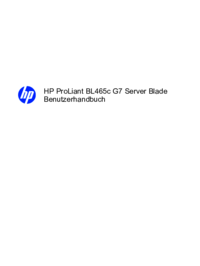

 (81 pages)
(81 pages)







Comments to this Manuals