HP ProDesk 600 G4 Base Model Small Form Factor PC User Manual
Browse online or download User Manual for Unknown HP ProDesk 600 G4 Base Model Small Form Factor PC. HP ProDesk 600 G4 Base Model Small Form Factor PC
- Page / 124
- Table of contents
- BOOKMARKS
- Maintenance and Service Guide 1
- About This Book 3
- Table of contents 5
- 1 Product features 9
- Front panel components 10
- Rear panel components 11
- 2 Illustrated parts catalog 12
- Computer major components 5 13
- Miscellaneous parts 14
- Miscellaneous parts 7 15
- Miscellaneous parts 9 17
- Miscellaneous parts 11 19
- Miscellaneous parts 13 21
- Miscellaneous parts 15 23
- Miscellaneous parts 17 25
- Miscellaneous parts 19 27
- Miscellaneous parts 21 29
- Generating static 30
- Grounding the work area 31
- Operating guidelines 32
- Routine care 33
- Service considerations 34
- SMART ATA drives 35
- Preparation for disassembly 36
- Access panel 37
- Optical drive 38
- Front bezel 39
- Hard drives 40
- Drive cage 42
- Memory module 43
- Power supply 45
- Fan shroud 46
- Fan-sink 47
- Processor 48
- Serial connector module 50
- System board 51
- 6. Remove the lower cage (2) 52
- System board 45 53
- Connector board 54
- Computer Setup–Main 57
- Computer Setup—Security 59
- Computer Setup—Advanced 61
- Safety and comfort 67
- Helpful hints 68
- Solving general problems 69
- Solving general problems 63 71
- Solving power problems 72
- Solving hard drive problems 73
- Solving display problems 76
- Solving display problems 69 77
- Solving display problems 71 79
- Solving audio problems 80
- Solving audio problems 73 81
- Solving printer problems 82
- Solving network problems 86
- Solving network problems 79 87
- Solving memory problems 89
- Solving software problems 92
- 10 System backup and recovery 106
- Using Windows tools 108
- Restore and recovery 108
- A Battery replacement 111
- Current BIOS steps 114
- Nonvolatile memory usage 116
- Nonvolatile memory usage 109 117
- Questions and answers 118
- Using HP Sure Start 119
- C Power cord set requirements 120
- Country-specic requirements 121
- D Specications 122
Summary of Contents
Maintenance and Service GuideHP ProDesk 600 G4 SFF
Front panel componentsDrive conguration may vary by model. Some models have a bezel blank covering the slim optical drive bay.Front panel components
8 Password security and resetting CMOSThis computer supports security password features, which can be established through the Computer Setup Utilities
Resetting CMOS and/or the password jumperThis computer supports security password features, which can be established through the Computer Setup Utilit
1. Shut down the operating system properly, then turn o the computer and any external devices, and disconnect the power cord from the power outlet.2.
Changing a Setup or Power-on passwordTo change the power-on or setup password, complete the following steps:1. Turn on or restart the computer.To chan
9 Using HP PC Hardware Diagnostics (UEFI)HP PC Hardware Diagnostics is a Unied Extensible Firmware Interface (UEFI) that allows you to run diagnostic
Downloading HP PC Hardware Diagnostics (UEFI) to a USB deviceNOTE: The HP PC Hardware Diagnostics (UEFI) download instructions are provided in English
10 System backup and recoveryBacking up, restoring, and recoveringThis section provides information about the following processes. The information in
Creating HP Recovery media (select products only)If possible, check for the presence of the Recovery partition and the Windows partition. From the Sta
Using Windows toolsYou can create recovery media, system restore points, and backups of personal information using Windows tools.NOTE: If storage is 3
Recovering using HP Recovery ManagerHP Recovery Manager software allows you to recover the computer to its original factory state by using the HP Reco
Rear panel componentsRear panel components (1) Audio-in jack (6) Optional port(2) Serial port (select products only) (7) USB ports (2)(3) RJ-45
Using HP Recovery media to recoverYou can use HP Recovery media to recover the original system. This method can be used if your system does not have a
A Battery replacementThe battery that comes with the computer provides power to the real-time clock. When replacing the battery, use a battery equival
b. Slide the replacement battery into position, positive side up. The battery holder automatically secures the battery in the proper position.Type 2a.
b. Insert the new battery and position the clip back into place.NOTE: After the battery has been replaced, use the following steps to complete this pr
B Statement of memory volatilityThe purpose of this chapter is to provide general information regarding nonvolatile memory in HP Business PCs. This ch
h. Select the Main menu, and then select Reset BIOS Security to factory default. Click Yes at the warning message.The computer will reboot.i. During t
Nonvolatile memory usageNonvolatile memory type Amount (Size)Does this memory store customer data?Does this memory retain data when power is removed?W
Nonvolatile memory type Amount (Size)Does this memory store customer data?Does this memory retain data when power is removed?What is the purpose of th
Questions and answers1. How can the BIOS settings be restored (returned to factory settings)?IMPORTANT: Restore defaults does not securely erase any d
IMPORTANT: Resetting will result in the loss of information.These steps will not reset Custom Secure Boot Keys. See question and answer 7 for informat
2 Illustrated parts catalogSerial number locationEach computer has a unique serial number and a product ID number that are located on the exterior of
C Power cord set requirementsThe power supplies on some computers have external power switches. The voltage select switch feature on the computer perm
Country-specic requirementsAdditional requirements specic to a country are shown in parentheses and explained below.Country Accrediting Agency Count
D SpecicationsUnit ValueChassis (in the desktop position)HeightWidthDepth3.7 in10.6 in11.8 in95 mm270 mm300 mmApproximate Weight 9.8 lb 4.43 kgWeight
IndexAaccess panellocked 62removal and replacement 29audible codes 90audio problems 72audio-in jack 2, 3audio-out jack 2, 3Bbatterydisposal 27battery
mousecleaning 26problems 75Nnetwork jack 3network problems 78nonvolatile memory 106numeric error codes 85Ooperating guidelines 24optical driveremoval
DescriptionIntel Pentium Gold G5400 3.70-GHz processor (2400-MHz FSB, 4.0-MB SmartCache, dual core, 65-W)Intel Celeron G4900 3.10-GHz processor (2.0-M
Description500-GB, 7200-rpm, 3.5-in.500-GB, 7200-rpm, 7.0-mm500-GB, 5400-rpm, 7.0-mm, HYBRID 8-GB500-GB, 5400-rpm 7.0-mm with Federal Information Proc
DescriptionFor use in EuropeFor use in IsraelFor use in ItalyFor use in the North AmericaFor use in the People’s Republic of ChinaFor use in South Afr
DescriptionVGA option boardGraphics cards:AMD Radeon R7 430 2-GB 2DP CardAMD Radeon R7 430 2-GB LP 2DP PCIe×16 GFXAMD Radeon R7 430 2-GB LP DP VGA PCI
DescriptionFor use in the United StatesHP Premium Wireless Keyboard/Mouse Kit:For use in BelgiumFor use in Bosnia, Herzegovina, Crotia, Slovenia, Yugo
DescriptionFor use in CanadaFor use in the Czech Republic and SlovakiaFor use in DenmarkFor use in Denmark, Finland, and NorwayFor use in FranceFor us
DescriptionFor use in BelgiumFor use in BulgariaFor use in DenmarkFor use in Denmark, Finland, and NorwayFor use in FranceFor use in GermanyFor use in
© Copyright 2018 HP Development Company, L.P.Product noticeBluetooth is a trademark owned by its proprietor and used by HP Inc. under license. Intel,
DescriptionFor use in BelgiumFor use in BulgariaFor use in CanadaFor use in DenmarkFor use in Denmark, Finland, and NorwayFor use in FranceFor use in
DescriptionFor use in Denmark, Finland, and NorwayFor use in FranceFor use in GermanyFor use in GreeceFor use in HungaryFor use in IndiaFor use in Isr
DescriptionFor use in BulgariaFor use in CanadaFor use in the Czech Republic and SlovakiaFor use in DenmarkFor use in Denmark, Finland, and NorwayFor
DescriptionFor use in CanadaFor use in DenmarkFor use in Denmark, Finland, and NorwayFor use in FranceFor use in GermanyFor use in GreeceFor use in Hu
DescriptionFor use in HungaryFor use in IsraelFor use in ItalyFor use in Latin AmericaFor use in the NetherlandsFor use in Northwest AfricaFor use in
DescriptionFor use in JapanFor use in Latin AmericaFor use in the NetherlandsFor use in Northwest AfricaFor use in NorwayFor use in the People’s Repub
DescriptionFor use in FranceFor use in GreeceFor use in HungaryFor use in IsraelFor use in ItalyFor use in Latin AmericaFor use in Northwest AfricaFor
DescriptionFor use in Latin AmericaFor use in the NetherlandsFor use in Northwest AfricaFor use in NorwayFor use in the People’s Republic of ChinaFor
DescriptionFor use in IsraelFor use in ItalyFor use in JapanFor use in Latin AmericaFor use in the NetherlandsFor use in Northwest AfricaFor use in No
DescriptionHP USB antimicrobial mouseHP USB hardened mouseHP USB laser mouseHP USB mouse in grey nishHP USB mouse in grey nish v.2HP USB optical mou
About This BookWARNING! Text set o in this manner indicates that failure to follow directions could result in bodily harm or loss of life.CAUTION: Te
3 Routine care, SATA drive guidelines, and disassembly preparationThis chapter provides general service information for the computer. Adherence to the
Preventing electrostatic damage to equipmentMany electronic components are sensitive to ESD. Circuitry design and structure determine the degree of se
Recommended materials and equipmentThe following grounding equipment is recommended to prevent electrostatic damage:● Antistatic tape● Antistatic smoc
Routine careGeneral cleaning safety precautions1. Never use solvents or ammable solutions to clean the computer.2. Never immerse any parts in water o
CAUTION: Never remove a wide, level key (like the space bar) from the keyboard. If these keys are improperly removed or installed, the keyboard may no
Cables and connectorsMost cables used throughout the unit are at, exible cables. These cables must be handled with care to avoid damage. Apply only
4 Removal and replacement proceduresAdherence to the procedures and precautions described in this chapter is essential for proper service. After compl
Access panel1. Prepare the computer for disassembly (see Preparation for disassembly on page 28).2. Position the computer with the rear toward you.3.
Optical drive1. Prepare the computer for disassembly (see Preparation for disassembly on page 28).2. Remove the access panel (see Access panel on page
Front bezel1. Prepare the computer for disassembly (see Preparation for disassembly on page 28).2. Remove the access panel (see Access panel on page 2
iv About This Book
Hard drivesFollow these steps to remove a 2.5-inch hard drive:1. Prepare the computer for disassembly (see Preparation for disassembly on page 28).2.
7. If it is necessary to remove the top hard drive from the 2.5-inch drive cage, follow the 1, 2, 3, 4 sequence (1) stamped in the cage to remove the
Drive cageFollow these steps to remove the drive cage:1. Prepare the computer for disassembly (see Preparation for disassembly on page 28).2. Remove t
Memory moduleThe computer has four memory module sockets.CAUTION: You must disconnect the power cord and wait approximately 30 seconds for the power t
SpeakerFollow these steps to remove the speaker:1. Prepare the computer for disassembly (see Preparation for disassembly on page 28).2. Remove the acc
Power supplyFollow these steps to remove the power supply:1. Prepare the computer for disassembly (see Preparation for disassembly on page 28).2. Remo
Fan shroudFollow these steps to remove the fan shroud:1. Prepare the computer for disassembly (see Preparation for disassembly on page 28).2. Remove t
Fan-sinkNOTE: The fan-sink spare park kit includes replacement thermal material.Follow these steps to remove the fan-sink:1. Prepare the computer for
ProcessorNOTE: The processor spare park kit includes replacement thermal material.Follow these steps to remove the fan-sink:1. Prepare the computer fo
4. Lift the processor (4) straight up and remove it.CAUTION: When installing the processor, the gold triangle (1) on the processor must be aligned wit
Table of contents1 Product features ...
Serial connector moduleFollow these steps to remove the serial connector module:1. Prepare the computer for disassembly (see Preparation for disassemb
System boardNOTE: The system board spare park kit includes replacement thermal material.Follow these steps to remove the system board:1. Prepare the c
4. Remove the eight Torx-15 M3.0×9.0 screws that secure the system board to the computer chassis.5. Swing the top edge of the lower cage (1) away from
8. Remove the system board (2) by sliding the front edge up and forward at an angle.Reverse this procedure to install the system board.System board 45
Connector boardFollow these steps to remove the connector board:1. Prepare the computer for disassembly (see Preparation for disassembly on page 28).2
5 Computer Setup (F10) UtilityComputer Setup (F10) UtilitiesUse Computer Setup (F10) Utility to do the following:● Change settings from the defaults o
Using Computer Setup (F10) UtilitiesComputer Setup can be accessed only by turning the computer on or restarting the system. To access the Computer Se
Computer Setup–MainNOTE: Support for specic Computer Setup options may vary depending on the hardware conguration.Table 5-1 Computer Setup—MainOpti
Table 5-1 Computer Setup—Main (continued)Option Description● Lock BIOS VersionIf this option is checked, the system is locked to the current BIOS ver
Computer Setup—SecurityNOTE: Support for specic Computer Setup options may vary depending on the hardware conguration.Table 5-2 Computer Setup—Secu
Front bezel ...
Table 5-2 Computer Setup—Security (continued)Option Description● Data Recovery PolicySelect ‘Automatic’ or ‘Manual’ to set data recovery policy. ‘Man
Table 5-2 Computer Setup—Security (continued)Option DescriptionDefault is ‘Unlock’.Cover Removal Sensor (Disabled/Notify user/Administrator password)
Table 5-3 Computer Setup—Advanced (for advanced users) (continued)Option HeadingUEFI boot sources always have precedence over legacy boot sources.● L
Table 5-3 Computer Setup—Advanced (for advanced users) (continued)Option HeadingControls the virtualization features of the processor. Changing this
Table 5-3 Computer Setup—Advanced (for advanced users) (continued)Option HeadingClear to disable the display panel touch feature. Default is enabled.
Table 5-3 Computer Setup—Advanced (for advanced users) (continued)Option HeadingEnables or disables SATA bus and/or device power management. Default
Recovering the Conguration SettingsThis method of recovery requires that you rst perform the Save to Removable Media command with the Computer Setup
6 Troubleshooting without diagnosticsThis chapter provides information on how to identify and correct minor problems, such as USB devices, hard drive,
If it becomes necessary to call for technical assistance, be prepared to do the following to ensure that your service call is handled properly:● Be in
● If you have installed an operating system other than the factory-installed operating system, check to be sure that it is supported on the system.● I
7 POST error messages and diagnostic front panel LEDs and audible codes ...
Computer date and time display is incorrect.Cause SolutionRTC (real-time clock) battery may need to be replaced.NOTE: Connecting the computer to a liv
Poor performance.Cause SolutionHard drive fragmented. Defragment hard drive.Program previously accessed did not release reserved memory back to the sy
System does not power on and the LEDs on the front of the computer are not ashing.Cause Solution2. Remove the expansion cards one at a time until the
Power LED ashes red four times, once every second, followed by a two second pause, and the computer beeps four times. (Beeps stop after fth iteratio
Drive not found (identied).Cause SolutionComputer Setup. If it is listed, the probable cause is a driver problem. If it is not listed, the probable c
Computer seems to be locked up.Cause SolutionProgram in use has stopped responding to commands. 1. Use the task manager to close programs that do not
Do not know how to remove a media card correctly.Cause SolutionThe computer’s software is used to safely eject the card. Type file in the taskbar sear
Blank screen (no video).Cause SolutionCAUTION: When attempting to resume from Sleep state, do not hold down the power button for more than four second
Blank screen and the power LED ashes Red seven times, once every second, followed by a two second pause, and the computer beeps seven times. (Beeps s
Image is not centered.Cause SolutionPosition may need adjustment. Press the monitor's Menu button to access the OSD menu. Select ImageControl/ Ho
Index ...
Fuzzy focus; streaking, ghosting, or shadowing eects; horizontal scrolling lines; faint vertical bars; or unable to center the picture on the screen
Sound does not come out of the speaker or headphones.Cause SolutionCAUTION: When attempting to resume from Sleep state, do not hold down the power but
There is no sound or very weak sound is detected by the headset microphone.Cause Solutionconnector. To solve the issue, use a CTIA style headset or a
Printer prints garbled information.Cause SolutionThe correct printer driver for the application is not installed. Install the correct printer driver f
Mouse does not respond to movement or is too slow.Cause SolutionMouse connector is not properly plugged into the back of the computer.Shut down the co
Solving hardware installation problemsYou may need to recongure the computer when you add or remove hardware, such as an additional drive or expansio
Power LED ashes Red three times and then white two times.Cause SolutionMemory is installed incorrectly or is bad. CAUTION: To avoid damage to the DIM
Table 6-2 Solving network problems (continued)Network status link light never ashes.NOTE: The network status light is supposed to ash when there is
Network controller stops working without apparent cause.Cause SolutionThe les containing the network drivers are corrupted. Reinstall the network dri
Solving memory problemsIf you encounter memory problems, some common causes and solutions are listed in the following table.CAUTION: Power may still b
1 Product featuresStandard conguration featuresFeatures may vary depending on the model. For support assistance and to learn more about the hardware
Power LED ashes Red ve times, once every second, followed by a two second pause, and the computer beeps ve times. (Beeps stop after fth iteration
Solving front panel component problemsIf you encounter problems with devices connected to the front panel, refer to the common causes and solutions li
Unable to connect to the Internet.Cause Solution3. In the Browsing history section, click the Delete button.4. Select the Cookies and website data che
7 POST error messages and diagnostic front panel LEDs and audible codesThis appendix lists the error codes, error messages, and the various indicator
Control panel message Description Recommended actionRTC (real-time clock) battery may need to be replaced.the problem persists, replace the RTC batter
Control panel message Description Recommended action00E-Inventory Error during MEBx Execution BIOS information passed to the MEBx resulted in a failur
Control panel message Description Recommended action302-Hard Disk 2: SMART Hard Drive Detects Imminent FailureHard drive is about to fail. (Some hard
Control panel message Description Recommended action419-Out of Memory Space for Option ROMs Recently added PCI expansion card contains an option ROM t
Control panel message Description Recommended action3. Replace fan.90D-System Temperature Thermal shutdown occurred. The system BIOS has detected your
Patterns of blink/beep codes are determined by using the following parameters:● 1 second pause occurs after the last major blink.● 2 second pause occu




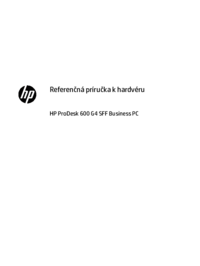




















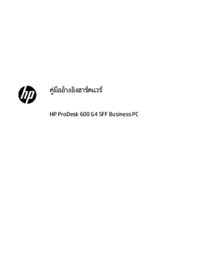






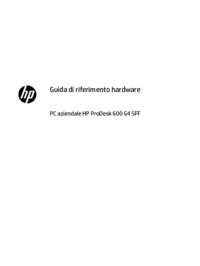


 (132 pages)
(132 pages) (84 pages)
(84 pages) (89 pages)
(89 pages)
 (48 pages)
(48 pages) (40 pages)
(40 pages) (99 pages)
(99 pages) (76 pages)
(76 pages)
 (106 pages)
(106 pages) (69 pages)
(69 pages) (110 pages)
(110 pages) (11 pages)
(11 pages) (70 pages)
(70 pages)







Comments to this Manuals