Hp 3PAR Application Software Suite for Oracle User Manual Page 109
- Page / 223
- Table of contents
- TROUBLESHOOTING
- BOOKMARKS
Rated. / 5. Based on customer reviews


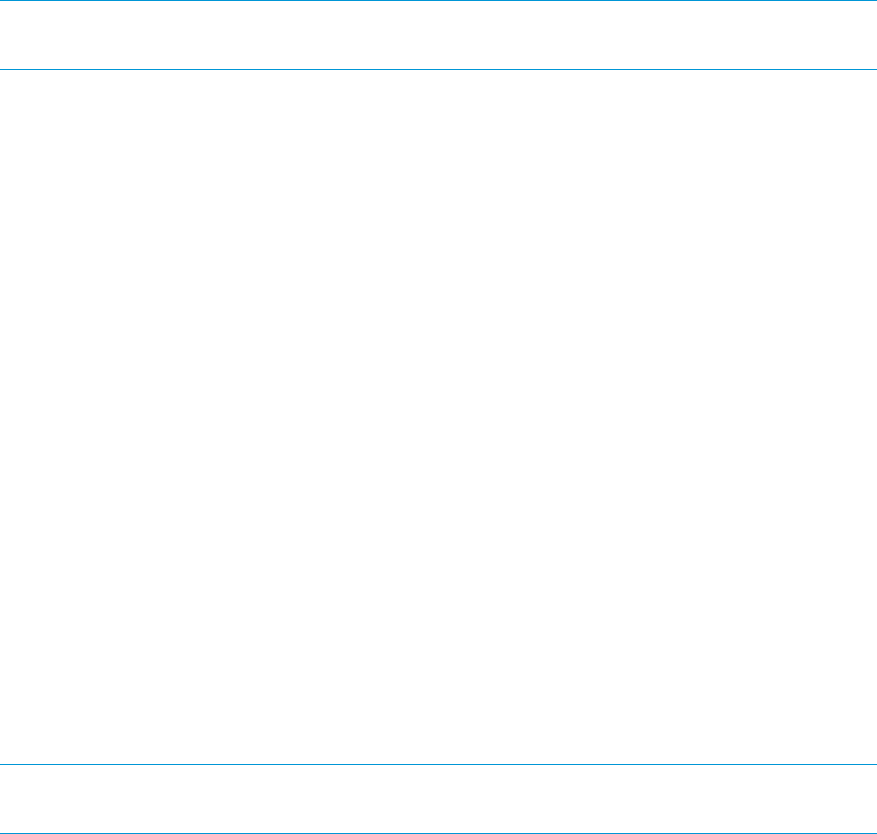
6. (Optional) Select Default retention time and enter a numeric value from 1 to 1,825 (Days) or
1 to 43,800 (Hours) in the adjacent field to set the number of days or hours that a newly
created Virtual Copy must be retained before it becomes a candidate for removal.
7. Click Next and then Finish.
To update a numeric-based Virtual Copy policy:
1. Right-click Virtual Copy Management under the database on which you wish to create the
Virtual Copy policy from the navigation tree and select Policy.
The Recovery Manager Policy dialog box appears.
2. Select Maximum Virtual Copies.
3. Enter the maximum number of Virtual Copies to be kept in the text field.
4. If you want to remove the oldest Virtual Copy, select Remove the oldest Virtual Copy, indicating
that when the maximum number of Virtual Copies is reached, the oldest Virtual Copy is removed
before a new Virtual Copy is created.
5. (Optional) Select Default retention time and enter a numeric value from 1 to 1,825 (Days) or
1 to 43,800 (Hours) in the adjacent field to set the number of days or hours that a newly
created Virtual Copy must be retained before it becomes a candidate for removal.
6. Click Finish.
NOTE: The Virtual Copy policy is effective immediately and only applies to newly created
Virtual Copies and not to existing ones.
Extending Virtual Copy Expiration and Retention Time
To extend the expiration and retention times of an existing Virtual Copy:
1. Right-click the Virtual Copy you wish to edit under Virtual Copy Management in the navigation
tree and select Edit Time Constraint.
The Edit Time Constraints dialog box appears.
2. Select Expiration time and/or Retention time.
3. Select the unit of measure for the Expiration time and/or the Retention time as Days or Hours.
4. Enter a numeric value from 0 to 1,825 (Days) or 0 to 43,800 (Hours) in the adjacent fields
for Expiration time. Enter 0 if you want to remove the expiration time. Enter a numeric value
from 1 to 1,824 (Days) or 1 to 43,800 (Hours) in the adjacent fields for Retention time.
Removing retention time is not allowed.
5. Click Finish. The expiration and retention date/time will be calculated from the current
date/time.
Refreshing Virtual Copy Information
You can refresh the Virtual Copy information such as Backup Type, Backup Key, Mount point and
Virtual Volume State. If a new Virtual Copy is created outside of the Recovery Manager for Oracle
GUI, the Virtual Copy is added to the navigation view.
1. Select Virtual Copy Management from the navigation view.
2. Select Refresh from the Virtual Copies drop-down menu.
You can also right-click (?) from the drop-down menu of the Virtual Copy Management tree
node or click Refresh at the top of the console window.
NOTE: The refresh process begins immediately and may last a few minutes depending on
the number of Virtual Copies in the Recovery Manager for Oracle repository.
Extending Virtual Copy Expiration and Retention Time 109
- User Guide 1
- Contents 3
- 4 Contents 4
- Contents 5 5
- 6 Contents 6
- Searching the Online Help 7
- Virtual Copies 8
- Interacting with Oracle 9
- The Database Cloning Utility 16
- The Virtual Copy Repository 17
- Virtual Copy Policy 18
- The Database Backup Utility 19
- Client-side Backup 20
- Server-side Backup 21
- Converting Virtual Volumes 25
- Preinstallation Requirements 27
- Installation 30
- Verifying Installation 31
- SSH Restrictions 40
- ◦ Post-exec: 57
- ◦ Ownership: 57
- Configuration 64
- Recovery Manager Commands 68
- Recovery Manager Commands 69 69
- Recovery Manager Commands 71 71
- Recovery Manager Commands 77 77
- Recovery Manager Commands 79 79
- Recovery Manager Commands 81 81
- Recovery Manager Commands 83 83
- EXAMPLES 85
- Recovery Manager Commands 87 87
- Recovery Manager Commands 89 89
- Recovery Manager Commands 93 93
- SYNOPSIS 95
- Recovery Manager Commands 97 97
- Recovery Manager Commands 99 99
- Recovery Manager Commands 101 101
- Description 102
- Recovery Manager Commands 103 103
- DESCRIPTION 104
- Interface 105
- Configuring Email 106
- Creating a Virtual Copy 106
- Creating Configuration Files 106
- Modifying Configuration Files 106
- Removing Configuration Files 106
- Mounting a Virtual Copy 110
- Unmounting a Virtual Copy 110
- Removing a Virtual Copy 111
- Backing up a Virtual Copy 111
- Cloning a Database 112
- Database Synchronization 113
- Backing Up a Database 114
- Using the Task Manager 115
- Viewing Event Messages 115
- Viewing Online Help 116
- # umount /oradata 117
- Overview 123
- How Remote Copy Works 124
- How Remote Copy Works 125 125
- Creating Virtual Copies 126
- 8 Support and Other Resources 127
- Typographic conventions 130
- HP 3PAR branding information 130
- 9 Documentation feedback 131
- Introduction 132
- Configuration Diagram 133
- Unavailable 135
- Primary-Rev 138
- Secondary-Rev 155
- B Troubleshooting 160
- MESSAGE ID 161
- 222 Index 222
 (90 pages)
(90 pages)







Comments to this Manuals