HP Jornada 420 User Manual Page 87
- Page / 146
- Table of contents
- TROUBLESHOOTING
- BOOKMARKS
Rated. / 5. Based on customer reviews


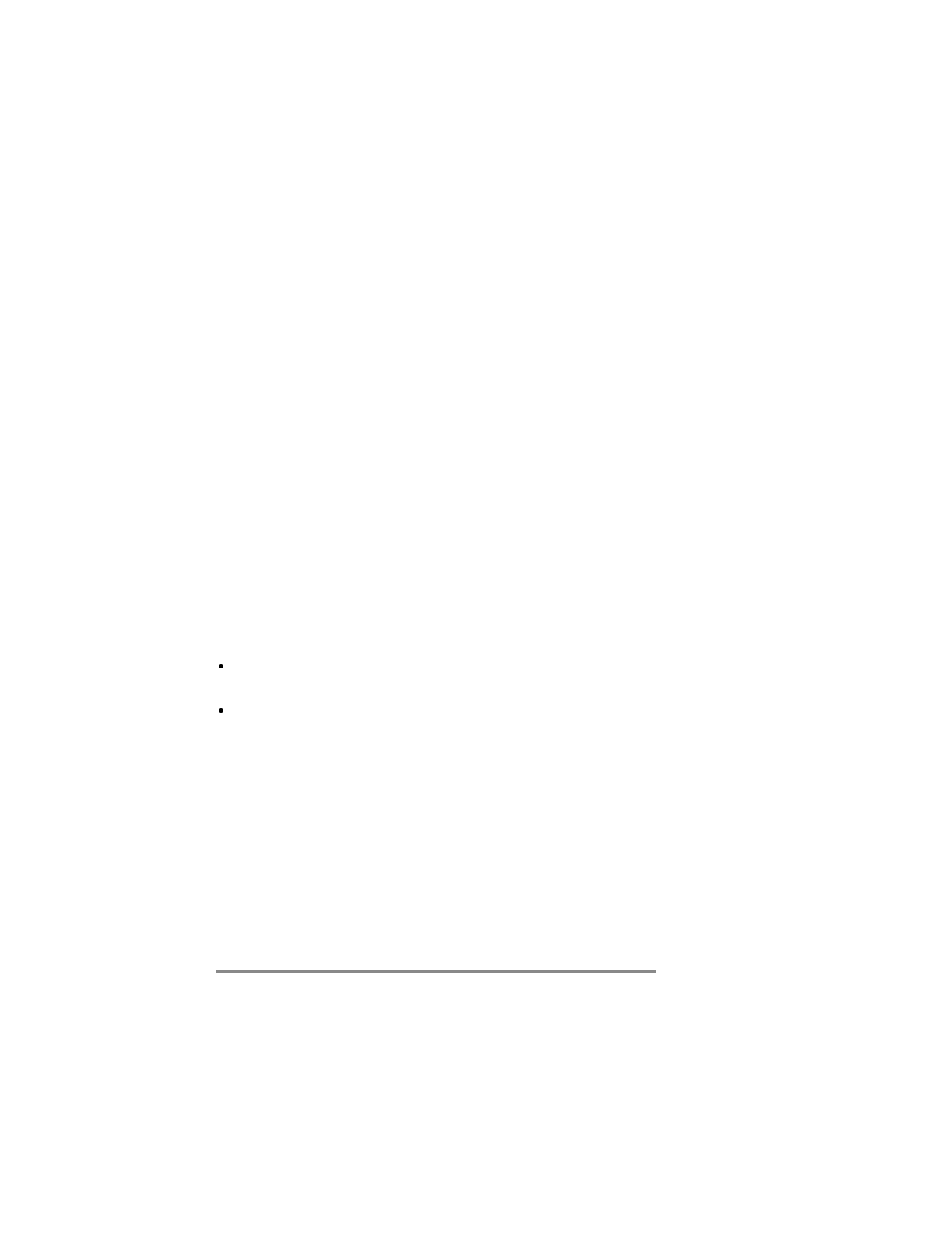
Chapter 7 | Getting down to business | 83
To close bTask
1. Tap the
bTask
icon on the taskbar.
2. Tap
Exit
.
Using g OOmniSolve
OmniSolve is a financial application designed specifically for real
estate, retail, and business professionals who use P/PCs to make
financial decisions quickly and accurately. OmniSolve employs a
“form filling” metaphor to give you a problem-solving
environment that is easy, powerful, and flexible.
To start OmniSolve
1. From the
Start
menu, tap
Programs
, and then tap
OmniSolve
.
For detailed procedures about using OmniSolve, refer to online
Help.
Backing g uup p aand d rrestoring g ddata
To prevent loss of data, you should back up the HP Jornada data
frequently. You can back up the HP Jornada two convenient
ways:
Use Windows CE Services to back up all data to your desktop
PC.
Use the HP backup application to back up all data or only
Calendar, Task, and Contact (PIM) databases to internal
memory or a CompactFlash Card.
Using Windows CE Services Backup at your PC
The Windows CE Services Backup feature creates a complete
duplicate of all data stored on the HP Jornada. If you routinely
connect to your desktop PC, this is the best method of data
backup. The backup file is saved on the hard disk of your desktop
PC.
When you restore data from a backup file created by
Windows CE Services, all data on the HP Jornada is replaced by
- HP P JJornada 1
- 420 0 PPalm-size e PPC 1
- Users s GGuide 1
- Copyright t nnotice 2
- Table e oof f CContents 3
- 1 1 5
- Using g tthe e mmanual 6
- Chapter 1 7
- Chapter 1 9
- Understanding g cconventions 10
- 2 2 11
- Front view of the HP Jornada 12
- Chapter 2 13
- Back view of the HP Jornada 14
- Installing the battery 15
- To install the battery 16
- Using the cradle 17
- Connecting the AC adapter 18
- Running the Welcome Wizard 19
- Managing g bbattery y ppower 20
- Status tab 21
- Power tab 22
- Conserving battery power 23
- Using g tthe e hhard d iicons 26
- Use the 28
- Typing with the keyboard 30
- Using character recognition 31
- To start EzExplorer 32
- Finding g iinformation 33
- Viewing g iinformation 33
- Adjusting g ssettings 34
- Using g HHP P ssettings 35
- Settings tab 36
- Viewing battery status 37
- Viewing memory status 38
- Password tab 39
- Learning g tthe e sshortcuts 40
- Connecting by sync cable 46
- Establishing a partnership 47
- Troubleshooting partnerships 49
- To connect manually 50
- Connecting g bby y iinfrared 51
- Synchronizing g ddata 54
- Using g cchannels 56
- Personalizing channels 57
- Viewing channel content 57
- Transferring g ffiles 58
- Printing 58
- 5 5 59
- Connecting to the Internet 62
- Connecting to your ISP 63
- To connect to your ISP 64
- Using g IInbox 65
- Receiving messages 66
- Sending messages 68
- 6 6 71
- To create a meeting request 73
- Keeping g a a tto-do do llist 75
- Recording g vvoice e mmemos 76
- Playing a recording 77
- Navigating 77
- Using the screen buttons 77
- Adjusting memory 78
- Choosing a recording format 79
- Organizing recordings 79
- Entering information 82
- Writing and drawing 83
- Editing and formatting a note 83
- Saving your notes 85
- Using g bbTask 86
- Using g OOmniSolve 87
- Using HP backup 88
- To restore from a backup file 89
- Finding third-party software 90
- To install a program 92
- Removing programs 93
- Adding sounds 94
- Adding desktop wallpaper 94
- Adding accessories 95
- To insert the CF card 96
- To remove the CF card 97
- 8 8 99
- Connection is unreliable 101
- Screen is blank 102
- Screen is dark 102
- Resetting 103
- Full reset 104
- Limited one-year warranty 107
- What is covered 107
- What is not covered 107
- For consumers in Australia 108
- For consumers in New Zealand 108
- Year 2000 warranty 109
- Customer support 109
- Web site 110
- A A 113
- Recognizer 113
- Help p WWriting g CCharacters 116
- Natural l CCharacter r SSet 116
- Using the number area 118
- Punctuation 119
- Writing accented letters 120
- Using the symbol panel 120
- Using the letter areas 124
- HP handheld PC devices 133
- To translate appointment data 134
- Phone Book field mapping 135
- Name mapping 135
- Mapping additions 136
- Mapping changes 136
- Mapping removal 136
- Index 137
- Index 139
- Index 141
- HP P ssoftware e pproduct 143
- Ownership 144
 (134 pages)
(134 pages) (39 pages)
(39 pages)


 (40 pages)
(40 pages)







Comments to this Manuals