HP Chromebook x360 - 14-da0300nd User Manual
Browse online or download User Manual for Unknown HP Chromebook x360 - 14-da0300nd. HP Chromebook x360 - 14-da0021nr [et]
- Page / 55
- Table of contents
- BOOKMARKS




- Maintenance and Service Guide 1
- Safety warning notice 3
- Table of contents 5
- 1 Product description 7
- Right side 9
- Left side 10
- Display 5 11
- Speakers 12
- Keyboard area 12
- Special keys 13
- Action keys 14
- Components Description 15
- 3 Illustrated parts catalog 17
- Miscellaneous parts 19
- Tools required 20
- Service considerations 20
- Drive handling 21
- Workstation guidelines 21
- Equipment guidelines 21
- Preparation for disassembly 24
- Description Spare part number 26
- WLAN module 27
- Fan L36913-001 29
- Heat sink 30
- TouchPad board 32
- Display assembly 34
- I/O board 36
- USB bracket, I/O board 38
- Lock bracket 39
- System board 40
- USB bracket, system board 43
- Keyboard/top cover 45
- Backing up 46
- Resetting 46
- Recovering 46
- Creating recovery media 47
- 7 Specications 49
- 8 Power cord set requirements 50
- 9 Recycling 53
Summary of Contents
Maintenance and Service GuideHP Chromebook x360 14IMPORTANT! This document is intended for HP authorized service providers only.
Left sideComponent Description(1) USB Type-C power connector and portConnects an AC adapter that has a USB Type-C connector, supplying power to the co
Component Description●When the computer is on and you want to turn it o, press and hold the button to lock the screen, and then continue to press the
SpeakersComponents DescriptionSpeakers (2) Produce sound.Keyboard areaTouchPadComponent DescriptionTouchPad zone Reads your nger gestures to move th
Special keysComponent Description(1) esc key Activates certain computer functions when pressed in combination with other keys, such as tab or shift.
Action keysAn action key performs the function indicated by the icon on the key. To determine which keys are on your product, see Special keys on page
BottomComponents DescriptionVents (2) Enable airow to cool internal components.NOTE: The computer fan starts up automatically to cool internal compon
Component (1) HP product name (2) Model number (3) Product ID (4) Serial number (5) Warranty period Component (1) HP product name (2) Product
3 Illustrated parts catalogNOTE: HP continually improves and changes product parts. For complete and current information on supported parts for your c
Item Component Spare part number(1) Display assembly L36904-001(2) Keyboard/top cover (includes keyboard cable): For use in Belgium L36889-A41 For u
Miscellaneous partsComponent Spare part numberAC adapter (45-W HP Smart AC adapter, non-PFC, USB Type-C) 934739-850Power cordFor use in Denmark L19360
© Copyright 2018 HP Development Company, L.P.Chrome and Google Cloud Print are trademarks of Google LLC. Intel Core is a trademark of Intel Corporatio
4 Removal and replacement procedures preliminary requirementsTools requiredYou will need the following tools to complete the removal and replacement p
Drive handlingCAUTION: Drives are fragile components that must be handled with care. To prevent damage to the computer, damage to a drive, or loss of
The following grounding equipment is recommended to prevent electrostatic damage:●Antistatic tape●Antistatic smocks, aprons, and sleeve protectors●Con
CAUTION: A product can be degraded by as little as 700 V.Typical electrostatic voltage levels Relative humidityEvent 10% 40% 55%Walking across carpet
5 Removal and replacement proceduresCAUTION: Components described in this chapter should only be accessed by an authorized service provider. Accessing
5. Remove the two Phillips M2.0×3.5 screws (3) from along the bottom edge of the computer.6. Starting near the bottom corner, use a tool to disengage
BatteryDescription Spare part numberBattery (3-cell, 60-WHr) L29959-005Before removing the battery, follow these steps:1. Prepare the computer for dis
WLAN moduleDescription Spare part numberIntel Dual Band Wireless-AC 7265 802.11 ac 2×2 WiFi + Bluetooth 4.2 Combo Adapter 901229-855NOTE: WLAN module
Reverse this procedure to install the WLAN module.22 Chapter 5 Removal and replacement procedures
FanDescription Spare part numberFan L36913-001Before removing the fan, follow these steps:1. Prepare the computer for disassembly (Preparation for dis
Safety warning noticeWARNING! To reduce the possibility of heat-related injuries or of overheating the device, do not place the device directly on you
Heat sinkDescription Spare part numberHeat sink (includes replacement thermal material) L36894-001Before removing the heat sink, follow these steps:1.
3. Each time the heat sink is removed, thoroughly clean the thermal material from the processor component (1) and the surface of the heat sink (2). Re
TouchPad boardDescription Spare part numberTouchPad board L36897-001TouchPad bracket L36910-001TouchPad cable L36898-001Before removing the TouchPad b
4. Remove the TouchPad board from the computer (3).Reverse this procedure to install the TouchPad board.Component replacement procedures 27
Display assemblyDescription Spare part numberDisplay assembly L36904-001Before removing the display assembly, follow these steps:1. Prepare the comput
7. Separate the display from the computer (2).Reverse this procedure to install the display assembly.Component replacement procedures 29
I/O boardDescription Spare part numberI/O board L36895-001I/O cable, 30P L36892-001I/O cable, 40P L36893-001NOTE: I/O board bottom Mylar is included i
6. Disconnect the cable from the ZIF connector on the bottom of the I/O board (2).Reverse this procedure to install the I/O board.Component replacemen
USB bracket, I/O boardDescription Spare part numberUSB bracket L36909-001Before removing the USB bracket from the I/O board, follow these steps:1. Pre
Lock bracketDescription Spare part numberLock bracket L36911-001Before removing the lock bracket, follow these steps:1. Prepare the computer for disas
iv Safety warning notice
System boardNOTE: The system board spare part kit includes replacement thermal material.Description Spare part numberSystem board equipped with an Int
2. Remove the Phillips M2.0×3.0 screw (1) that secures the system board to the computer.3. Remove the Phillips M2.0×4.0 screw (2) from the USB bracket
5. Turn the system board upside down (1), and then disconnect the I/O board cable from the bottom of the board (2).Reverse this procedure to install t
USB bracket, system boardDescription Spare part numberUSB bracket L36909-001Before removing the USB bracket from the system board, follow these steps:
SpeakersDescription Spare part numberSpeaker Kit (includes speaker tape) L36896-001NOTE: Speaker tape is included in the Miscellaneous Parts Kit, spar
Keyboard/top coverThe top cover with keyboard remains after removing all other spared parts from the computer.NOTE: The keyboard/top cover spare part
6 Backing up, resetting, and recoveringBacking upYou can back up your data to an optional USB ash drive or SD memory card or through Google Drive. Fo
NOTE: For more information about performing a system recovery on your computer, go to http://www.support.google.com.Before beginning the recovery proc
3. Wait while Chrome veries the integrity of the recovery media.NOTE: If you need to cancel the recovery during the verication process, press and ho
7 Specications Metric U.S.DimensionsWidth 325.5 mm 12.81 inDepth 227 mm 8.93 inHeight 16.05 mm 0.63 inWeight 1680 g 3.7 lbTemperatureOperating 5°C t
Table of contents1 Product description ...
8 Power cord set requirementsThe wide-range input feature of the computer permits it to operate from any line voltage from 100 to 120 V ac, or from 22
Requirements for specic countries and regionsCountry/region Accredited agency Applicable note numberArgentina IRAM 1Australia SAA 1Austria OVE 1Belgi
Country/region Accredited agency Applicable note number3. The appliance coupler, exible cord, and wall plug must bear a “T” mark and registration num
9 RecyclingWhen a non-rechargeable or rechargeable battery has reached the end of its useful life, do not dispose of the battery in general household
IndexAAC adapter light 3, 4AC adapter, spare part numbers 13action keys 8back 8brightness down 8brightness up 8forward 8full screen 8identifying 7mute
microphoneproduct description 1microphone (audio-in) jack, identifying 4microSD memory card reader, identifying 4Miscellaneous Parts Kit, spare part n
Heat sink ...
1 Product descriptionCategory DescriptionProduct Name HP Chromebook x360 14Model number: 14-da0xxxCTO Model: 14t-da000Processor 8th-generation Intel®
Category DescriptionUSB 3.1 Gen1 Type-A portHeadphone/microphone combo jackInternal:USB 2.0 allocation; 1 for WLAN combo, 1 for cameraM.2 NGFF connect
2 Getting to know your computerYour computer features top-rated components. This chapter provides details about your components, where they are locate
More documents for Unknown HP Chromebook x360 - 14-da0300nd

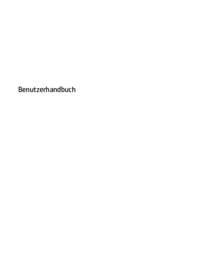
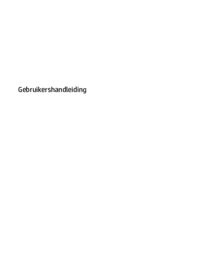





 (64 pages)
(64 pages) (16 pages)
(16 pages) (132 pages)
(132 pages)

 (1 pages)
(1 pages)

 (102 pages)
(102 pages) (110 pages)
(110 pages)
 (142 pages)
(142 pages) (20 pages)
(20 pages) (60 pages)
(60 pages) (146 pages)
(146 pages)







Comments to this Manuals