HP Pavilion a434 User's Guide
Browse online or download User's Guide for LED displays HP Pavilion a434. HP Pavilion a434 User`s guide User Manual
- Page / 56
- Table of contents
- TROUBLESHOOTING
- BOOKMARKS




- 15-inch/17-inch 1
- LCD Monitor 1
- User’s Guide 1
- Important Safety Instructions 4
- Working in comfort 5
- What the f1503 Monitor Offers 6
- What the f1703 Monitor Offers 8
- Unpacking the Monitor 10
- Setting Up the Monitor 11
- Adjustable pedestal arm 18
- Securing the monitor 19
- Installing the Drivers 20
- Windows XP users 21
- Windows Me users 21
- Using the Monitor 23
- Using the On Screen Display 25
- On Screen Display screen 26
- Adjusting the Color settings 30
- Adjusting the OSD settings 32
- Viewing serial number 37
- Troubleshooting 39
- LCD Monitor Quality and 41
- 43 English 43
- 44 English 44
- 45 English 45
- 46 English 46
- Care and Cleaning 47
- Environmental Information 48
- Regulatory Information 49
- Products Marked with FCC Logo 50
- Notice for Canada 50
- Avis Canadien 50
- European Union Notice 50
- MPRII Statement 51
- Notice for Korea 51
- Notice for Germany 51
- Notice for Japan (Class B) 51
- Power Cords 52
- Energy Star Compliance 52
- Environmental requirements 55
Summary of Contents
hp pavilion f1503/f170315-inch/17-inch LCD Monitor(15-inch/17-inch Viewable Image)User’s GuideNoticeImportant Safety InstructionsWhat the f1503 Monito
hp pavilion f1503/f1703 LCD MonitorUnpacking the Monitor10 English Unpacking the MonitorCheck for the following items. If they are missing or damaged
hp pavilion f1503/f1703 LCD MonitorSetting Up the Monitor11 English Setting Up the MonitorPlace the monitor on a flat, sturdy surface. Ensure that th
hp pavilion f1503/f1703 LCD MonitorSetting Up the Monitor12 English To connect the cables to the f1503/f1703 monitor:1 Turn off the computer.2 Plug
hp pavilion f1503/f1703 LCD MonitorSetting Up the Monitor13 English Connecting speakers to the monitorThe monitor is designed for use with the speake
hp pavilion f1503/f1703 LCD MonitorSetting Up the Monitor14 English The optional subwoofer sits on the desktop, or under your computer desk. The subw
hp pavilion f1503/f1703 LCD MonitorSetting Up the Monitor15 English To connect a two-speaker system (without a subwoofer):1 Place the speakers in a
hp pavilion f1503/f1703 LCD MonitorSetting Up the Monitor16 English To connect a two-speaker and subwoofer system:1 Place the speakers and subwoofer
hp pavilion f1503/f1703 LCD MonitorSetting Up the Monitor17 English 4 Connect the two speakers to the subwoofer:• Plug the right speaker audio cable
hp pavilion f1503/f1703 LCD MonitorSetting Up the Monitor18 English Adjusting the Position of the Monitor ScreenThe f1503 or f1703 monitor screen is
hp pavilion f1503/f1703 LCD MonitorSetting Up the Monitor19 English Securing the monitorThe f1503 or f1703 monitor can be secured to a desk or to any
hp pavilion f1503/f1703 LCD MonitorNotice2English NoticeThe information contained in the documents accompanying this product is subject to change wit
hp pavilion f1503/f1703 LCD MonitorInstalling the Drivers20 English Installing the DriversThe HP monitor comes with driver software allowing you to t
hp pavilion f1503/f1703 LCD MonitorInstalling the Drivers21 English Windows Me usersNOTE: The procedure for installing the driver for your operating
hp pavilion f1503/f1703 LCD MonitorInstalling the Drivers22 English 12 Select the Specify a Location box.13 Find and open the f1503.inf (f1503 15-inc
hp pavilion f1503/f1703 LCD MonitorUsing the Monitor23 English Using the MonitorThere are five control buttons on the f1503 or f1703 monitor. They pe
hp pavilion f1503/f1703 LCD MonitorUsing the Monitor24 English Using the Auto-Adjustment functionYou can easily optimize the screen performance for t
hp pavilion f1503/f1703 LCD MonitorAdjusting the Monitor Settings25 English Adjusting the Monitor SettingsThe monitor display has several adjustable
hp pavilion f1503/f1703 LCD MonitorAdjusting the Monitor Settings26 English To adjust display settings:1 Press the Menu button to open On Screen Dis
hp pavilion f1503/f1703 LCD MonitorAdjusting the Monitor Settings27 English Setting menusThe menus on the OSD Main Menu in the On Screen Display scre
hp pavilion f1503/f1703 LCD MonitorAdjusting the Monitor Settings28 English Adjusting the Horizontal Position, Vertical Position, Clock, Phase, Contr
hp pavilion f1503/f1703 LCD MonitorAdjusting the Monitor Settings29 English 4 Press the Browse buttons to adjust the setting. The setting is automat
hp pavilion f1503/f1703 LCD Monitor3English f1503 15-inch LCD Monitorhp pavilion f1503/f170315-inch/17-inchLCD Monitor(15-inch/17-inch Viewable Image
hp pavilion f1503/f1703 LCD MonitorAdjusting the Monitor Settings30 English Adjusting the Color settingsThe Color setting screen is under the Advance
hp pavilion f1503/f1703 LCD MonitorAdjusting the Monitor Settings31 English To adjust User Color:1 Open the Color settings screen.2 Press the Brows
hp pavilion f1503/f1703 LCD MonitorAdjusting the Monitor Settings32 English Adjusting the OSD settingsThere are four adjustable options on the OSD se
hp pavilion f1503/f1703 LCD MonitorAdjusting the Monitor Settings33 English To adjust OSD Timeout:You can set the OSD (On Screen Display) screen to t
hp pavilion f1503/f1703 LCD MonitorAdjusting the Monitor Settings34 English Using the Auto Configuration optionWith Auto Configuration you can reset
hp pavilion f1503/f1703 LCD MonitorAdjusting the Monitor Settings35 English Using the Factory settings optionUsing Factory settings restores original
hp pavilion f1503/f1703 LCD MonitorAdjusting the Monitor Settings36 English Selecting a Language for On Screen DisplayYou can choose to view On Scree
hp pavilion f1503/f1703 LCD MonitorAdjusting the Monitor Settings37 English Viewing serial number, resolution mode, working time informationYou may n
hp pavilion f1503/f1703 LCD MonitorAdjusting the Monitor Settings38 English To view the serial number, resolution mode, or working time:1 Open the I
hp pavilion f1503/f1703 LCD MonitorTroubleshooting39 English TroubleshootingIf you are having trouble with the monitor, these tips may help you solve
hp pavilion f1503/f1703 LCD MonitorImportant Safety Instructions4English Important Safety InstructionsCAUTION: The lightning flash with arrowhead sym
hp pavilion f1503/f1703 LCD MonitorTroubleshooting40 English Pixels are missing:• See “LCD Monitor Quality and Pixel Policy for f1503 Monitor” on pa
hp pavilion f1503/f1703 LCD MonitorLCD Monitor Quality and Pixel Policy for f1503 Monitor41 English LCD Monitor Quality and Pixel Policy for f1503 Mo
hp pavilion f1503/f1703 LCD MonitorLCD Monitor Quality and Pixel Policy for f1703 Monitor42 English LCD Monitor Quality and Pixel Policy for f1703 Mo
hp pavilion f1503/f1703 LCD MonitorTechnical Specifications for the f1503 Monitor43 English Technical Specifications for the f1503 Monitorf1503 15-in
hp pavilion f1503/f1703 LCD MonitorTechnical Specifications for the f1503 Monitor44 English Tilt Stand Maximum tilt angle range–47.5 degrees – +9.5 d
hp pavilion f1503/f1703 LCD MonitorTechnical Specifications for the f1703 Monitor45 English Technical Specifications for the f1703 Monitorf1703 17-in
hp pavilion f1503/f1703 LCD MonitorTechnical Specifications for the f1703 Monitor46 English Tilt Stand Maximum tilt angle range–47.5 degrees – +9.5 d
hp pavilion f1503/f1703 LCD MonitorCare and Cleaning47 English Care and CleaningTo maximize the screen lifespan of this product and to prevent damage
hp pavilion f1503/f1703 LCD MonitorEnvironmental Information48 English Environmental InformationHP has a strong commitment to the environment. The HP
hp pavilion f1503/f1703 LCD MonitorRegulatory Information49 English Regulatory InformationNotice for the USA: FCC Class B StatementFederal Communicat
hp pavilion f1503/f1703 LCD MonitorImportant Safety Instructions5English WARNING: Use the monitor with the power adapter supplied with your HP monito
hp pavilion f1503/f1703 LCD MonitorRegulatory Information50 English Notice for the USA: Declaration of Conformity for Products Marked with FCC LogoTh
hp pavilion f1503/f1703 LCD MonitorRegulatory Information51 English Compliance with these directive implies conformity to the following European norm
hp pavilion f1503/f1703 LCD MonitorRegulatory Information52 English Power CordsThe power cord set (flexible cord or wall plug) received with the moni
hp pavilion f1503/f1703 LCD MonitorRegulatory Information53 English TCO ’99You have just purchased a TCO ’99 approved and labeled product! Your choic
hp pavilion f1503/f1703 LCD MonitorRegulatory Information54 English The environmental demands impose restrictions on the presence and use of heavy me
hp pavilion f1503/f1703 LCD MonitorRegulatory Information55 English Environmental requirementsFlame retardants:Flame retardants are present in printe
hp pavilion f1503/f1703 LCD MonitorRegulatory Information56 English Mercury*:Mercury is sometimes found in batteries, relays and switches. It damages
hp pavilion f1503/f1703 LCD MonitorWhat the f1503 Monitor Offers6English What the f1503 Monitor OffersThe HP f1503 monitor is a liquid crystal displa
hp pavilion f1503/f1703 LCD MonitorWhat the f1503 Monitor Offers7English • An On Screen Display (OSD) manager that allows you to adjust settings thr
hp pavilion f1503/f1703 LCD MonitorWhat the f1703 Monitor Offers8English What the f1703 Monitor OffersThe HP f1703 monitor is a liquid crystal displa
hp pavilion f1503/f1703 LCD MonitorWhat the f1703 Monitor Offers9English • Low power consumption: 50 W maximum• Power-management system (VESA* stand
More documents for LED displays HP Pavilion a434
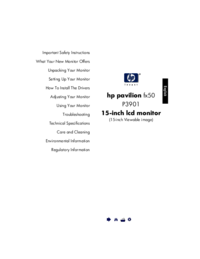
 (24 pages)
(24 pages)







Comments to this Manuals