HP 409054-003 User Manual Page 89
- Page / 105
- Table of contents
- TROUBLESHOOTING
- BOOKMARKS
Rated. / 5. Based on customer reviews


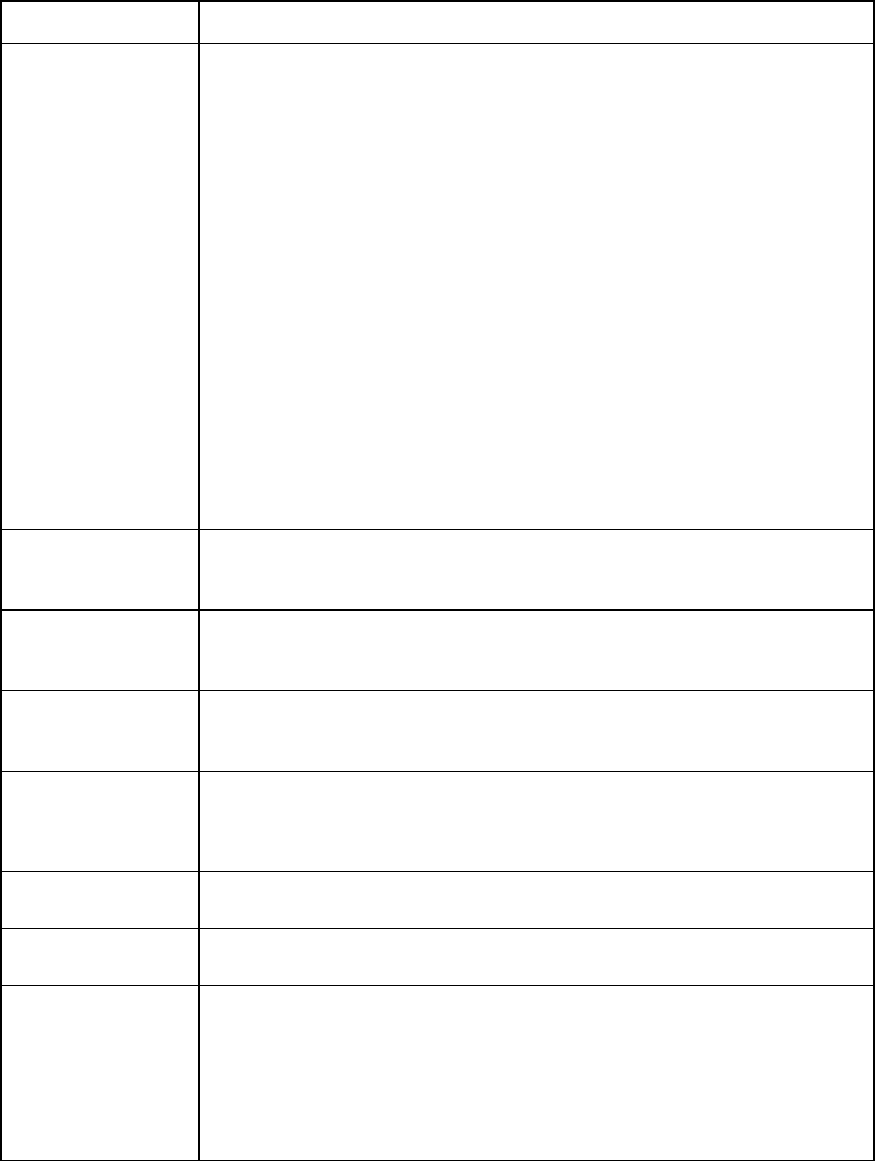
Troubleshooting 89
Problem Troubleshooting
The cable connections
are not correct.
1 Verify that cable connections are secure between the console switch, UTP CAT5
cables, interface adapters ("Installing the interface adapter" on page 21),
expansion modules, and servers.
2 Be sure that the interface adapter connectors are connected to the correct ports
on the attached servers.
3 Be sure that the correct interface adapters are being used. You can only use HP
interface adapters with this product.
4 Be sure that a UTP CAT5 cable is connected from the RJ-45 connector on the
interface adapter to the appropriate server connector on the rear panel of the
console switch.
5 Be sure that the UTP CAT5 cables being used are the correct length. See
"Connection length table (on page 90)."
6 Be sure that the standard UTP CAT5 cables supplied by HP are being used. The
cables must be unshielded twisted pair, using all four pairs of wires.
7 Be sure that if an expansion module is being used, the console switch is
connected to the IN port on the expansion module. The OUT ports on the
expansion module should be connected by interface adapters to the attached
servers.
The console switch
serial port password is
lost.
See "HP contact information (on page 95)."
The console system is
inaccessible after
losing the password.
See "Recovering a console switch password (on page 39)."
Servers are still listed
even though they have
been disconnected.
From the Main dialog box ("Accessing the Main dialog box" on page 28), click the
Clear button.
The video displays all
green or red.
• Look for breaks or bad crimps in the UTP CAT5 cable.
• Look for bent pins in the VGA connection.
• Be sure that the cable is not a cross-over network cable.
The screen saver does
not turn on.
Be sure to click OK to confirm the screen saver selection. Click X or press the Esc key
to cancel the command.
The mouse does not
align.
See the HP IP Console Viewer User Guide included on the CD provided with your
console switch.
The mouse and
keyboard lose
functionality after the
Device Reset button is
pressed while
operating a UNIX®
based platform.
The Device Reset button is a Microsoft® Windows® based function. To regain
mouse and keyboard functionality, restart the desktop.
- User Guide 1
- Intended audience 2
- Contents 3
- Contents 4 4
- Contents 5 5
- Component identification 6
- Installation overview 9
- Installation checklist 9
- Required items not included 10
- Optional item 10
- Required tools 10
- Install up to six clip nuts 16
- Install up to six cage nuts 18
- Interface adapter overview 21
- Item Description 22
- Cascading console switches 23
- Virtual Media 24
- Local port operation 28
- Viewing the Port column 29
- Soft switching 30
- Keystroke Description 31
- Controlling the status flag 33
- Changing the status flag 34
- Assigning device types 35
- Local port operation 37 37
- 4. Click OK 37
- Enabling Screen Saver mode 39
- Local port operation 41 41
- Exiting Screen Saver mode 42
- Changing the OSD language 43
- Setting up a scan pattern 44
- Activating Scan mode 46
- Deactivating Scan mode 46
- Using preemption 47
- Local port operation 48 48
- 49
- Disconnecting a user 50
- Local port operation 51 51
- Local port operation 52 52
- Running system diagnostics 54
- Activating Run Diagnostics 55
- Resetting devices 56
- Commands dialog box appears 57
- Using Virtual Media 58
- Virtual Media resources 59
- Using local Virtual Media 59
- Using Virtual Media 64 64
- Using Virtual Media 65 65
- Using Virtual Media 66 66
- Using Virtual Media 67 67
- Establishing LAN connections 68
- Using the Main Menu 69
- Network Configuration 70
- Firmware Management 70
- Enable Debug Messages 70
- Set/Change Password 70
- Restore Factory Defaults 71
- Reset Appliance 71
- Enable LDAP Debug Messages 71
- Set Web Interface Ports 71
- Input Web Server Certificate 72
- Network Configuration menu 74
- Upgrading the firmware 78
- Console Viewer 80
- Upgrading the firmware 81 81
- Upgrading the firmware 83 83
- Enter quit 87
- Troubleshooting 88
- Problem Troubleshooting 89
- Connection length table 90
- Frequently asked questions 91
- Technical support 95
- FCC rating label 96
- Class A equipment 96
- Modifications 97
- Canadian notice 97
- Japanese notice 98
- Korean class A notice 99
- Acronyms and abbreviations 100
- Index 102 102
- Index 103 103
- Index 104 104
- Index 105 105
 (21 pages)
(21 pages)







Comments to this Manuals