HP ZBook x2 G4 Detachable Workstation User Manual Page 48
- Page / 90
- Table of contents
- TROUBLESHOOTING
- BOOKMARKS
Rated. / 5. Based on customer reviews


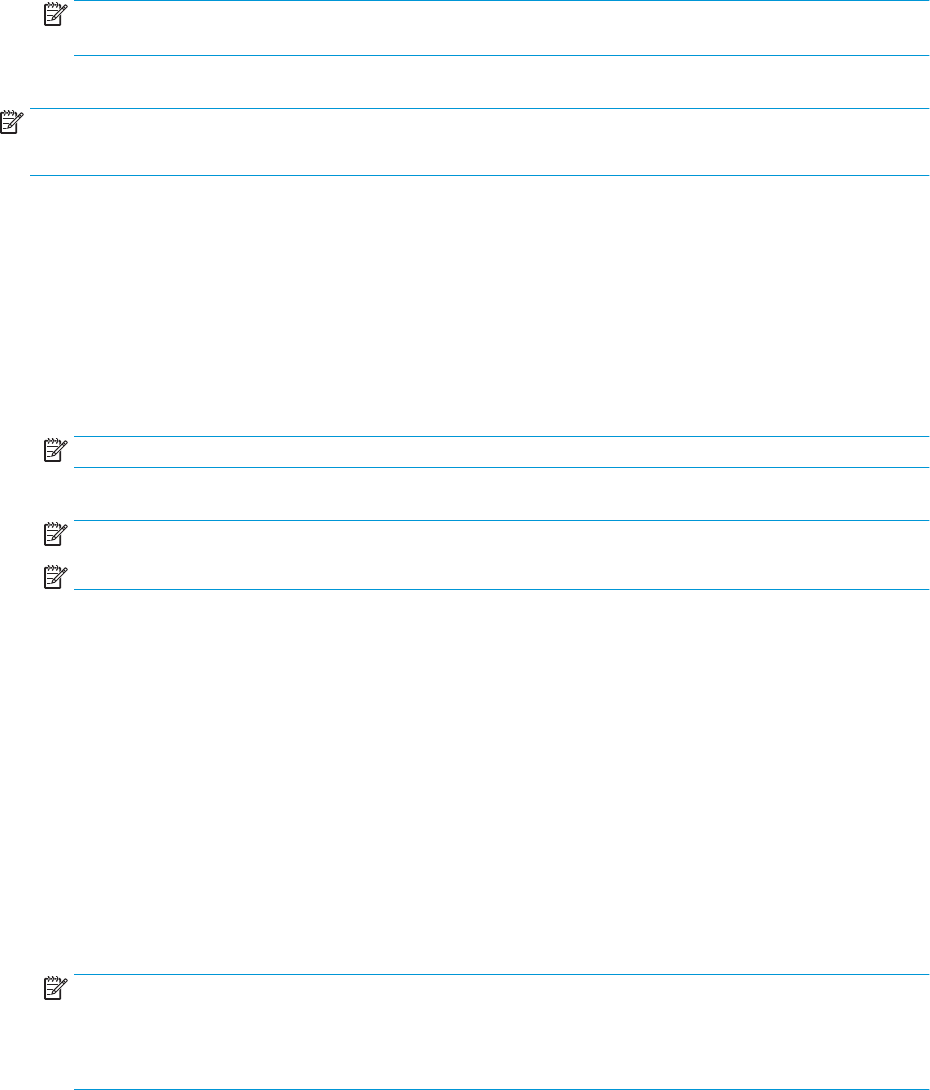
Customizing the Radial Menu options
1. Open the HP Create Control Panel app.
2. Select the Radial Menu tab.
3. Use the list corresponding to the assignments you want to customize the Radial Menu options displayed.
NOTE: A default set of Key Assignments is provided that you can keep or use as a guide for
customization.
4. Follow the on-screen instructions.
NOTE: When you display the Radial Menu, you can keep the menu open by selecting the Push Pin icon.
You can also open the HP Create Control menu from the Radial Menu by clicking the Wrench icon.
Adding devices
You can customize tool and application settings for certain devices connected to your tablet. An icon for each
device will appear in the Device list.
To add a new device:
1. Connect the device to your tablet.
The new device’s icon will appear in the Device list.
NOTE: If an icon for the device does not display, the device is not supported.
2. Click on that icon to customize settings.
NOTE: Settings can only be viewed or changed for an attached device.
NOTE: The eraser function may not work in some applications when using an added device.
Adding tools
You can add a tool simply by using the tool on your tablet. Adding tools is available for HP Quick Keys,
Functions, and Pen. An icon for each tool appears in the Tool list.
●
When you select a tool that has been added to the Tool list, the tab settings for that tool are displayed.
Any changes you make to the tab settings will then apply to the tool.
●
If a similar tool has been added, the new tool will inherit the settings of that tool. These settings can
then be customized for the newly added tool. Identical tools use the same settings.
To display the Tool list:
1. Open the HP Create Control Panel app.
2. An icon for each tool appears in the Tool list.
NOTE: To remove a selected tool from the Tool list, click on the Tool list - button, and then select
Delete. The selected tool is removed from the list, along with any custom settings you may have created
for it.
The - button is inactive when there is only one item in the list. The Functions icon cannot be deleted.
38 Chapter 5 HP Create Control Panel software
- User Guide 1
- Safety warning notice 3
- Table of contents 5
- 1 Welcome 11
- Finding information 12
- Finding information 3 13
- 2 Components 14
- 6 Chapter 2 Components 16
- 8 Chapter 2 Components 18
- Keyboard base components 20
- Keyboard base components 11 21
- 12 Chapter 2 Components 22
- Special keys 23
- Action keys 24
- Hot keys 25
- Using the keyboard wirelessly 27
- Optional HP ZBook x2 Pen 32
- Component 33
- (1) Serial number 33
- (2) Part number 33
- (3) Spare number 33
- (4) Batch number 33
- 3 Network connections 34
- Connecting to a WLAN 35
- Connecting Bluetooth devices 36
- 4 Navigating the screen 38
- Two-nger pinch zoom 39
- Two-nger 39
- slide (TouchPad only) 39
- Two-nger tap (TouchPad only) 39
- Customizing tools 42
- Customizing the optional pen 43
- Customizing the eraser 44
- Button functions 44
- Adding applications 46
- Adding devices 48
- Adding tools 48
- Importing expert settings 49
- Troubleshooting 51
- 6 Entertainment features 52
- Using video 53
- Setting up HDMI audio 55
- 7 Managing power 57
- Running on battery power 59
- Displaying battery charge 60
- Conserving battery power 60
- Running on external power 61
- Viewing battery charge 62
- 8 Security 63
- Setting passwords in Windows 64
- Using antivirus software 67
- Using rewall software 67
- Installing software updates 67
- 9 Maintenance 69
- Updating programs and drivers 70
- Cleaning your computer 70
- Cleaning the display 71
- Cleaning the sides or cover 71
- Using Windows tools 74
- Restore and recovery 75
- Using Computer Setup 78
- Updating the BIOS 80
- Changing the boot order 81
- 13 Specications 85
- 14 Electrostatic Discharge 86
- 15 Accessibility 87








Comments to this Manuals