HP T250 User Manual
Browse online or download User Manual for Camcorders HP T250. HP T250 User's Manual
- Page / 18
- Table of contents
- TROUBLESHOOTING
- BOOKMARKS
- Quick Start Guide 1
- 1 Getting Started 2
- 1.2 Loading the Battery 3
- 1.3 Charging the Battery 4
- 1.4 Buttons & Functions 6
- 1.5.1 Setting Date and Time 7
- 2 Using the Camcorder 8
- Playback 9
- Playback Mode icon 9
- 2.3.1 Taking a picture 12
- 2.3.2 Photo Playback 13
- 3 PC and TV Connection 15
- 4. Troubleshooting 16
Summary of Contents
1 t250 Digital Camcorder Quick Start Guide
10 2. Recorded files will appear as thumbnails as illustrated below. Touch the desired mode icon (DV, DSC, or Audio). Touch the thumbnail or us
11 4. You can also playback the video clips at different speeds by touching the screen icons ( and ). To playback in slower speeds,
12 2.3 Shooting / Playback Photos 2.3.1 Taking a picture 1. Turn on the camcorder. Press the Mode Button ( ) or touch the screen to select th
13 2.3.2 Photo Playback 1. In DSC Mode, press Playback Button ( ) or touch the Playback icon to display the images on the LCD screen.
14 3. Pressing the Zoom Button ( ) or touching the screen to select the Zoom icons ( / ) will zoom in or zoom out the picture. Press the Mo
15 3 PC and TV Connection 3.1 Connecting to the Computer As shown in the illustration below, use the USB cable provided to connect the camcorder to
16 4. Troubleshooting Problem Possible Cause Solution Cannot power on the Camcorder. 1. Battery is not inserted correctly. 2. Battery is exhausted.
17 Unable to use the external memory card. 1. Memory card is Protected. 2. Memory card contains non-DCF images taken by other cameras. 3. Memory car
2 1 Getting Started All information presented is as accurate as possible but is subject to change without notice. There is no guaran
3 1.2 Loading the Battery ONLY use the provided battery or manufacturer recommended battery with this camcorder. Note: Insert the battery
4 3. Close the battery cover. Battery Status Indicator: Battery full Battery half full Battery empty Charging battery (A new battery should
5 External View 1 Lens 10 Menu Button 2 LED Light 11 Power 3 Self-timer Indicator 12 Light Button 4 Status Display 13 Mode Button 5 Recording B
6 1.4 Buttons & Functions Description Button Function Power Button Press the button to turn ON/OFF the power. Menu Button Press the button to
7 1.5 Initial settings before use 1.5.1 Setting Date and Time 1. Power on the camcorder to set up the date and time for the initial use. Set th
8 2 Using the Camcorder 2.1 Recording a Video Clip 1. Power on the camcorder by opening the LCD panel or pressing the power button. Press the
9 2.2 Video Clip / Voice Clip Playback Note: Video, Photos and Audios may not play back on the camcorder if: 1. The folder/file name has been
More documents for Camcorders HP T250


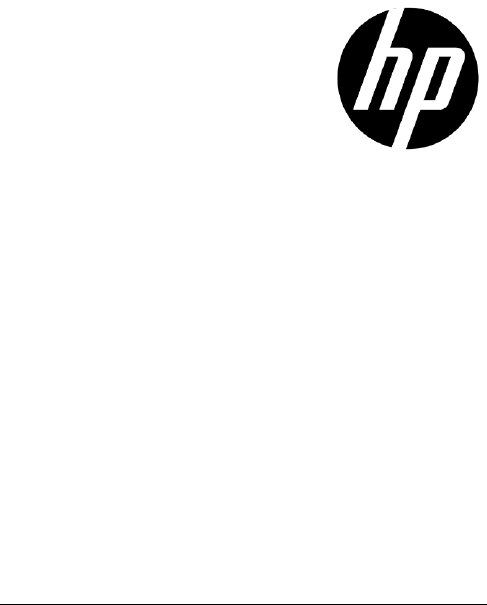

 (44 pages)
(44 pages)
 (26 pages)
(26 pages)







Comments to this Manuals