HP Elite Slice for Meeting Rooms G2 for Intel Unite User Manual Page 8
- Page / 14
- Table of contents
- BOOKMARKS
Rated. / 5. Based on customer reviews


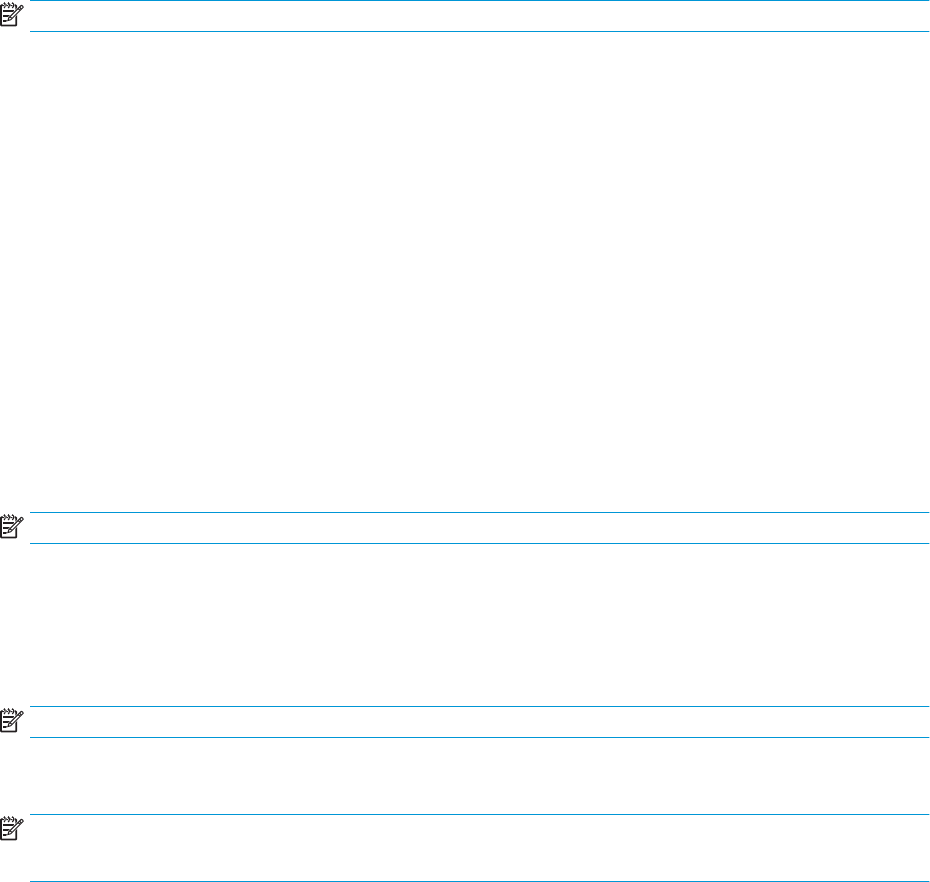
For more information, refer to the online documentation provided with the graphics controller utility or the
documentation that came with your monitor.
▲ Right-click on the Windows desktop, then select Personalize or Display Settings to change display
settings.
– or –
Select the Start icon, select Settings, and then select Personalization or System.
Turning o the computer
To properly turn o the computer, shut down the operating system software.
▲ Select the Start icon, select the Power icon, and then select Shut down.
Finding more information
NOTE: Some or all of the following documents are available on the computer hard drive.
● Getting Started—Helps you connect the computer and peripheral devices and set up factory-provided
software; also includes basic troubleshooting information should you encounter any problems during
initial startup.
● Hardware Reference Guide—Provides an overview of the product hardware, as well as instructions for
upgrading this series of computers; includes information on RTC batteries, memory, and power supply.
● Maintenance and Service Guide (English only)—Provides information on parts removal and replacement,
troubleshooting, Desktop Management, setup utilities, safety, routine care, connector pin assignments,
POST error messages, diagnostic indicator lights and error codes.
● Regulatory, Safety and Environmental Notices—Provides safety and regulatory information that ensures
compliance with U.S., Canadian, and various international regulations.
Important BIOS settings
The following settings in BIOS require that you shut down the computer for proper conguration. The settings
are not enabled by default.
To make sure these settings function properly, enable the setting in BIOS and turn o the computer.
NOTE: If the computer does not go through a normal shutdown, the enabled settings will not work.
S5 Maximum Power Savings. When set to “enable,” the computer is congured to be under 0.5 W when in the
o state. To accomplish this lower power level, most wake sources are disabled and some auxiliary power is
turned o.
Power On from Keyboard. When set to “enable,” the two rear type A USB ports remain powered when the
system is o (S4 or S5). Press any key on the keyboard to turn the computer on.
NOTE: This feature is not available when S5 Maximum Power Savings is enabled.
Power On from Cover Buttons. When set to “enable,” the buttons on the Collaboration Cover can power on
the computer.
NOTE: This feature is not available when S5 Maximum Power Savings is enabled.
This feature requires that Power On from Keyboard is set to “enable.”
2 Getting started
 (20 pages)
(20 pages) (45 pages)
(45 pages) (78 pages)
(78 pages) (32 pages)
(32 pages) (52 pages)
(52 pages) (32 pages)
(32 pages) (73 pages)
(73 pages) (79 pages)
(79 pages) (95 pages)
(95 pages) (106 pages)
(106 pages) (49 pages)
(49 pages)







Comments to this Manuals