HP 1TB User Manual
Browse online or download User Manual for Software HP 1TB. HP 1TB User's Manual
- Page / 204
- Table of contents
- TROUBLESHOOTING
- BOOKMARKS




- HP StorageWorks 1
- All-in-One Storage System 1
- Contents 3
- About this guide 15
- Rack stability 16
- HP technical support 17
- Customer self repair 17
- Product warranties 17
- Subscription service 17
- HP websites 18
- Documentation feedback 18
- Setup overview 19
- Configuration checklist 20
- Installing the server 21
- Powering on the server 22
- Factory image 22
- Default boot sequence 23
- Logging off and disconnecting 27
- Telnet Server 27
- Before you begin 30
- Configuration Steps 31
- All-in-One Storage System 31 31
- 2 Storage system components 35
- StatusDescriptionItem 36
- All-in-One Storage System 37 37
- DVD ROM drive1 39
- N/AKensington lock notch1 39
- All-in-One Storage System 41 41
- SAS and SATA hard drive LEDs 43
- Status2. Online/activity LED 44
- 1. Fault/UID LED 44
- (amber/blue) 44
- 3 Storage management overview 45
- Physical storage elements 46
- Logical storage elements 48
- Partitions 49
- File system elements 50
- File sharing elements 50
- Network adapter teaming 51
- Management tools 51
- All-in-One Storage Manager 52
- Storage management overview54 54
- About the user interface 56
- Actions pane 57
- Storage management overview60 60
- NotesDescriptionApplication 61
- All-in-One Storage System 61 61
- Naming a shared folder 64
- Choose type of application 68
- Entering an application name 68
- Planning for Media Rotation 69
- NotesDescriptionItem 72
- Customizing RAID levels 73
- Critical 75
- Selecting data protection 76
- Scheduling backups 77
- Scheduling snapshots 78
- Cancelling tasks 79
- 5 Data protection 81
- Snapshots 82
- Exposing a snapshot 83
- Unexposing a snapshot 83
- Managing backups 84
- Restoring data from backups 84
- Launching DPX 85
- Using DPX to restore data 85
- Data protection86 86
- Data protection88 88
- 6 Managing storage 89
- Managing storage90 90
- Deleting shared folders 92
- 7 Monitoring storage 93
- Properties window 102
- Data Protection 103
- ValueProperty 104
- Storage View 105
- Application Server View 108
- Storage Utilization View 110
- Operating system updates 111
- Application software problems 112
- Maintenance updates 117
- Troubleshooting resources 117
- Storage system documentation 118
- Subscriber's Choice 118
- White papers 118
- Firmware updates 118
- Certificate of Authenticity 119
- 9 System recovery 121
- System recovery122 122
- A File server management 123
- Search enhancements 124
- File Server Resource Manager 124
- Windows SharePoint Services 124
- File services management 125
- Storage management utilities 126
- Disk Management utility 127
- Scheduling defragmentation 128
- Disk quotas 128
- Adding storage 129
- File server management130 130
- Volume shadow copies 131
- Allocating disk space 132
- Identifying the storage area 133
- Mounted drives 134
- Managing shadow copies 134
- Set schedules 136
- Disabling shadow copies 138
- SMB shadow copies 140
- NFS shadow copies 141
- Recovery of files or folders 141
- Recovering a folder 142
- Shadow Copy Transport 143
- Folder and share management 144
- File server management146 146
- File server management148 148
- Share management 150
- Defining Access Control Lists 151
- Storage reports 153
- Antivirus 153
- Security 154
- More information 154
- B Print services 155
- Print services management 156
- Print queue creation 157
- Driver updates 158
- Best practices 159
- Troubleshooting 160
- MSNFS Features 161
- MSNFS use scenarios 162
- Administering MSNFS 163
- Server for NFS 163
- User Name Mapping 168
- Print services for UNIX 170
- Adding local NetWare users 176
- Managing NCP volumes (shares) 177
- Print Services for NetWare 178
- Additional resources 179
- Print services for Macintosh 180
- Class A equipment 183
- Class B equipment 183
- Laser compliance 184
- European Union notice 185
- BSMI notice 186
- Japanese notice 186
- Korean notice A&B 186
- Battery replacement notice 187
- Power cords 187
- Japanese power cord notice 188
- Electrostatic discharge 188
- Czechoslovakian notice 188
- Danish notice 189
- Dutch notice 189
- English notice 189
- Estonian notice 190
- Finnish notice 190
- French notice 190
- German notice 190
- Latvian notice 191
- Greek notice 191
- Hungarian notice 191
- Italian notice 191
- Lithuanian notice 192
- Polish notice 192
- Portuguese notice 192
- Slovakian notice 193
- Slovenian notice 193
- Spanish notice 193
- Swedish notice 193
- Glossary 195
- Glossary196 196
- Glossary198 198
- Index200 200
- Index202 202
- Index204 204
Summary of Contents
HP StorageWorksAll-in-One Storage Systemuser guidePart number: 440583-005First edition: February 2008
FiguresInternet options screen ... 251HP StorageWorks 400r A
• General tab—(SQL Server, SQL Server database, SQL Server database component) Displays thename of the application, the total capacity reserved for th
ValuePropertyPath the volume is mounted on, on the server that hosts SQL Server. Thevolume is built on the iSCSI LUN exported by ASM to the server tha
3. To select properties for the user-defined application pool:• Select User-Defined in the content pane and then click Properties in the Actions pane.
ValuePropertyThe RAID level to which the user-defined application storage isconfigured. See Customizing RAID levels on page 73 for moreinformation.App
ValuePropertyName of the volume on your HP All-in-One Storage System where theshared folder is stored.Storage Server Volume - NameStatus of the volume
ValuePropertyPath to where the volume that holds the virtual library on your HP All-in-OneStorage System is mounted.Storage Server Volume - MountPaths
Accessing storage area propertiesWhen Storage View is selected in the Actions pane, you can view the storage status, alerts, andproperties for the fol
Storage tab—Displays the unallocated space, used space, free space on the volume, and also detailson your volume or logical disk properties, depending
ValuePropertyPath on which the volume on your HP All-in-One Storage System ismounted.Storage Server Volume - MountPaths• Warning Threshold tab—Allows
1. In the Actions pane, select Application Server View.2. Do one of the following:• Select an application server volume in the content pane and then c
File and Print Services for NetWare dialog box ... 17532New User dialog box ...
Storage Utilization ViewStorage Utilization View displays the allocated storage values for specific applications and the sharedfolders pool, the unall
8 Troubleshooting, servicing, andmaintenanceTroubleshooting the storage systemUse the references and general guidelines in this section to troubleshoo
3. Install the current drivers.Application software problemsIf your application software locks up, perform the following actions:• Check the applicati
Figure 18 Example of alertTo view alerts:• Select an item in the Content pane and click Properties in the Actions pane to view the alerts forthe item
SolutionPossible causeDescriptionAlert textObjectAn alert will be issuedfor the logical disk if ithas failed.increase the allocatedstorage (see “Incre
SolutionPossible causeDescriptionAlert textObjectReturn mail store to online.Administrator hasplaced mail storeoffline.Status of mail store isoffline.
SolutionPossible causeDescriptionAlert textObjectReplace failing hard drivenow (optional) or replacehard drive after it fails.Hard drive is failing.A
SolutionPossible causeDescriptionAlert textObjectNo action is required.Operation is beingperformed thatprevents logical diskfrom being used.Logical di
Storage system documentationStorage system documentation is the set of documents provided with a storage system. Most storagesystem documents are avai
To install WEBES on your storage system, run the setup executable located in theC:\hpnas\Components\WEBES folder.Certificate of AuthenticityThe Certif
TablesDocument conventions ... 151Network access methods ...
Troubleshooting, servicing, and maintenance120
9 System recoveryThis chapter describes how to use the Recovery DVD that is provided with your All-in-One StorageSystem.The System Recovery DVDThe HP
System recovery122
A File server managementThis chapter begins by identifying new or improved file services in Windows Storage Server 2003R2. The remainder of the chapte
Search enhancementsThe Indexing service is tuned for additional indexing and query performance. Prior to the R2 release,if the Indexing service on a W
• Sessions• Open FilesFile services managementConfigurable and pre-configured storageCertain storage systems ship with storage configured only for the
NOTE:Do not tamper with the “DON’T ERASE” or local C: volume. These are reserved volumes and mustbe maintained as they exist.Storage management utilit
3. Click Array Configuration Utility on the left side of the window. The ACU opens and identifiesthe controllers that are connected to the system.Some
• Basic disks can contain up to four primary partitions (or three primary partitions and one extendedpartition).• Format drives with a 16 K allocation
When enabling disk quotas, it is possible to set both the disk quota limit and the disk quota warninglevel. The disk quota limit specifies the amount
Operating status: User-defined application properties ... 10233Storage tab: User-defined application prop
Extending storage using Windows Storage UtilitiesVolume extension grows the storage space of a logical drive. During this process, the administratorad
Volume shadow copiesThe Volume Shadow Copy Service provides an infrastructure for creating point-in-time snapshots(shadow copies) of volumes. Shadow C
Shadow copies are designed for volumes that store user data such as home directories and MyDocuments folders that are redirected by using Group Policy
Identifying the storage areaTo store the shadow copies of another volume on the same file server, a volume can be dedicatedon separate disks. For exam
Mounted drivesA mounted drive is a local volume attached to an empty folder (called a mount point) on an NTFSvolume. When enabling shadow copies on a
F:cache fileG:cache fileH:cache fileFigure 20 Shadow copies stored on a source volumeThe cache file location can be altered to reside on a dedicated v
CAUTION:If the data on the separate volume L: is lost, the shadow copies cannot be recovered.Enabling and creating shadow copiesEnabling shadow copies
NOTE:When deleting a shadow copy schedule, that action has no effect on existing shadow copies.Viewing shadow copy propertiesThe Shadow Copy Propertie
9. On the Shadow Copies tab, ensure that the volume is selected, and then click Enable.Shadow copies are now scheduled to be made on the alternate vol
4. Click the Shadow Copies tab. See Figure 22.Figure 22 Accessing shadow copies from My ComputerShadow Copies for Shared FoldersShadow copies are acce
SMB shadow copiesWindows users can independently access previous versions of files stored on SMB shares by usingthe Shadow Copies for Shared Folders c
NFS shadow copiesUNIX users can independently access previous versions of files stored on NFS shares via the NFSclient; no additional software is requ
6. Click Restore to restore the file or folder to its original location. Click Copy... to allow the placementof the file or folder to a new location.F
3. Click either Copy... or Restore.Clicking Restore enables the user to recover everything in that folder as well as all subfolders.Clicking Restore d
The data is now ready to use.Folder and share managementThe HP All-in-One Storage System supports several file-sharing protocols, including DFS, NFS,
2. Click Properties, and then click the Security tab.Figure 25 Properties dialog box, Security tabSeveral options are available on the Security tab:•
3. To modify ownership of files, or to modify individual file access level permissions, click Advanced.Figure 26 illustrates the properties available
4. Enable or disable permissions by selecting the Allow box to enable permission or the Deny boxto disable permission. If neither box is selected, per
Figure 28 Advanced Security Settings dialog box, Auditing tab5. Click Add to display the Select User or Group dialog box.Figure 29 Select User or Grou
7. Click OK.The Auditing Entry dialog box is displayed.Figure 30 Auditing Entry dialog box for folder name NTFS Test8. Select the desired Successful a
About this guideThis guide provides information for setting up, configuring, and administering the HP StorageWorksAll-in-One Storage Systems.• HP Stor
Figure 31 Advanced Security Settings dialog box, Owner tabThe current owner of the file or folder is listed at the top of the screen. To take ownershi
By keeping the number of shares and other resources low, the performance of the storage system isoptimized. For example, instead of sharing out each i
Managing sharesShares can be managed using the HP All-in-One Management Console. Tasks include:• Creating a new share• Deleting a share• Modifying sha
Storage reportsOn the Storage Reports node of the File Server Resource Manager snap-in, you can perform thefollowing tasks:• Schedule periodic storage
downloaded from Microsoft at http://www.microsoft.com/technet/itsolutions/smbiz/mits/av/mit_av.mspx.SecurityFor guidance on hardening file servers, se
B Print servicesMicrosoft Print Management ConsolePrint Management in the Microsoft Windows Server 2003 R2 operating system is a MicrosoftManagement C
Network printer driversUpdated print drivers for HP network printers are preinstalled on the storage system. If a ServiceRelease DVD has been run on t
• Web-based printer management with the ability to administer, connect to, and view printersthrough a web browser.• Internet printing enabling users t
be created on the print server. The utility is located on the storage system in theC:\hpnas\Components\Install Network Printer Wizard folder.Sustainin
Internet is required, or the utility can be pointed to a local location where the firmware images arestored. For more information on upgrading HP Jetd
ElementConvention• GUI elements that are clicked or selected, such as menuand list items, buttons, tabs, and check boxesText emphasisItalic textMonos
• Stop and restart the spooler service, or restart the print server.TroubleshootingThe online help or Help and Support Center feature should be used t
C Microsoft Services for Network File System(MSNFS)This chapter discusses networking features in Microsoft Services for Network File System (MSNFS).MS
• Administration components• Password synchronization• Server for NISThe UNIX Identity Management component is not enabled by default on the storage s
1. Go to Add/Remove Programs.2. Select Add/Remove Windows Components > Other Network File and Print Services > MicrosoftServices for NFS > De
Refer to Table 47 for guidance as to when to use NFS Authentication DLL instead of S4U legacy NFSand R2 MSNFS.Table 47 Authentication tableMSNFS (WSS2
5. Read the End User License Agreement carefully. If you accept the terms of the agreement, clickI accept the terms in the License Agreement, and then
Accessing NFS resources for Windows users and groupsServer for NFS allows Windows clients to access NFS resources on the storage system withoutseparat
is not mapped to a Windows account is treated by Server for NFS as an anonymous user. By default,the user identifier (UID) and group identifier (GID)
• Use naming conventions to identify shares with EUC encoding• Protect configuration filesFor further details, see the online help for Microsoft Servi
User Name Mapping AdministrationThe User Name Mapping administration online help contains information for the following topics:• Understanding the Use
WARNING!To reduce the risk of personal injury or damage to equipment:• Extend leveling jacks to the floor.• Ensure that the full weight of the rack re
FunctionCommandViews exports from the server and their export permissionsshowmount –eRemoves NFS-mounted drivesunmountFor further details, see the onl
Point and print from UNIX to Windows Server 2003Point-and-Print behavior from UNIX clients to Windows Server 2003 and Windows Storage Server2003 is si
Microsoft Services for Network File System (MSNFS)172
D Other network file and print servicesThis chapter discusses file and print services for NetWare and Macintosh.File and Print Services for NetWare (F
5. Select the NETSFNTSRV file, and then click OK.File and Print Services for NetWare should now be displayed as an option to install.6. Select File an
2. Select FPNW, and then click Properties.Figure 32 File and Print Services for NetWare dialog box3. Enter an FPNW Server Name and Description.This se
Adding local NetWare users1. From the storage system desktop, click the Management Console icon, click Core OperatingSystem, and then click Local User
2. Click the NetWare Services tab.Figure 34 NetWare Services tab3. Select Maintain NetWare compatible login.4. Set other NetWare options for the user,
Creating a new NCP shareTo create a new file share:1. From the storage system desktop, select Start > Settings > Control Panel > Administrati
Point and Print—they must install the driver locally. Like the Windows 95, Windows 98, and WindowsMillennium clients, these non–Windows clients do not
HP websitesFor additional information, see the following HP websites:•http://www.hp.com•http://www.hp.com/go/storage•http://www.hp.com/service_locator
AppleTalk shares can be set up only after AppleTalk Protocol and File Services for Macintosh havebeen installed on the storage system.CAUTION:AppleTal
E Configuring storage system for Webaccess (optional)Setting up an Internet connectionBefore running Windows 2003 R2 operating system updates, you mus
Figure 36 Proxy server settings3. In the Address box, type the network name or IP address of the proxy server.4. In the Port box, type the port number
F Regulatory compliance and safetyFederal Communications Commission noticePart 15 of the Federal Communications Commission (FCC) Rules and Regulations
Declaration of conformity for products marked with the FCC logo, United StatesonlyThis device complies with Part 15 of the FCC Rules. Operation is sub
WARNING!Use of controls or adjustments or performance of procedures other than those specified herein or in theinstallation guide of the laser product
BSMI noticeJapanese noticeKorean notice A&BClass A equipmentClass B equipmentRegulatory compliance and safety186
SafetyBattery replacement noticeWARNING!The computer contains an internal lithium manganese dioxide, a vanadium pentoxide, or an alkalinebattery pack.
Japanese power cord noticeElectrostatic dischargeTo prevent damage to the system, be aware of the precautions you need to follow when setting upthe sy
Tento symbol na produktu nebo balení ozna uje výrobek, který nesmí být vyhozen spolu s ostatnímdomácím odpadem. Povinností uživatele je p edat takto o
1 Installing and configuring the serverSetup overviewYour HP StorageWorks All-in-One Storage System comes preinstalled with the Windows® StorageServer
Estonian noticeSeadmete jäätmete kõrvaldamine eramajapidamistes Euroopa LiidusSee tootel või selle pakendil olev sümbol näitab, et kõnealust toodet ei
garantiert eine Wiederverwertung, die die Gesundheit des Menschen und die Umwelt schützt.Informationen dazu, wo Sie Rücknahmestellen für Ihre Altgerät
Š ds simbols uz izstr d juma vai uz t iesai ojuma nor da, ka šo izstr d jumu nedr kst izmest kop ar citiem sadz ves atkritumiem. J s atbildat par to,
Slovakian noticeLikvidácia vyradených zariadení v domácnostiach v Európskej úniiSymbol na výrobku alebo jeho balení ozna uje, že daný výrobok sa nesmi
och gör att avfallet återvinns på ett sätt som skyddar människors hälsa och miljön. Kontakta ditt lokalakommunkontor, din närmsta återvinningsstation
GlossaryThis section defines the terms used to describe the ASM user interface and program features.Actions pane The right pane in the main window of
data protection Protects data from being corrupted or lost as a result of hard drive failure.Methods used to provide data protection include RAID and
MMC snap-in Microsoft Management Console snap-in. An application added to the MicrosoftManagement Console. All-in-One Storage Manager is a MMC snap-in
Status bar The area located at the bottom of the ASM user interface that displays serverinformation and system alerts.tape library An enclosure filled
IndexAaccessingAll-in-One Management Console, 23accessing application and shared folderproperties, 94accessing application server properties, 108acces
Legal and notice information© Copyright 2006, 2008 Hewlett-Packard Development Company, L.P.Confidential computer software. Valid license from HP requ
NotesHP Rapid StartupWizard accessStorage systemdesktopaccessible?I.E. 5.5 orlaterrequired?Access methodSee the HP ProLiantLights-Out 100Indirectly fr
documentationHP website, 15providing feedback, 18dynamic disksclustering, 50spanning multiple LUNs, 49Eelectrostatic discharge, 188European Union noti
managing storagefor application servers, 53for shared folders, 54Microsoft Exchange Serveroperating status values, 95Microsoft Exchange storage group
Server for NFSAuthentication DLL, 163Service for Userfor Active Domain controllers, 163services for AppleTalk, installing, 179Services for UNIX, 49, 5
Wwarningrack stability, 16Warning Threshold, 96WEBES (Web Based Enterprise Services, 118websitescustomer self repair, 17HP , 18HP Subscriber's Ch
Index204
See “Powering on the server” on page 22 and “Usingthe direct attach method” on page 23.3. Connect cables; (optional) connecta keyboard, mouse, and mon
NOTE:Depending on your system, the following components might also be included:• Bezel, bezel brackets, and screws• Slide rail assembly• Tower-to-rack
AiO600• DON'T ERASE Volume• Operating System Volume• RAID 5• RAID 5• Physical Drives 1–6• Physical Drives 1–6Default boot sequenceThe BIOS suppor
To connect the storage system to a network using the direct attach method1. Log on to the HP All-in-One Storage System with the default user name admi
1. On the remote client machine, open the Internet Explorer web browser and select Tools > InternetOptions > Security.Figure 1 Internet options
3. Log on to the HP All-in-One Storage System with the default user name administrator andthe password hpinvent.NOTE:You can change the administrator
Logging off and disconnectingRemote Desktop provides two options when closing a client: you can either disconnect or log off thesystem.Disconnecting l
Using remote management methodsHP StorageWorks All-in-One Storage Systems provide remote management functionality through HPProLiant Lights-Out techno
7. Access the HP All-in-One Storage System using the LO100 Remote Console functionality. Log onto the HP All-in-One Storage System with the default us
ContentsAbout this guide ... 15Intended audience ...
3. Using the methods described in the HP Integrated Lights–Out 2 User Guide, connect to the iLO2 port.NOTE:To find the default iLO 2 log on settings,
Configuration StepsChange system administrator's user name, which is set by default toadministrator.User nameChange system administrator's p
Configuration StepsChange the host name, IP settings, and administrator settings.iLO 2 settingsA Domain Name System (DNS) server name is required to p
interface controller (NIC) teams in a Windows-based operating system. These teams provideoptions for increasing fault tolerance and throughput.• Activ
Installing and configuring the server34
2 Storage system componentsThis chapter provides illustrations of the AiO400r, AiO400t, and AiO600 Storage System hardwarecomponents.NOTE:Connecting t
StatusDescriptionItemN/ASerial number pull tab3N/AUSB 2.0 ports4Blue = ActivatedUnit identification (UID) LED button5Off = DeactivatedGreen = Normal (
Status / DescriptionDescriptionItemGreen = 10/100 Mbps connectionGbE LAN port for NIC 23Orange = 1000 Mbps connectionN/ACaptive thumbscrew for top cov
Figure 4 AiO400t front panel (bezel on)Table 8 AiO400t front panel components (bezel on)StatusDescriptionItemN/ADVD ROM drive1N/A2nd removable media d
Figure 5 AiO400t front panel (bezel off)Table 9 AiO400t front panel components (bezel off)DescriptionItemDVD ROM drive12nd removable media drive bay E
HP StorageWorks 600 All-in-One Storage System ... 40SAS and SATA hard drive LEDs
Status / DescriptionDescriptionItemN/AAccess panel thumbscrew2N/ASystem fan3N/ACable lock provision notch4N/APCI slot cover retainer5N/APCI slot cover
1575091011123456781 2 3 4 5 6Figure 7 HP StorageWorks 600 All-in-One Storage System front panelTable 11 HP StorageWorks 600 All-in-One front panel com
1575117891011121314 1516171823456Figure 8 HP StorageWorks 600 All-in-One Storage System rear panelTable 12 HP StorageWorks 600 All-in-One Storage Syst
StatusDescriptionItemOff = Not linked to networkGreen or flashing = Network activity10/100/1000 NIC activity LED17Off = No network activityGreen = Lin
Status2. Online/activity LED(green)1. Fault/UID LED(amber/blue)drive. To minimize the risk of data loss, do notreplace the drive until the expansion o
3 Storage management overviewThis chapter provides an overview of some of the components that make up the storage structure ofthe HP All-in-One Storag
Single ServerPhysical DisksLogical DrivesRAID ArraysSelective StoragePresentaionVisible DisksPartitioningNTFS VolumesShadow Copies(Snapshots)Cluster P
• Include the appropriate number of physical drives in the arrays to create logical storage elementsof desired sizes.ArraysSee Figure 11. With an arra
Fault toleranceDrive failure, although rare, is potentially catastrophic. For example, using simple striping as shownin Figure 12, failure of any hard
It is important to note that a LUN may extend over (span) all physical drives within a storage controllersubsystem, but cannot span multiple storage c
Accessing the Virtual Library Wizard ... 68Configure your virtual lib
is important. The same performance characteristics on numbers of reads and writes apply when usingfault-tolerant configurations, as is the case with c
Using storage elementsThe last step in creating the element is determining its drive letter or mount point and formatting theelement. Each element cre
All-in-One Storage ManagerHP StorageWorks All-in-One Storage Manager (ASM) is a storage hosting and management tool thatradically simplifies:• Hosting
Microsoft iSCSI Target and Data Protector Express are required to host application storage and createbackups using ASM. Microsoft iSCSI Target and Dat
Figure 14 Application storage infrastructureNOTE:The iSCSI communication path is transparent to the application, application server, and Windows Explo
Figure 15 Shared folder storage infrastructureASM discovers any top-level and nested shared folders on your HP All-in-One Storage System duringsetup a
About the user interface4 Content pane1 Menu bar5 Actions pane2 Toolbar6 Status bar3 Navigation paneFigure 16 ASM main windowMenu barThe menu bar, loc
pane. See “Monitoring storage” on page 93 for more information on views and information displayedin the content pane.Filters drop-down menuSelect an a
DescriptionMenuOpens a storage-allocation wizard that helps you allocate and configurestorage space on your HP All-in-One Storage System.Any one of th
3. Select an item in the Items list and a color in the Color drop-down menu.4. When your color selections are complete, click Apply to apply the color
Maintenance updates ... 117System updates ...
Storage management overview60
4 Hosting storage for applications andshared foldersThe All-in-One Storage Manager (ASM) radically simplifies hosting application storage and sharedfo
NotesDescriptionApplicationSystem. A wizard assists you in allocatingand configuring storage space.The wizard does not migrate user-definedapplication
2. Click Next to open the Select Storage Group Components page (see“Selecting Exchange Server storage group components” on page 63).Selecting Exchange
Using the Create a Shared Folder WizardThe Create a Shared Folder Wizard walks you through the process of creating a top-level shared folder(file shar
2. Click Next to open the Storage Allocation page (see“Allocating space for components” on page 69).Using the Host a SQL Server Database WizardThe Hos
1. Do one of the following:• Select all components (including all of its components) by checking the box next to thecomponent.• Select individual data
1. Do one of the following:• Select Transaction processing (TP) for frequently updated, fast growing databases with largevolumes of data requiring con
Choose type of application1. Select the type of application for hosting a user-defined application:• Remote Windows Application- ASM will provision st
3. When you are done, click Next to open the Storage Allocation page (see“Allocating space for components” on page 69).NOTE:The number of slots needed
Disabling shadow copies ... 138Managing shadow copies from th
4. Minimum and maximum storage space that can beallocated to each application component, user-definedapplication, or shared folder listed1. Applicatio
1. Do one of the following:•Click Next to accept the default values that ASM has provided for the components, user-definedapplication, or shared folde
Table 19 provides a brief description of the items you can modify:Table 19 Advanced window itemsNotesDescriptionItemYou are prevented from setting the
NotesDescriptionItemallocated storage limit for sharedfolders and local storageapplications on page 75.application. When the storage space allocatedto
DescriptionRAID levelthat holds the data fails. However, because no logical drive capacityis used for redundant data, this method offers the best capa
After you set a warning threshold, ASM changes the status indicator for the application component,user-defined application, or shared folder when this
Selecting data protectionUse the Data Protection window in the wizard to select the following:• Local disk backup- Previous versions of data are retai
Scheduling backups1. On the Data Protection page in any wizard, select Modify Advanced Properties. This will openthe Data Protection Advanced Properti
Scheduling snapshots1. On the Data Protection page in any wizard, select Modify Advanced Properties. This will openthe Data Protection Advanced Proper
Monitoring task completion statusThe Task Viewer shows the status of ASM wizard tasks. ASM wizard tasks allocate and configurestorage, host applicatio
Troubleshooting ... 160Additional r
Migrating user-defined application data from a remoteapplicationThe Host an Exchange Storage Group Wizard and Host a SQL Server Database Wizard automa
5 Data protectionThe Data protection window allows for the following:• Select how data protection is configured, using local disk-to-disk (Local D2D)
1. Do one of the following:• Select an Exchange storage group in the content pane to schedule backups of the Exchangestorage group.• Select a SQL Serv
2. To delete a snapshot, select the snapshot from the snapshot list and click Delete.3. When you are done making changes, click OK.Exposing a snapshot
1. In the Manage Backups and Snapshots page, select a snapshot from the list.NOTE:To view the contents of a snapshot, expose it. See “Exposing a snaps
Selecting the restore destination1. Do one of the following:• Select Overwrite Restore to overwrite the existing data with the backup.• Select Differe
1. Use the Command Line interface (CLI) found at C:\Program Files\HP\HP All-in-OneStorage Manager\hpkacli.exe.The password may be set interactively, a
The All-in-One storage system provides an ISO image at c:\hpnas\components\dpx\iso thatmay be used to install Data Protector Express on Windows or Lin
Data protection88
6 Managing storageAfter an application is hosted or shared folder is created on your HP All-in-One Storage System usinga storage-allocation wizard, yo
BSMI notice ... 186Japanese notice .
3. Change the size value:• Highlight the storage size unit value and then enter a new value as necessary: megabytes(MB), gigabytes (GB), or terabytes
Removing application areas from viewYou can remove application components and user-defined applications from view on the ASM userinterface. This allow
You will need to know the path of a shared folder to change its permissions, name, description, orpath. To find the path, select the shared folder in
7 Monitoring storageASM provides storage-management functions so you can quickly view used and allocated storage,and percent full warning thresholds s
Accessing application and shared folder propertiesWhen Application View is selected in the Actions pane, you can view the storage status, alerts, andp
• General tab—(Exchange, Exchange storage groups, and components) Displays the name of theapplication, the total capacity reserved for the application
ValuePropertyCommunication protocol used to transfer data between the server thathosts Exchange (and the storage group component) and your HPAll-in-On
DescriptionValuePath to the file that stores Internet-formatted messages, such as nativeMultipurpose Internet Extensions (MIME) content.Streaming Data
DescriptionValuePath to LCR system file copiesLCR System Folder CopyAccessing properties for shared foldersASM provides properties information for sha
ValuePropertyThe RAID stripe size to which the shared folder's storage is configured.See Table 19 on page 72 for more information.Storage Server
More documents for Software HP 1TB
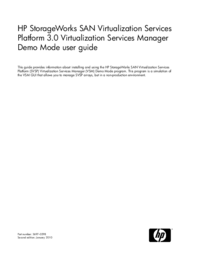
 (334 pages)
(334 pages) (484 pages)
(484 pages)







Comments to this Manuals