Hp Photosmart A512 Compact Photo Printer User Manual
Browse online or download User Manual for Printers Hp Photosmart A512 Compact Photo Printer. HP Photosmart A512 Compact Photo Printer User Manual [es]
- Page / 66
- Table of contents
- TROUBLESHOOTING
- BOOKMARKS
- User Guide 1
- Contents 4
- 2 HP Photosmart A510 series 5
- Find more information 6
- Printer parts 7
- Rear of printer 8
- Inside front of printer 8
- Indicator lights 9
- Control panel 9
- Optional accessories 10
- Use the printer menus 11
- Chapter 1 13
- 10 HP Photosmart A510 series 13
- Photo printing overview 14
- Chapter 2 15
- (continued) 15
- 12 HP Photosmart A510 series 15
- Paper basics 16
- Chapter 3 17
- 14 HP Photosmart A510 series 17
- Print from a memory card 18
- Chapter 4 19
- 16 HP Photosmart A510 series 19
- Remove a memory card 20
- Select multiple photos 21
- Choose a photo layout 22
- Print your photos 22
- 20 HP Photosmart A510 series 23
- Creative projects 24
- Print photo stickers 25
- Print passport photos 26
- Chapter 5 27
- 24 HP Photosmart A510 series 27
- Print from other devices 28
- Print photos from a computer 29
- Print photos from an iPod 30
- Chapter 6 31
- 28 HP Photosmart A510 series 31
- Replace the print cartridge 32
- Chapter 7 33
- 30 HP Photosmart A510 series 33
- Print a test page 35
- Align the print cartridge 36
- Store the printer 37
- Transport the printer 38
- 36 HP Photosmart A510 series 39
- Troubleshooting 40
- Chapter 8 41
- 38 HP Photosmart A510 series 41
- Printing problems 43
- 42 HP Photosmart A510 series 45
- Bluetooth printing problems 47
- Error messages 48
- 46 HP Photosmart A510 series 49
- 48 HP Photosmart A510 series 51
- Specifications 52
- Printer specifications 53
- Chapter 9 55
- 52 HP Photosmart A510 series 55
- HP support 56
- Additional warranty options 57
- HP Warranty 58
- Chapter 10 59
- 56 HP Photosmart A510 series 59
- Install the software 60
- Appendix A 61
- 58 HP Photosmart A510 series 61
- Printer menus 62
- 62 HP Photosmart A510 series 65
- Screen icons 66
Summary of Contents
HP Photosmart A510 seriesUser Guide
Note You can also delete photos from the control panel. Press and hold thePhoto Fix button, and then press the Cancel button.Internal battery compartm
HP Photosmart Carrying CaseThe lightweight, durable HP Photosmart Carrying Case holds and protects everythingneeded for hassle-free printing on the go
To use the printer menu1. If there is a memory card in the printer, remove it.2. Press (1) or (2) on the printer control panel to open the printer
Chapter 110 HP Photosmart A510 series
2Photo printing overviewStart-to-finish printingThis sections gives you a high-level overview of the steps involved in printing your photos.Subsequent
Step 5Choose a photo layoutSee Choose a photo layout.Step 6Print photosSee Print your photos.Chapter 2(continued)12 HP Photosmart A510 series
3Paper basicsChoose and load paperLearn how to choose the right paper for your print job and how to load it into the inputtray for printing.Choose the
● Panorama paper● Photo sticker paperFor a full list of supported paper sizes, see Specifications.To load paper1. Open the output and input trays, and
4Print from a memory cardThis section describes the steps for printing photos that are stored on a memory card.This section contains the following top
Memory card How to insert the memory cardMicrodrive ● Front label faces up, and if the label has an arrow, the arrow pointstoward the printer● Edge wi
Memory card How to insert the memory cardMemory Stick ● Angled corner is on the left● Metal contacts face down● If you are using a Memory Stick Duo™ o
Navigate through and view your photosThis section explains how to navigate through and view your photos on the printer screen.To view photos one by on
Choose a photo layoutThe printer prompts you to select a layout each time you insert a memory card.To choose a photo layout1. Insert a memory card.2.
To print a photo index1. Insert a memory card.2. Select Print Index Page when the Select Layout screen appears on the printer,and then press OK.A phot
5Creative projectsThis section contains the following topics:● Print panoramic photos● Print photo stickers● Print nine frames from a video clip● Prin
Select any photo➔Select one or more photos on a memory card and use the steps below to turnon panoramic mode. Panoramic mode prints the selected photo
Print nine frames from a video clipTo print nine frames from a video clip1. Insert a memory card that contains a video clip.2. Press OK to select any
HP recommends leaving Photo Fix on, but if your photos do not print correctly, or if youwant to print a photo without using the Photo Fix improvements
6Print from other devicesThis printer can connect to and print photos stored on several device types includingcomputers, digital cameras, and iPods. E
1 HP Bluetooth wireless printer adapterTo learn how to print from a Bluetooth device, see the documentation that came withyour Bluetooth adapter. For
Copyrights and trademarks© 2006 Hewlett-Packard DevelopmentCompany, L.P.Hewlett-Packard CompanynoticesThe information contained in thisdocument is sub
3. Insert a memory card and select photos to transfer. For more information on viewingand selecting photos, see Select multiple photos.4. On the HP Ph
Chapter 628 HP Photosmart A510 series
7Maintain and transport the printerThe printer requires very little maintenance. Follow the guidelines in this section to extendthe life span of the p
For best print quality, HP recommends that you install all retail print cartridges before thedate stamped on the box.To prepare the printer and cartri
Each time you install or replace a print cartridge, a message appears on the printerscreen asking you to load paper so the printer can align the cartr
6. Press OK to begin cleaning the print cartridge.7. When the printer finishes cleaning the cartridge and prints a test page, check thetest page and s
cartridge. If any line or color is missing from the pattern, try cleaning the print cartridge.For more information, see Automatically clean the print
3. Press or to open the printer menu.4. Select Tools, and then press OK.5. Select Align cartridge, and then press OK.6. A message appears on the p
● If the printer and print cartridge have not been used for one month or more, cleanthe print cartridge before printing. For more information, see Aut
To transport the printer1. Turn off the printer.2. Remove any memory cards from the memory card slots.3. Remove all paper from the input and output tr
Contents1Welcome...3Find more informatio
8TroubleshootingThe HP Photosmart printer is designed to be reliable and easy to use. This chapteranswers frequently asked questions about using the p
The On light flashed amber briefly after I turned the printer off.Solution This is a normal part of the power-down process. It does not indicate aprob
The printer does not find and display the photos on my memory card.SolutionThe memory card may contain file types the printer cannot read directly fro
The optional HP Photosmart Internal Battery is installed in the printer, but it willnot charge.Solution● Turn off and unplug the printer. Open the bat
● If you are using the printer in an extremely high or low humidity environment,insert the paper as far as it will go into the input tray, and load on
● If you cannot grasp the edge of the jammed paper to remove it, try the following:– Turn off the printer.– If the optional HP Photosmart Internal Bat
Print quality is poor.Solution● Make sure you are using the right type of photo paper for the project. Use HP-designed photo paper for best results. F
Bluetooth printing problemsBefore contacting HP support, read this section for troubleshooting tips, or go to theonline support services at www.hp.com
Print quality is poor.Solution The photo you printed may be low resolution. For better results, set thedigital camera to a higher resolution. Photos t
Error message: Automatic paper sensor failed.Solution The automatic paper sensor is obstructed or damaged. Try moving theprinter out of direct sunligh
Printer hardware problems ...37Printing problems ...
Note During this condition, you can still use the printer for printing andsaving photos from the xD-Picture Card to a secure location, such as thecomp
Chapter 848 HP Photosmart A510 series
9SpecificationsThis section lists the minimum system requirements for installing the HP Photosmartprinter software, and provides selected printer spec
Printer specificationsCategory SpecificationsConnectivity USB 2.0 high-speed: Microsoft Windows 98, 2000Professional, Me, XP Home, XP Professional, an
Category SpecificationsPhoto sticker paperMemory cardsSome models may not supportall types of memory cards.CompactFlash Type I and IIMemory SticksMicr
Chapter 952 HP Photosmart A510 series
10HP support● Support process● HP support by phone● Additional warranty options● HP WarrantySupport processIf you have a problem, follow these steps:1
● Messages that appear when the situation occurs● Answers to these questions:– Has this situation happened before?– Can you re-create it?– Did you add
HP WarrantyA. Extent of limited warranty 1. Hewlett-Packard (HP) warrants to the end-user customer that the HP products specified above will be fr
Chapter 1056 HP Photosmart A510 series
1WelcomeThank you for purchasing an HP Photosmart A510 series printer! This printer makeshome photo printing simple, convenient, and fun, and it produ
AInstall the softwareThe printer comes with optional software you can install on a computer.After using the setup instructions that came in the box wi
Appendix A58 HP Photosmart A510 series
BPrinter menusThe printer menu gives you many print options, allows you to change the printer defaults, providesmaintenance and troubleshooting tools,
● Help– Printing Tips I: Select to read about the auto image enhancement features of the printer.– Printing Tips II: Select to read tips that can help
IndexAaccessories 7, 35adaptive lighting 23after the support period 54aligning print cartridges 33alignment page 33automobile adapter 35Bbatterieschar
Rred-eye removal 23Removing a memory card 17SSecure Digital 15SmartFocus 23software, installing 57Sony Memory Sticks. SeeMemory Sticksspecifications 4
Screen iconsIcons on the printer screen provide information about the printer, such as the ink level of the print cartridge and the index numberof the
● Printer Help Menu: The Help menu on the printer lets you read helpful printing tipsand information about basic printer features right on the printer
Rear of printer1 USB port: Use this port to connect the printer to a computer or to an HP direct-printing digitalcamera using a USB cable.2 Power cord
Indicator lights1 On light: This light is solid green when the printer is on. It flashes green when the printer isbusy, and flashes red when the print

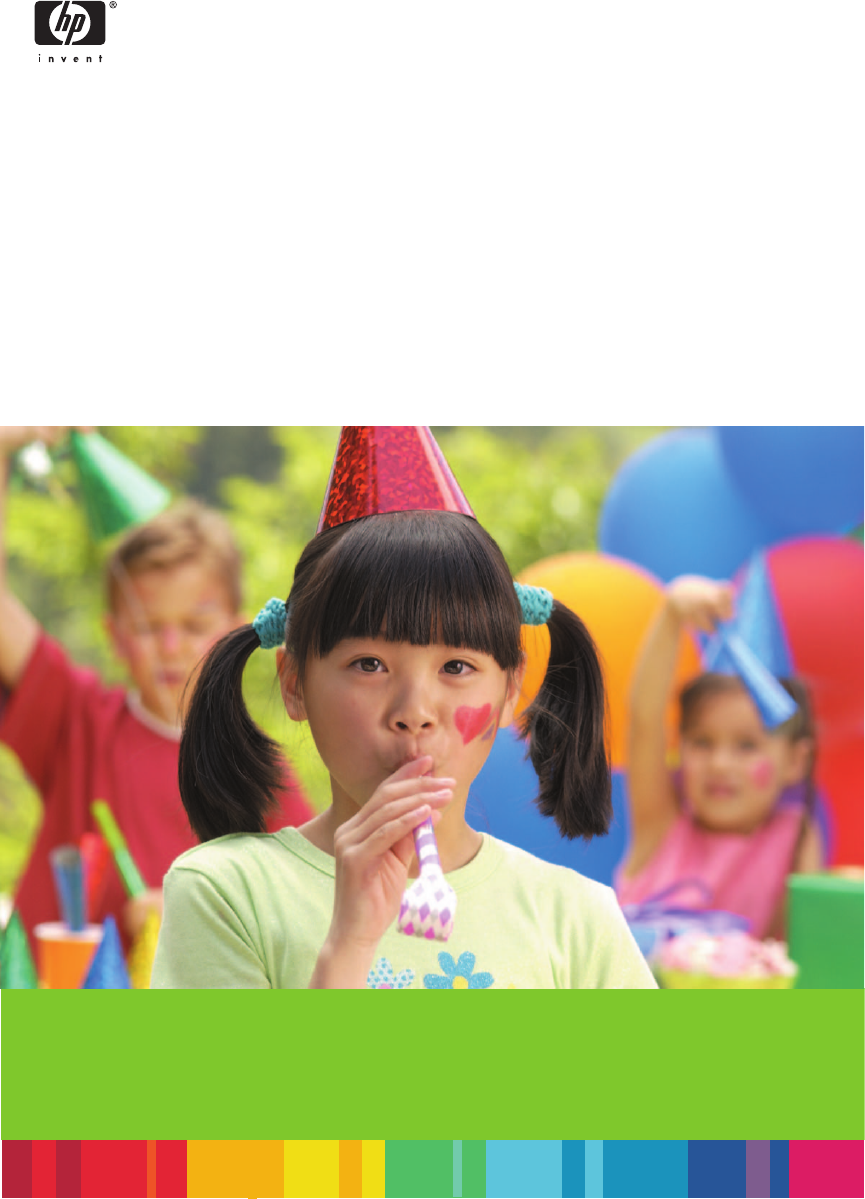
 (121 pages)
(121 pages)







Comments to this Manuals