HP Officejet 6812 e-All-in-One Printer Quick Start Guide
Browse online or download Quick Start Guide for Print & Scan HP Officejet 6812 e-All-in-One Printer. HP Officejet 6812 e-All-in-One Printer Getting Started Guide User Manual
- Page / 32
- Table of contents
- BOOKMARKS



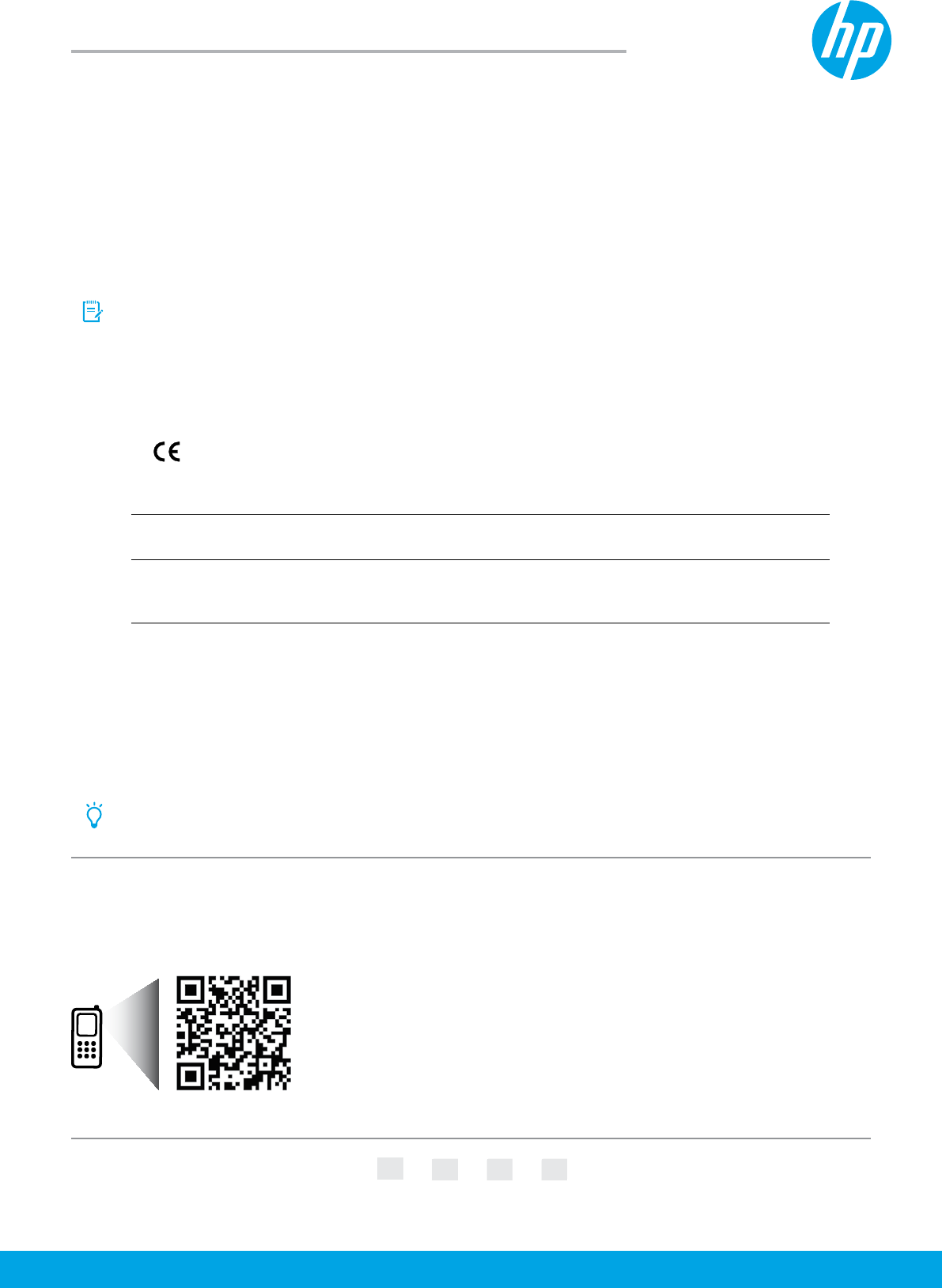
- HP Oicejet 1
- Wireless 2
- Solve wireless problems 2
- Web Services 3
- HP Printables 3
- Ink cartridge information 3
- Safety information 3
- Set up fax 4
- Use reports and logs 5
- Solve fax problems 7
- Testez la connexion sans l 10
- Français 10
- Services Web 11
- HP ePrint 11
- Imprimables HP 11
- Informations de sécurité 11
- Télécopie 12
- Conguration du télécopieur 12
- Imprimer un rapport 13
- Utilisation du télécopieur 14
- Conexión inalámbrica 18
- Servicios web 19
- Imprimibles HP 19
- Información de seguridad 19
- Conguración del fax 20
- Uso de informes y registros 21
- Uso del fax 22
- Solucionar problemas de fax 23
- Declarações 26
- Serviços da Web 27
- Imprimíveis HP 27
- Informações sobre segurança 27
- Congurar fax 28
- Usar relatórios e logs 29
- Usar o fax 30
- Português 32
Summary of Contents
www.hp.com/mobile/OJ6820HP Oicejet 6800© 2014 Hewlett-Packard Development Company, L.P.Get started1. Set up the printer.Follow the instructions on t
10MarquesMicrosoft, Windows, Windows XP, Windows Vista, Windows 7, Windows 8, et Windows 8.1 sont des marques déposées de Microsoft Corporation aux Ét
11Services WebHP ePrintGrâce à HP ePrint, vous pouvez imprimer des documents ou des photos (en toute sécurité et en toute simplicité) sur votre ordina
121Prise de téléphone murale2Séparateur parallèle3Modem DSL/ADSL4Répondeur téléphonique5Téléphone6Prise téléphonique RNIS7Adaptateur terminal ou rout
13Comment congurer les imprimantes HP dans des environnements téléphoniques numériques?Les imprimantes HP sont spécialement conçues pour fonctionner
14Utilisation du télécopieurPour plus d'informations sur les fonctionnalités du télécopieur, telles que le blocage des télécopies indésirables ou
15Le télécopieur ne peut pas envoyer de télécopies mais peut en recevoir1. Eectuez une copie ou une numérisation pour vous assurer que l'imprim
16A. Extension de garantie limitée 1. Hewlett-Packard (HP) garantit au client utilisateur final que les produits HP décrits précédemment sont exemp
www.hp.com/mobile/OJ6820HP Oicejet 6800Primeros pasos1. Instale la impresora.Siga las instrucciones en el póster de instalación y en la pantalla del
18Marcas registradasMicrosoft, Windows, Windows XP, Windows Vista, Windows 7, Windows 8 y Windows 8.1 son marcas comerciales registradas en EE.UU. de
19Servicios webHP ePrintCon HP ePrint podrá imprimir documentos o fotos de forma fácil y segura desde su equipo o dispositivo móvil (como un teléfono
2AcknowledgementsMicrosoft, Windows, Windows XP, Windows Vista, Windows 7, Windows 8, and Windows 8.1 are U.S. registered trademarks of Microsoft Corp
201Toma telefónica de la pared2Bifurcador paralelo3Módem DSL/ADSL4Contestador automático5Teléfono6Enchufe de pared ISDN7Adaptador de terminal o router
21¿Cómo congurar las impresoras de HP en entornos de teléfono digital?Las impresoras HP están diseñadas expresamente para usar los servicios telefóni
22Uso del faxPara más información sobre las características del fax, como el bloqueo de faxes no deseados o en reenvío de faxes, consulte el archivo d
23No puedo enviar faxes, pero sí recibirlos1. Haga una copia o un escaneo para vericar el funcionamiento correcto de la impresora.2. Compruebe las
24A. Alcance de la garantía limitada 1. Hewlett-Packard (HP) garantiza al usuario final que el producto de HP especificado no tendrá defectos de ma
www.hp.com/mobile/OJ6820HP Oicejet 6800Primeiros passos1. Congure a impressora.Siga as instruções no folheto de instalação que acompanha o produto
26DeclaraçõesMicrosoft, Windows, Windows XP, Windows Vista, Windows 7, Windows 8 e Windows 8.1 são marcas comerciais registradas da Microsoft Corporat
27Serviços da WebHP ePrintCom o HP ePrint, você pode imprimir, com segurança e facilidade, documentos ou fotos de seu computador ou dispositivo móvel
281Tomada telefônica na parede2Divisor paralelo3Modem DSL/ADSL4Secretária eletrônica do telefone5Telefone6Tomada de ISDN na parede7Adaptador de termin
29Como conguro impressoras HP em ambientes telefônicos digitais?As impressoras HP foram projetadas especicamente para uso com serviços convencionais
3Web ServicesHP ePrintWith HP ePrint, you can safely and easily print documents or photos from your computer or mobile device (such as a smartphone or
30Usar o faxPara mais informações sobre os recursos de fax, como bloqueio de faxes indesejados ou encaminhamento de faxes, consulte o arquivo de ajuda
31Não é possível enviar, mas é possível receber faxes1. Faça uma cópia ou digitalização para ter certeza de que a impressora está funcionando correta
32A. Extensão da garantia limitada 1. A Hewlett-Packard (HP) garante ao cliente final que os produtos HP especificados acima estarão livres de defe
41Phone wall jack2Parallel splitter3DSL/ADSL modem4Telephone answering machine5Telephone6ISDN wall jack7Terminal adapter or ISDN router8Broadband mode
5How do I set up HP printers in digital phone environments?HP printers are designed specically for use with traditional analog phone services. If you
6Use FaxFor more information about fax features, such as blocking junk faxes or forwarding faxes, see the help le (see “Learn more” on page 1). Send
7Cannot send but can receive faxes1. Perform a copy or scan to ensure that the printer is working properly.2. Check the physical fax connections.3.
8EnglishEnglishA. Extent of limited warranty 1. Hewlett-Packard (HP) warrants to the end-user customer that the HP products specified above will be
www.hp.com/mobile/OJ6820HP Oicejet 6800Démarrage1. Congurez l'imprimante.Suivez les instructions gurant sur la che de conguration fournie e

 (2 pages)
(2 pages)



 (44 pages)
(44 pages)







Comments to this Manuals