HP Proliant ML350 Generation 3 Installation Guide
Browse online or download Installation Guide for PC/workstation barebones HP Proliant ML350 Generation 3. HP Proliant ML350 Generation 3 Installation guide [en] User Manual
- Page / 197
- Table of contents
- TROUBLESHOOTING
- BOOKMARKS




- Setup and Installation Guide 1
- Contents 3
- About This Guide 10
- Rack Stability 11
- Symbols in Text 11
- Technical Support 12
- HP Website 13
- Authorized Reseller 13
- [email protected] 13
- Server Features 14
- (two shown) 16
- Standard Hardware Features 17
- Dimensions 18
- 10 9 8 7 22
- System Board Components 23
- LEDs and Buttons 25
- Processors 26
- System Memory 26
- Expansion Slots 26
- Storage Controller 26
- Network Interface Controller 27
- Ports and Connectors 27
- Power Supply 27
- Warranty 28
- Security 30
- Rack Planning Resources 33
- Rack Warnings and Cautions 34
- Server Warnings and Cautions 35
- Site Environment 38
- Installing the Rack Server 39
- Rack Environment 40
- Locating Materials 41
- Rack Installation Procedures 42
- Components 42
- Marking with the Template 47
- Cabling the Server 57
- Powering Up the Server 58
- To power up the server: 59
- Configuring the Server 63
- Server Registration 64
- Preparing the Server 66
- Powering Down the Server 67
- Removing the Bezel 68
- To remove the access panel: 70
- Storage Devices 74
- Identifying Guide Screws 75
- Table 3-2: Expansion Slots 86
- Memory Modules 92
- Installing a Memory Module 94
- Table 3-3: DIMM Sockets 95
- Removing a Memory Module 97
- HP CONFIDENTIAL 100
- Removing a Processor 106
- Battery Replacement 111
- Cabling Guidelines 115
- Identifying SCSI Components 117
- 68-to-50 Pin SCSI Adapter 120
- Controller 123
- Connecting the System Fans 127
- Navigating RBSU 129
- Using RBSU 130
- Safety and Security Benefits 135
- SmartStart Software 137
- SmartStart Diskette Builder 137
- Insight Manager 138
- Survey Utility 139
- Diagnostics Utility 139
- Automatic Server Recovery 140
- Power-On Self-Test 140
- System Firmware Update 140
- Class A Equipment 142
- Class B Equipment 143
- Logo—United States Only 144
- Modifications 144
- Mouse Compliance Statement 145
- European Union Notice 146
- Japanese Notice 147
- BSMI Notice 147
- Battery Replacement Notice 148
- Laser Compliance 149
- Power Cords 150
- Electrostatic Discharge 151
- Grounding Methods 152
- Server Error Messages 153
- Troubleshooting 154
- Diagnosis Steps 158
- Table D-1: Diagnosis Steps 158
- Resources 167
- System Status LEDs 170
- System Board LEDs 172
- Network Controller LEDs 175
- Redundant ROM Settings 180
- Specifications 181
- Server Specifications 182
- Rack Server 184
- Supported Operating Systems 186
- Drivers 186
- COMPAQ CONFIDENTIAL 187
Summary of Contents
HP ProLiant ML350 Generation 3 Server Setup and Installation Guide March 2003 (First Edition) Part Number 316354-001 HP CONFIDENTIAL Writer: Richa
About This Guide WARNING: This symbol, in conjunction with any of the following symbols, indicates the presence of a potential hazard. The potentia
Hardware Options Installation 6. Pull up on the processor cage retaining bracket latch. Figure 3-29: Lifting the processor cage retaining bracket l
Hardware Options Installation 8. Open the processor locking lever. CAUTION: Failure to open the processor locking lever all the way prevents the p
Hardware Options Installation 9. Install the processor/heatsink assembly into the available processor socket: a. Determine the correct processor ori
Hardware Options Installation 10. Close the processor locking lever. CAUTION: To prevent possible server malfunction or damage to the equipment, b
Hardware Options Installation 11. Lower the processor retaining cage into position over the processor and secure it by lowering the processor retaini
Hardware Options Installation 13. Reinstall the internal fan baffle. Refer to “Removing the Fan Baffle” earlier in this chapter. Installing a Process
Hardware Options Installation Removing a Processor To remove a processor: 1. Remove the access panel by following the steps in the section applicable
Hardware Options Installation 5. Lift up the processor cage. Figure 3-38: Lifting the processor cage HP ProLiant ML350 Generation 3 Server Setup an
Hardware Options Installation 6. Remove the processor: a. Lift the processor locking lever upward to release the processor from the socket (Figure 3
Hardware Options Installation Figure 3-40: Removing the processor/heatsink assembly WARNING: Heatsinks may be hot. Allow processor/heatsink assem
About This Guide Rack Stability WARNING: To reduce the risk of personal injury or damage to the equipment, be sure that: · The leveling jacks are
Hardware Options Installation Removing a Processor Power Module To remove a Processor Power Module: 1. Open the latches of the PPM slot (1). 2. Remo
Hardware Options Installation Battery Replacement WARNING: The system board contains a lithium battery. There is a risk of fire and chemical burn i
Hardware Options Installation 3. Press the release lever (1), and then slide the battery out of the holder (2). 21 Figure 3-42: Removing the battery
Hardware Options Installation Installing the Hot-Plug Redundant Power Supply To install the optional hot-plug redundant power supply: WARNING: To r
Hardware Options Installation 3-50 HP ProLiant ML350 Generation 3 Server Setup and Installation Guide HP CONFIDENTIAL Writer: Richard O. Heath File
4 Cabling Guidelines This chapter provides an overview of the internal cabling of the HP ProLiant ML350 Generation 3 server chassis. It also includes
Cabling Guidelines Storage Device Installation Guidelines Consider the following guidelines when adding SCSI devices: As a general rule, a maximum of
Cabling Guidelines Identifying SCSI Components Hot-Plug Hard Drive SCSI Cable The SCSI cable shown in Figure 4-1 is included with the server. The SCSI
Cabling Guidelines Internal SCSI Components Before cabling the server, note the removable media and hard drive cage locations, as shown in Figure 4-2,
Cabling Guidelines 12 Figure 4-3: Media bays and hard-drive cage Table 4-2: Media Bays and Hard-Drive Cage Number Description 1 Removable media ar
About This Guide Related Documents For additional information on the topics covered in this guide, refer to the following documentation: · HP ProLia
Cabling Guidelines 68-to-50 Pin SCSI Adapter If installing a device that uses a Fast SCSI-2 interface, you must provide a 68-to-50 pin SCSI adapter, s
Cabling Guidelines Cabling SCSI Devices in the Removable Media Area The following steps detail the procedure for cabling an integrated SCSI controller
Cabling Guidelines Cabling a SmartArray or other RAID Controller Many configurations are possible when SCSI controllers are added. This section outlin
Cabling Guidelines 2. Remove the SCSI cable from the SCSI primary connector on the system board. Figure 4-7: Removing the SCSI cable from the prima
Cabling Guidelines NOTE: Both SCSI channels are self-terminating. If you choose to not use one or both of the SCSI channels, you do not need to term
Cabling Guidelines 3. Secure the internal-to-external SCSI connector cable to either internal SCSI channel (primary or secondary) or to the SCSI chan
Cabling Guidelines Connecting ATA or ATAPI Devices to the Integrated IDE Controller This server includes one IDE cable (the Cable Select Cable) that c
Cabling Guidelines HP ProLiant ML350 Generation 3 Server Setup and Installation Guide 4-13 HP CONFIDENTIAL Writer: Richard O. Heath File Name: e-ch
5 Server Configuration and Utilities This chapter provides information about the following utilities and support tools included with your HP ProLiant
Server Configuration and Utilities ROM-Based Setup Utility ROM-Based Setup Utility (RBSU) performs a wide range of configuration activities, including
About This Guide HP Website The HP website has information on this product as well as the latest drivers and flash ROM images. You can access the HP w
Server Configuration and Utilities Using RBSU NOTE: Most of the features in RBSU are not required in the setup of this server. The options in this u
Server Configuration and Utilities · Serial Number allows the user to enter the serial number if the system board has been replaced. Embedded COM Por
Server Configuration and Utilities Boot Controller Order The Boot Controller Order menu option is used to view and assign the current controller order
Server Configuration and Utilities · Network Server Mode is a security feature that protects an unattended network server while allowing it to run af
Server Configuration and Utilities Advanced Options The Advanced Options menu is used to configure advanced options of the system. The following is a
Server Configuration and Utilities · Processor Hyperthreading allows the user to enable or disable the logical processor in an Intel Xeon processor w
Server Configuration and Utilities 1. Access RBSU by pressing the F9 key when prompted at start-up. 2. Select ROM Selection in the Advanced Options
Server Configuration and Utilities SmartStart Software The SmartStart CD is used to load the system software, thereby achieving a well-integrated serv
Server Configuration and Utilities To run the Diskette Builder, use a workstation running the Windows 95, Windows 98, Windows XP, Windows NT, or Windo
Server Configuration and Utilities Survey Utility Survey Utility is an online information-gathering agent for Microsoft Windows, Novell NetWare, and L
1 Server Features The HP ProLiant ML350 Generation 3 server delivers the latest performance technology and availability features at an affordable pri
Server Configuration and Utilities HP ProLiant ML350 Generation 3 Server Setup and Installation Guide 5-13 HP CONFIDENTIAL Writer: Richard O. Heath
A Regulatory Compliance Notices Regulatory Compliance Identification Numbers For the purpose of regulatory compliance certifications and identificati
Regulatory Compliance Notices Federal Communications Commission Notice Part 15 of the Federal Communications Commission (FCC) Rules and Regulations ha
Regulatory Compliance Notices Class B Equipment This equipment has been tested and found to comply with the limits for a Class B digital device, pursu
Regulatory Compliance Notices Declaration of Conformity for Products Marked with the FCC Logo—United States Only This device complies with Part 15 of
Regulatory Compliance Notices Mouse Compliance Statement This device complies with Part 15 of the FCC Rules. Operation is subject to the following two
Regulatory Compliance Notices European Union Notice Products bearing the CE marking comply with the EMC Directive (89/336/EEC) and the Low Voltage Di
Regulatory Compliance Notices HP ProLiant ML350 Generation 3 Server Setup and Installation Guide A-7 HP CONFIDENTIAL Writer: Richard O. Heath File
Regulatory Compliance Notices Battery Replacement Notice This server is provided with a lithium manganese dioxide battery. There is a danger of explos
Regulatory Compliance Notices Laser Compliance The CD-ROM drive contains a laser diode of gallium aluminum arsenide (GaAlAs) emitting in the wavelengt
Server Features Server features include: Intel Xeon processor with Hyper-Threading technology and NetBurst microarchitecture · · · · · · · · · · · · ·
Regulatory Compliance Notices A-10 HP ProLiant ML350 Generation 3 Server Setup and Installation Guide HP CONFIDENTIAL Writer: Richard O. Heath File
B Electrostatic Discharge To prevent damaging the system, be aware of the precautions you need to follow when setting up the system or handling parts
Electrostatic Discharge B-2 HP ProLiant ML350 Generation 3 Server Setup and Installation Guide HP CONFIDENTIAL Writer: Richard O. Heath File Name:
C Server Error Messages The following POST error message is new and unique to some HP ProLiant servers: A processor thermal event occurred prior to t
D Troubleshooting This appendix provides specific troubleshooting information for the HP ProLiant ML350 Generation 3 server and is to be used to find
Troubleshooting This appendix includes the following topics: When the Server Does Not Start · · · You are provided with step-by-step instructions on w
Troubleshooting When the Server Does Not Start This section provides step-by-step instructions on what to try and where to go for help with the most c
Troubleshooting 6. Check for the following “normal power up sequence” to be sure that your system meets the minimal hardware requirements and is powe
Troubleshooting Diagnosis Steps If the server does not power up, or powers up but does not complete the Power-On Self-Test (POST), answer the question
Troubleshooting Table D-2: Front Panel Power-On/Standby LED Is Not On Refer to “LEDs” in Appendix E for a complete description of system status LEDs
Server Features Figure 1-1: ProLiant ML350 Generation 3 tower server Figure 1-2: ProLiant ML350 Generation 3 rack server (two shown) HP ProLiant M
Troubleshooting Table D-2: Front Panel Power-On/Standby LED Is Not On continued Refer to “LEDs” in Appendix E for a complete description of system st
Troubleshooting Table D-3: Server Does Not Have Video WARNING: To reduce the risk of electric shock or damage to the equipment, before opening acc
Troubleshooting Table D-3: Server Does Not Have Video continued Possible Reasons The Next Step 7. Analyze any system board amber LEDs. Refer to Ap
Troubleshooting Problems After Initial Startup After the server has passed the Power-On Self-Test (POST), you may still encounter errors, such as an i
Troubleshooting Table D-4: Problems After Initial Startup Problem Possible Cause Possible Solution Wrong version of SmartStart is being installed.
Troubleshooting Table D-4: Problems After Initial Startup continued Problem Possible Cause Possible Solution Continued System cannot load SmartStar
Troubleshooting Table D-4: Problems After Initial Startup continued Problem Possible Cause Possible Solution Required operating system step was mis
Troubleshooting D-14 HP ProLiant ML350 Generation 3 Server Setup and Installation Guide HP CONFIDENTIAL Writer: Richard O. Heath File Name: j-appd
E LED Indicators, Switches, and Jumpers This appendix describes the following features of the HP ProLiant ML350 Generation 3 server: LEDs · · · There
LED Indicators, Switches, and Jumpers LEDs A variety of status LEDs are located on the front and back of this server. These LEDs aid you in diagnosing
Server Features Standard Hardware Features The following hardware features are standard on this server, unless otherwise noted. Tower Server Front Pan
LED Indicators, Switches, and Jumpers System Status LEDs The system status LEDs and the Power On/Standby button are located on the front of the server
LED Indicators, Switches, and Jumpers Table E-1: System Status LEDs Item Description Status Means Off System off Blue Identification 1 Unit ID in
LED Indicators, Switches, and Jumpers System Board LEDs The following LEDs are located on the system board of the server and indicate when a processor
LED Indicators, Switches, and Jumpers Table E-2: System Board LEDs continued Item LED Description Status 3 Processor 1 thermal Off = Normal Amber
LED Indicators, Switches, and Jumpers Table E-2: System Board LEDs continued Item LED Description Status 13 PCI-X bus 5 mode Off = PCI-X mode inac
LED Indicators, Switches, and Jumpers Network Controller LEDs The network controller LEDs are located on the back of the server. They provide the foll
LED Indicators, Switches, and Jumpers System Configuration Switch Settings Some server operations, which may include adding or removing a component, c
LED Indicators, Switches, and Jumpers Table E-4: System Configuration Switch Settings continued Position Default Function/Description 5 Off Passwor
LED Indicators, Switches, and Jumpers Non-Maskable Interrupt Switch (NMI) Crash dump analysis is an essential part of determining the cause of problem
LED Indicators, Switches, and Jumpers Resetting System Configuration Settings It may be necessary at some time to clear and reset system configuration
Server Features Table 1-1: Tower Server Front Panel Components with Drive Bay Dimensions Item Component Dimensions 1 Removable media bays (4) 5.2
LED Indicators, Switches, and Jumpers HP ProLiant ML350 Generation 3 Server Setup and Installation Guide E-13 HP CONFIDENTIAL Writer: Richard O. He
F Specifications This chapter provides detailed, specific information for the operation of your HP ProLiant ML350 Generation 3 server, including: Ser
Specifications Server Specifications Table F-1: Tower Server Specifications Feature English Units Metric Units Dimensions Height (without feet)
Specifications Table F-1: Tower Server Specifications continued Feature English Units Metric Units Relative humidity (noncondensing) Operating 2
Specifications Rack Server Table F-2: Rack Server Specifications Feature English Units Metric Units Dimensions Height 8.61 in 21.87 cm Depth
Specifications Minimum Hardware Configuration Make sure that the server meets the requirements for minimum hardware configuration. During the troubles
Specifications F-6 HP ProLiant ML350 Generation 3 Server Setup and Installation Guide HP CONFIDENTIAL Writer: Richard O. Heath File Name: l-appf Sp
Index A B access panel backup data, server installation 2-31 (rack), removing 3-7 baffle (fan), removing 3-27 tower, removing 3-6 batter
Index C CDs Management 5-11 cable management arm Rack Builder Configuration 2-3 identifying 2-7 Rack Information Library 2-3 installing 2-25
Index D error messages additional information C-1 data backup 3-3 processor thermal event C-1 data backup, server installation 2-31 ESD (elect
Server Features Rack Server Front Panel Components and Drive Bay Dimensions 3 6 71542Figure 1-4: Identifying front panel components (rack) Table 1-
Index system memory 1-13 features hardware installation server 1-2 DIMMs 3-32 standard hardware 1-4 expansion board 3-23 Federal Communicati
Index K DIMMs 3-32 expansion board 3-23 key 2-30 guide screws 3-11 keyboard, security half-height removable media device 3-15 network server
Index materials shipped with server 2-11 operating systems memory driver information F-6 adding DIMMs 3-32 factory installed 2-30 LEDs E-7 i
Index R Power On/Standby status, LED E-4 power supply rack description 1-14 Compaq branded 2-10 LED E-5 cooling requirements 2-3 power up se
Index Servers Troubleshooting Guide D-14 redundant power supply bay, identifying 3-50 ROM flashing 5-9 redundant power supply, System Firmware U
Index shipping carton contents 2-6 security specifications F-1 diskette write control 5-4 standard hardware features 1-4 Insight Manager 5-1
Index T supported operating systems D-10 Survey Utility overview 5-12 tape drive server features 1-16 installation 3-18 Survey Utility, websit
Index HP ProLiant ML350 Generation 3 Server Setup and Installation Guide Index-11 COMPAQ CONFIDENTIAL Writer: Richard O. Heath File Name: x-index.d
© 2003 Hewlett-Packard Development Company, L.P. Microsoft, Windows, and Windows NT are trademarks of Microsoft Corporation in the U.S. and other cou
Server Features Tower Server Rear Panel Components WARNING: This equipment is designed for connection to a grounded (earthed) outlet. The grounding
Server Features Table 1-3: Rear Panel Components Item Component Item Component 1 Power cord connector 7 Unit ID LED/button 2 Power supply LED
Server Features Rack Server Rear Panel Components 10 9 8 74 512 11 61 32Figure 1-6: Identifying rear panel components (rack) Table 1-4: Rear Panel
Server Features System Board Components Figure 1-7 and Table 1-5 show the components and connectors on the system board of the server. 2 31 4568791011
Server Features Table 1-5: System Board Components Item Component Item Component 1 Power supply connectors 17 32-bit 33 MHz PCI slot 2 PPM sock
Server Features LEDs and Buttons Figure 1-8 shows the LEDs and buttons on the front panel of the server. 1 2 36 745Figure 1-8: Front panel LEDs and
Server Features Processors Intel Xeon processor with Hyper-Threading technology · · · · · · · · · · · · · Integrated with a minimum of 512-KB level 2
Server Features Network Interface Controller Integrated NC7760 Gigabit Server Autoswitching Network Interface Controller (NIC) · · · · · · · · · · · T
Server Features Warranty Consult the HP Customer Support Center or refer to the Limited Warranty Statement included with the server for details. Certa
Server Features Server Configuration and Management This server offers an extensive set of features and optional tools to support effective server man
Contents About This Guide Audience Assumptions...
Server Features HP ProLiant ML350 Generation 3 Server Setup and Installation Guide 1-17 HP CONFIDENTIAL Writer: Richard O. Heath File Name: b-ch1 S
2 Overview of Server Installation The following instructions are provided as an overview for first-time installation of the HP ProLiant ML350 Generat
Overview of Server Installation Planning the Server Installation To ensure maximum performance and availability from the server, plan your operating e
Overview of Server Installation Rack Planning Resources The following resource information is available for rack designs and products. The Rack Builde
Overview of Server Installation The resource information on this CD enables you to view, search, and print documentation for Compaq branded racks and
Overview of Server Installation Server Warnings and Cautions Before installing the server, carefully review the following warnings and cautions: WAR
Overview of Server Installation CAUTION: Protect the server from power fluctuations and temporary interruptions with a regulating UPS device. This
Overview of Server Installation ProLiant ML350 Towerto Rack Install Guide123456 Figure 2-1: Rack-mounting hardware Table 2-1: Rack Mounting Hardwar
Overview of Server Installation Tower Server Shipping Carton Contents Unpack the server, keyboard, and cables according to the instructions and illust
Overview of Server Installation Installing the Rack Server The rack model comes ready for immediate installation. This section provides environmental
Contents Ports and Connectors...1-14 Power Supply ...
Overview of Server Installation Rack Environment To allow for servicing and adequate airflow, observe the following spatial and environmental requirem
Overview of Server Installation CAUTION: If a third-party rack is used, observe the following additional requirements to ensure adequate airflow an
Overview of Server Installation Rack Installation Procedures Install any optional hardware components before installing and powering up the server for
Overview of Server Installation System Configuration Switch Setting Switch 3 on the system configuration switch is the rack configuration switch. This
Overview of Server Installation Installing Component Rails on the Server Your conversion kit includes a set of adjustable-length slide rail assemblies
Overview of Server Installation To install the component rails onto the server: 1. Line up the mounting holes in the component rail with the chassis
Overview of Server Installation Installing the Cable Management Arm Bracket The cable management arm bracket allows you to secure the cable management
Overview of Server Installation Securing the Mounting Hardware to the Rack To secure the mounting brackets and slide rail assemblies: Mark the server
Overview of Server Installation 3. After marking the front of the rack, flip the template over, then repeat the procedure on the back rails of the ra
Overview of Server Installation Installing the Mounting Bracket Slide Assembly The mounting bracket slide assemblies are labeled with the correct posi
Contents Factory-Installed Operating Systems ... 2-30 Operating System Purcha
Overview of Server Installation 5. Repeat this process for the other mounting bracket slide assembly. Installing the Server into Round-Hole Racks Th
Overview of Server Installation 2. Remove the original rail brackets from the slide assembly. Figure 2-11: Removing the brackets from the slide ass
Overview of Server Installation Installing Round-Hole Rack Cage Nuts The round-hole rack cage nuts can be installed without special tools. Make sure t
Overview of Server Installation 2. Position the slide assembly according to the pencil marks made with the template earlier, extending the slide asse
Overview of Server Installation NOTE: The server can be installed with the mounting bracket slide assembly in either closed or extended position. 1.
Overview of Server Installation Installing the Cable Management Arm The cable management arm secures to the cable management arm bracket that was prev
Overview of Server Installation 4. Secure the cable management arm to the rear rack frame mounting bracket by pulling out on the spring-loaded fasten
Overview of Server Installation Cabling the Server After the cable management arm is installed, cable the server by following these procedures: 1. Pl
Overview of Server Installation Accessing the Redundant Power Supply Bay The cable management arm comes with a center joint to allow easy access to th
Overview of Server Installation WARNING: To reduce the risk of electrical shock or damage to the equipment: · Do not disable the power cord ground
Contents Chapter 4 Cabling Guidelines Storage Device Installation Guidelines...
Overview of Server Installation 2. Observe the front panel LEDs to verify a successful power-on sequence. For a detailed explanation of all system LE
Overview of Server Installation 4. Power up the server by opening the front bezel and pressing the Power On/Standby button on the front of the server
Overview of Server Installation 10. Register the server. Refer to the “Server Registration” section later in this chapter for details. The installati
Overview of Server Installation 7. Install the operating system. 8. Install Insight Manager to manage the server. For Management CD initialization p
Overview of Server Installation 2-34 HP ProLiant ML350 Generation 3 Server Setup and Installation Guide HP CONFIDENTIAL Writer: Richard O. Heath Fi
3 Hardware Options Installation This chapter provides procedures for installing, removing, and replacing hardware options in the HP ProLiant ML350 Ge
Hardware Options Installation Preparing the Server Before installing or removing any options, prepare the server by performing the following procedure
Hardware Options Installation Powering Down the Server To power down the server: CAUTION: Failure to follow these directions could result in damage
Hardware Options Installation Removing the Bezel To remove the bezel: CAUTION: To prevent damage to equipment or loss of data, be sure that the ser
Hardware Options Installation 4. To remove the bezel, lift the bezel upward, and pull it away from the chassis. Figure 3-3: Removing the bezel 5.
Contents HP ProLiant ML350 Generation 3 Server Setup and Installation Guide vii HP CONFIDENTIAL Writer: Richard O. Heath File Name: a-frnt Codename
Hardware Options Installation To remove the access panel: 1. Loosen the two thumbscrews located on the left side of the front chassis (1). 2. Slide
Hardware Options Installation Removing the Access Panel in a Rack Server To extend the server from the rack and remove the access panel: 1. Loosen th
Hardware Options Installation 3. Loosen the two thumbscrews located at the top of the front chassis (1). 4. Slide the access panel back about 1.5 cm
Hardware Options Installation Removing the Removable Media Device Blanks NOTE: The blanks must be removed from the chassis to install a storage devi
Hardware Options Installation Storage Devices This section discusses removal and replacement procedures for the storage devices supported by this serv
Hardware Options Installation Identifying Guide Screws When installing drives in the removable media bay, you must install guide screws to ensure that
Hardware Options Installation Installation Guidelines for SCSI Hard Drives 012345Consider the following guidelines when installing SCSI hard drives: I
Hardware Options Installation Installing and Removing a Hot-Plug Hard Drive To install a hot-plug hard drive, first review the installation documentat
Hardware Options Installation 3. Slide the hard drive release latch (1) and open the ejector lever (2). 12Figure 3-11: Opening the ejector lever 4.
Hardware Options Installation IMPORTANT: A hard drive blank must be installed into any empty drive bay for the system to properly operate. Installin
Contents Appendix E LED Indicators, Switches, and Jumpers LEDs ...
Hardware Options Installation 5. Slide the drive into the drive bay until it clicks into place. Figure 3-13: Installing a device mounted inside a r
Hardware Options Installation 6. Connect the data cable (1) and power cable (2) to the back of the drive. 21Figure 3-14: Connecting the data and po
Hardware Options Installation Installing a Tape Drive To install a tape drive: CAUTION: To prevent damage to equipment or loss of information, be s
Hardware Options Installation 5. Connect the data cable (1) and power cable (2) to the back of the drive. 21Figure 3-16: Connecting the data and po
Hardware Options Installation Removing a Device from Removable Media Bay To remove a tape drive or other device: CAUTION: To prevent damage to equi
Hardware Options Installation 3. While pushing the drivelock up (1), pull the tape drive out of the drive bay (2). 12Figure 3-18: Releasing the tap
Hardware Options Installation Installing an Expansion Board Figure 3-19 and Table 3-2 identify the location of expansion slots. 12345Figure 3-19: Lo
Hardware Options Installation IMPORTANT: Always pair expansion boards of the same speed on the same bus for optimum performance. If expansion boards
Hardware Options Installation 3. Press on the top of the expansion slot latch (1), then open the latch toward the rear of the chassis (2). 4. Remove
Hardware Options Installation 5. Insert the expansion board (1). 6. Close the expansion slot latch to secure the board (2). 12Figure 3-22: Install
About This Guide This guide provides IT administrators and technicians setup and installation requirements, precautions, and instructions pertaining
Hardware Options Installation 8. Reinstall the expansion board retainer (1), then tighten the thumbscrew (2). 112Figure 3-23: Reinstalling the expa
Hardware Options Installation Removing the Fan Baffle To remove the fan baffle: 1. Remove the access panel by following the steps in the section appl
Hardware Options Installation Memory Modules Technical Information and Important Guidelines CAUTION: To prevent damage to equipment or loss of info
Hardware Options Installation Interleaving and Non-Interleaving Memory Configuration This server supports both interleaving and non-interleaving memor
Hardware Options Installation Installing a Memory Module This server supports up to 8 GB of memory. Memory can be installed singularly in DIMM socket
Hardware Options Installation Table 3-3: DIMM Sockets Item Component 1 DIMM socket 1, Pair 1 2 DIMM socket 2, Pair 1 3 DIMM socket 3, Pair 2 4 D
Hardware Options Installation To install a DIMM: 1. Remove the access panel by following the steps in the section applicable to your tower or rack se
Hardware Options Installation Removing a Memory Module To remove a DIMM: CAUTION: Before removing the access panel, be sure that the server is powe
Hardware Options Installation Processors and Processor Power Modules WARNING: To reduce the risk of personal injury from hot surfaces, allow the in
Hardware Options Installation 5. Locate the processor socket and corresponding PPM slot on the system board. 1 234 Figure 3-28: Locating the process
More documents for PC/workstation barebones HP Proliant ML350 Generation 3


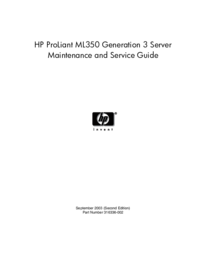
 (102 pages)
(102 pages) (120 pages)
(120 pages)
 (54 pages)
(54 pages)







Comments to this Manuals