HP Officejet 7310 All-in-One Printer User Manual
Browse online or download User Manual for Networking HP Officejet 7310 All-in-One Printer. HP Officejet 7310 All-in-One Printer Network Guide
- Page / 34
- Table of contents
- TROUBLESHOOTING
- BOOKMARKS
- Network Guide 1
- HP all-in-one Network Guide 2
- Contents 4
- Get started 6
- Get HP support 7
- Choose a recommended 8
- Ethernet network 8
- Internet access 9
- HP all-in-one Network Guide 7 10
- Chapter 2 11
- Connect with an Ethernet 12
- Connect your HP all-in-one 13
- Install the software 14
- For Macintosh 15
- Manage your network 16
- Advanced network settings 17
- Chapter 5 19
- Network troubleshooting 20
- Chapter 6 21
- General network settings 24
- Wireless network settings 26
- Miscellaneous 28
- Appendix a 29
- Glossary 30
- *Q3450-90273* 34
Summary of Contents
Network Guide
Ethernet connection to a wired network without InternetIn this example, the network devices are connected to a switch or router, and there is noIntern
Chapter 28
3Connect with an Ethernetcable Use this chapter to connect your HP all-in-one to a router, switch, or access point usingan Ethernet cable.For idea
Note The HP all-in-one supports both 10 Mbps and 100 Mbps Ethernet networks.If you are purchasing, or have purchased, a network interface card (NIC),m
4Install the softwareUse this chapter to install your HP all-in-one software on either a Windows or Macintoshcomputer. However, before you install the
When you have finished installing the software, your HP all-in-one is ready forservice.8 To test your network connection, go to your computer and prin
5Manage your networkThis chapter describes how to use the network tools on the device control panel and theEmbedded Web Server. These tools enable you
To reset to factory defaults1 On the control panel of the HP all-in-one, press the Setup button.2 Press 8, and then press 2.This displays the Network
Change memory card securityThe Memory Card Security option on the Advanced Setup menu enables you to setthe HP all-in-one so that it does not share me
server loses its network connection, you might need to reset it to factory-defaultand reinstall the software.Note Do not disable TCP/IP (Transmission
HP all-in-one Network Guide
6Network troubleshooting This section contains network troubleshooting information for the HP all-in-one. Specificinformation is provided for install
The icon on the left shows an active wired network. The icon on the rightshows an inactive network.Wired network icon2 If the wired network icon is no
SolutionLook at the color graphics display on HP all-in-one. If the color graphics display isblank and the light next to the On button is not lit, the
Chapter 620
aConfiguration page definitionsThis appendix explains the items that appear on the network configuration page.General network settingsThe following ta
Subnet MaskA subnet is an IP address assigned by the install software to make anadditional network available as part of a larger network. Subnets ares
LinkConfigurationThe speed at which data is transmitted over a network:● 802.11b: for wireless network.● 10TX-Full: for wired network.● 10TX-Half: for
number. Value is from 1 to 14; countries/regions might limit the range ofapproved channels.● <number>: value ranging from 1 to 14, depending on
● Automatic: AES or TKIP is in use.● Not applicable: this parameter does not apply to this network type.WEP aims to provide security by encrypting dat
Appendix a26
© Copyright 2004 Hewlett-PackardDevelopment Company, L.P.The information contained herein issubject to change without notice.Reproduction, adaptation
bGlossaryASCII American Standard Code for Information Interchange. The standard fornumbers used by computers to represent all the uppercase and lowerc
MAC address Media Access Control (MAC) address that uniquely identifies the HP all-in-one. This is a unique 12-digit identification number assigned to
IndexAaccess point HW address(wireless network settings) 25additional computers 4admin password (generalnetwork settings) 22advanced setup 14authentic
SSID(wireless networksettings) 23status (general networksettings) 21subnet mask (general networksettings) 22switch from USB to network 3Ttotal packets
www.hp.com *Q3450-90273**Q3450-90273*Q3450-90273© 2004 Hewlett-Packard Development Company, L.P.Printed on at least 50% total recycled fiber with at
Contents1 Get started...3Choose a network ty
1Get startedThis guide complements the information in the printed Setup Guide and the User Guidethat came with your HP all-in-one. It describes how to
Connect additional computers If your HP all-in-one is connected to one of the recommended networks you can shareyour HP All-in-One with additional co
2Choose a recommendedEthernet network Use this chapter to help you identify what kind of Ethernet network you already have inplace or want to set up.
In this example, the network devices are connected to a switch or router. A computer onthe network acts as the gateway between the network and the Int

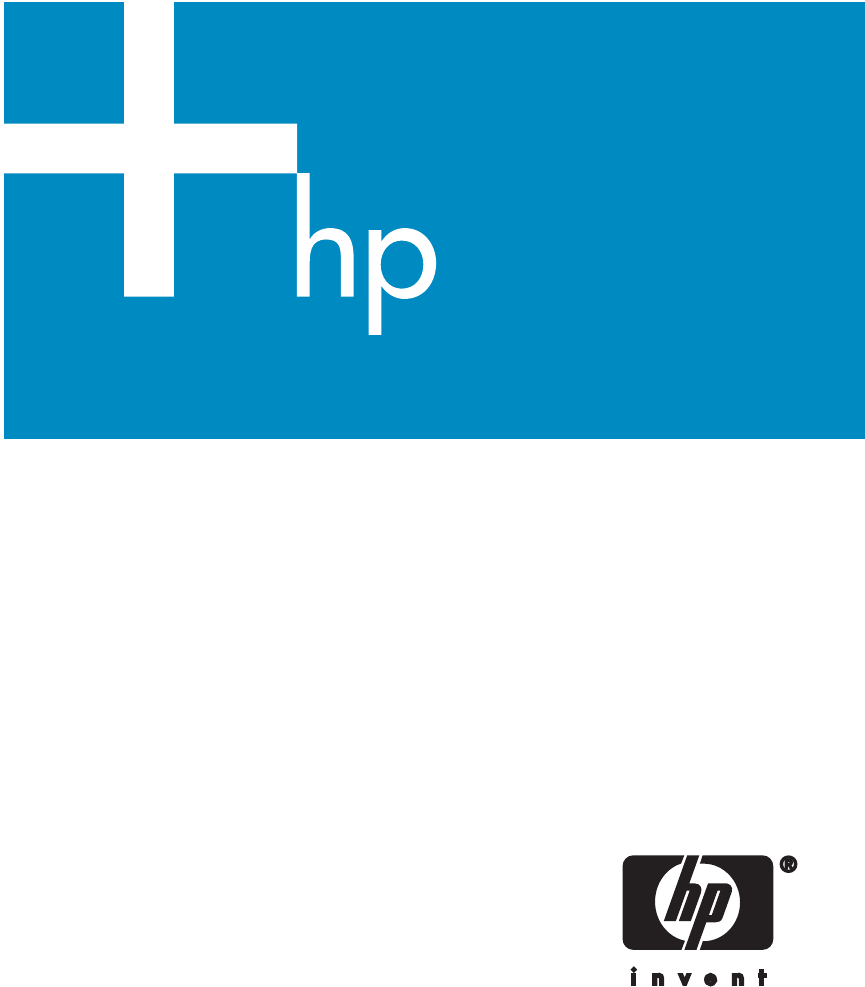
 (132 pages)
(132 pages) (82 pages)
(82 pages)







Comments to this Manuals