HP 9g Graphing Calculator Manual
Browse online or download Manual for Calculators HP 9g Graphing Calculator. HP 9g Graphing Calculator User manual User Manual
- Page / 87
- Table of contents
- BOOKMARKS



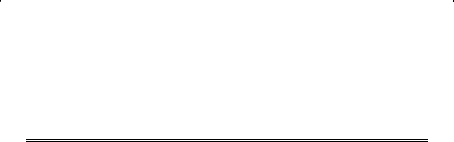
- Graphing Calculator 1
- Contents 1
- Power Supply 4
- Contrast Adjustment 4
- Display Features 5
- Changing Modes 6
- Key Labels 6
- Using the 2nd and ALPHA keys 7
- Order of Operations 9
- Accuracy and Capacity 10
- < 1 × 10 11
- Error Conditions 12
- Arithmetic Calculation 13
- Display Format 13
- Repeat Calculations 14
- Answer Function 14
- Parentheses Calculations 14
- Percentage Calculations 14
- Logarithm and Antilogarithm 15
- Fraction Calculation 15
- Converting Angular Units 15
- Coordinate Transformations 16
- Mathematical Functions 16
- Physics Constants 18
- Chapter 5 : Graphs 19
- Scrolling Graphs 21
- Plot and Line Function 21
- Process Capability 22
- Correcting Statistical Data 23
- Regression Calculation 24
- Chapter 8 : Programming 25
- Program Examples 31
- Example 1 31
- Example 2 31
- Example 3 32
- Example 4 32
- Example 5 33
- Example 6 34
- Example 7 35
- Example 8 36
- Example 9 36
- Example 10 36
- Example 11 37
- Example 12 37
- Example 13 38
- Example 14 38
- Example 15 39
- Example 16 39
- Example 17 39
- Example 18 40
- Example 19 40
- Example 20 41
- Example 21 41
- Example 22 41
- Example 23 42
- Example 24 42
- Example 25 42
- Example 26 43
- Example 27 43
- Example 28 44
- Example 29 44
- Example 30 45
- Example 31 46
- Example 32 50
- Example 33 51
- Example 34 51
- Example 35 52
- Example 36 52
- Example 37 53
- Example 38 54
- Example 39 55
- Example 40 55
- Example 41 56
- Example 42 56
- Example 43 58
- Example 44 60
- Example 45 61
- Example 46 62
- Example 47 63
- Example 48 64
- Example 49 66
- Example 50 66
- Example 51 67
- Example 52 67
- Example 53 68
- Example 54 69
- Example 55 73
- Example 56 75
- Example 57 77
- Example 58 80
- Example 59 81
- Example 60 83
- Example 61 84
- Example 62 85
- Example 63 86
Summary of Contents
E-1 hp 9g Graphing Calculator Contents Chapter 1 : General Operations ... 4 Power Supply ...
E-10 5. Abbreviated multiplication format involving variables, π, RAND, RANDI. 6. ( – ) 7. Abbreviated multiplication format in front of Type B f
E-11 tan –1 x x < 1 × 10 100 sinh x, cosh x x ≦ 230.2585092 tanh x x < 1 × 10 100 sinh –1 x x < 5 × 10 99 cosh –1 x 1 ≦ x < 5 ×
E-12 nPr, nCr 0 ≦ r ≦ n, n < 10 100, n, r are integers. STAT | x | < 1×10 100,| y | < 1×10 100 1 -VAR : n ≦ 30, 2 -VAR : n ≦ 30 FREQ. = n
E-13 2. An improper argument was used in a command or function. 3. An END statement is missing from a program. LENGTH Er An entry exceeds 84 digits
E-14 • A decimal format is selected by pressing [ 2nd ] [ FIX ] and selecting a value from the menu (F0123456789). To set the displayed decimal plac
E-15 When you enter a numeric value or numeric expression and press [ ], the result is stored in the Answer function, which you can then quickly reca
E-16 To change the angular unit setting to another setting, press [ DRG ] repeatedly until the angular unit you want is indicated on the display. T
E-17 Press [ MATH ] repeatedly to is display a list of mathematical functions and their associated arguments. See Example 31. The functions available
E-18 1. Enter the number you want to convert. 2. Press [ 2nd ] [ CONV ] to display the units menu. There are 7 menus, covering distance, area, temp
E-19 1. Position your cursor where you want the constant inserted. 2. Press [ 2nd ] [ CONST ] to display the physics constants menu. 3. Scroll thr
E-2 Display Format... 13 Parentheses Calculations...
E-20 After setting the range, press [ Graph ] and enter the expression to be graphed. See Example 37. Graph ↔ Text Display and Clearing a Graph Pre
E-21 This function lets you move a pointer around a graph by pressing [ ] and [ ]. The x- and y-coordinates of the current pointer location are dis
E-22 7. Press [ ] [ ] [ ] or [ ] to scroll through the statistical variables until you reach the variable you are interested in (see table bel
E-23 , Cpx or Cpy Potential capability precision of the x values or y values, , Cpkx or Cpky Minimum (CPU, CPL) of the x values or y values, wh
E-24 R(t) The cumulative fraction of the standard normal distribution that lies between t and 0. R(t) = 1 – t. Q(t) The cumulative fraction of the
E-25 You can enter numbers in base 2, base 8, base 10 or base 16. To set the number base, press [ 2nd ] [ dhbo ], select an option from the menu and
E-26 Before Using the Program Area Number of Remaining Steps: The program capacity is 400 steps. The number of steps indicates the amount of storage
E-27 INPUT memory variable ⇒ Makes the program pause for data input. memory variable = _ appears on the display. Enter a value and press [ ]. The val
E-28 ⇒ Each program needs an END command to mark the end of the program. This is displayed automatically when you create a new program. Increment and
E-29 ⇒ The SWAP command swaps the contents in two memory variables. Relational Operators The relational operators that can be used in FOR loops and c
E-3 Probability Distribution (1-Var Data) ... 23 Regression Calculation...
E-30 Debugging a Program A program might generate an error message or unexpected results when it is executed. This indicates that there is an error i
E-31 3. To erase all the programs, select ALL. 4. A message appears asking you to confirm that you want to delete the program(s). Press [ ]
E-32 [ ] [ ] [ ] Example 3 Enter 14 0 × 2.3 and then correct it to 14 10 × 2.3 14 [ ] 0 [ × ] 2.3 [ ](after 5 Seconds ) [ ] 1 [
E-33 56 [ ] 7 [ M+ ] [ MRC ] [ ] 74 [ – ] 8 [ × ] 7 [ 2nd ] [ M– ][ MRC ] [ ] [ MRC ] [ MRC ] [ CL / ESC ] Example 5 (1) Assign 30 into vari
E-34 [ SAVE ] [ B ] [ ] 1 (3) Add 3 to variable B [ ALPHA ] [ B ] [ + ] 3 [ ] 2 (4) Clear all variables [ 2nd ] [ CL-VAR ] [ 2nd ] [ RCL ] Exa
E-35 [ PROG ] 1 [ ] [ ] [ CL / ESC ] 20 [ ] [ CL / ESC ] 18 [ ] Example 7 (1) Expand the number of memories from 26 to 28 [ MATH ] [ MATH ] [
E-36 5 (3) Recall variable A [ 27 ] [ ALPHA ] [ A ] [ ALPHA ] [ [ ] ] 27 [ ] 6 (4) Return memory variables to the default configuration [ MATH ] [
E-37 12369 [ × ] 7532 [ × ] 74103 [ ] Example 11 6 7 = 0.857142857 6 [ ] 7 [ ] [ 2nd ] [ FIX ] [ ] [ ] [ ] [ ] [ 2nd ] [ FIX ] 4 [ 2
E-38 [ 2nd ] [ SCI / ENG ] [ ] [ ] [ 2nd ] [ SCI / ENG ] [ ] [ ] [ 2nd ] [ SCI / ENG ] [ ] [ ] Example 13 0.0015 = 1.5 × 10 – 3 1.5 [ EX
E-39 20 [ 2nd ] [ ENG SYM ] [ ] [ ] [ ] [ + ] 0.15 [ 2nd ] [ ENG SYM ] [ ] [ ] Example 15 ( 5 – 2 × 1.5 ) × 3 = 6 [ ( ) ] 5 [ – ] 2 [ ×
E-4 Chapter 1 : General Operations Power Supply Turning on or off To turn the calculator on, press [ ON ]. To turn the calculator off, press [ 2nd
E-40 88 [ ] 55 [ 2nd ] [ % ] [ ] Example 18 3 × 3 × 3 × 3 = 81 3 [ × ] 3 [ ] [ × ] 3 [ ] [ ] 8 Calculate 6 after calculating 3 × 4
E-41 789 [ – ] [ 2nd ] [ ANS ] [ ] Example 20 ln7 + log100 = 3.945910149 [ ln ] 7 [ ] [ + ] [ log ] 100 [ ] 9 10 2 = 100 [ 2nd ] [ 10 x ] 2 [
E-42 4 [ A b/c ] 2 [ A b/c ] 4 [ ] [ 2nd ] [ A b/cd/e ] [ ] [ 2nd ] [A b/cd/e ] [ ] Example 23 4 [ A b/c ] 1 [ A b/c ] 2 [ 2nd ] [ FD ] [ ]
E-43 [ ] 2 [ 2nd ] [ ] [ 2nd ] [ DMS ] [ ] [ ] [ ] [ ] [ ] Example 26 1.5 = 1O 30 I 0 II ( DMS ) 1.5 [ 2nd ] [ DMS ] [ ] [ ] [ ] E
E-44 [ ] [ ] Example 28 sin30 Deg. = 0.5 [ DRG ] [ ] [ sin ] 30 [ ] 11 sin30 Rad. = – 0.988031624 [ DRG ] [ ] [ ] [ sin ] 30 [ ] 12 sin –1
E-45 [ 2nd ] [ HYP ] [ cos ] 1.5 [ ] [ + ] 2 [ ] 13 sinh –1 7 = 2.644120761 [ 2nd ] [ HYP ] [ 2nd ] [ sin –1 ] 7 [ ] Example 30 If x = 5 an
E-46 [ 2nd ] [ R P ] [ ] [ ] 25 [ ALPHA ] [ ] 56 [ ] [ 2nd ] [ R P ] [ ] [ ] [ ] 25 [ ALPHA ] [ ] 56 [ ] Example 31 5 ! = 120 5 [ MAT
E-47 16 Generate a random integer between 7 and 9 [ MATH ] [ ] [ ] 7 [ ALPHA ] [ ] 9 [ ] 17 RND ( sin 45 Deg. ) = 0.71 ( FIX = 2 ) [ MATH ] [
E-48 [ MATH ] [ MATH ] [ ] [ ] [ sin ] 30 [ ] [ ALPHA ] [ ] [ sin ] 90 [ ] 20 SUM (13, 15, 23 ) = 51 [ MATH ] [ MATH ] [ ] [ ] 13 [ AL
E-49 [ ] 10 [ ] 8 [ ]23 INT (10 8 ) = INT ( 1.25 ) = 1 [ MATH ] [ MATH ] [ MATH ] [ ] [ ] 10 [ ] 8 [ ]24 SGN ( log 0.01 ) = SGN ( – 2 ) =
E-5 darker. Display Features Graph display Calculation display Entry line Displays an entry of up to 76 digits. Entries with more than 11 di
E-50 26 7 ! [ ( 7 – 4 ) ! ] = 840 7 [ MATH ] [ MATH ] [ MATH ] [ MATH ] [ ] 4 [ ] 27 7 ! [ ( 7 – 4 ) ! × 4 ] = 35 7 [ MATH ] [ MATH ] [ MATH
E-51 4 [ 2nd ] [ ] 81 [ ] 30 7 4 = 2401 7 [ 2nd ] [ ^ ] 4 [ ] Example 33 1 yd 2 = 9 ft 2 = 0.000000836 km 2 1 [ 2nd ] [ CONV ] [ 2nd ] [ CONV
E-52 3 [ × ] [ 2nd ] [ CONST ] [ ] [ ] [ ] [ ] Example 35 Apply the multi-statement function to the following two statements: ( E=15 )
E-53 [ Graph ] [ 2nd ] [ e x ] [ ] Example 37 (1) Range : X min = – 180, X max = 180, X scl = 90, Y min = – 1.25, Y max = 1.25, Y scl = 0.5, Grap
E-54 [ G T ] [ G T ] 31 (2) Zoom in and zoom out on Y = sin (2x) [ 2nd ] [ Zoom x f ] [ 2nd ] [ Zoom x f ] [ 2nd ] [ Zoom Org ] [ 2nd ] [ Zoom x
E-55 [ Range ] [ (–) ] 8 [ ] 8 [ ] 2 [ ] [ (–) ] 15 [ ] 15 [ ] 5 [ ] [ Graph ] [ ALPHA ] [ X ] [ 2nd ] [ x 3 ] [ + ] 3 [ ALPHA ] [ X ] [
E-56 [ Graph ] [ cos ] [ ] [ Trace ] [ ] [ ] [ ] [ 2nd ] [ X Y ] Example 41 Draw and scroll the graph for Y = cos ( x ) [ Graph ] [ cos ] [
E-57 [ Range ] 0 [ ] 35 [ ] 5 [ ] 0 [ ] 23 [ ] 5 [ ] [ 2nd ] [ PLOT ] 5 [ ALPHA ] [ ] 5 [ ] [ 2nd ] [ X Y ] [ 2nd ] [ X Y ] [ 2nd
E-58 Example 43 Enter the data: X LSL = 2, X USL = 13, X 1 = 3, FREQ 1 = 2, X 2 = 5 , FREQ 2 = 9, X 3 = 12, FREQ 3 = 7, then find = 7.5, Sx = 3.7
E-59 [ 2nd ] [ STATVAR ] [ ] [ ] [ Graph ] [ ] [ ] [ 2nd ] [ STATVAR ] [ ] [ ] [ ] [ ] [ ] [ Graph ] [ ]
E-6 SCIENG SCIentific or ENGineering display format FIX Number of decimal places displayed is fixed HYP Hyperbolic trig function will be calcula
E-60 [ 2nd ] [ STATVAR ] [ Graph ] [ ] [ ] [ ] Example 44 Enter the data : X LSL = 2, X USL = 8, Y LSL = 3, Y USL = 9, X 1 = 3, Y 1 = 4, X 2
E-61 [ 2nd ] [ STATVAR ] [ ] [ ] [ ] [ ] [ ] [ ] [ ] [ ] [ ] [ ] [ ] [ Graph ] Example 45 In the data in Example 44, change Y
E-62 [ 2nd ] [ STATVAR ] [ ] [ ] Example 46 Enter the data : a x = 2, X 1 = 3, FREQ 1 = 2, X 2 = 5 , FREQ 2 = 9, X 3 = 12, FREQ3 = 7, then f
E-63 [ ] [ ] Example 47 Given the following data, use linear regression to estimate x ’ =? for y =573 and y ’= ? for x = 19 X 15 17 21 28
E-64 [ 2 nd ] [ STATVAR ] [ Graph ] [ 2nd ] [ STATVAR ] [ ] [ ] [ ] [ ] 573 [ ] [ 2nd ] [ STATVAR ] [ ] [ ] [ ] [ ] [ ] 19 [ ] Exam
E-65 [ ] [ ] [ ] [ ] [ DATA ] [ ] 57 [ ] 101 [ ] 61 [ ] 117 [ ] 67 [ ]155 [ 2nd ] [ STATVAR ] [ Graph ] [ 2 nd ] [ STATVAR ]
E-66 [ ] 58 [ ] Example 49 31 10 = 1F16 = 11111 2 = 37 8 [ MODE ] 2 31 [ ] [ dhbo ] [ ] [ ] [ ] Example 50 4777 10 = 100101010100
E-67 [ MODE ] 2 [ dhbo ] [ ] [ ] [ ] [ dhbo ] [ ] [ ][ ] 4777 [ ] [ ] [ ] [ ] Example 51 What is the negative of 3A 16? Ans
E-68 [ MODE ] 2 [ dhbo ] [ ] [ ] [ dhbo ] [ ] [ ][ ] 1234 [ + ] [ dhbo ] [ ] [ ] [ ] [ ] 1[ IE ] [ IF ] [ ] [ dhbo ] [ ] [
E-69 1010 2 AND ( A 16 OR 7 16 ) = 1010 2 = 10 10 [ MODE ] 2 [ dhbo ] [ ] [ ] [ ] [ dhbo ] [ ] [ ] [ ] [ ] [ ] 1010 [ AND ] [
E-7 Label color Meaning White Just press the key Yellow Press [ 2nd ] and then the key Green In Base-N mode, just press
E-70 • Quotient : Z 1Z 2 = E + F i = RUN When the message “1 : + ”, “ 2 : – ”, “ 3 : × ”, “ 4 : / ” appears on the display, you can input a val
E-71 [ ] ( 5 Seconds ) [ ] 1 [ ] 17 [ ] 5 [ ] [ ( – ) ] 3 [ ] 14 [ ] (2) [ ] ( 5 Seconds ) [ ] 2
E-72 [ ] 10 [ ] 13 [ ] 6 [ ] 17 [ ] (3) [ ] ( 5 Seconds ) [ ] 3 [ ] 2 [ ] [ ( – ) ] 5 [ ] 11 [ ] 17 [ ] (4)
E-73 [ ] ( 5 Seconds ) [ ] 4 [ ] 6 [ ] 5 [ ] [ ( – ) ] 3 [ ] 4[ ] Example 55 Create a program to determine solutions to the qua
E-74 RUN (1) 2 X 2 – 7 X + 5 = 0 X 1 = 2.5 , X 2 = 1 [ ] 2 [ ] [ ( – ) ] ] 7 [ ] 5 [ ] (2) 25 X 2 – 70 X + 49 = 0 X = 1.4 [ ] 25 [
E-75 [ ] (3) X 2 + 2 X + 5 = 0 X 1 = – 1 + 2 i , X 2 = – 1 – 2 i [ ] 1 [ ] 2 [ ] 5 [ ] [ ] [ ] [ ] [ ] [ ] [ ] [ ] [ ]
E-76 RUN When the message “ 1: A(N), 2 :S(N) ” appears on the display, you can input a “ P ” value to specify the type of operation to be performe
E-77 (2) A = 3 , D = 2, N = 12 S (N) = S (12) = 168 [ ] ( 5 Seconds ) 2 [ ] 3 [ ] 2 [ ] 12 [ ] Example 57 Create a program to gener
E-78 RUN When the message “ 1: A(N), 2 :S(N) ” appears on the display, you can input a “ P ” value to specify the type of operation to be performe
E-79 [ ] (2) A = 5 , R = 4, N = 9 S (N) = S (9) = 436905 [ ] ( 5 Seconds ) 2 [ ] 5 [ ] 4 [ ] 9 [ ] (3) A = 7 ,R = 1, N = 14 S (N) =
E-8 To delete a character, press [ ] or [ ] to move the cursor to that character and then press [ DEL ]. (When the cursor is on a character, the ch
E-80 [ ] Example 58 Create a program to determine the solutions for linear equations of the form: RUN [ ]
E-81 4 [ ] [ ( – ) ] 1 [ ] 30 [ ] 5 [ ] 9 [ ] 17 [ ] Example 59 Create three subroutines to store the following formulas and then us
E-82 RUN N = 1.5, I = 486, A = 2 CHARGE = 4.5, POWER = 243, VOLTAGE = 2 [ ] 1.5 [ ] ( 5 Seconds )
E-83 486 [ ] 2 [ ] ( 5 Seconds ) Example 60 Create a program that graphs Y = – and Y = 2 X with the following range settings: X min = –3.4,
E-84 [ G T ] Example 61 Use a FOR loop to calculate 1 + 6 = ? , 1 + 5 = ? 1 + 4 = ?, 2 + 6 = ?, 2 + 5 = ? 2 + 4 = ? RUN [ ]
E-85 Example 62 Set the program type to “BaseN” and evaluate ANS = 1010 2 AND ( Y OR 7 16 ) (1) If Y = /A 16 , Ans = 10 10 [ ] [ dhbo ] [
E-86 [ ] [ ] [ dhbo ] [ ] [ ][ ] RUN [ ] [ dhbo ] [ ] [ ] [ ] 11011 [ ] Example 63 Create a program to evaluate the following
E-87 RUN A = 10 C = 130 , D = 2.55 [ ] 10 [ ] [ 2nd ] [ RCL ] [ ] [ ] [ CL/ESC ] [ ]
E-9 memories can be added in this way, giving you a maximum of 59 memories (26 + 33). Note: To restore the default memory configuration—26 m
 (2 pages)
(2 pages)







Comments to this Manuals